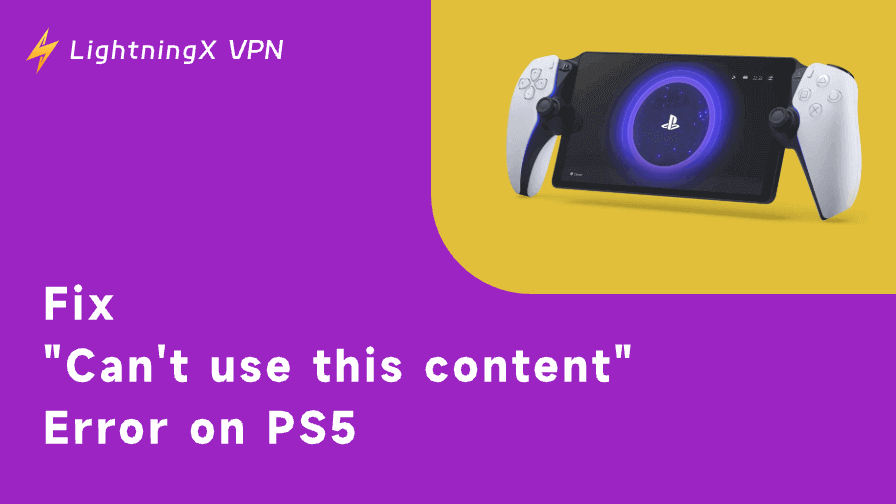Perhaps you’re simply tired of seeing the same recommendations repeatedly, or maybe it’s a little unsettling how accurately YouTube seems to know what you like. Either way, knowing how to clear YouTube search history is a simple way to reset things. Here’s a straightforward guide to help you do just that.
Search History or Watch History? What You Need to Clear on YouTube
It’s important to know what you’re actually deleting. YouTube has two separate types of histories:
- Search History is a record of everything you’ve typed into the YouTube search bar. It’s used to suggest future searches and improve recommendations.
- Watch History is a log of videos you’ve actually watched. This history helps shape your homepage, up-next suggestions, and more.
So, are you trying to stop YouTube from recommending that weird video you watched once? That’s a watch history issue. Just want to erase some questionable search terms? That’s your search history.
How to Clear YouTube Search History?
Clearing your search history only takes a few taps.
On Mobile (Android & iPhone)
1. Open YouTube.You can also check our guide: How to Open YouTube.
2. Tap your profile icon in the top right.
3. Go to Settings > History & privacy.
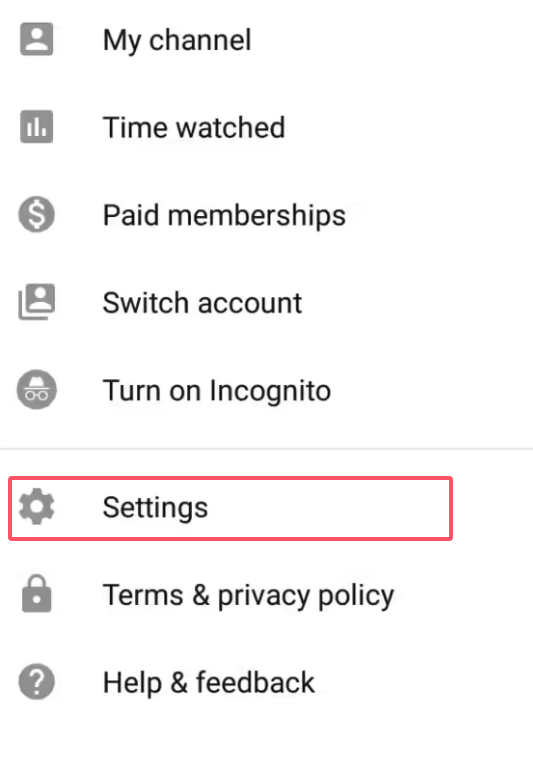
4. Tap Clear search history.
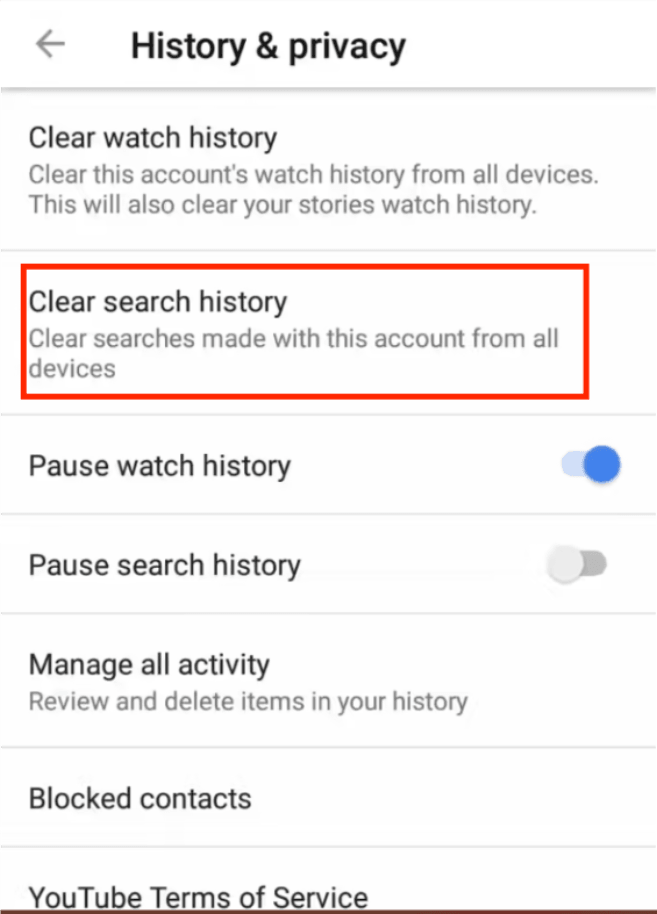
5. Confirm when prompted.
This only clears searches made on the account currently signed in. If you use multiple accounts, repeat for each.
On Desktop (Browser)
Unfortunately, YouTube’s desktop site no longer provides a direct “Search history” section under the History page like it used to. But there are still a couple of ways you can remove your search history:
Option 1: Delete Individual Search Terms
- Go to YouTube.com and sign in.
- Click the search bar at the top.
- As your past search suggestions appear, hover over the ones you want to delete.
- Click the “×” next to each suggestion to remove it.
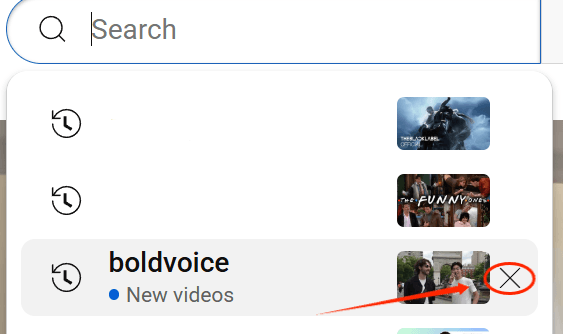
Option 2: Use Google’s My Activity
Since YouTube is owned by Google, your search activity on YouTube is stored in your overall Google account history. That means if you want to manage or delete your search history, you’ll need to head over to Google’s My Activity page. (You can also access this by going to History and selecting “Manage all history.”)
Step 1. Visit myactivity.google.com and make sure you’re signed in.
Step 2. Click “Filter by date & product” and select YouTube.
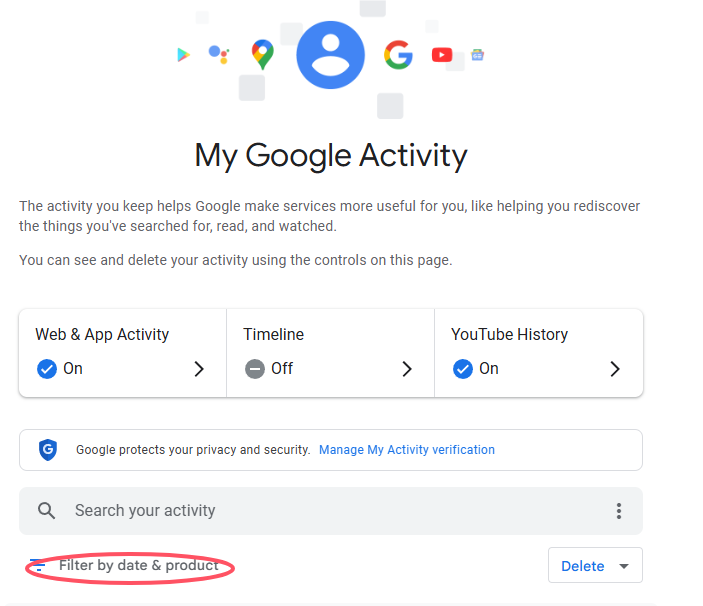
Step 3. You’ll see a list of your past watches and searches.
Since both types of history are mixed together, you’ll need to manually identify and delete the search entries.
There’s no option to filter only search history, and you can’t select multiple search records to delete at once. The only way is to look for entries marked as “Searched for…” and click the “×” next to each one – one by one.
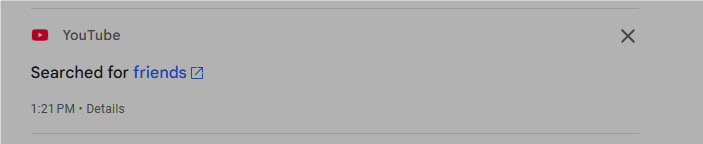
Step 4. You can delete individual entries or click Delete > All time to clear everything.
Why don’t I see the option to clear search history on YouTube desktop anymore?
YouTube has updated its desktop interface and removed the direct option to clear search history from the History page.
Instead, you can delete individual search entries by clicking the “×” in the search bar suggestions or manage your entire search history through Google’s My Activity page.
This change has caused some confusion, but Google My Activity remains the most comprehensive place to control your YouTube data.
How to Clear YouTube Watch History?
Clearing your watch history is just as easy and even more useful if you want to reset your recommendations.
On Mobile (Android & iPhone)
- Open the YouTube app.
- Tap your profile icon.
- Go to Settings > History & privacy.
- Tap Clear watch history.
- Confirm when asked.
This will also remove your watch activity across all devices using that Google account.
On Desktop
1. Go to YouTube.com.
2. Click the menu icon and select History.
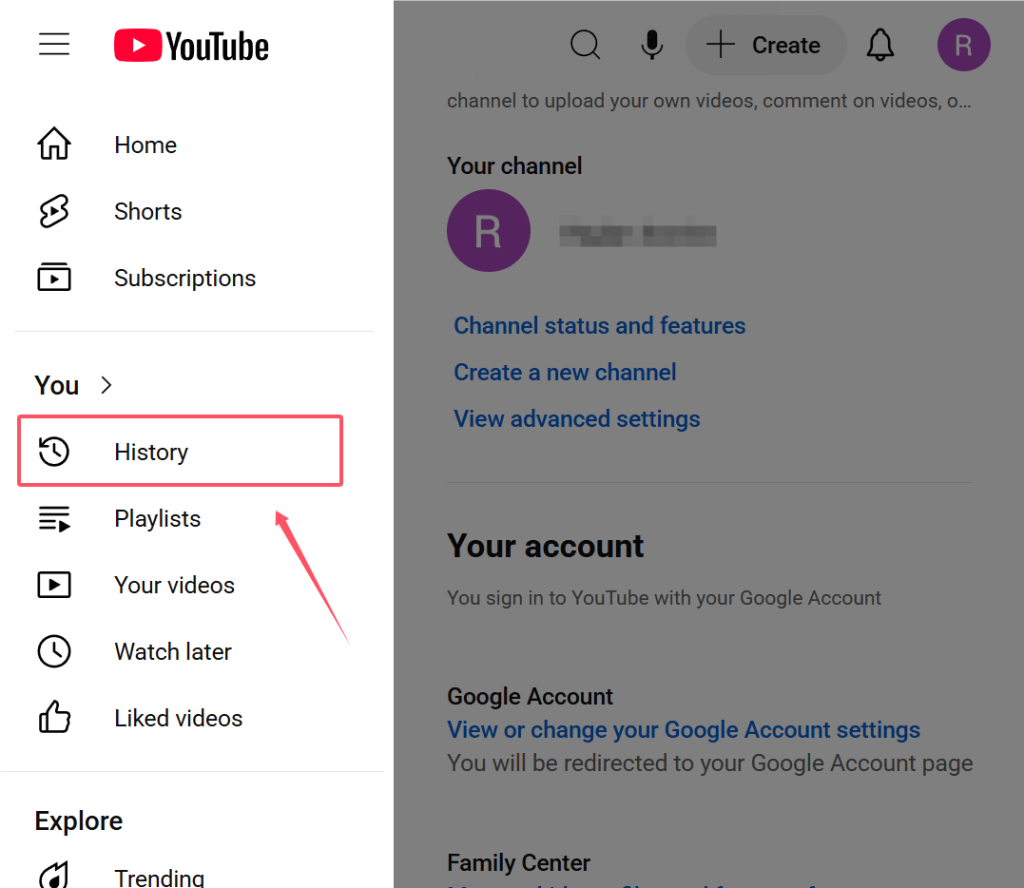
3. By default, you’ll be in the Watch history tab.
4. Click “Clear all watch history.”
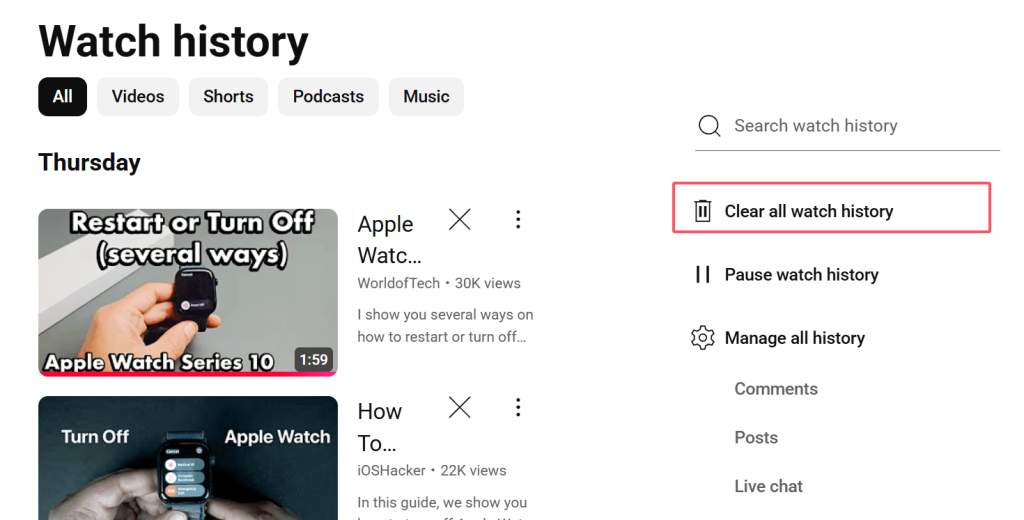
5. Confirm your action.
Again, you can remove videos individually here, which is helpful if you only want to erase one or two videos without wiping everything. Want to go a step further in cleaning up your YouTube experience? Aside from clearing history, you can also watch YouTube without ads using a few smart tools and tricks.
How to Pause Watch History?
Once you pause your watch history, you don’t have to keep clearing it.
To Pause Watch History:
- Mobile: Go to Settings > History & privacy, then toggle on Pause watch history.
- Desktop: On the History page, click “Pause watch history” on the right-hand menu.
Once it’s paused, YouTube won’t record what you watch until you turn the setting off again. Great for those moments when you want to go incognito without switching to Incognito Mode.
If you’re concerned about privacy beyond just your history settings, it might be worth checking out YouTube alternatives with different recommendation algorithms.
Protect Your YouTube Activity Beyond Search History
Pausing watch or search history is great, but it doesn’t hide your activity from your internet provider or network administrator. If you’re on public Wi-Fi or a shared network (like at school or work), your online activity may still be visible.
If that feels a little too exposed, using a VPN is your next move.

LightningX VPN wraps your entire internet session in encryption and routes it through a secure tunnel. That means:
- No one sees what you’re watching – not YouTube, not your ISP, not your school’s Wi-Fi admin.
- Your real location stays hidden, so you can access region-locked content without a hassle.
- You can binge, search, and stream in peace, knowing your data isn’t feeding into someone’s algorithm.
LightningX VPN makes sure there’s no trail to begin with.
FAQs – How to Clear YouTube Search History
Q: Does clearing my YouTube search history also delete my watch history?
No, YouTube treats search and watch history separately. Deleting one won’t affect the other unless you do both manually.
Q: How can I manage my YouTube search history if I use multiple Google accounts?
If you use multiple accounts on YouTube, each account keeps its own separate search and watch history. Clearing history while signed into one account won’t affect the others. So, if you want to clear your search history completely, make sure to sign into each account and delete the history separately for each one.
Q: Will pausing watch history stop YouTube from recommending videos based on what I watch?
Pausing your watch history prevents YouTube from logging new videos you watch, which means those videos won’t influence your recommendations in the future. However, any watch history saved before pausing still affects your current recommendations. If you want a clean slate, you’ll need to clear your existing watch history first.









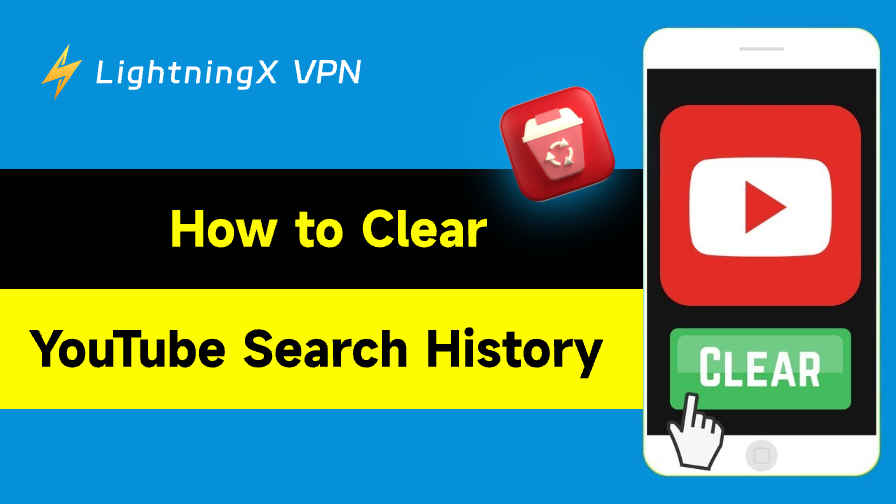

![All the Latest Whiteout Survival Gift Codes [December 2025]](https://lightningxvpn.com/blog/wp-content/uploads/2025/12/whiteout-survival-gift-codes-thumbnail.png)