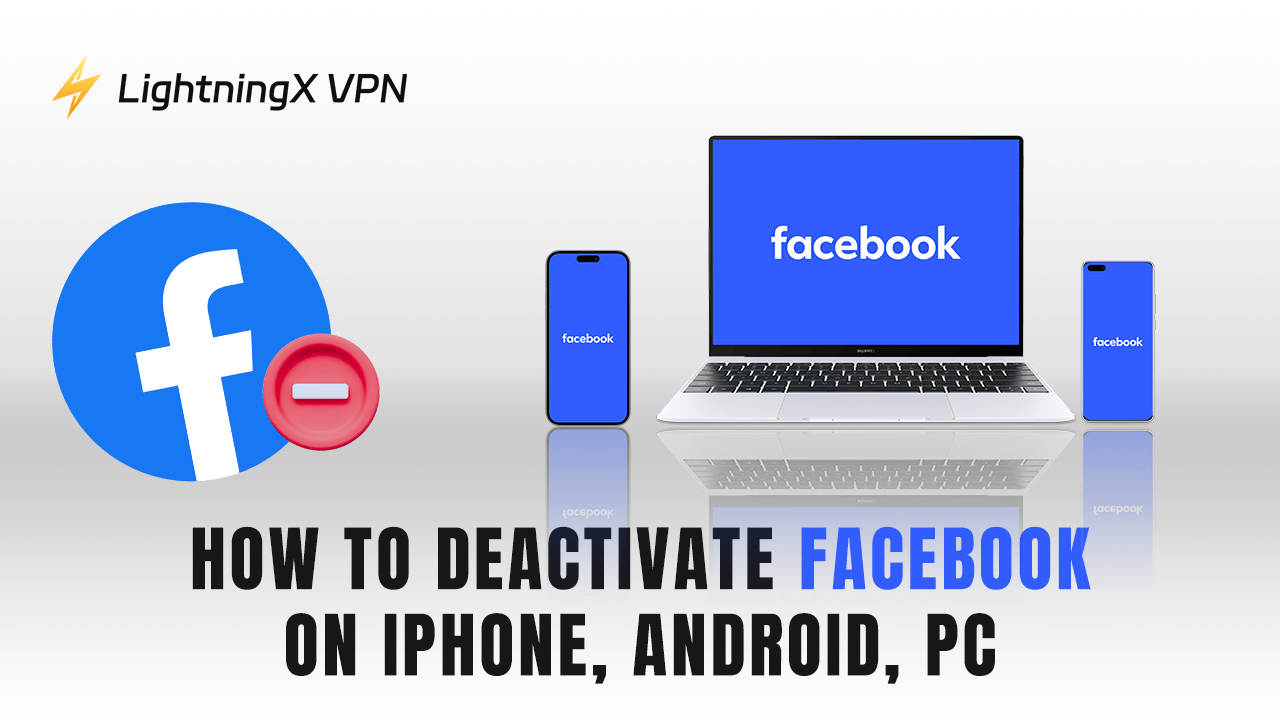While Facebook has strengthened our connection with family and friends, sometimes we may want to step away from its endless notifications and updates. Whether you need to focus on more important things or want to minimize online distractions, temporarily deactivating Facebook is a smart choice. In this article, we’ll explore how to deactivate Facebook on iPhone, Android, and PC.
Why Deactivate Your Facebook?
Temporary Break: Deactivating your account allows you to take a temporary break from social media without losing your information.
Privacy Concerns: Many users are increasingly concerned about privacy issues and data security. Deactivating your Facebook can help mitigate these concerns.
Mental Health: Social media can sometimes contribute to stress and anxiety. Taking a break can help you regain energy.
How to Deactivate Facebook on iPhone/iPad?
Step 1: Open the Facebook app on your iPhone/iPad and sign in.
Step 2: Tap the three lines in the bottom right corner to open the menu, then tap your name at the top to get to your profile.
Step 3: Scroll down and choose “Settings & Privacy” > “Settings”.
Step 4: Look for “See more in Accounts Centre” and tap on it. Then, select “Personal Details”.
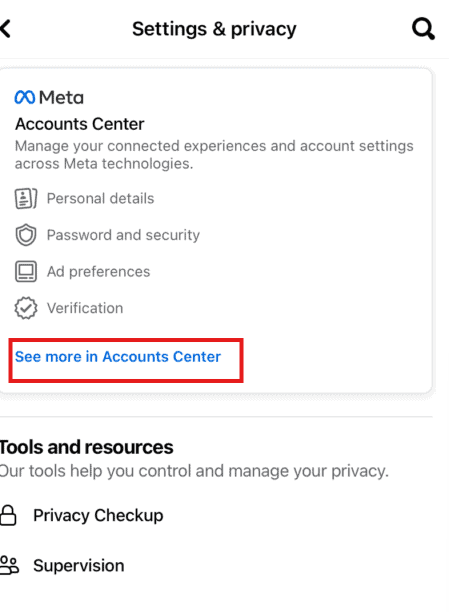
Step 5: Next, tap “Account Ownership and Control”.
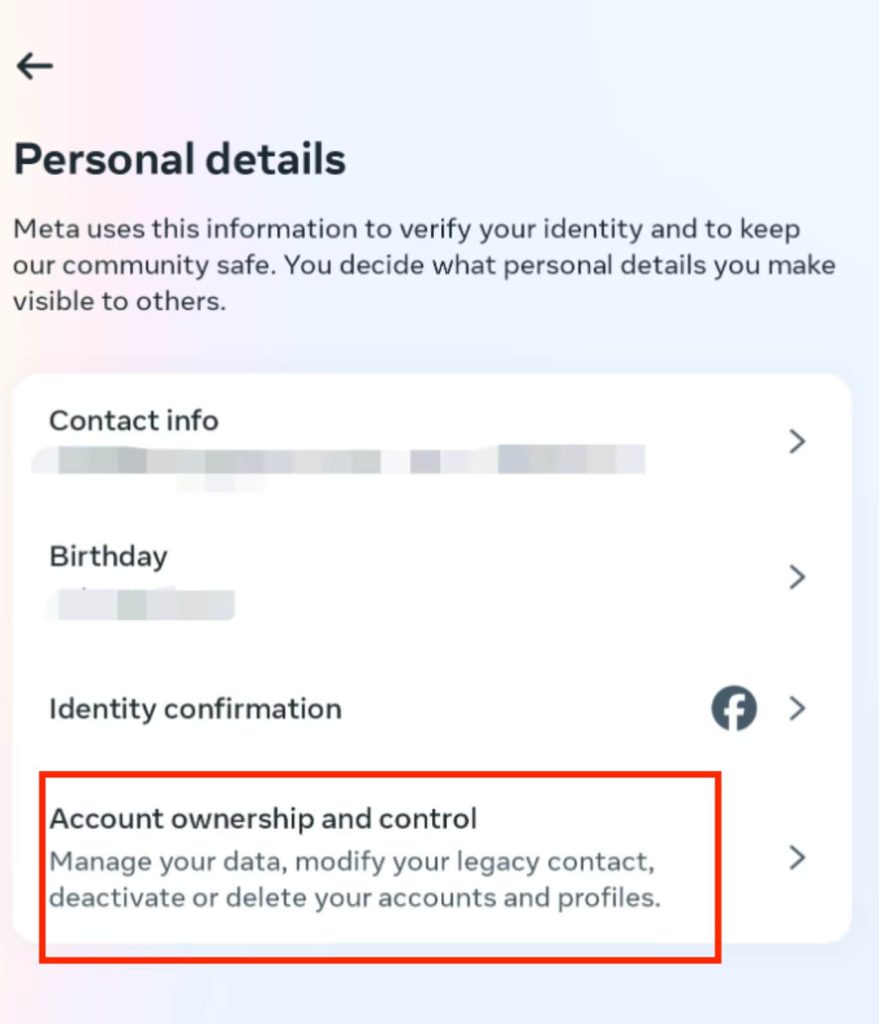
Step 6: You’ll see the “Deactivation or deletion” option– go ahead and tap that.
Step 7: Then, select the account you want to deactivate.
Step 8: Choose “Deactivate account” > “Continue”.
Step 9: You might need to enter your password to confirm everything. After that, tap “Continue” to deactivate your Facebook.
How to Deactivate Facebook on Android?
How to deactivate Facebook on Android is similar to deactivating it on iPhones and browsers. Here is a simple guide:
- Launch the Facebook app on your Android device.
- Tap the three-lined icon (menu icon) in the top right corner.
- Scroll down and tap “Settings & Privacy” > “Settings”.
- Press “Accounts Center”.
- Tap “Personal details”, under Account settings.
- Hit “Account ownership and control”.
- Tap “Deactivation or deletion”.
- Choose the account or profile that you want to deactivate.
- Select “Deactivate account” > “Continue”.
- You may be prompted to enter your password for confirmation.
- Once you confirm, your account will be deactivated.
How to Deactivate Facebook on a PC?
- Visit https://www.facebook.com/ via the web browser and log in to your account.
- Click on your profile picture in the top-right corner.
- Select “Settings & Privacy” from the dropdown menu, then click on “Settings”.
- Choose “Accounts Center” at the top left of your screen.
- Look for the “Personal details” option under “Account settings”, then press it.
- Click “Account ownership and control” > “Deactivation or deletion”.
- Select the profile you want to deactivate, and click “Deactivate account” > “Continue”.
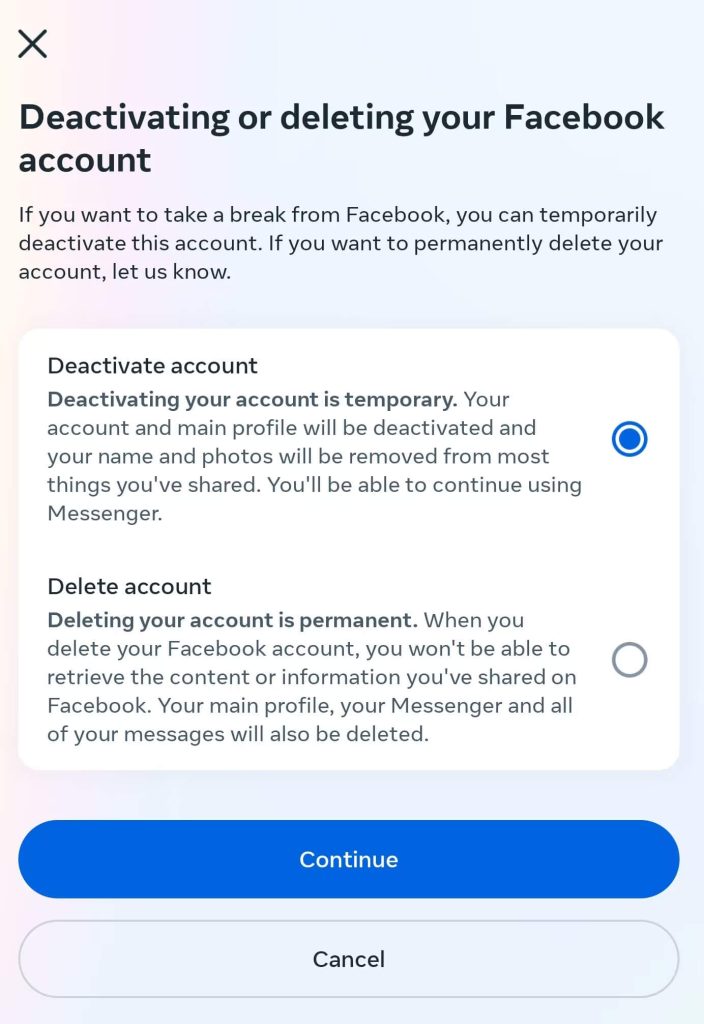
What Happens After Deactivating Facebook?
Profile Hidden
Once deactivated, your profiles, photos, and posts will be completely invisible to other users. Your name won’t appear in your friends’ friend lists and they won’t be able to find you in searches.
Related: How to Change Your Name on Facebook [Full Guide]
Flexible Account Reinstatement
Deactivating your Facebook doesn’t mean deleting it permanently. If you decide to return to using Facebook later, you can log back into your account. All your friends, photos, and posts will be restored.
Related read: How to Delete Facebook Account: A Complete Guide
Impact on Other App Usage
If you use Facebook as a sign-in for other apps or websites, you’ll no longer be able to log in to those services through Facebook after you deactivate. This may affect your experience on some platforms.
Retain Data and Privacy
Facebook keeps your data even after you deactivate your account. This includes friend lists and personal information, which is retained to make it easier for you to reinstate your account in the future.
No Notifications and Emails
During the deactivation period, you will no longer receive notifications and emails from Facebook. This gives you a good opportunity to get rid of those constant reminders and updates for a while. Thus, you can focus more on other important things in your life.
Use a VPN to Unblock Facebook
In some regions, Facebook might be blocked due to local regulations or network restrictions. A VPN helps you bypass these limitations by connecting you to another server. Here we recommend LightningX VPN. It is a popular VPN for accessing global content. The main benefits of it are as follows:
- It offers 2000+ servers in 50+ countries.
- It has powerful encrypted protocols. This means your Facebook usage is kept private and secure from prying eyes.
- LightningX VPN allows you to access content that may be limited in your location. So, you can unblock Facebook and access various social media platforms and websites.

How to Reactivate Your Facebook?
If you change your mind and want to reactivate your Facebook account, the process is straightforward:
- Go to the Facebook website or open the Facebook app on your devices.
- Log back into Facebook using your email and password.
- You may need to verify your identity through a security check, such as confirming your identity via email or phone.
- Once reactivated, you’ll regain access to all your previous information, friends, and posts.
How to Deactivate Facebook – FAQs
How do I deactivate my Facebook?
To deactivate your Facebook, go to Settings & Privacy > Settings > Personal details > Deactivation and Deletion. Choose “Deactivate Account” and follow the prompts.
Can I reactivate my account later?
Yes, you can reactivate your account anytime by logging back in with your email and password. All your data will be restored as it was.
Can I deactivate my account on the mobile app?
Yes, you can deactivate your account using the Facebook mobile app by following our guide above.
What if I forget my password when reactivating?
If you forget your password, you can reset it using the “Forgot Password?” link on the login page. Follow the prompts to recover your account.
Conclusion
Hope our guide on how to deactivate Facebook can help you. You can temporarily deactivate your account on iPhone/iPad, Android, and PC. Remember, your data will be safe, and you can reactivate your Facebook whenever you need.