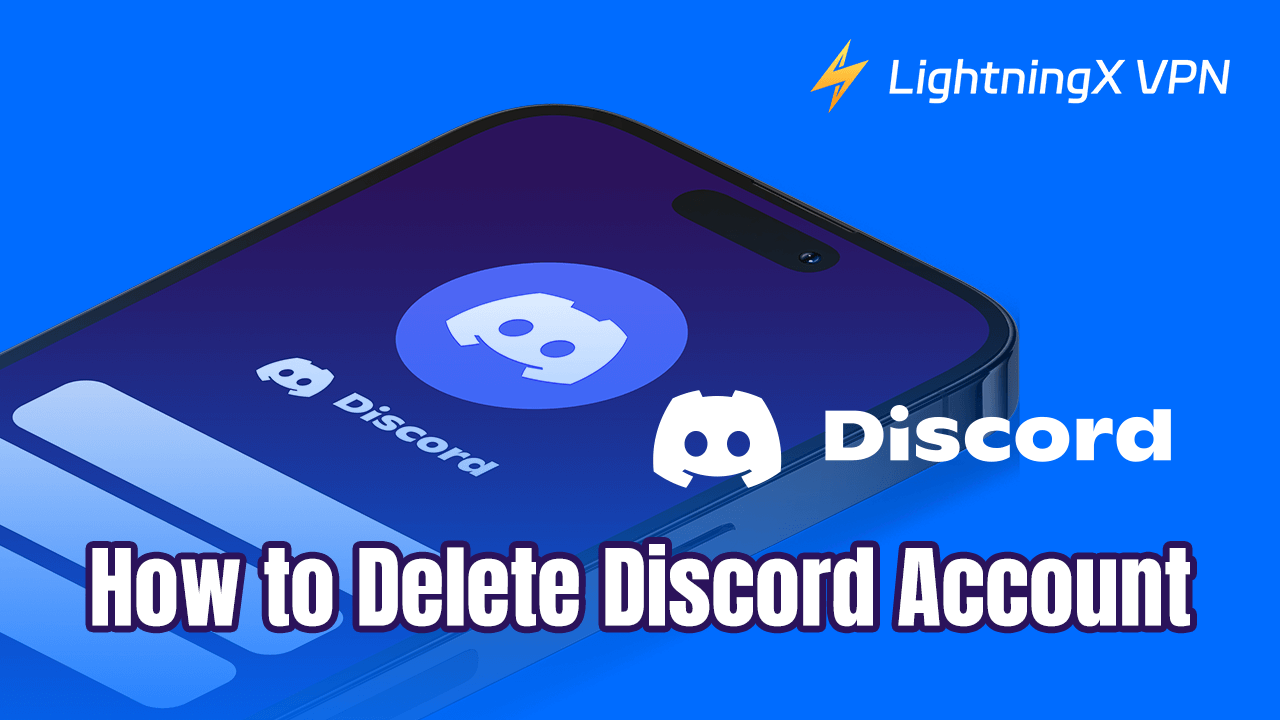Looking to get rid of Discord permanently? This post will describe how to delete a Discord Account. Whether you want to protect your privacy, minimize social platform distractions, or find alternatives, this is an important decision.
In addition, knowing how to properly make preparations before deletion can ensure your information safety and avoid unnecessary losses. Next, follow the steps to complete this process.
Manage Your Discord Account – Two Options
Delete Discord Account: Deleting a Discord account is a permanent and unrecoverable process. It represents all data associated with your account will disappear. After deletion, other users can no longer interact with you. Likewise, you will no longer be able to access the account.
Disable Discord Account: In contrast, disabling your Discord account is a temporary action. Generally, your account will be hidden and you won’t be able to log in or access your profile. However, it can be restored at any time, just log back in to resume use without losing any data.
How to Delete Your Discord Account
If you decide to leave the Discord platform and delete your account, check out these two methods. Here is a guide on how to delete a Discord account on computer and mobile devices.
Delete Discord Account on Desktop
Discord Web version helps you quickly activate Discord and complete account deletion. Also, you can use a desktop app. To delete your Discord account from your computer, follow the steps below.
Step 1: Navigate to https://discord.com/ and choose the “Open Discord in your browser” option. Or, launch the desktop app if you have installed it.
Step 2: Once you are in the Discord app, you’ll see a gear icon in the bottom left corner, which is the User Settings. Then, click it.
Step 3: Go to the “My Account” bar. Scroll down, and click the “Delete Account” button in the “Account Removal” section.
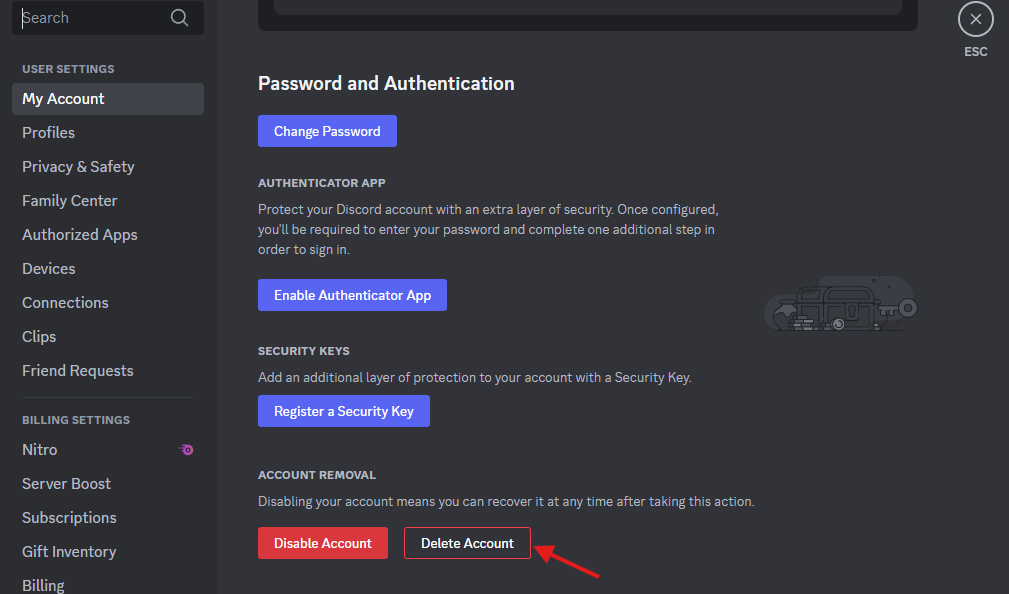
Step 4: Enter your Discord password in the pop-up box to confirm your deletion.
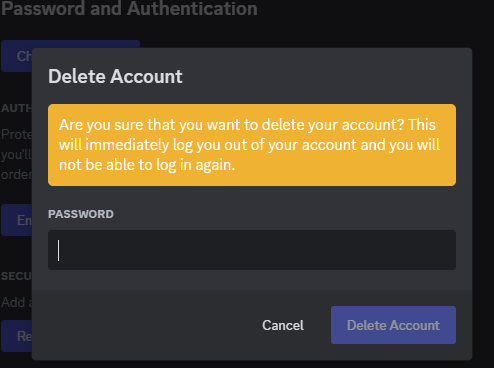
Step 5: Press “Delete Account” again. After this, your account will be deleted successfully.
Delete Discord Account via Mobile Device
How to delete a Discord account on Mobile? Just like the deletion process on a computer, you can access Discord via the web or download the Discord app on your mobile devices. Regardless of which way you prefer, the steps are applied.
Step 1: Open the Discord app on your mobile devices and log in to your account, or go to https://discord.com/login.
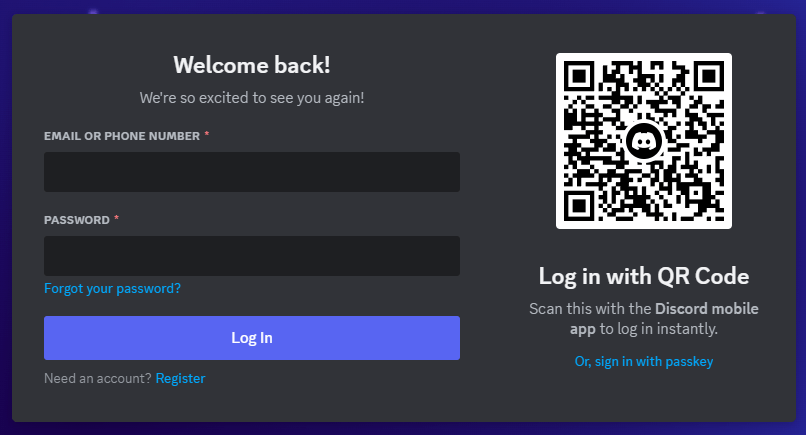
Step 2: Tap your profile icon at the bottom of the screen to open the settings menu.
Step 3: Choose Account and click the Delete Account button.
Step 4: Enter the correct password. Then, read the prompt box carefully and confirm you want to delete your account.
If you enable the authenticator app or register a security key, you may be asked to enter the code from them to proceed with the deletion.
Tip:
Do you worry about your Discord account being tracked? LightningX VPN provides strong encryption technologies, adding an extra layer of security for your data. Also, this VPN has no bandwidth limitation, allowing you to game and enjoy streaming services with high speed and no latency. Apart from unblocking Discord, other apps including Steam, Netflix, Telegram, etc. are accessed freely.
How to Disable a Discord Account
If you are not sure about leaving permanently, disabling your Discord account rather than deleting it is a prudent option. This option both preserves all data and settings and allows you to interrupt your use of Discord temporarily. Here is how to do it.
- Open the Discord app/Discord Web.
- Go to the “Users Settings” menu (a gear icon in the bottom left corner).
- Click “Disable Account” in the “My Account” section.
- Enter your password to authenticate and complete disabling.
What to Do Before Deleting Discord Account?
In general, deleting your Discord account is an irreversible operation. Therefore, we list some considerations you need to keep in mind to avoid unnecessary problems.
Backup data: Deletion indicates that all chats, files, servers, and information associated with your account will disappear. Thus, save them manually before moving on.
Manage server ownership: If you are a server owner, deleting your Discord account causes server removal, too. For better management, you can choose to delete it or transfer the ownership to another member.
Unbind linked accounts: Check to see if your Discord account is tied to other platforms (e.g. Twitch and Steam). If so, preferably unbundle those first. Removing your account may interrupt these connections, and affect the normal use of your other platforms.
Cancel any active subscription: To avoid being charged additional fees after deleting your account, it is recommended that you cancel your subscription in advance. For example, Discord Nitro or any other paid service. Here is how to cancel it.
- Tap the User Settings icon.
- Go to the Subscriptions menu in the left bar.
- Click Cancel to stop your Nitro or Nitro Basic subscription.
Discord Recovery – A Opportunity after Account Deletion
Now you have learned how to delete your Discord account. While deleting is easy and fast, you may change your mind later. Or, someone might accidentally delete their account by mistake. Fortunately, Discord offers a 14-day grace period. It means you can recover your account by logging back into Discord.
For this reason, you will have a chance to back to Discord. Otherwise, you should choose to disable it instead of removing it.
How to Delete Discord Account – FAQs
Q: How long does it take to delete a Discord account?
A: Deleting a Discord account usually takes 14 days for Discord to conduct. If there is no activity on your account, such as subscriptions or server ownership issues, then the deletion may be completed more quickly.
Q: What do people see when you delete your Discord account?
A: Your profile or username may appear as a “Deleted Account” or similar. In addition, you will disappear from all servers and friend lists.
Q: How do I know if someone deleted their Discord account?
A: The most obvious hint is that their profile will not be clickable. While the information will remain, there is no profile picture. They may disappear or show as a “Deleted User” in the server member list.
Q: What happens to Discord servers you own if you delete your account?
A: After deleting your account, Discord still retains and displays the content you shared with other users. However, you will lose ownership if you own a server. Besides, this ownership may be assigned to another member of the server.
Conclusion
This article has guided you on how to delete your Discord account on a computer and mobile. Besides, we presented another option to stop the use of Discord, which is disabling. Remember only if you are sure that you no longer need to use Discord-related services is deleting your account the final option.