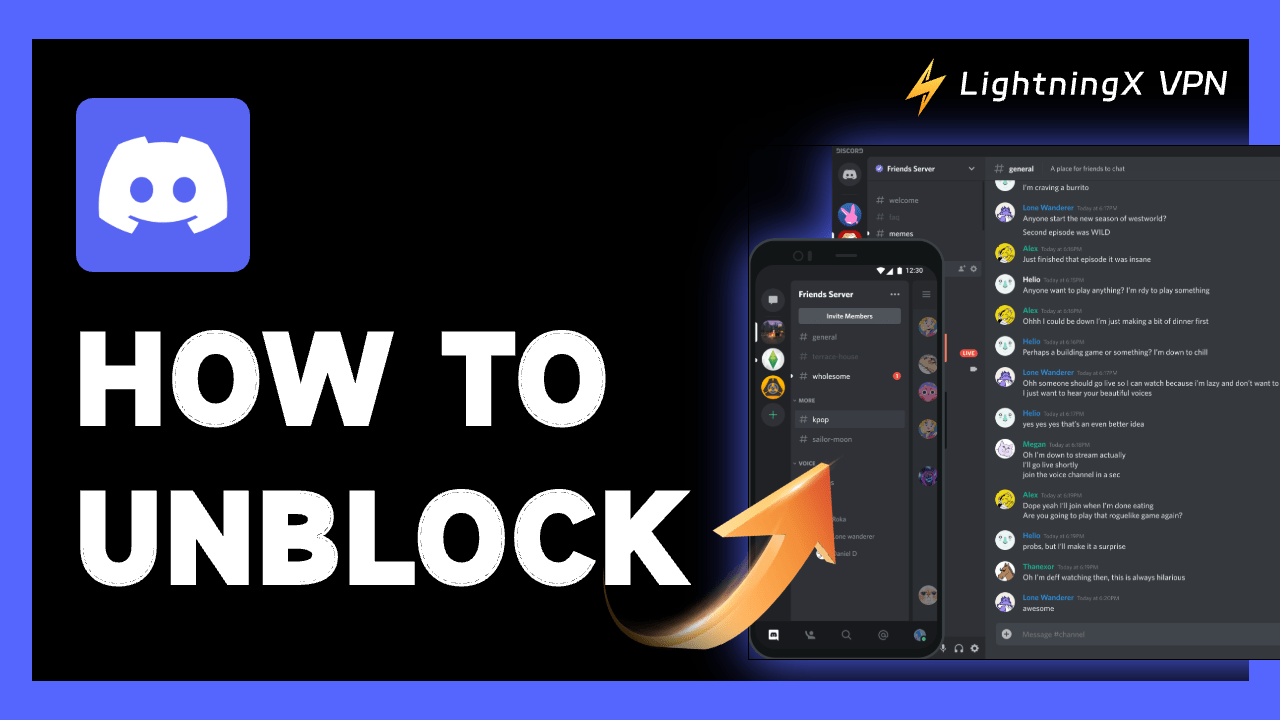Discord has over 500 million registered users, but many schools and countries block Discord to keep students focused and prevent them from accessing controversial content.
This guide will show you how to unblock Discord using various methods such as VPN, DNS changes, Chrome extensions, and more.
How to Get Unblocked Discord?
1. Get Unblocked Discord with VPN
Need to unblock Discord? VPN is your first choice!
It helps change your IP address to other countries that can access Discord and ensure your online activities remain private. LightningX VPN does this for sure! Here’s how to unblock Discord quickly and easily with LightningX VPN.
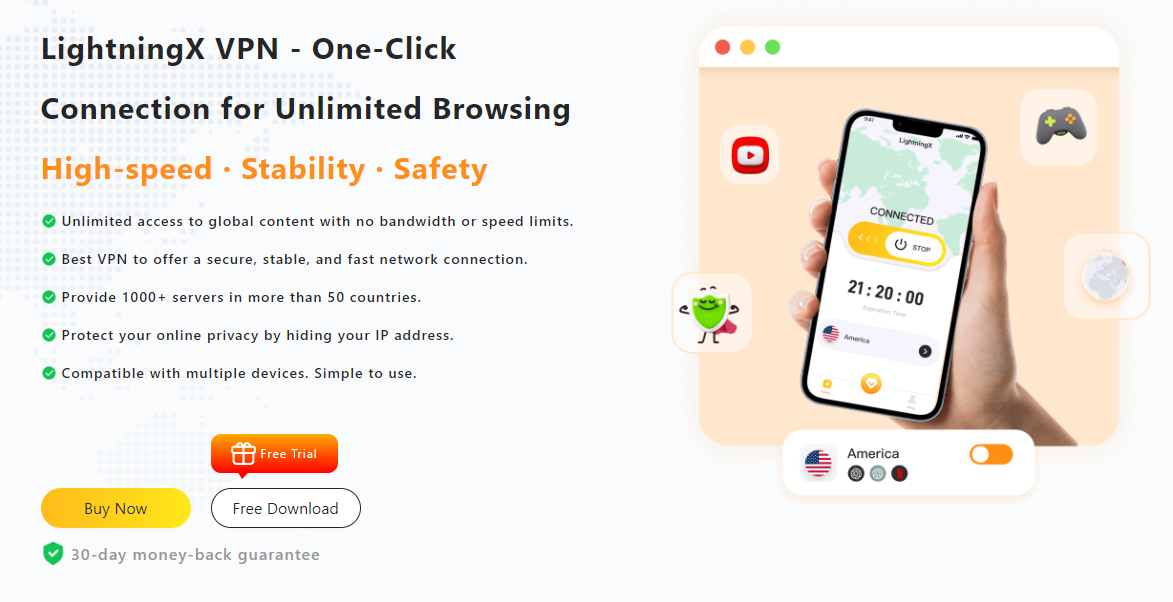
Tip: It’s the easiest way to unblock Discord with LightningX VPN. It offers more than 2,000 nodes, allowing you to unblock discord in any country. It uses advanced security technologies such as Shadowsocks and Vless to ensure privacy and security. Download a 7-day free trial now.
Step 1: Click the button above to download and Install LightningX VPN to enjoy a 7-day free trial and 30-day no-questions-asked money back.
Step 2: Open LightningX VPN and check the server list. Select a server in a location where Discord is accessible, like the United States.
Step 3: Open the Discord. Log in and start chatting with your friends!
By using a VPN, you can route your internet traffic through an encrypted path, making it appear as if you are browsing from another location. This way, you can freely use Discord without being restricted.
2. Use Discord Unblocked Chrome Extension
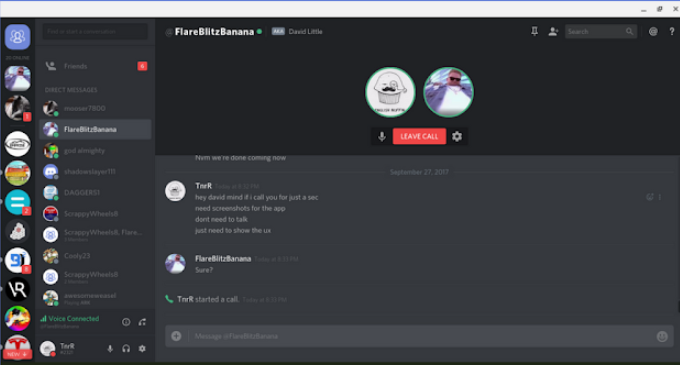
In addition to using a VPN to unblock Discord, are there any other ways? Of course, you can also use a Chrome Extension to unblock Discord.
If you are using Chrome, the Discord Unblocked Chrome extension can help:
- Open Google Chrome and add the Discord Unblocked extension.
- Go to the Discord web app and use it directly.
Note: The extension only works on the web version of Discord and will not bypass network blocking or protect your private information on public servers.
3. Use Web Proxy to Get Unblocked Discord
A web proxy server routes your internet traffic through a proxy server, which masks your IP address and allows you to access websites that may be restricted in your location, such as Discord.
- Visit a reliable web proxy.
- Copy the Discord URL (https://discord.com/login) and paste it into the proxy site.
- Click the button to connect, and you’ll be redirected to the Discord web app. Log in and start chatting!
4. Copy the IP Address (Windows)
Some schools use keyword-based content blockers. When you type in “discord,” it will be blocked. For this kind of blocking, you can use the website’s IP address to bypass these blockers.
- Click the Start menu, type “Command Prompt,” and open it.
- Type discord.com and press Enter.
- Copy and paste the IP address into your browser’s address bar. Press Enter, and you will be able to access Discord.
5. Change DNS to Unblock Discord
Changing your DNS servers can also help you unblock Discord. Here’s how:
- Choose a third-party DNS server like Google, Cloudflare, or AdGuard.
- Change DNS Settings:
- On Windows: Go to Control Panel > Network and Sharing Center > Change adapter settings. Right-click on your network and select Properties. Select Internet Protocol Version 4 (TCP/IPv4) and click Properties. Choose “Use the following DNS server addresses” and enter the DNS server addresses.
- On Mac: Go to System Preferences > Network. Select your network connection and click Advanced. Go to the DNS tab and add the new DNS server addresses.
- On Mobile: Go to your Wi-Fi settings, tap on your network, and modify the DNS settings.
Once the DNS settings are changed, open Discord and start using it as usual.
6. Use Discord Web Version
If downloading the desktop app is blocked, you can still use the web version of Discord.
- Open your web browser and go to Discord’s website.
- Enter your login details to access your account.
- You can use text, voice, and video chats just like you would on the desktop app.
Why Is Discord Blocked?
Many schools block Discord to keep students focused on their studies. They don’t want students chatting in class or sharing files unrelated to their studies. Some public Discord servers may hide harmful links and files that can damage school equipment.
In addition, some countries restrict access to Discord because it has controversial topics related to race, religion, and politics.
What is Discord?
Discord is a super popular app with over 500 million registered users. It’s primarily used by gamers to chat online. You can connect with friends via voice, video, or text and join servers where large communities gather.
While Discord is focused on gaming, it also has features that non-gamers can enjoy. If you just want to chat, Discord has you covered.
FAQ about Discord Unblocked
1. How can I unblock Discord at school?
If your school or university network has blocked Discord, try VPN, DNS, or one of the above methods.
2. How to Unblock Someone on Discord?
To unblock someone on Discord:
- Go to your Friends list.
- Click on the Blocked tab.
- Find the user you want to unblock.
- Click the Unblock button next to their name.
For more detailed information on blocking, unblocking, muting, kicking, and banning users on Discord, check out this guide: How To Block Someone on Discord?