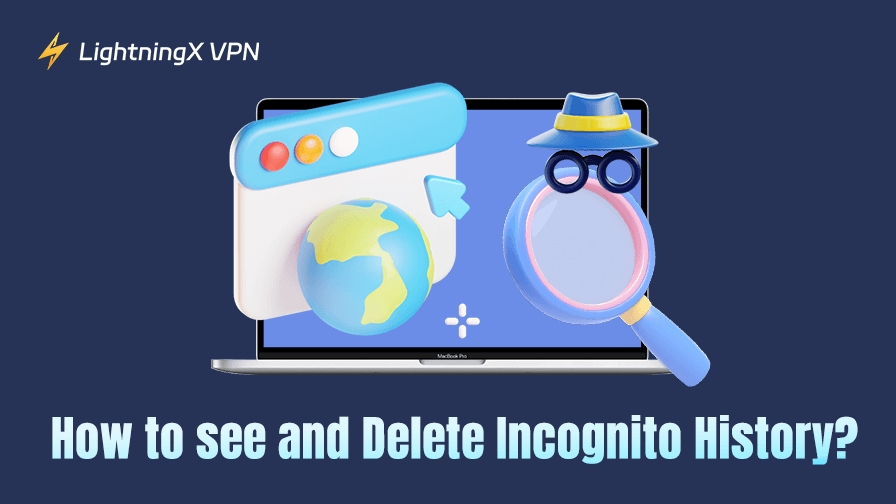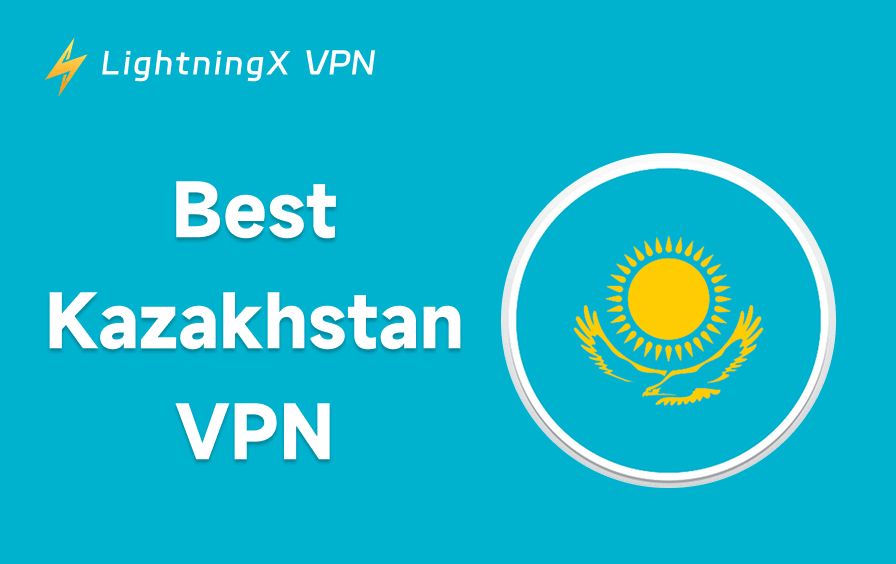To enhance online privacy, it’s a good option to turn on the incognito mode while browsing. This can hide your browsing history and cookies. However, be aware that incognito mode is not completely anonymous. Your ISP or your school can still view your incognito history, so it’s crucial to remove it periodically.
If you want to learn how to delete incognito history, check out this step-by-step guide now. Follow the instructions and wipe out your digital traces completely within three minutes.
How to Delete Incognito History?
How to Delete Incognito History on Windows?
Even if your browsing history is temporarily hidden, it still leaves some digital footsteps. Every time you enter a URL into the browser, the DNS will transfer the domain names into corresponding IP addresses. The websites you visited before will be stored in the DNS cache.
- Go to the bottom search bar and type CMD.
- Tap Command Prompt and right-click it. Select “Run as administrator”.
- Type the command: ipconfig /displaydns. It will show the DNS cache history, so you check incognito history easily.
- To remove them on Windows, just type ipconfig /flushdns to erase the DNS.

In addition, you can download some Chrome extensions to track your full browsing activities. When you turn on incognito mode, they can also keep a record in case you want to delete the data at any time. However, please be aware that these extensions might also have potential data leaking risks.
How to Delete Incognito History on iPhone?
If you usually prefer using Safari, you could use iPhone default settings to easily view and remove the incognito data without any third-party apps.
- Go to the Settings app and scroll down to select Safari.
- Click “Advanced” and tap “Website Data”. Here you will view all the incognito history on your Safari.
- Press “Remove All Website Data” to delete incognito history permanently.
Alternatively, you can just restart your iPhone or turn on Airplane mode. This can easily flush DNS and automatically clear incognito data on your iPhone.
How to Delete Incognito History on Android?
Currently, you can’t directly view your DNS history on Android devices. With third-party apps, they will record your browsing data in advance. However, it still doesn’t support removing browsing data directly. On the other hand, you can access Chrome on your Android.
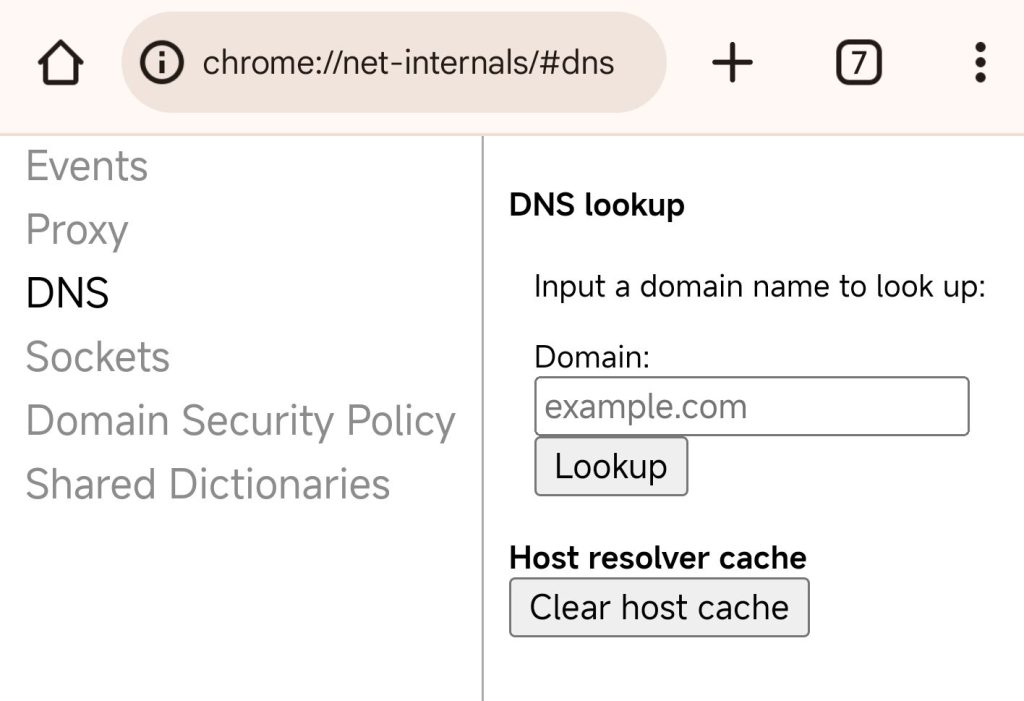
- Open Chrome on your Android phone.
- To clear incognito browsing data, just type chrome://net-internals/#dns in the Chrome address bar and press enter on your keyboard.
- Press “Clear Host Cache” in the DNS option. Now your incognito history will be wiped out permanently.
How to Delete Incognito History on macOS?
Similar to Windows computers, your incognito history will also be saved in DNS history.
To see Incognito History on macOS:
- Open Go and select “Applications” in the left navigation bar.
- Scroll down and tap “Utilities”.
- Double-click “Console” and select your device on the “Devices” tab.
- Enter any:mdnsresponder in the top right search bar.
- Tap the Play button in the top toolbar.
- Go back to Utilities > Terminal, and type sudo killall -INFO mDNSResponder. It might require a password to confirm your identity.
- Back to the “Console” section again, you will view your incognito data here.
If you want to remove the incognito history, just follow the above steps. After entering your password, the DNS data will be automatically deleted.
What Is Incognito Mode?
While using the incognito mode, your browsing history, cookies, site data, and Information filled in the forms will not be stored. You won’t see them in the history. However, it doesn’t mean no one can access them.
The website you visited, your employer, school, or even ISP can still know what you have seen online. It’s more suitable for people using the same device. So the next user will view your browsing history.
Additionally, all the online activities will keep a record on the DNS system. The DNS cache will be saved in your device, so it can help the webpage load faster. That’s why you need to delete incognito history regularly.
Best Tips: How to Prevent Incognito History Tracking?
Use a VPN
To make your incognito mode more private, you can use a reliable VPN. Here we recommend LightningX VPN.
Anonymous browsing: LightningX VPN follows the strict zero-log policy, none of your online activities will be recorded. Supports dedicated IP, dynamic IP, and other specific IP types, LightningX VPN will enhance your privacy based on your needs.

Strong encryption: Using Shadowsocks, WireGuard, AES-256-GCM, and ChaCha20-Poly1305, LightningX VPN can keep hackers away from your sensitive information. Featured in the kill switch, it will secure your data when the network disconnects temporarily.
Unlock websites easily: Covering 70+ countries, you can bypass regional restrictions. Use TikTok, Facebook, Instagram, and Netflix wherever you are.
Highly compatible: You can download LightningX VPN on Windows, macOS, iOS, tvOS, Android, Linux, Chrome, Edge, and Firefox. Enjoy a free trial now.
Change into a Secure Browser
Apart from the common browsers like Chrome, Edge, or Firefox, you can try other private browsers or search engines. They can not only enhance your online privacy but also block ads while using. Some even offer additional features to add extra protection for your data, such as encryption or unbiased search content.
Clear browser Cache Regularly
Incognito mode can only hide your data from others. It won’t periodically delete your browsing history, you need to remove them manually.
Chrome: Tap the More button and select “Delete browsing data”.
Firefox: Press the three-line button and click “History”. Select “Clear recent history” to erase them all.
Edge: Go to Settings > Privacy, Search, and Services, and press “Clear browsing data”.
Safari: Go to “Settings” or “Preference”, and click Privacy > Manage Website Data.
Conclusion
After reading this blog, you have learned how to delete incognito history on different devices. Follow the steps and make yourself more private now.