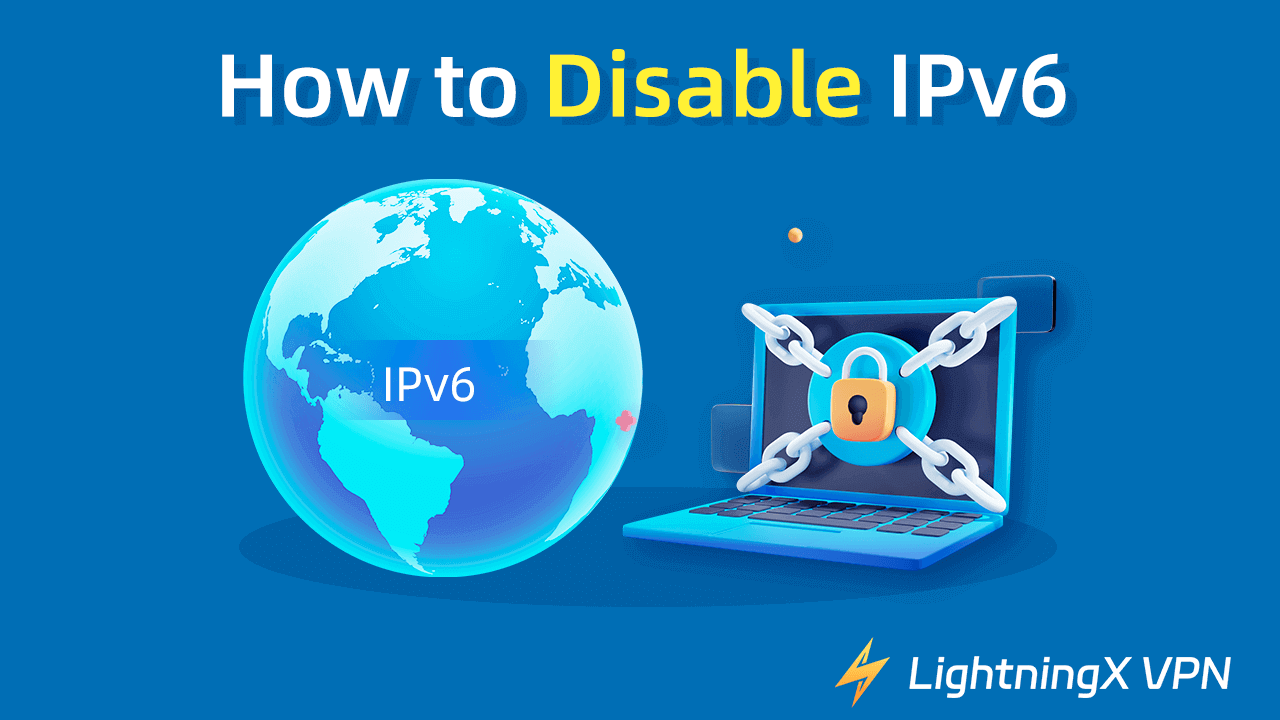In this post, you will learn how to disable IPv6 on your Windows 11/10 PC.
How to Disable IPv6 on Windows 10/11 – 3 Ways
Disabling IPv6 on Windows 11/10 can be done through several methods, namely, via Network Adapter settings, Registry Editor, or Command Prompt. Check the step-by-step guide for each method below.
1. Disable IPv6 via Network Adapter Settings
Step 1. Right-click the network icon at the bottom-right of the taskbar and select Network & Internet Settings to open your network settings center. Alternatively, you can press Windows + I and select Network & Internet.
Step 2. Scroll down to click “Change adapter options” under the “Advanced network settings” section.
Tip: For Windows 11, you can click Start > Settings > Network & Internet > Advanced Network Settings > More network adapter options.
Step 3. Find and right-click your connected network and select Properties.
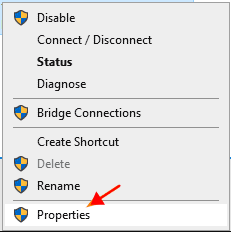
Step 4. In your network properties window, scroll down to find the Internet Protocol Version 6 (TCP/IPv6) option. Uncheck the box next to IPv6 and click OK to save the settings. You may need to restart your computer the make the change take effect.
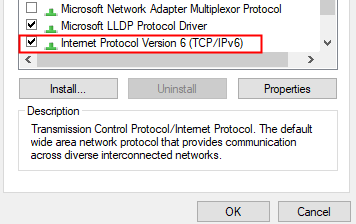
Tip:
You can also use LightningX VPN to enable or disable IPv6 on your PC/Mac/Android/iPhone/iPad. You can easily find the “Enable IPv6” feature in Mine > Setting. This VPN is fast, stable, secure, and available for Windows, Mac, Android, iOS, Linux, TV, Chrome, Firefox, and Edge. It offers 2000+ servers in 70+ countries and lets you access global websites or services. It also hides your IP address to protect your online privacy.
2. Disable IPv6 with Registry Editor
Step 1. Press Windows + R to open the Windows Run dialog. Type regedit in the Run box and press Enter to open Registry Editor on your Windows 10/11 computer.
Step 2. In the Registry Editor window, click as the following: HKEY_LOCAL_MACHINE\SYSTEM\CurrentControlSet\Services\TCPIP6\Parameters.
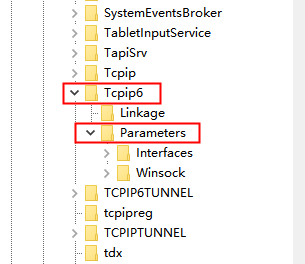
Step 3. Right-click Parameters and click New > DWORD (32-bit) Value. Give the value a name: DisabledComponents.
Step 4. Double-click the DisabledComponents key. Set the value data as “0xFF”. Click OK to disable IPv6 on your Windows 10/11 PC. You may need to restart your PC to apply the changes.
Note: You should be cautious when editing the registry since it is risky and may cause a system crash if you conduct the wrong action. If you are not familiar with the registry keys, you should use other ways.
3. Disable IPv6 via Command Prompt
Step 1. Press Windows + R to open Windows Run. Type cmd and press Ctrl + Shift + Enter to open Command Prompt (Admin).
Step 2. Type the following commands and press Enter after each command to disable IPv6 on Windows 10/11. Restart your computer after this.
- netsh interface teredo set state disabled
- netsh interface ipv6 set global disable
Tips:
- Running commands is risky and it may cause permanent data loss if you enter the wrong commands, so be careful enough.
- If you want to check whether the IPv6 has been successfully disabled, you can type the command ipconfig /all in Command Prompt and press Enter. Check for the presence of IPv6 address.
Brief Overview of IPv6
IPv6, referring to Internet Protocol Version 6, is the latest Internet Protocol (IP) version. It is developed to replace IPv4, its previous version. It is used to identify and locate devices on a network and route traffic across the internet.
Benefits of IPv6:
- IPv6 uses 128-bit addresses that offer more IP addresses than IPv4’s 32-bit addresses.
- IPv6 features a simplified header format to improve routing efficiency and performance.
- IPv6 provides improved security with end-to-end encryption and authentication.
- IPv6 enhances the quality of service for some types of traffic like video streaming.
- IPv6 eliminates NAT (Network Address Translation) and allows each device to have a unique public address.
- IPv6 improves multicast capabilities and supports Anycast addressing.
Drawbacks of IPv6 and Reasons to disable IPv6 on Windows 11/10:
Below are some common situations when you may want to disable IPv6 on Windows 11/10.
- Some old devices may not support IPv6 and have connectivity issues. Still, some networks may only require IPv4 configuration for compatibility and need to disable IPv6.
- Some applications may not support IPv6 and need IPv4 to function properly.
- Some ISPs (Internet Service Providers) may not fully support IPv6.
- If your device has network connectivity issues, disabling IPv6 may help troubleshoot the issues.
- If you meet IP address conflicts, you may disable IPv6 to see if it helps fix the issue.
- Running both IPv4 and IPv6 may reduce the performance. If you have network latency or slow network performance after enabling IPv6, you can consider disabling it.
Related: How to Fix IPv6 No Network Access Error on Windows 11/10
Disable IPv6 – FAQs
Q. How to disable IPv6 on macOS?
- Click Apple > System Settings.
- Click Network.
- Select Wi-Fi in the right window.
- Click the Details button next to your connected network.
- Click “TCP/IP”.
- Click the drop-down menu next to “Configure IPv6” and select “Link-local only”.
- Click OK.
Q. Is it safe to disable IPv6?
In general, it’s not recommended to disable IPv6. Some websites, services, or applications may be accessible only over IPv6. However, for home or small networks, it may simplify the network troubleshooting process by reducing the number of variables to manage.
Q. Is IPv6 faster than IPv4?
In general, IPv6 is faster than IPv4 since it lacks NAT, but it also depends on various factors, e.g., network infrastructure, network path & latency, etc.
Q. Will disabling IPv6 affect my internet connection?
Most networks and services still support IPv4 and disabling IPv6 may affect services that only support IPv6.
Q. How can I re-enable IPv6 if needed?
You can follow the steps in the first method of this post to locate IPv6 settings and check the “Internet Protocol Version 6 (TCP/IPv6)” box to enable IPv6.
Related: How to Generate a Random IP Address for Your Device – 2 Ways
Conclusion
Disabling IPv6 on Windows 11/10 is useful for troubleshooting your network issues or fixing compatibility problems. By following the ways and steps outlined in this post, you can safely disable IPv6. Always remember to back up your system and registry before making the changes. You can also monitor your network for any unexpected consequences and re-enable IPv6 on your device when needed.