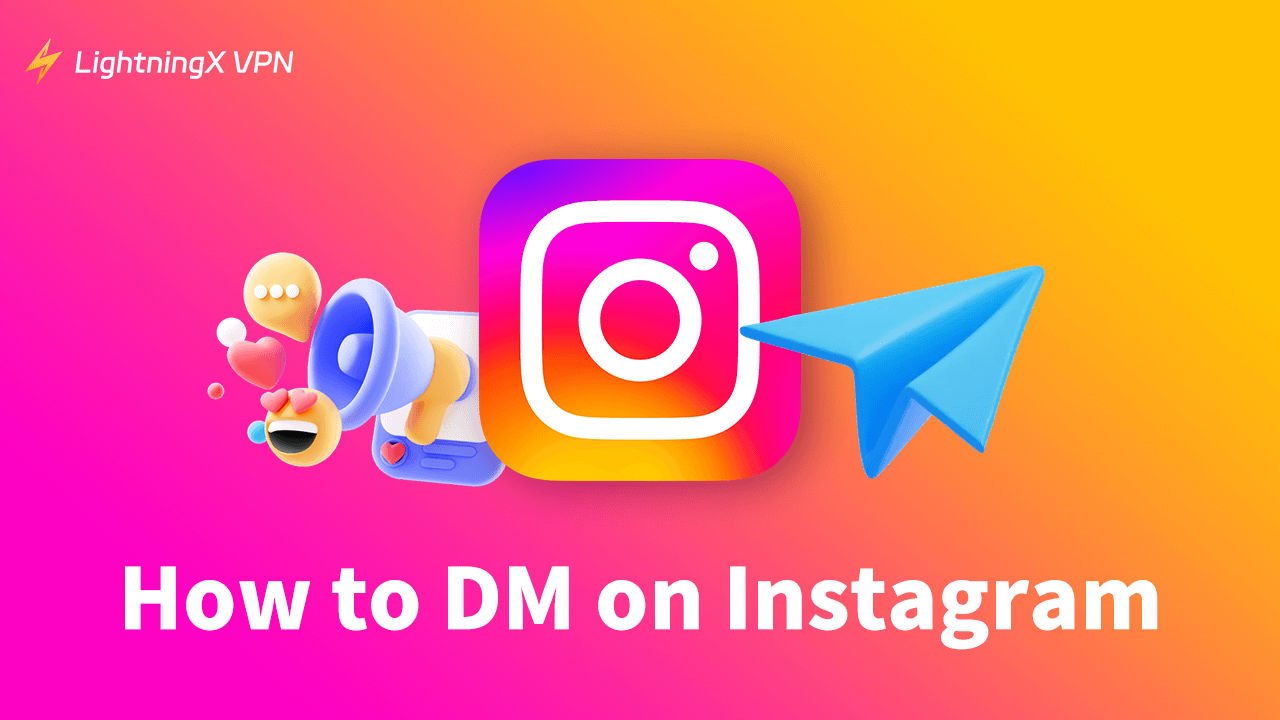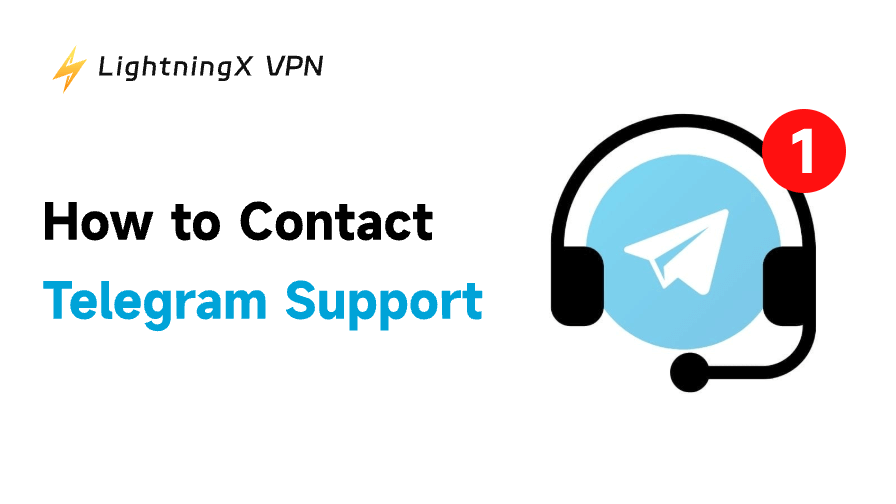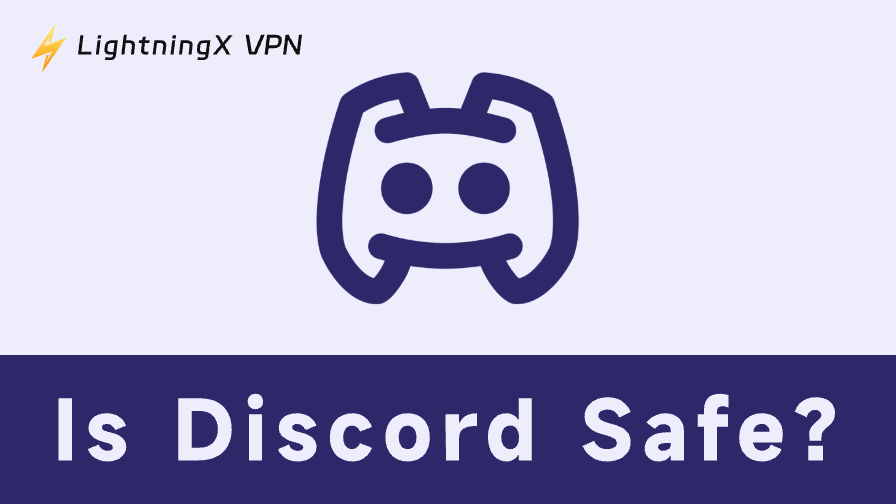An Instagram DM is a communication form that sends content such as messages, pictures, and videos to a specific user or multiple users simultaneously. It allows you to stay in direct and private contact with them. You can access your messages by clicking on the paper airplane icon in the top right corner of your phone or laptop screen.
Instagram DM is gradually becoming an effective means of socializing and commercial advertising too. If you still don’t know how to DM on Instagram until now, this post will fix this issue for you.
How to DM on Instagram?
There are two ways to DM on Instagram, and both of them can be applied to different devices including mobile phones, computers, and websites.
The First Way
- Open your Instagram app or website, and sign in to your account.
- On the interface, if you link your Facebook account with Instagram, click the circles with wavy lines. If not, click the paper airplane icon.
Want to unlink your Facebook and Instagram?
Follow this post: How to Unlink Facebook and Instagram? [The Latest Guide]
- You’ll see all the contacts you have touched before on the page. Select the people who you want to send DM. If you have not contacted them before, type the contact’s name on the search bar.
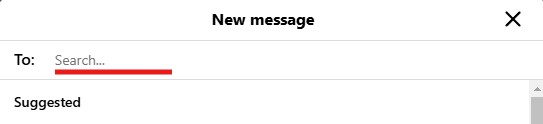
- Click their name and the “Chat” button to start communicating.
The Second Way
This way is straightforward, it is applied to those people that you follow but have not followed back to you.
However, you should note that if you send a message to someone who is not following you, your message will appear in their Inbox as a request. You must get a reply or approval from the person before you can continue sending messages.
But if you’re set as a Close Friend, all the messages you send to them will go straight to their Inbox. This is possible whether you are a mutual friend or not.
- Go to search the user’s name and enter his homepage.
- Here is a “Message” button near the “Follow” button. Click it directly to start communicating.
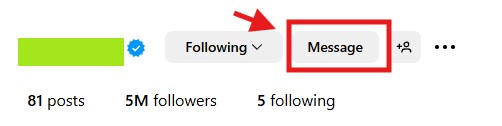
How to Avoid Receiving Harmful Instagram DM?
Although DM on Instagram enhances the relationship between you and your friends, some harmful information is booming to harass you too. You may want to close your Instagram DM feature. Sadly, Instagram hasn’t offered the feature. We provide a simple guide to avoid the situation possible.
Adjust Privacy Settings
Navigate to set your account as a private account. Click the three horizontal lines at the top right corner of the phone or the bottom left corner of the PC. Go to “Settings”, click “Account privacy”, and open it. This allows only followers to send DMs to you.
Or you can set the specific users who can DM you. In the “Settings” page, scroll down to “Messages and story replies”, and click “Message controls”. You can decide who can send you DMs.
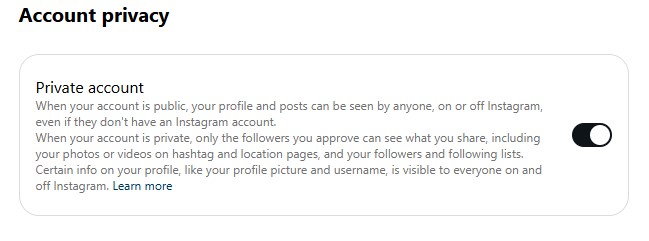
Block Users Who Send Harmful Information Immediately
When receiving a stranger’s harmful message, go to their profile and select “Block”. After blocking someone, their DMs will move to the “Message Requests” section. They can see nothing about what you have done for the messages.
Monitor Third-Party Apps
To avoid receiving harmful messages from third-party apps, you can control them to access your Instagram account. Navigate to “Settings”, select “Website Permissions”, and enter “Apps and Websites”. You can review and remove suspicious apps now.
Tip:
LightningX VPN encrypts your Internet connection, making it harder for third parties to track your Instagram activity. Especially when you use public Wi-Fi, it can help keep your personal information safe. Your online activities will not be tracked and monitored by third parties. It is also one of the best VPNs for accessing Instagram if you are in an area where Instagram is blocked.
How to Manage Your Instagram DM?
Managing DMs efficiently allows you to build stronger relationships with your friends or fans. It can also help you avoid some online risks such as phishing attacks, malware and viruses, and cyberstalking. So how can you manage your DMs efficiently?
Turn on Instagram DM Notifications: Turning on “Instagram Push Notifications” on your device will ensure that you are always alerted that you have DMs. This way you can stay on top of all incoming messages and increase your efficiency in responding to them.
Set up Instagram Quick Reply: Due to the requirement that Instagram DMs are only allowed to send one private message when a stranger doesn’t reply. You can set up auto-replies so that followers can send you more messages. Autoresponders can also save you time responding to the same questions from your customers if you are running a brand.
Mark Important Conversations: Pin the important messages in conversation chat boxes so that you can easily access them. Swiping left on the conversation, and taping the “Pin” icon can finish it.
What Can You Do Through Instagram DM?
Instagram DM is a useful feature you can do lots of things through it.
Group Messages
Instagram DM has a group messaging component, so if you and your friends want to share interesting information, a group chat is a great way to do so. You can name or rename a group chat, add or remove chat members, or leave a group chat. If you’re the creator, you can also delete all the members of the group and end the chat.
Send Photos and Videos
Instagram DM supports sending photos or videos. To send an existing photo or video, click the photo icon in the message box. Select the photo or video you want to send to send it.
To send a photo or video directly from Instagram. Tap the camera icon in the message box, take a photo or video, and tap Send. You can also send instant pictures. Choose to view it once when you send it, and the content disappears once it’s been viewed.
Users can share interesting reels or stories in DM. When you view a reel or story, click the small paper airplane icon at the right side of your interface, and choose the user you want. The content will be sent to them as a DM.
Taking a Stand on Replies to Specific Content
This feature applies in two situations. The first one is to reply to a user’s message, long tap the message and you’ll see some emojis pop up under the bubble frame. You can select one to answer the user. The second one is to view another’s story by tapping the message field at the bottom of the screen to enter content, then tap Send.
Conclusion
Instagram DM is a great feature to connect with Instagram users. After reading the post you’ll know how to DM on Instagram. If you haven’t tried it, you can download Instagram to enjoy this convenient tool.