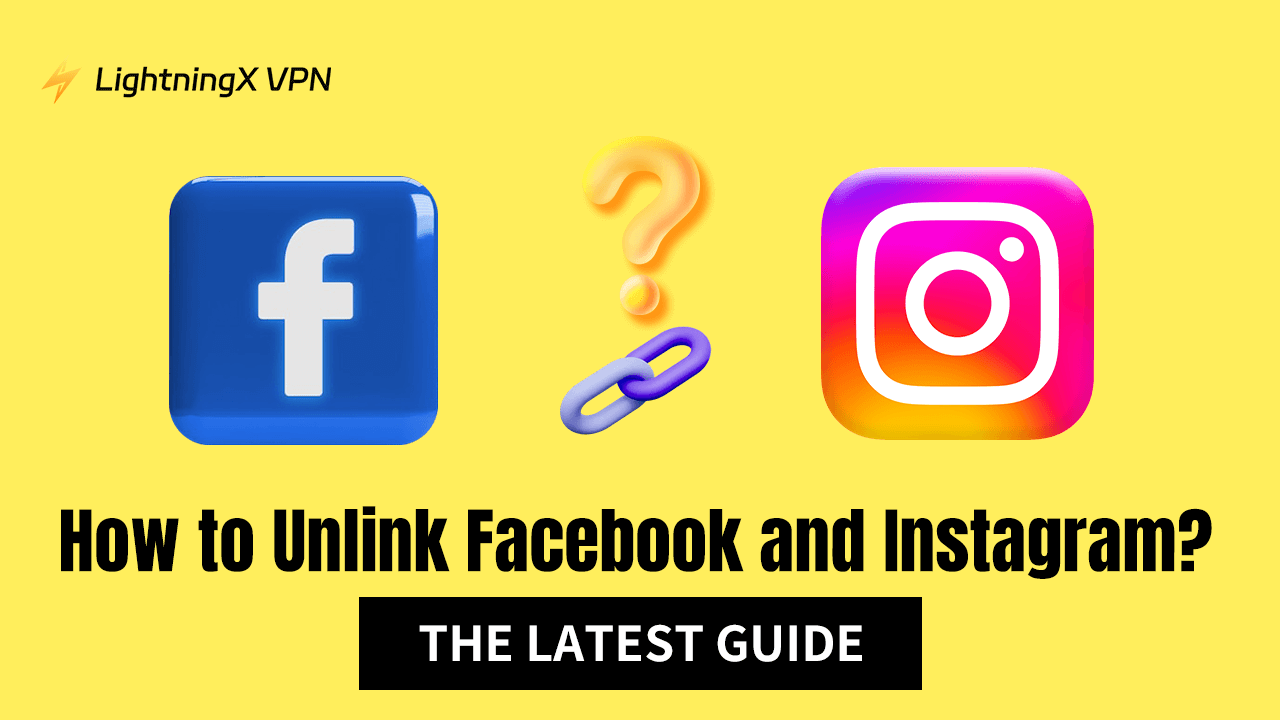Are you looking for a guide on how to unlink Facebook and Instagram? Lucky for you, here is the right place. Unlinking the two accounts can avoid some risks and information leaks. However, it will cause inconvenience. Don’t worry, we’ll give you practical advice on this. Keep reading through this post, you’ll know more about unlinking the two accounts.
Why Should You Unlink Facebook and Instagram?
Linking Facebook and Instagram can bring some consequences that might bring risks. Let’s check what they are.
Accounts being blocked: Some users report that their Facebook accounts are banned for being related to improper Instagram accounts. However, these Instagram accounts didn’t violate any rule.
Related: How to Recover Your Facebook Account [Full Guide]
Accounts being hacked: If a hacker invades one of the linked accounts, he might be able to control the other, harming your privacy and security.
Hard to contact customer support: When users’ accounts are blocked with two accounts linked, they usually find that it is difficult to fix the problem by asking for help from customer support.
More information being exposed: Linking two accounts might lead to personal information being shared. It is necessary to consider the range of the shared information and the potential risks of data loss. You can lock the Facebook profile page to avoid this risk.
How to Unlink Facebook and Instagram
To unlink Facebook and Instagram, you have two ways on different devices including iPhone, Android, PC, and Mac.
Unlink Instagram and Facebook Via Facebook
You can do the unlink via Facebook on your phone or computer.
Unlink Instagram from Facebook on iOS and Android
Step 1. Open the Facebook app and log in to your client’s account.
Step 2. Tap your client’s profile icon.
Step 3. Tap the gear icon at the top of the Menu page. You can also tap “Settings & privacy” at the bottom.
Step 4. Tap Settings > “See more in Accounts Center” (blue words) under the Accounts Center section.
Step 5. Tap on “Accounts” and select the Instagram account you want to unlink from Facebook. Then, tap the “Remove” button next to the account.
Step 6. Tap Continue to confirm the action. Follow the on-screen instructions to completely unlink your client’s Instagram from the Facebook account.

Unlink Instagram from Facebook on a PC or Mac
Step 1. Go to the Facebook website on a browser and log in to your client’s account.
Step 2. Click on the profile picture at the upper right of the home page and select “Settings & privacy”.
Step 3. Click “Settings”.
Step 4. Click “See more in Account Center” (blue words) under the Accounts Center section.
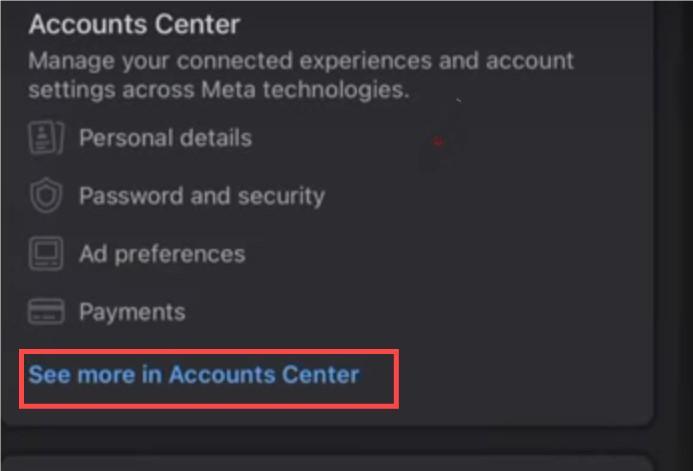
Step 5. Select the Instagram account you want to unlink from Facebook and click the “Remove” button next to it. You’ll need to click “Continue” to confirm the action.
Unlink Facebook and Instagram Via Instagram
You can do the unlink via Instagram on a phone or computer.
Unlink Facebook from Instagram on iOS and Android
Step 1. Go to the Instagram app on your iOS or Android device.
Step 2. Tap your profile icon at the bottom right of the Instagram home page.
Step 3. Tap the Menu icon (three lines) in the top-right corner of your profile page.
Step 4. Select “Settings” at the top of the menu list.
Step 5. Scroll down and tap “Accounts Center” in the settings.
Step 6. Tap “Accounts”.
Step 7. Select the account you want to unlink and tap “Remove”.
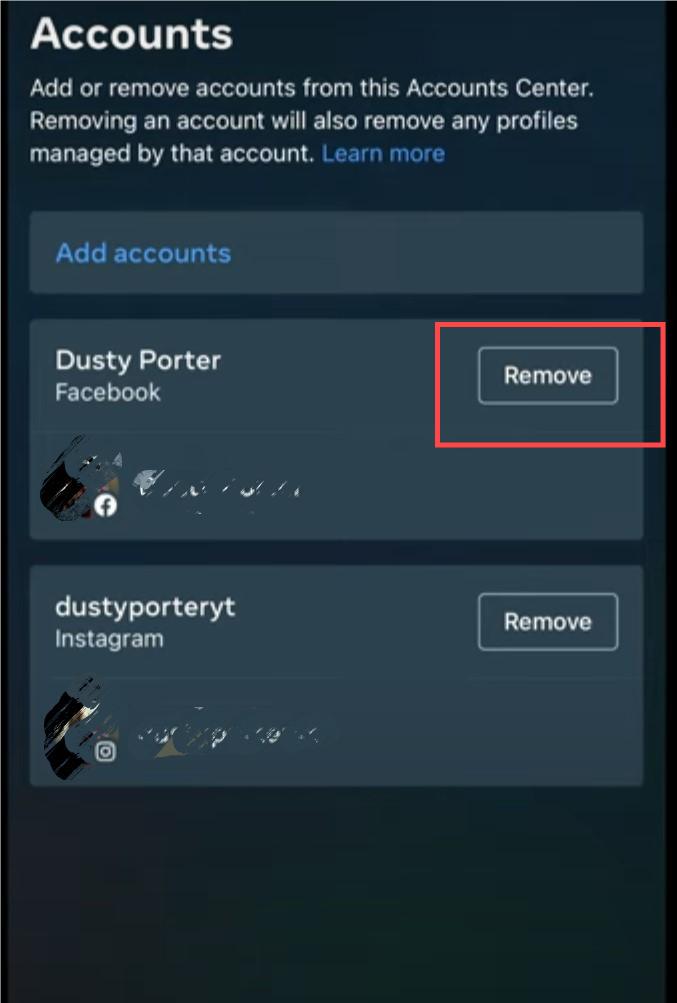
Step 8. Tap “Continue” to confirm the action. If both accounts share the same login password, you’ll be required to change one of the passwords.
Unlink Facebook from Instagram on a PC or Mac
Step 1. Go to the Instagram website on a browser.
Step 2. Log in to your Instagram account.
Step 3. Click on “More” at the bottom left which looks like three horizontal lines.
Step 4. Click “Settings” > “See more in Account Settings” (blue words) under Accounts Center.
Step 5. On the left side menu, click Accounts. Then, select the account you want to unlink and tap the Remove button beside it.
Step 6. Click “Continue” to confirm unlinking the Facebook account. If both accounts share the same login password, you’ll be required to change one of the passwords.
How to Unlink Facebook and Instagram From Another Country
To unlink Facebook and Instagram from countries like China and Russia, try LightningX VPN. This is a super-fast and rock-solid VPN tool. It uses the most powerful encryption protocols like WireGuard and Shadowsocks which absolutely can protect your data on Facebook and Instagram.
No matter where you are, you can use LightningX VPN to return to the same Facebook and Instagram. It offers 2,000+ servers in 50+ countries distributed across six continents and the Middle East.
It supports Windows, Mac, iOS, Android, Android TV, Apple TV, etc. You can use this VPN on multiple devices simultaneously.
Compared to other VPNs, it is very affordable. Except for the one-day subscription plan, every other plan comes with additional subscription time. You can also get a free one-day trial to test it out before purchasing.

Wait! Knowing These Before Unlinking Facebook and Instagram
Even though you are likely to unlink your Facebook and Instagram accounts, we still recommend that you consider the benefits of linking these two accounts.
Cross-platform management and content sharing: Linking accounts allows users to automatically post Instagram content on Facebook, which saves time. This feature is especially advantageous for creators and small businesses, as it enables them to reach a broader audience.
Options for account recovery: By linking accounts, users gain extra methods for recovering their accounts. For instance, if there are problems with a user’s Facebook or Instagram account, the linked account can act as a backup resource for recovery assistance.
Rich social experience: Linking Facebook and Instagram streamlines interactions, making it easy to share content and connect with like-minded people. Instagram photos can be shared on Facebook, and Facebook may recommend Instagram friends, enhancing your social connections on both platforms.
How to Stop Automatic Sharing Without Unlinking Facebook and Instagram
Generally, after linking Facebook and Instagram accounts, only Instagram posts are automatically shared on Facebook, while Facebook’s auto-sharing needs to be manually enabled. Therefore, you can simply disable the auto-sharing feature on Instagram without unlinking the accounts.
Step 1. Open the Instagram app and go to the profile page. You can also go to the Instagram website and open the profile page.
Step 2. Tap on the Menu option (three lines) in the upper right corner. Then, select “Settings”. On the Instagram website, tap “More” (three lines) in the bottom left corner of the page and select “Settings”.
Step 3. Scroll down and select “Account Center” where you’ll see the settings for linked Facebook and Instagram accounts.
Step 4. In the Account Center, find the “Sharing across profiles” option. Then, respectively click on “Stories” and “Posts” and then turn off the toggles to stop automatic sharing from Instagram to Facebook.
Conclusion
Unlinking Facebook and Instagram can be very simple if you check the full guide we give you. However, you can think twice before unlinking the accounts because there are still many benefits to linking them. If you just want to stop automatic sharing, check the last section in this post.