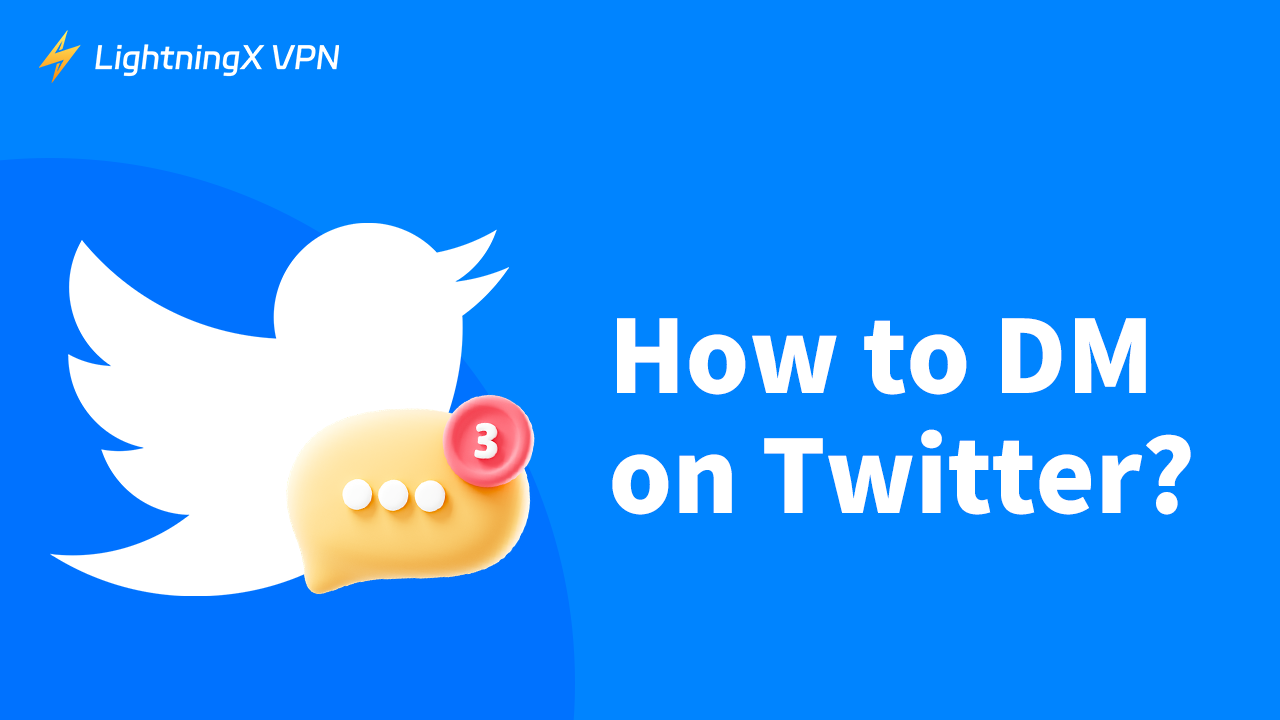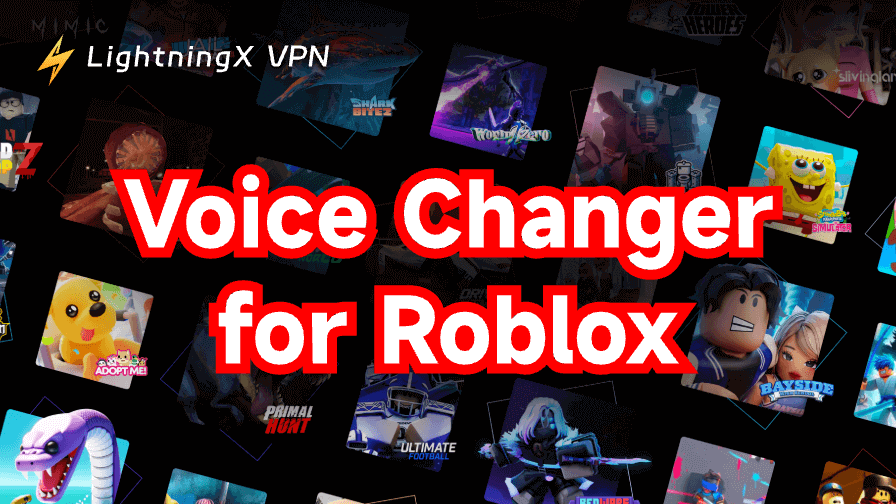DM is a useful feature on Twitter. It allows you to communicate with other users privately since almost all activities on Twitter are transparent. DM gives you a direct and efficient way to have personal conversations. How to DM on Twitter is a common question. This post will show you ways to DM someone on Twitter on different devices.
How to DM on Twitter?
DM on Twitter is easy and simple, no matter what mobile device or web browser you use. But based on the different situations whether the users turn their direct messages on, the way to DM them is different. Let’s check it now:
How Do You DM On Twitter on Mobile Devices?
If the user’s Direct Messages is open, you can take the following steps to send him a DM:
Step 1: Open Your Twitter app, it has changed its logo into a black “X” and name since 2023.
Step 2: Click the envelope icon on the right side of the navigation bar.
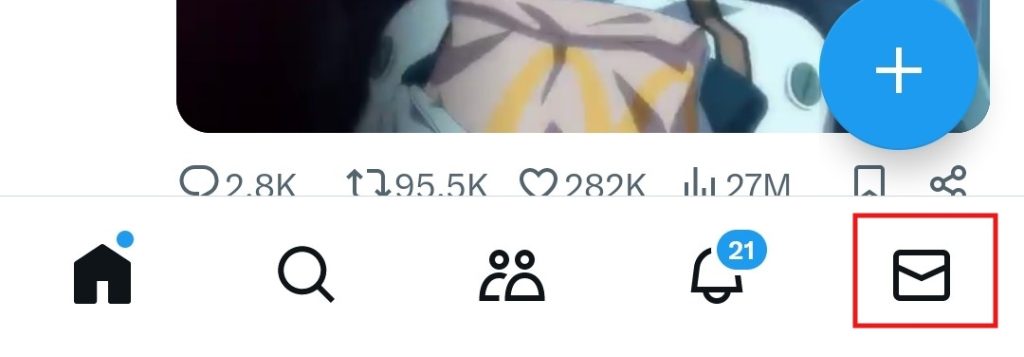
Step 3: If you have communicated with the people whom you want to DM, you will see a history chat box, just click and continue sending messages. However, if you haven’t communicated with him, here’s a round blue envelope with a “+” icon at the right corner, click it.
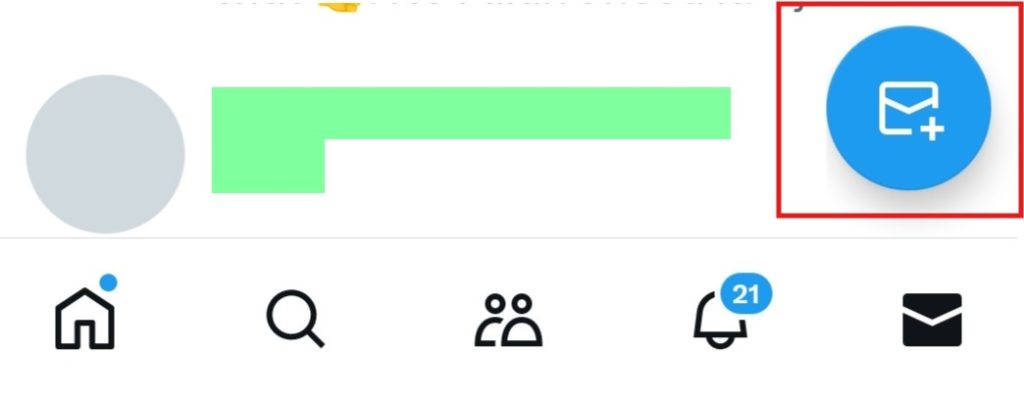
Step 4: Search the account name whom you want to DM.
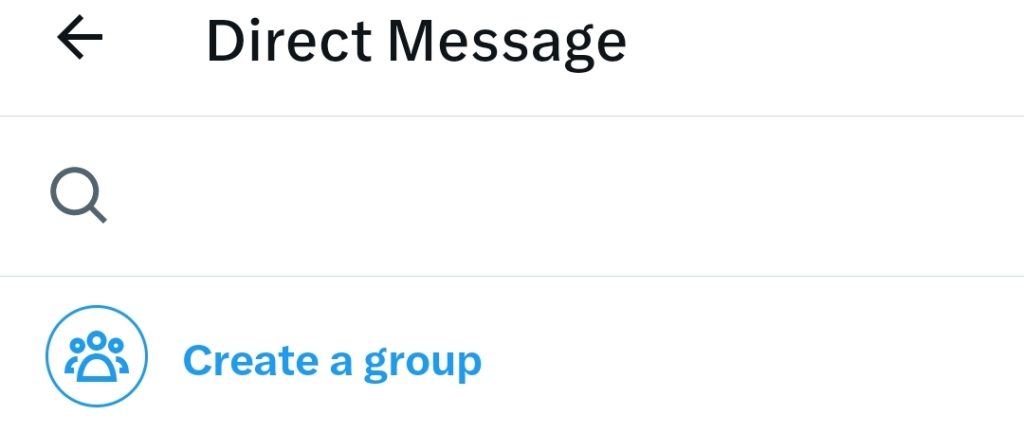
Step 5: Type your words in the “Start a message” bar. But please remember to be nice and kind when sending messages to all users.
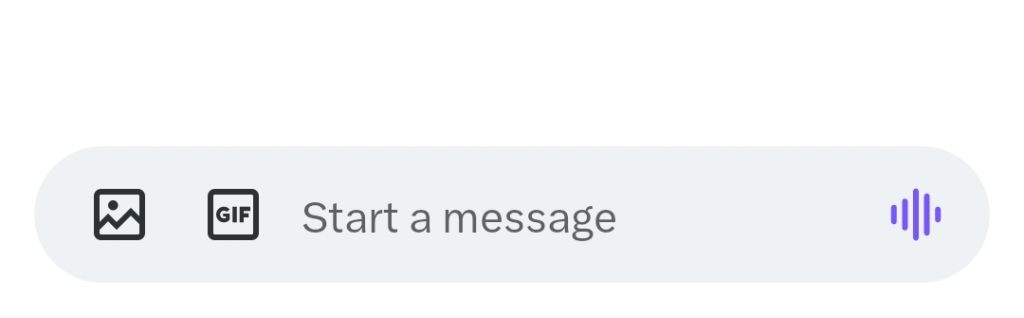
If the user’s Direct Messages is off, you need to try other ways to send him a DM:
The first and most direct way to do this is to comment below the post of the user, asking if you can send a direct message to him. Remember to politely and fully describe your needs, and if it’s okay, the user will offer to direct message you.
The second way is to post a request for a DM with a user on your interface and then @ the user. After seeing your request, you might receive a response from the user.
Moreover, there’s an easy way to check if the user turns the Direct Messages on. In the user’s interface, if there is an envelope beside the “Follow” icon, you can send a DM to the user directly.
Tip:
If Twitter is blocked in your area, a VPN can fix it. As one of the most popular VPNs, LightningX VPN offers more than 2,000 servers over 50 countries or regions. You can change your IP address to anywhere that Twitter is not blocked. It protects you from hackers tracing, you can DM on Twitter anytime.
How Do You DM on Twitter in Web Browser?
If the user’s Direct Messages is open, you can take the following steps to send him a DM:
Step 1: Search “Twitter” in Google and log into your account. Several features are listed on the left side of this page. Scroll and click “Messages”.
Step 2: Here’s a history chat bar if you have chatted with him. Otherwise, click “Write a message” or the envelope icon on the top right side.
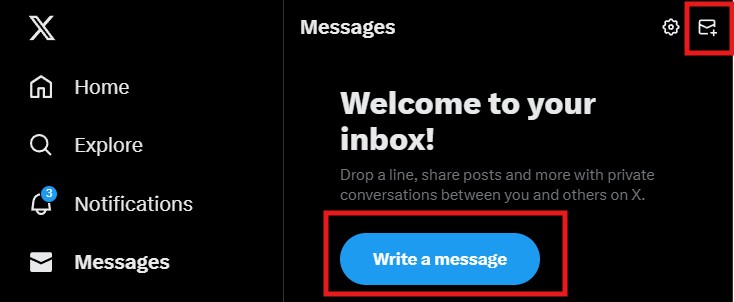
Step 3: Search the user’s name and click “Next”. Then you can send DMs to him.
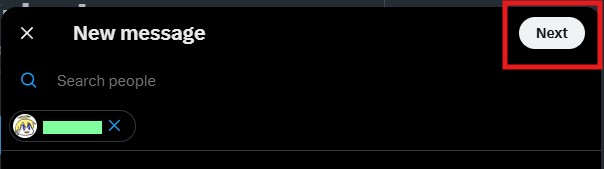
Step 4: Compared with Twitter on mobile devices, you cannot send audio messages on a web browser. But you can still send pictures, GIFs, and emojis.

If the user’s Direct Messages is off, you can take the same steps as on mobile devices to get the chance to DM someone.
How to Manage Your DM?
Set Your DM Manually: Twitter filters messages from people you don’t follow sometimes. If you want to receive all DMs from all users, you need to turn off the Quality Filter in your Twitter settings. Meanwhile, if you don’t want to receive DMs from strangers, turn it on manually.
Pin or Search Vital DMs: If the message is important and you want to reply to it later, you can pin the DM box on the top. This allows you to see important information as soon as you click on the chat area.
Moreover, if you want to look for a piece of special information, you can type the keywords on the search bar to access it.
Clear Unnecessary Message History: If you have messages that you no longer need to carry out, you can delete these chat boxes to free up memory and reduce Twitter not working issues caused by cache redundancy. To clear it, long press on the chat box and select “Delete conversation” in the pop-up window.
Related: Twitter Not Working? Here is How to Fix It
Why Would You Send a DM to Someone?
It is sometimes possible to communicate with other users on Twitter without using the DM function, such as commenting on each other or @ each other. So why do we use the DM feature?
First of all, if you want to discuss some sensitive and personal topics, such as trading. Your personal information and the money involved in a transaction are sensitive.
Secondly, DM is a faster alternative to email. Nowadays, there are a lot of brands that have official accounts on Twitter that also mark their profile so that you can DM them if you have any product inquiries and so on.
Thirdly, Twitter now has a 240-character limit for comments. If you have a question or comment that can’t be summarized in 240 characters, you can also ask the poster if you can DM.
How to DM on Twitter – FAQs
How Can I Block Someone DM Me?
If you don’t want someone to DM you, you can block their account. Here are three points near the “Follow” icon on their interface, click it and then select “Block” the user’s account.
Why Can’t I Send DM Successfully Sometimes?
There are many reasons why a DM may not be sent successfully. It may be due to a poor Internet connection, your account has been restricted, or the recipient has blocked you. These problems can be solved by checking Twitter yourself. But if none of these things are happening, you can contact Twitter for help.
How Can You Confirm Whether Your DM Have Been Received?
You can check the word under your chat bubble to see whether your DM has been received. Twitter DM has a feature in that if you send successfully, you will see a “Sent” under your chat bubble. When the receiver gets your messages, the “Sent” will be changed to “Seen”.
Conclusion
Twitter DM makes it easy to chat with friends, send private messages to your favorite celebrities, or connect with other users. After reading this post, you know how to DM on Twitter. You can now go ahead and try out how easy it is to communicate with your friends in private messages on Twitter.