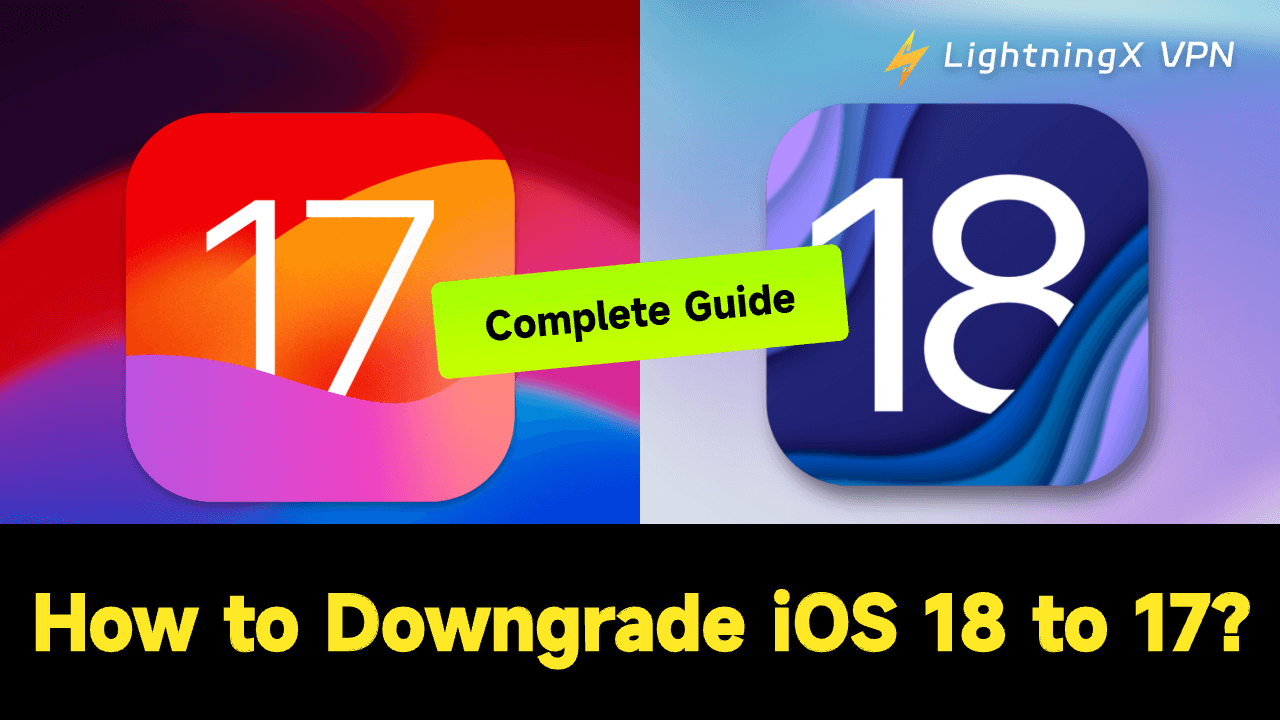How to downgrade iOS 18 to 17? This is quite easy. You can use iTunes and third-party software to replace your iOS 18 with iOS 17.
Downgrading from iOS 18 to iOS 17 might help you adjust your habits. If your device is an older version, using iOS 18 might have a slower performance.
By following the guide below, you will learn the backup steps, downgrading methods, and other information.
Can I Downgrade iOS 18 to 17?
After downloading iOS 18, you may find that the iPhone has bugs with the iOS 18 system. Don’t worry, downgrading iOS 18 to 17 is possible. Although Apple recommends not to download an outdated iOS version on your iPhone, it doesn’t completely ban the old versions. You can still downgrade your iOS 18 to 17 within a few days after publishing iOS 18.
However, the old iOS versions like iOS 16 and iOS 15 are no longer signed by Apple. You can’t find any installer of iOS 16 or iOS 15 online. So, it is impossible to downgrade your iOS 18 to the unsigned old versions like iOS 16 or 15.
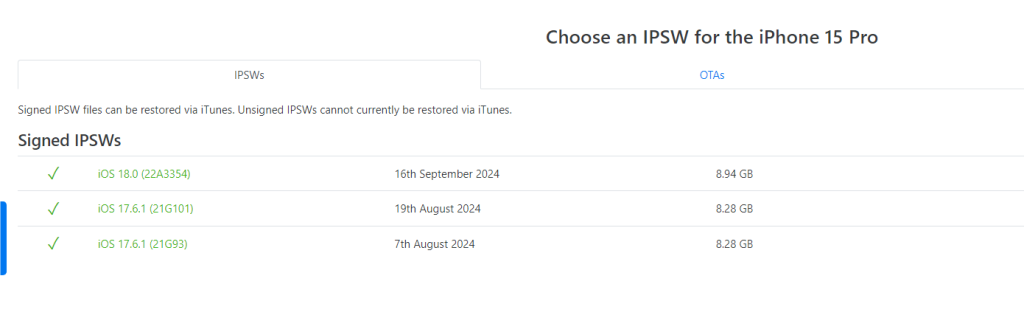
How to Downgrade iOS 18 to 17
There are two ways to downgrade your iOS 18 to 17, including using iTunes and software for downgrading. However, before downgrading your iOS 18 to 17, you may need to back up all the important files and pictures on your iPhone. Here are the steps for file backup and downgrading iOS 18 to 17.
Related: Should You Update to iOS 18? Here’s What You Need to Know
How to Downgrade iOS 18 to 17 Without Losing Data
The first thing you need to do before downgrading iOS 18 to 17 is to back up the important files to iCloud and iTunes on your devices. You can follow the detailed steps below.
Use iCloud
- Connect your iPhone to a stable Wi-Fi network or internet.
- Go to Settings on your phone and tap the Apple ID with your name showing on the top of the Settings page.
- Tap iCloud > iCloud Backup > Back Up Now. Please make sure that your phone is connected to the Wi-Fi network during the backup process. If there is an alert that your iCloud storage space is not enough for the backup, you can clear unnecessary files and pictures in your iCloud.
Use iTunes (On macOS & Windows)
- Go to “Settings” > Your Apple ID > “Find My”. Then, switch off the toggle beside “Find My iPhone”.
- Go to iTunes on your computer and use a cable to connect your iPhone/iPad to it.
- Click the iPhone/iPad icon at the top and go to the Summary section.
- Click “This computer” and tap “Back Up Now” on the right.
Note: This is just the preparation for how to downgrade iOS 18 to 17. You can check the detailed steps below to downgrade the iOS 18 operating system.
How to Downgrade iOS 18 to 17 with iTunes
iTunes is the application software on personal computers running the macOS and Windows. It is supported by Apple for media play and mobile device management. Here are the setup steps.
Step 1. Back up all your data on the iPhone. You can check the “How to Downgrade iOS 18 to 17 Without Losing Data” part.
Steps 2. Go to the IPSW.me site on your computer and follow the directives to choose the product, platform, and version. Then, download the old iOS version that is signed.
Step 3. On your iPhone, tap “Settings” > your Apple ID> “Find My” > “Find My iPhone”. Then, switch off the toggle beside “Find My iPhone” on the “Find My” page.
Step 4. Use a data cable to connect your iPhone to the computer and launch iTunes on Mac or Finder on Windows. This is the key step for “how to downgrade iOS 18 to iOS 17”.
Step 5. Click the iPhone icon on iTunes or find your iPhone in the Finder’s left sidebar. You may need to tap “Trust” to connect your iPhone to the computer.
Step 6. Turn on the recovery mode of your iPhone. Then your iTunes or Finder will automatically detect it. To turn on the recovery mode, press and quickly release the Volume Up button. Then, press and quickly release the Volume Down button. Finally, press and hold the Side button until “Connect to iTunes” appears on your screen.
Step 7. Press and hold the Shift key while clicking “Restore iPhone” or press and hold the Option key on Mac.
Step 8. Find the iOS 17 firmware file you downloaded from IPSW.me and click “Restore”. Then your iTunes or Finder will replace the iOS 18 version with the iOS 17 version. Now, wait until the restoration process is finished. This is the final step for how to downgrade iOS 18 to 17.
Note: If you just bought an iPhone 16, you can’t downgrade it. You can only downgrade the iOS 18 to 17 on your iPhone 15 or an older version.
Use Software to Downgrade iOS 18 to 17
You can directly use software to help downgrade your iOS 18 to 17. However, you’ll pay for it to unlock the features. Taking Tenorshare ReiBoot as an example, here are the steps.
- Back up all your data on your iPhone. You can check the “How to Downgrade iOS 18 to 17 Without Losing Data” part.
- Download and install Tenorshare ReiBoot on your computer. Then, use a cable to connect your iPhone to a PC.
- Click “iOS Upgrade/Downgrade” on the home page of it.
- Choose “Downgrade (Data Loss)” and click the “Downgrade” button below. Then, select the iOS version you want to downgrade to and tap “Downgrade”.
- After downloading the firmware, click “Initiating Downgrade”. Tenorshare ReiBoot will replace iOS 18 with iOS 17 on your iPhone/iPad.
How to Downgrade iOS 18 to 17 Without Computer
There is no exact way to downgrade your iOS 18 to 17 without a computer. Downgrading your iOS version needs iTunes which is only supported on Mac and Windows. Also, the software for downgrading can only be used on a computer. You can only downgrade the iOS 17/18 beta profile without a computer. Here are the detailed steps.
- Back up all your data on your iPhone. You can check the “How to Downgrade iOS 18 to 17 Without Losing Data” part.
- Go to Safari on your iPhone and navigate to the BetaProfiles site. Then, download the iOS 17.5.1 profile on your iPhone.
- Go to Settings on your phone. Click the Profile Downloaded option and select the iOS 17.5.1 profile to install.
- Tap “Software Update” and click “General”.
- Click the profile download and installation option. Then your iOS 18 beta will be replaced with an older iOS version.
Pros and Cons of “How to Downgrade iOS 18 to 17”
Downgrading iOS 18 to 17 will bring both benefits and disadvantages. You can check the pros and cons to decide whether you want to downgrade it.
Pros
Adjust your habit: Some iOS 18 features are different from iOS 17. For example, the new features of iOS 18 are different from iOS 17 in messages, payment, photo collections, etc. You may not want to change to a different iOS version because it will affect your user experience.
Performance: If you’re using an older device like iPhone 13 or iPhone 12, upgrading to iOS 18 might slow your device’s speed because the older device might struggle with the new operating system. Then you want to downgrade the iOS version.
Cons
Security risks: Downgrading your iOS version will add security risks. A lower version is often not as secure as a new version. Apple also recommends you not downgrade your iOS version.
Unable to enjoy new features: Apple has put much effort into improving the user experience. They add more convenient features to iOS 18 than iOS 17.
Tip: If you want to protect your data and privacy from being leaked, you can use LightningX VPN.
Use a VPN to Secure Device
If you don’t want your iPhone being attacked after downgrading from iOS 18 to 17, you can download LightningX VPN to protect it. Here are its key features.
- It covers 2,000+ servers across 50+ countries including the US, Australia, Canada, Japan, etc.
- It adopts advanced encryption protocols and algorithms to protect your data and privacy from being leaked.
- It doesn’t limit your bandwidth so you can enjoy a smooth experience on streaming Netflix or playing games.
- It offers you a 7-day free trial and a 30-day money-back guarantee once you download it.
How to Check the Signed iOS Firmware
You can check the current signed iOS firmware on your iPhone. Here are the simple steps.
- Go to Safari on your iPhone.
- Go to the IPSW.me site.
- Select the device and click “Select iOS version”. Then, the signed firmware will appear green while the unsigned firmware will appear red on the screen.
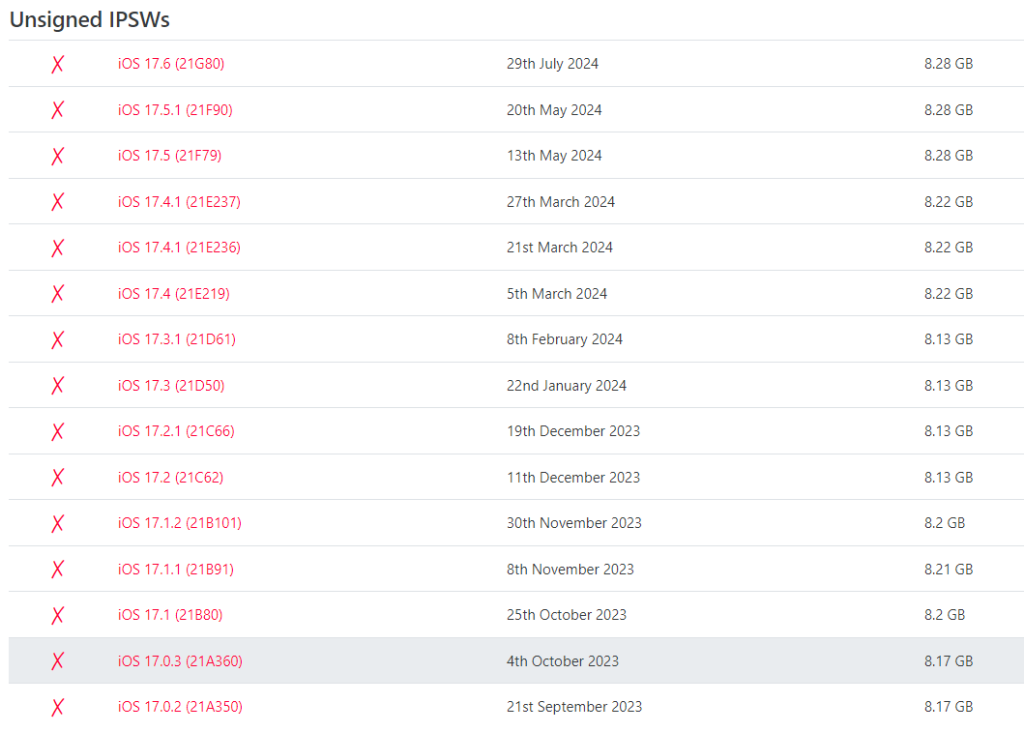
How to Downgrade iOS 18 to 17 – FAQs
Q: How to roll back iOS 18 to 17?
You can use iTunes or third-party software to downgrade iOS 18 to iOS 17. However, both methods need a computer. You can simply downgrade to iOS 17 by following the steps above.
Q: Is there a way to uninstall iOS 18?
You can only use iTunes and third-party software to uninstall iOS 18 and downgrade it to iOS 17. However, this requires you to use a computer. You can only uninstall the iOS beta profile on your iPhone or iPad.
Q: How to remove iOS 18 beta without computer?
You can directly delete the iOS 18 beta profile on your iPhone. Here are a few simple steps.
- Back up all your data on your iPhone. You can check the “How to Downgrade iOS 18 to 17 Without Losing Data” part.
- Navigate to Settings on your iPhone > General > Profiles & Device Management.
- Click the iOS Beta Software option and tap Remove Profile.
- Enter your device passcode if asked. Then wait until your device finishes the process of removing the iOS 18 beta.
Q: Can iPhone iOS be downgraded?
Yes. If you want to downgrade iOS 18 to iOS 17, it is possible because Apple still signs iOS 17 now. However, if you want to downgrade iOS 18 to iOS 16/15, it is not possible because they are no longer signed by Apple.