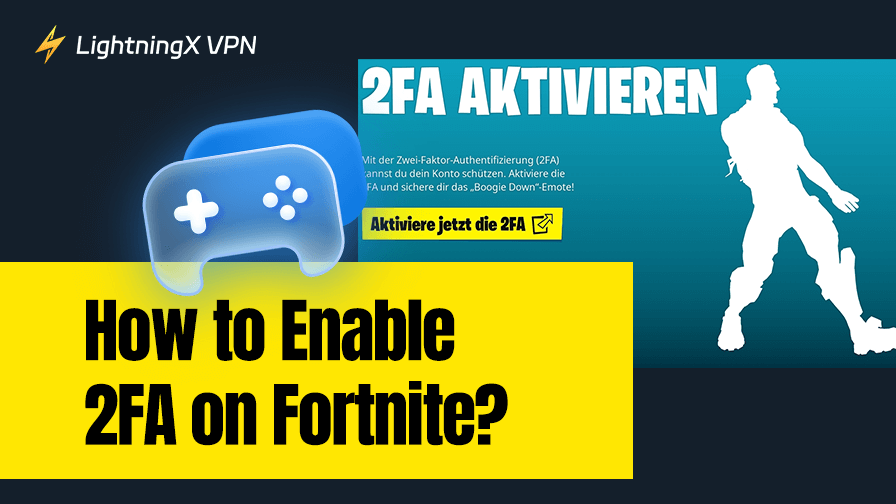Fortnite accounts are prime targets for hackers, and losing access can mean missing out on rare skins, V-Bucks, and your hard-earned progress. Learning how to enable 2FA on Fortnite can make it much harder for anyone else to break in. But it’s not just about security, it also unblocks exclusive in-game rewards and features.
In this guide, you’ll learn exactly how to set up 2FA in Fortnite and what perks come with it.
What Is Fortnite Two-Factor Authentication?
Fortnite Two-Factor Authentication (2FA) works like adding a second lock to your locker full of skins, V-Bucks, and rare cosmetics. Your password is the first lock; 2FA is the second one. It only opens after you confirm it’s really you, usually by entering a code sent to your email, phone, or authenticator app.
For players, enabling 2FA does more than protect your account from unauthorized access or password theft. It also unlocks extra in-game perks, such as the ability to receive gifts from friends and access exclusive rewards like free emotes.
The setup process is quick (just a minute or two), yet it provides long-term protection and peace of mind. Think of it as both a security measure and a way to make your Fortnite experience a little more rewarding.
How to Enable 2FA on Fortnite? Step-by-Step Guide
Fortnite is one of the most popular battle royale titles among the best multiplayer games out there, making account security even more important.
Step 1. Open the Epic Games Website (account): https://www.epicgames.com/account/personal
Step 2. Log In to Your Epic Games Account
Click the Sign In button in the top right corner and enter your Fortnite account credentials.
Step 3. Open Your Account Settings
Hover over your username in the top right corner > select Account from the drop-down menu.
Step 4. Navigate to the Security Settings
In the left-hand menu, click Password & Security.
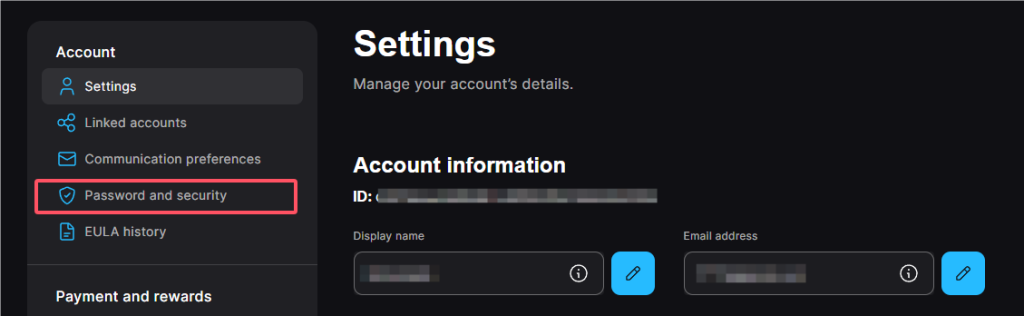
Step 5. Choose Your 2FA Method
Scroll down to the Two-Factor Authentication section. You can enable one or more of the following:
- Authenticator App (Google Authenticator, Authy, etc.)
- SMS Authentication (code sent to your phone)
- Email Authentication (code sent to your email)
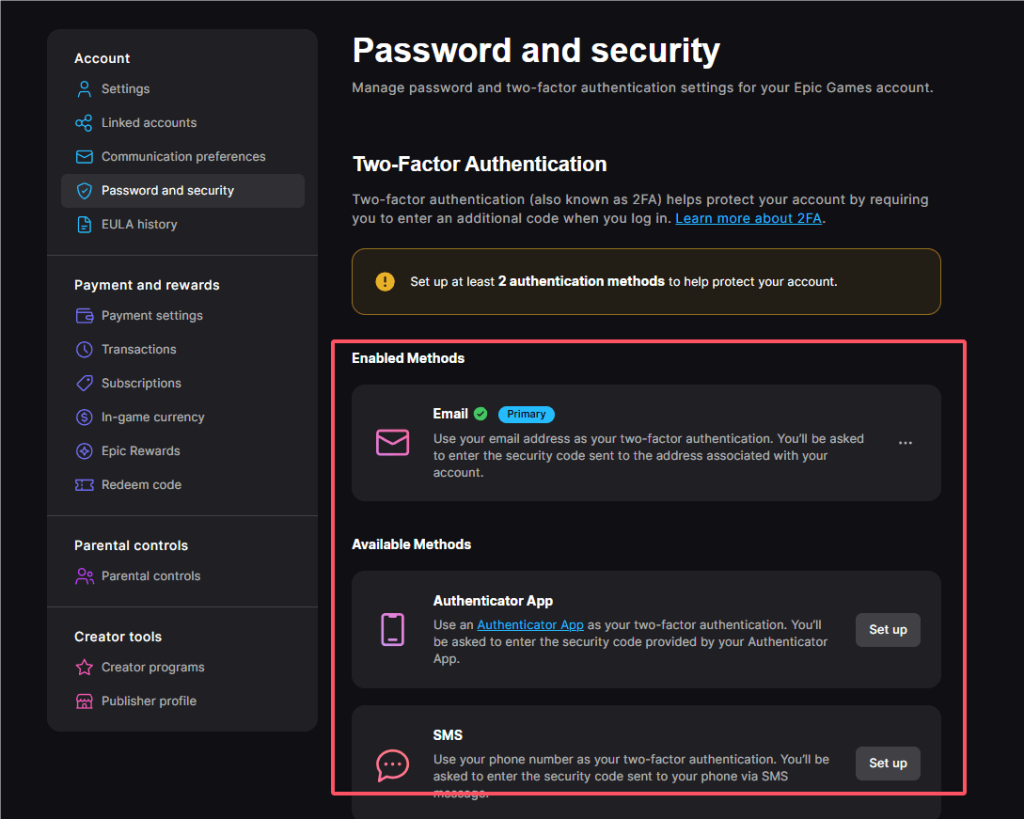
Step 6. Complete the Verification
Follow the on-screen instructions for the chosen method. Enter the verification code to confirm activation.
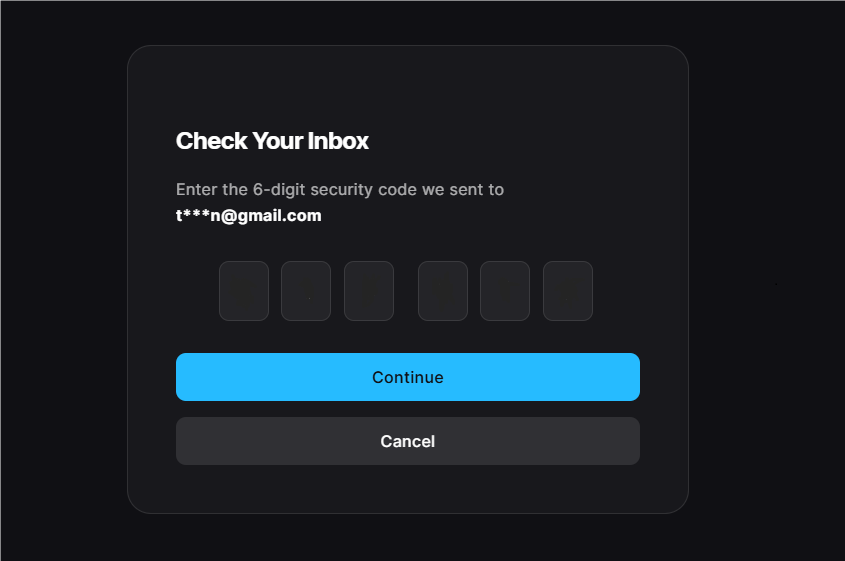
2FA is now active on your Fortnite account. You’ll need to enter a code whenever logging in from a new device.
All the Rewards and Benefits You’ll Get After Enabling Fortnite 2FA
Turning on Two-Factor Authentication (2FA) in Fortnite isn’t just about keeping hackers out. Epic Games sweetens the deal with in-game perks you can’t get otherwise. Here’s what you can unlock:
1. Free Boogie Down Emote
As soon as you enable 2FA, the Boogie Down emote is added to your account for free. It’s a permanent cosmetic, not a limited-time trial.
2. Gift Receiving Unlocked
You can’t accept gifts from friends unless 2FA is active. With it turned on, your account becomes eligible to receive items from the Item Shop that friends send you.
Important: After enabling 2FA, go to Settings > Account & Privacy in Fortnite and turn on “Can Receive Gifts”. Without this, even with 2FA, you still won’t get gifts.
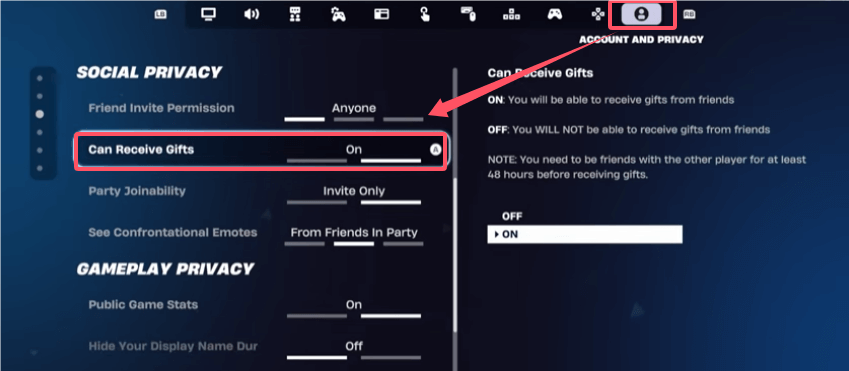
3. Extra Security for Purchases & Trades
Keeps your V-Bucks and cosmetic items safe from unauthorized access, which matters if you trade or buy frequently.
4. Tournament Eligibility
Many official Fortnite tournaments require 2FA before you can join.
Fortnite also frequently releases new content and bonuses, which you can often unlock using various Fortnite redeem codes found online.
Why Does Fortnite Say “2FA Isn’t Enabled”?When Is It?
This common issue can be caused by several factors that might not be obvious at first glance. To help you troubleshoot and fix the problem, let’s break down the most frequent reasons:
1. Wrong Epic Games Account
You might have multiple Epic accounts (or a console account not properly linked). 2FA must be turned on for the exact Epic account your Fortnite profile uses. If you’re unsure or need help, don’t hesitate to contact Epic Games for assistance with your account linking.
2. Only One Method Set, But Not Verified
For example, you selected Email 2FA but never actually entered the code to confirm it. The setup isn’t complete until you verify.
3. Logging in via Console Without Linking
If you play on PlayStation, Xbox, or Switch and haven’t linked that account to your Epic account with 2FA, Fortnite won’t recognize it.
4. Server Delay or Cache Issue
Sometimes, the Epic Games servers take a short while to sync the change. Logging out and back in (or restarting Fortnite) can help.
5. Gift-Receiving Confusion
If you’re trying to get gifts but haven’t turned on Can Receive Gifts in Fortnite’s settings (as mentioned earlier). It might feel like 2FA isn’t working, but it’s a separate toggle.
If none of these fixes work, it’s possible the issue isn’t with 2FA at all. Check our guide on why Fortnite is not working for other potential causes and solutions.

Note: Some security systems flag logins as suspicious if your IP or location changes unexpectedly. Using a stable, encrypted VPN connection keeps your IP consistent, reducing false security alerts and unnecessary 2FA prompts.
LightningX VPN offers a wide network of global nodes (2000+), you can choose from thousands of server locations to find one that’s both fast and stable for Fortnite.
It uses AES-256 encryption (the same standard used by banks and governments), so every packet of your game data is wrapped in top-tier security.
Combined, the large node selection and strong encryption give you both consistency in IP location and rock-solid protection against snooping or data leaks.
Together with 2FA, they make it much harder for hackers or suspicious systems to compromise your account.
FAQs – How to Enable 2FA on Fortnite
Q1: Which 2FA method should I choose?
You can pick the Authenticator App, SMS, or Email. An authenticator app (like Google Authenticator or Authy) is the most secure option, but all three work fine.
Q2: Can I enable Fortnite 2FA on my PS?
You can’t enable 2FA directly through your PlayStation console. Instead, you need to log into your Epic Games account on their official website and set up 2FA there. Make sure your PSN account is linked to your Epic account, so the security applies to your Fortnite profile on PS. This way, your Fortnite account stays protected no matter which platform you use.
Q3: What if I lose access to my 2FA method (phone, email)?
You can disable 2FA via Epic Games account settings after verifying your identity, or use backup codes if provided.
Final Word
Figuring out how to enable 2FA on Fortnite is one of the smartest moves you can make to protect your account and grab those sweet in-game perks. Adding a solid VPN for Fortnite into the mix helps keep your connection secure and steady, cutting down on those annoying login hiccups and security alerts.