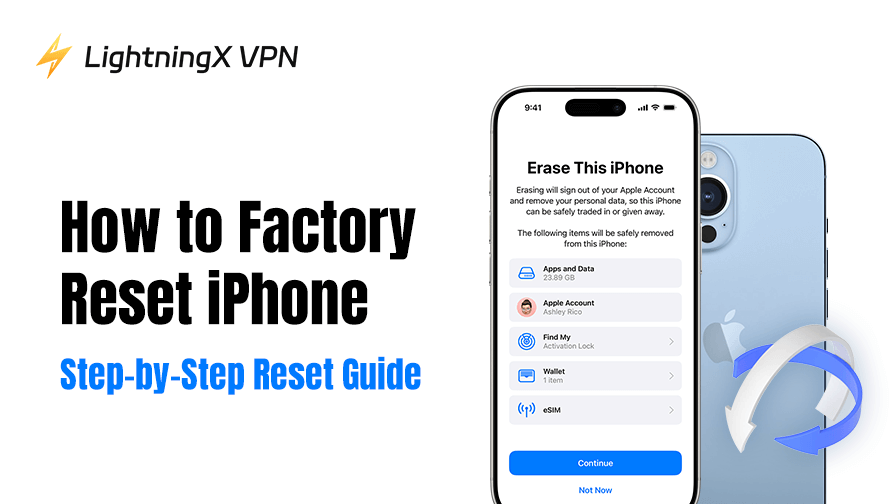Factory resetting your iPhone might resolve problems, improve performance, or prepare it for sale. This guide will show you how to factory reset your iPhone simply and straightforwardly. Whether you want to restore settings or delete sensitive information, everything you need is right here.
Before You Reset: Some Important Preparations
Note: Before factory resetting your iPhone, back up data, save Apple ID and passwords, turn off “Find My iPhone”, log out of accounts, and remove the SIM to avoid data loss or activation lock. Below are exact guides:
1. Backup Your Data
Use iCloud or your computer to back up:
- Photos and videos
- Contacts and messages
- App data and settings
Backup iPhone with iCloud:
- Go to Settings.
- Tap your Apple ID name.
- Select iCloud.
- iCloud Backup.
- Tap Back Up Now.
Computer Backup (Finder or iTunes):
- Connect your iPhone to your Mac or PC.
- Open Finder (Mac) or iTunes (Windows).
- Select your iPhone and choose Back Up Now.
2. Sign Out of Apple ID
This can prevent activation lock issues later.
- Go to Settings.
- Tap your name at the top.
- Scroll down and tap Sign Out.
- Enter your Apple ID password and confirm.
3. Charge Your Battery
Make sure your iPhone is at least 50% charged or connect it to power. This prevents interruptions during reset.
How to Factory Reset iPhone (Using Settings)
This is the easiest way to reset an iPhone to factory settings. You don’t need a computer unless your iPhone is locked or unresponsive.
Steps:
- Open Settings.
- Tap General.
- Scroll down and tap Transfer or Reset iPhone.
- Tap Erase All Content and Settings.
- Enter your passcode or Apple ID password if asked.
- Tap Erase iPhone to confirm.
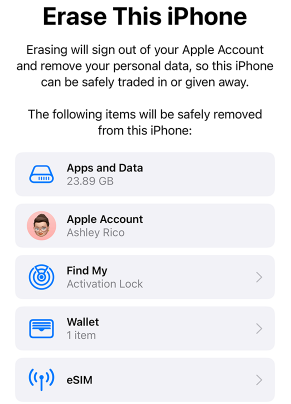
Then, the iPhone will restart. The Apple logo and progress bar will appear. After all these are done, you’ll see the setup screen.
How to Factory Reset iPhone (Using a Computer)
If your iPhone is locked, stuck, or unresponsive, use this method.
Mac with macOS Catalina or later:
- Connect your iPhone to your Mac.
- Open Finder.
- Select your iPhone from the sidebar.
- Click Restore iPhone.
- Confirm to erase and install the latest iOS.
Mac with macOS Mojave or earlier / Windows PC:
- Connect your iPhone to your computer.
- Open iTunes.
- Select your iPhone icon.
- Click Restore iPhone.
- Confirm and wait for the process to finish.
How to Reset iPhone Settings Without Erasing Data
Sometimes, you don’t need a full wipe. You can reset iPhone settings while keeping your files and data.
Steps:
- Go to Settings > General.
- Tap Transfer or Reset iPhone.
- Tap Reset.
- Choose one of the following:
- Reset All Settings – Keeps data but restores defaults.
- Reset Network Settings – Fixes Wi-Fi or cellular data not working issues.
- Reset Keyboard Dictionary – Clears custom words.
- Reset Home Screen Layout – Restores app layout.
- Reset Location & Privacy – Restores privacy settings.
Related: How to Reset Network Settings on Your iPhone
How to Reset iPhone to Factory Settings in Recovery Mode
If your iPhone is completely frozen or won’t boot, recovery mode can help.
Steps:
- Connect the iPhone to a computer.
- Open Finder or iTunes.
- Put your iPhone into recovery mode:
- iPhone 8 or later: Press and quickly release Volume Up. Press and quickly release Volume Down. Hold the Side button until recovery mode appears.
- iPhone 7 / 7 Plus: Hold Volume Down + Side button until recovery mode appears.
- iPhone 6s or earlier: Hold Home + Top/Side button until recovery mode appears.
Step 4. On your computer, choose Restore.
After the Reset: Setting Up Your iPhone
Once the reset is complete, you’ll see the “Hello” screen. You can now:
- Set up a new iPhone.
- Restore from an iCloud backup.
- Restore from a computer backup.
- Choose the option that suits your needs.
Why You Might Need to Factory Reset an iPhone
Performing a factory reset is not something you do frequently. But in many situations, it might be the best choice. These are typical reasons:
- Your iPhone is frozen or operating slowly. Before selling or trading your iPhone, you should delete all of its data.
- You are unable to unlock your phone because you have forgotten your passcode.
- Apps are crashing due to software bugs.
- You wish to start over with the default configuration.
If all your data and settings are erased with a reset. Then it’s just like you’ve bought a brand-new phone.
Some Tips for a Smooth Factory Reset
A few tips can make your factory reset process smoother and safer.
1. Back Up Your Data
Save important files, contacts, and pictures on your computer or in iCloud. In that case, nothing will be lost when you restore them later.
2. Remove SIM Card
Remove the SIM card from your iPhone before selling or giving it away to safeguard your account and phone number.
3. Keep the Phone Charged
A reset takes time. Connect your iPhone to power so it won’t turn off mid-process.
4. Sign Out of iCloud
Go to Settings > [Your Name] > Sign Out to disable Activation Lock. This ensures the new user can set up the phone.
5. Use a VPN for Privacy
When backing up or setting up your iPhone—especially on public Wi-Fi – use a secure service like LightningX VPN. Advantages are as follows:
- It encrypts your connection and keeps your data safe. It also supports platforms including Android/iOS/macOS/Windows/TV/Linux/Chrome, etc.
- Providing more than 2000 servers in over 70 countries, you can change your virtual IP anywhere and anytime.
- Unrestricted access to worldwide content without any speed or bandwidth restrictions.

FAQs – How to Factory Reset iPhone
Q1: How can I factory reset an iPhone without a password?
If you’ve forgotten the passcode, you can still reset your iPhone by putting it into Recovery Mode and connecting it to a computer. Then restore it using Finder (Mac) or iTunes (Windows). This will erase all data and reset the device.
Q2: Does a factory reset on iPhone erase everything?
Yes. A factory reset wipes all personal data, apps, settings, and saved content from the device. It restores the iPhone to the same clean state it had when first purchased, so make sure to back up anything important before resetting.
Conclusion
By factory resetting your iPhone, you may fix a lot of issues and start again. We hope that these tips for factory resets will help you resolve any issues that may arise with your iPhone.