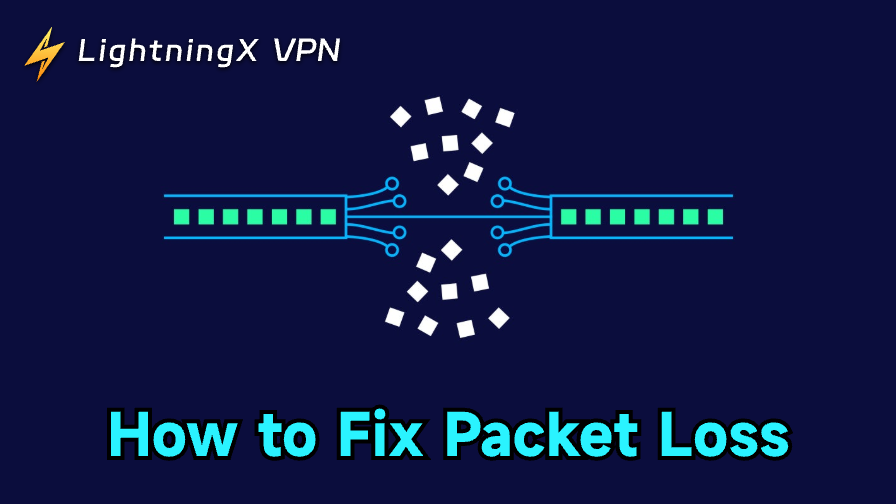Packet loss is the failure of data to reliably reach its destination, causing frustrating slowdowns in web browsing and severe disruptions in real-time applications like gaming and video calls. This comprehensive guide breaks down the main causes of packet loss, shows you how to pinpoint the source using simple diagnostic tools, and provides actionable, step-by-step solutions for fixing the packet loss problem.
Main Cause of Packet Loss
The primary cause of Packet Loss is generally Network Congestion.
When data traffic exceeds the processing capacity of network devices (like routers and switches) or the transmission link itself, congestion occurs. To handle the overload, these devices will often start dropping or “losing” data packets.
In addition to congestion, several other common factors contribute to packet loss:
Network Congestion
This is the most frequent cause. When network traffic hits its maximum capacity, devices like routers cannot process all packets in time and discard some of them.
Faulty or Overburdened Network Hardware
- Old or Failing Hardware: Issues with routers, switches, firewalls, or Network Interface Cards (NICs) due to aging, outdated firmware, or mechanical failure.
- Physical Connectivity: Damaged or poor-quality Ethernet cables, or malfunctioning connection ports.
- Resource Overload: Insufficient computing resources (like CPU or memory) on networking devices to handle the current traffic load.
Wireless Interference and Weak Signal
In Wi-Fi networks, long distances, physical obstructions (like walls), or radio frequency interference from other electronic devices can lead to a weak signal and dropped packets.
Software and Configuration Errors
This covers bugs in router firmware, operating systems, or network drivers. It also includes misconfigurations of network parameters (like MTU or QoS settings) that lead to devices mistakenly discarding packets.
Security Settings
Overly strict configurations in firewalls or security software may sometimes incorrectly filter, block, or drop legitimate data packets.
Internet Service Provider (ISP) Issues
Problems with the ISP’s network infrastructure, saturated lines, or routing errors can result in packet loss occurring outside of your local network.
Tools and Steps for Diagnosing Packet Loss
To effectively troubleshoot packet loss, you need to identify where in the network path the packets are being dropped. You can use standard network utilities available on most operating systems.
1. The Ping Command
The ping command is the most fundamental tool for checking connectivity, measuring latency, and assessing basic packet loss.
Steps using ping:
- Run a basic test: Start by executing ping [destination IP or domain] (e.g., ping google.com). The output will show the round-trip time (latency) and the final percentage of packets lost.
- Ping in stages: To isolate the location of the loss, first ping your router’s IP address. Then, ping your ISP’s gateway address. Finally, ping an external stable destination. If loss occurs only at the external stage, the issue is likely beyond your local network.
- Run a continuous test: Use ping -t [destination] (Windows) or ping -c [number] [destination] (Linux/macOS) to monitor packet loss over a sustained period.
2. The Traceroute/Tracert Command
The traceroute (Linux/macOS) or tracert (Windows) command maps the entire path your data packets take from your device to the destination, hop by hop. This is crucial for pinpointing the exact location (router) where the loss is occurring.
Steps using traceroute:
- Execute the command: Run traceroute [destination] to see the list of hops (routers) the packet passes through.
- Analyze the output: Look closely for asterisks (*) or consistently high latency reported at a specific hop.
- Identify the problem hop: If you observe high loss or timeouts starting at a particular router and continuing on all subsequent hops, that router or the link leading to it is the likely source of the packet loss. If only the last hop shows loss, it might be the destination server blocking ICMP requests, which is often a false positive.
3. Dedicated Monitoring Tools
For a more comprehensive diagnosis, you can use specialized tools:
- MTR (My Traceroute): This powerful tool combines the features of ping and traceroute, providing a continuous, real-time view of both latency and packet loss metrics at every single hop in the path.
- Wireshark: A network protocol analyzer that can capture and display every packet flowing through your device, allowing you to definitively confirm if packets are being sent but not receiving a reply.
How to Fix Packet Loss?
Fixing packet loss requires a systematic approach, typically starting with your local network before escalating to external factors. The solutions below are categorized by the most common causes.
1. Address Local Hardware and Connectivity Issues
Since many packet loss problems originate close to the user, start with the simplest checks:
Check Physical Cables and Connections:
- Ensure all Ethernet cables are properly plugged into the router, switch, and device.
- Replace any old, damaged, or poor-quality cables, as faulty wiring is a frequent cause of physical packet errors.
- Try connecting to a different port on your router or switch.
Power Cycle Network Equipment:
Turn off and unplug your modem and router for at least 60 seconds. Plug them back in and wait for them to fully reboot (5-10 minutes). A simple reboot can often clear temporary errors and memory leaks contributing to loss.
Update or Replace Hardware:
Ensure your router’s firmware and your computer’s network adapter drivers are up to date.
If your modem or router is several years old, consider upgrading. Older or low-quality equipment may lack the processing power to handle modern traffic loads without dropping packets.
2. Optimize Wireless (Wi-Fi) Network
If you are using Wi-Fi, the loss is often due to signal degradation or interference:
Improve Signal Strength:
- Move your device closer to the router.
- Relocate the router to a central, high, and open location, away from walls and large metal objects.
Reduce Interference:
Check for other devices (microwaves, cordless phones, etc.) that might interfere with the Wi-Fi signal.
Access your router settings and switch to a less congested Wi-Fi channel (e.g., channels 1, 6, or 11 on the $2.4\text{GHz}$ band).
Switch to Wired Connection:
The most reliable way to rule out Wi-Fi issues is to temporarily connect your device directly to the router using an Ethernet cable. If the packet loss stops, the issue is purely wireless.
3. Mitigate Network Congestion
If testing shows the loss is internal and not due to hardware failure, it may be due to too much traffic:
Prioritize Traffic (QoS):
Access your router settings and enable Quality of Service (QoS) features. This allows you to prioritize bandwidth for critical activities like VoIP calls and online gaming over less sensitive traffic like large file downloads.
Limit Bandwidth Usage:
Identify and temporarily shut down bandwidth-intensive applications or devices (e.g., pause large cloud backups or limit streaming resolution).
Check for Malware:
Run a thorough virus and malware scan. Malicious software can secretly consume bandwidth and clog your connection, leading to congestion and packet loss.
4. Troubleshoot External and ISP Issues
If the traceroute command points to packet loss occurring outside your local network (i.e., at a hop owned by your ISP or beyond):
Contact Your ISP:
Provide your ISP with the results of your ping and traceroute tests, highlighting the specific hop where the loss begins. This data is essential for them to troubleshoot routing errors or link saturation on their end.
Check MTU Settings:
In rare cases, an incorrect Maximum Transmission Unit (MTU) setting can cause devices to drop packets that are too large. While usually automatic, you can check with your ISP for the recommended MTU value and update your router settings if necessary.
5. Utilize Application-Specific Solutions
Game Boosters (or gaming VPNs) often work by rerouting your connection through optimized servers to bypass congested or faulty ISP routers, directly tackling the external routing issues that cause packet loss in games.
They may also apply QoS-like settings on your local machine to prioritize game data over background traffic.
All the troubleshooting steps mentioned above are also the most effective ways to lower your ping (latency) and ensure a stable connection.
The Impact of Packet Loss
Packet loss fundamentally disrupts all real-time communication and severely reduces operational efficiency.
For individual users, this manifests immediately as choppy, robotic audio and frozen video during calls, high lag in online gaming, and frustratingly slow loading and buffering when browsing or streaming.
For businesses, the impact is amplified into tangible costs: critical customer and internal communications fail, cloud applications become unusable, and employees waste time dealing with intermittent connections, ultimately leading to reduced productivity, potential data corruption, and significant damage to customer satisfaction and reputation.
FAQs – How to Fix Packet Loss
Q1: Can a VPN help fix packet loss, or does it make it worse?
A VPN can do both. Whether it helps or hurts depends entirely on the original cause of your packet loss.
When a VPN helps (fixes loss): A no-lag VPN, such as LightningX VPN, alters your internet route. If the packet loss is occurring far away on your ISP’s network or at a congested peering point, routing your traffic through a VPN server can bypass that faulty or crowded section, effectively eliminating the loss.

When a VPN hurts (causes loss): VPNs require extra work – encryption and processing. This additional overhead can strain your device or the VPN server, leading to dropped packets. Furthermore, the added data layer can cause MTU (Maximum Transmission Unit) issues, which may result in packets being dropped along the path.
Q2: Why does a small amount of packet loss (1-2%) severely impact applications like gaming or VoIP, but not regular web browsing?
The impact differs because of the protocols used. Web browsing relies on TCP (Transmission Control Protocol), which prioritizes guaranteed delivery; it automatically re-sends any lost packets, resulting only in slower load times.
Real-time applications like gaming and VoIP use UDP (User Datagram Protocol), which prioritizes speed. UDP does not re-send lost packets because by the time they’re identified as missing, the data is already irrelevant, leading directly to the immediate, noticeable disruptions like lag, skipping, or choppy audio.