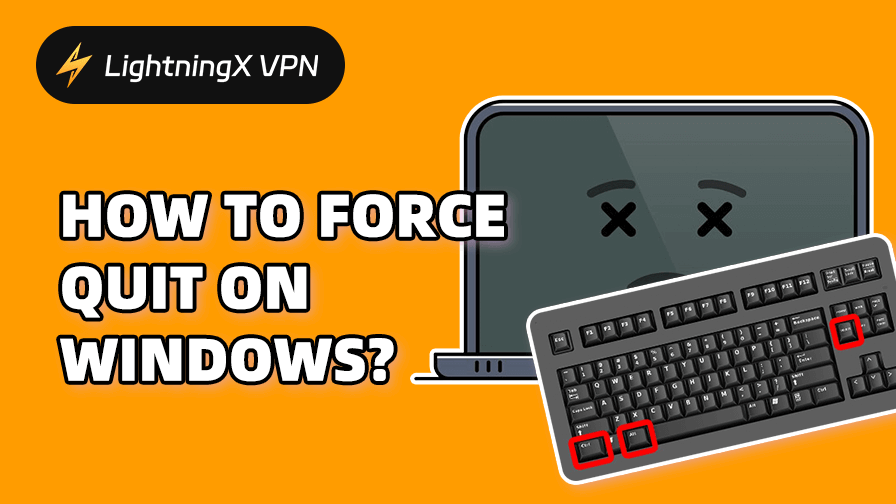Sometimes, a Windows app suddenly becomes unresponsive. Whether you’re experiencing browser crashes, stuck programs, or high CPU usage, knowing how to force quit them on Windows can save you a lot of headaches.
In this guide, we’ll show you ways to force close an unresponsive app using tools like keyboard shortcuts, Task Manager, the taskbar, Command Prompt, and more. These methods work on both Windows 10 and Windows 11 and don’t require any complex skills.
Force Quit on Windows Using Alt + F4
When one of your apps stops responding, follow these steps to quickly force quit it using the keyboard:
- Step 1: Click the app icon on the taskbar, or press “Alt + Tab” to cycle through open windows until the program you want to close is active.
- Step 2: Press and hold the Alt key, then press F4. This will immediately close the selected program.
- Step 3: On some laptops, you need to press “Fn + Alt + F4” for the change to take effect.
Tip: Make sure the unresponsive app is selected before pressing Alt + F4. Otherwise, you may accidentally shut down or log off your computer.
How to Force Quit Using the Taskbar on Windows?
In addition to shortcut keys, you can use the Taskbar and Task Manager to force quit programs in Windows. Here’s how:
How to Force Quit on Windows 10:
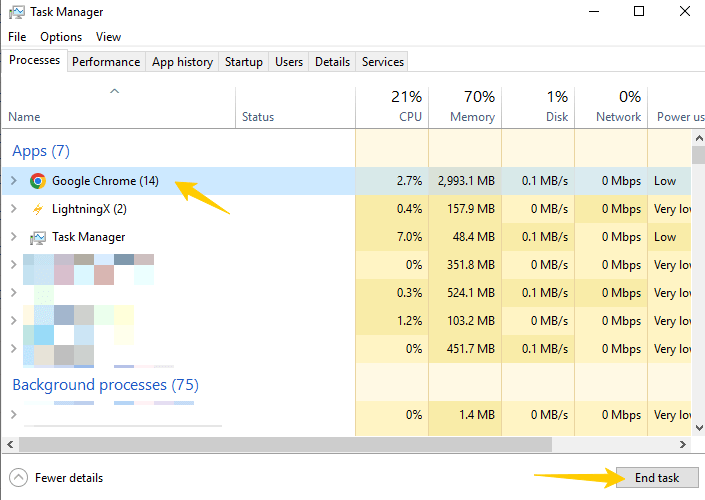
- Step 1: The Taskbar is located at the bottom of the screen. Right-click anywhere on the blank space on the Taskbar.
- Step 2: In the pop-up menu, select “Task Manager”. This will open a window listing all running applications.
- Step 3: In Task Manager, scroll through the list and select the unresponsive application. If you don’t see it, click the “Name” column to sort the programs alphabetically.
- Step 4: After selecting the application, click the “End Task” button in the lower-right corner to immediately force close the program.
How to Force Quit on Windows 11:
- Step 1: Click the “Start” menu, then click the gear icon to open “Settings”.
- Step 2: In the left panel, select “System”, then scroll down and click “Developer”.
- Step 3: Click the “End Task” switch. When enabled, it will turn blue.
- Step 4: After enabling the feature, simply right-click the unresponsive app icon on the taskbar.
- Step 5: In the pop-up menu, select “End Task”. The app will be forced to close without opening the Task Manager.
Force Quit on Windows Using Command Prompt
If your programs and Task Manager are both stuck, there is another way to help you force quit the application – Command Prompt. Follow the steps below:

Step 1: Press “Windows + R” to open the Run dialog box. Type “cmd” and press “Enter” to launch the “Command Prompt” window.
Step 2: Type “tasklist” and press “Enter”. This command will display a list of all active programs and background processes currently running on your computer.
Step 3: Type the command taskkill /im program.exe and press “Enter”. Replace program.exe with the name of the application you want to close. For example, to force quit Google Chrome, type: taskkill /im chrome.exe
According to the above steps, the selected program will be terminated immediately. This method works for both Command Prompt and PowerShell.
When Do You Need to Force Quit on Windows?
When the app you are using freezes, you can consider force quitting as a solution. Here are some common situations where you need to force quit:
- The app is frozen or unresponsive: You can’t click anything, and “Not Responding” is displayed at the top of the app.
- The program crashes but can’t be closed: The window is stuck on the screen and can’t be closed by normal closing methods.
- High CPU or memory usage: A program takes up too many system resources, causing the entire computer to run slowly.
- Background processes continue to run: You have closed the app, but its background processes are still running, affecting performance.
- Software updates need to be completely quit: Some apps need to be completely closed before they can be updated or reinstalled.
In all of the above situations, force quitting can help you quickly end the application process without restarting the entire system.
How to Make Your APP Run Smoothly?
To avoid lags or performance issues, you can ensure that your apps run smoothly by taking the following measures.
- Regularly updating your system and apps can fix bugs, improve performance, and ensure compatibility with Windows.
- Running too many apps at the same time can slow down your system. Close unused programs to free up memory and CPU.
- Over time, clutter can accumulate and affect performance. Use built-in tools such as Disk Cleanup to remove junk files.
- Malware can cause apps to lag or crash. Use antivirus software to scan regularly.
- Regularly check the minimum system requirements for apps and upgrade your hardware as needed.
- A quick restart can clear system memory and resolve minor issues before they become serious.
By following these tips, you can keep your apps running efficiently and reduce the need to force quit when problems arise.
To further protect your system and keep it running smoothly, consider using LightningX VPN. It has high-speed servers in more than 70 countries, advanced encryption technology, and no-logging privacy protection to ensure that your online activities are safe and secure.
It is also a great tool for bypassing regional locks on streaming platforms such as Netflix, Hulu, or ChatGPT.
FAQ about Force Quit on Windows
1. How to use the keyboard to open the task manager?
To open Task Manager using the keyboard, press Ctrl + Shift + Esc. This shortcut will open Task Manager directly.
2. How to force quit on Windows when Alt+F4 doesn’t work?
If Alt + F4 doesn’t work, you can force quit using Task Manager:
- Press “Ctrl + Shift + Esc” to open “Task Manager”.
- Select the unresponsive app.
- Click “End Task”.