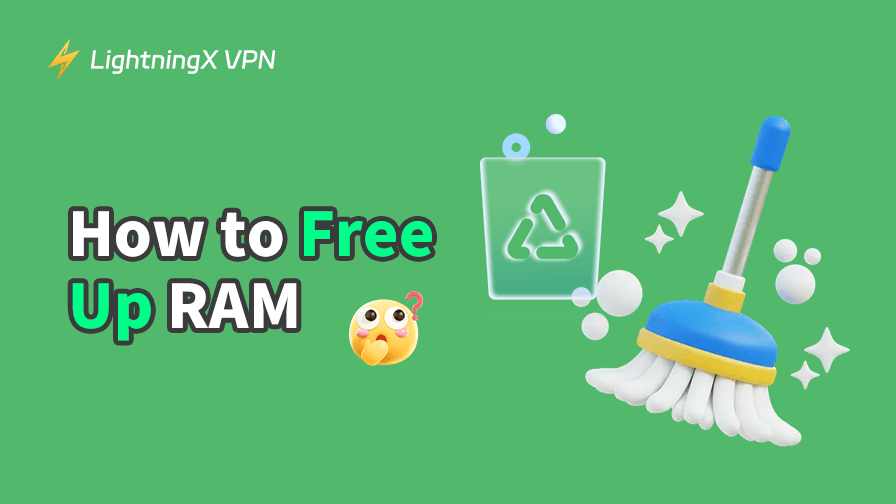Is your device often freezing or crashing? The culprit is often: your RAM is overloaded. To keep your device running smoothly, here are some quick ways to free up RAM and reduce memory usage:
- Close unused apps
- Disable startup programs
- Restart your device
- Uninstall apps you no longer use
- Turn off unnecessary visual effects
These simple tips work well, but if you want detailed steps and to improve your device’s performance, keep reading!
What Is RAM?
RAM, short for Random Access Memory, is your device’s short-term memory. It temporarily stores data your system needs to run active tasks and apps. Every time you open a browser tab, play a song, or switch between programs, your RAM is doing the heavy lifting.
The more RAM you have, the smoother your system’s ability to multitask. However, when your RAM is full, your device may experience slowdowns, freezes, or app crashes. Therefore, learning how to manage and free up RAM can significantly improve your device’s speed and performance.
How to Free Up RAM on Windows and Mac?
If you find your computer running slow or lagging, here are some effective ways to reduce memory usage and free up RAM immediately.
1. Close unused apps
Running too many programs at the same time is one of the fastest ways to use up memory. Closing unused apps and web pages promptly can effectively clear RAM.
- Windows: Use “Ctrl + Shift + Esc” to open “Task Manager”, right-click in the “Processes” tab, and end unnecessary programs.
- Mac: Open “Activity Monitor” (Applications > Utilities), switch to the “Memory” tab, and end processes.
2. Disable startup programs
Many apps automatically launch when you start your computer and take up memory in the background. Disabling them can significantly improve performance.
Disable startup programs on Windows:
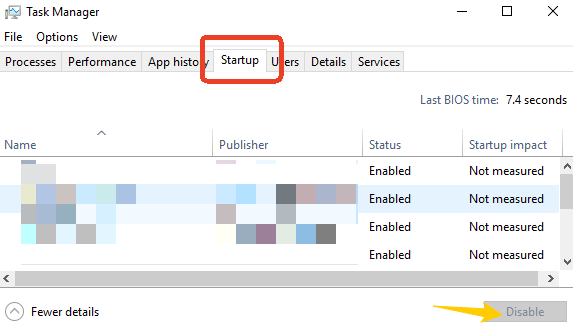
- Press “Ctrl + Shift + Esc” to open “Task Manager”.
- Click the “Startup” tab at the top.
- Look for programs with a high “Startup impact” in the list.
- Click on the program you don’t need to start automatically and select “Disable”.
Disable startup programs on Mac:
- Open “System Settings” > “General” > “Login Items”.
- Look at the “Open at Login” list.
- Select the apps you don’t need and click the minus sign (-) below to remove them.
3. Clear the browser cache
Browsers consume a lot of memory, especially when you have multiple tabs open. Clearing the cache and closing unnecessary tabs can reduce memory usage. (Chrome as an example)
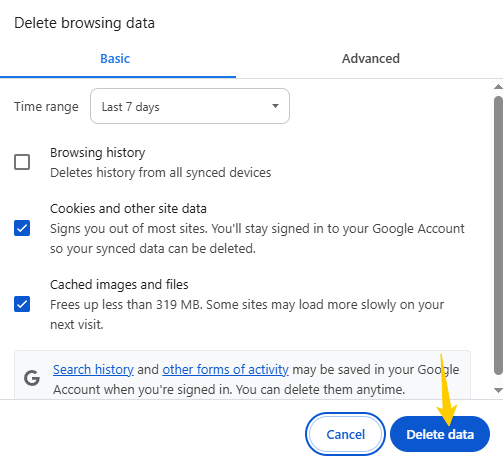
- Open the Chrome browser.
- Click the three-dot icon in the upper right corner > “Settings”.
- Go to “Privacy and security” > “Delete browsing data”.
- Select “Cached images and files” and select “All time” for the time range.
- Click “Delete data”.
4. Reduce visual effects
Disabling or minimizing these visual effects can help your system run more smoothly.
Reduce visual effects on Windows:
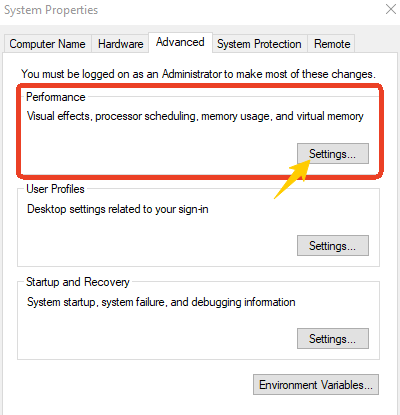
- Type “View advanced system settings” in the search bar and open it.
- Click “Settings…” in the “Performance” column.
- Under the “Visual Effects” tab, select “Adjust for best performance” and uncheck any animation effects you don’t need.
- Click “OK” to save the changes.
Reduce visual effects on Mac:
- Open “System Settings” > “Accessibility” > “Display”.
- Enable “Reduce motion” and “Reduce transparency”.
- Turn off some desktop dynamic wallpapers or use static images.
5. Restart Your Device
Restarting your computer can clear cache, close background processes, and free up RAM.
- Click the “Start” (Windows) or the “Apple icon” (Mac).
- Select “Restart”.
- Wait for the system to automatically restart and load a clean environment.
Read more: How to Force Quit on Windows 10/11? 3 Easy Ways
6. Run Disk Cleanup (Windows)
Cleaning up hard disk space can delete some caches and temporary files that occupy memory resources, indirectly improving system efficiency.
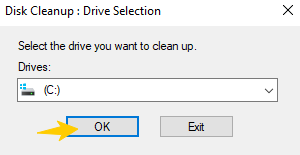
- Click the “Search”, enter “Disk Cleanup”, and click Open.
- In the pop-up window, select the drive to be cleaned (usually the C drive), and click “OK”.
- Wait for the system scan to complete, and check the following items:
- Temporary files
- System cache
- Downloaded program files
- Cache thumbnails
- Click “OK”, then select “Delete files” to start cleaning.
- After completion, it is recommended to restart the computer to ensure that the RAM status is refreshed.
7. Free Up Purgeable Memory (Mac)
macOS will keep some cached data as “Purgeable Memory” and will not be released automatically by default. You can clear this part by using a tool like CleanMyMac.
- Download and install CleanMyMac X.
- Open the software and click “Optimize” > “Free Up RAM” on the left.
- Click the “Run” button and the tool will automatically clean up the system cache and release unused memory.
How to Free Up RAM on Android and iPhone?
When your phone starts lagging, freezing, or draining battery faster, a full RAM could be the reason. Here’s how to free up RAM on Android and iPhone.
1. Close Background Apps
- Android: Swipe up from the bottom navigation bar to open the Recent Apps interface. Swipe up to close apps you no longer use.
- iPhone: iPhone X and later: Swipe up to bring up the multitasking interface. Swipe up to close unused apps.
2. Clear App and Browser Cache
- Android: Go to Settings > Storage > Apps > Select an app > Clear Cache.
- iPhone: Settings > Safari > Clear History and Website Data.
- Chrome: Open Chrome Settings > Clear Browsing Data.
The cache accumulated by browsers and apps will continue to occupy memory resources. Regular cleaning can significantly reduce the system burden.
Read more: How to Clear Cache on Your Android Devices: Easy Guide
3. Disable Unnecessary Visual Effects
Disable Unnecessary Visual Effects on Android:
- Unlock developer mode: Settings > About phone > Tap “Build number” 7 times in a row.
- Go back to Settings > System > Developer Options.
- Scroll down and set the following options to “Animation Off”:
- Window Animation Scale
- Transition Animation Scale
- Animation Duration Scale
Disable Unnecessary Visual Effects on iPhone:
Settings > Accessibility > Motion Effects > Turn on “Reduce Motion Effects”.
4. Remove or Disable Resource-Heavy Apps
- Android: Settings > Apps > Manage Apps to see which apps are taking up more memory, and you can choose “Force Stop” or “Disable”.
- iPhone: Settings > General > iPhone Storage to see which apps are taking up the most memory and delete the ones you no longer use.
5. Restart Your Device Regularly
Whether it is Android or iPhone, restarting the phone regularly can clear the system cache and memory usage accumulated over a long period of time, freeing up the RAM resources that are “stuck”.
It is recommended to restart the device at least once a week, especially if you often multitask your phone or run large games/video applications.
6. Use Built-in or Third-Party Tools
The following third-party memory cleaning tools can effectively help you release the cache and make the phone run more smoothly.
- CCleaner: One-click cleanup of background processes, cache files, and junk data.
- Files by Google: In addition to managing files, it can also intelligently identify and clean up caches, duplicate files, and unused apps.
Many users rely on VPNs to protect their online privacy, but some VPNs can take up too much memory. LightningX VPN is optimized to use minimal memory while ensuring a secure and fast connection. Download now to enjoy secure online browsing and a stable network.
How to Check Your RAM Usage?
It helps to know how much RAM is being used and which apps are hogging it. Here’s how to check RAM usage on different devices:
Check Your RAM Usage On Windows:
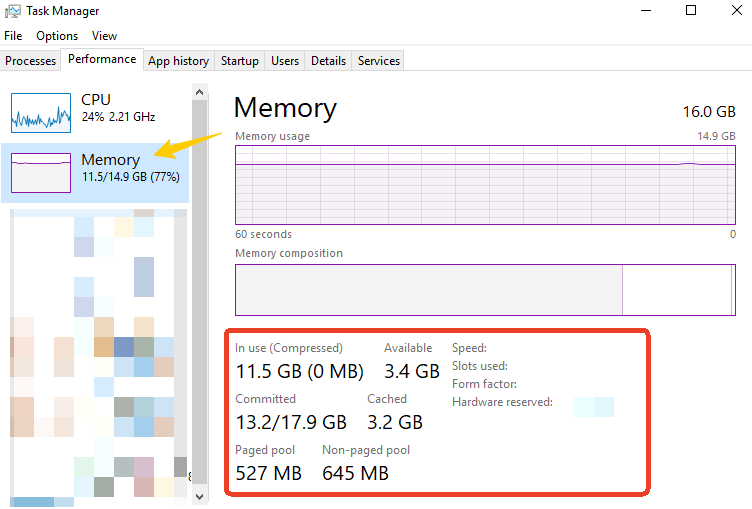
- Press “Ctrl + Shift + Esc” to open “Task Manager”.
- Click the “Performance” tab.
- Select “Memory” to see current RAM usage, total capacity, and which apps are hogging the most RAM.
Check Your RAM Usage On Mac:
- Open Activity Monitor (search using Spotlight)
- Click the Memory tab
- View the memory pressure graph and a list of app memory
Check Your RAM Usage On Android:
- Go to “Settings” → “About Phone.”
- Tap “Build” Number 7 times to enable “Developer Options.”
- Return to “Settings” → “Developer Options” → “Memory.”
- View average RAM usage and app usage
On iPhone: Apple doesn’t offer direct RAM monitoring
Read more: How to Test RAM? (Windows, MemTest86, Mac)
FAQ: Free Up RAM
1. Do I need to upgrade my RAM?
If your device is frequently running slow, freezing, or still showing high memory usage even after cleaning the memory, upgrading the memory may help.
2. Is It Possible to Download More RAM?
No, you cannot download more RAM. RAM is a physical component inside your device. The only way to increase RAM is to install additional RAM modules.
3. Is 70% RAM usage high?
Not necessarily. If your system is not experiencing any issues such as lag or crashes, 70% usage is normal, especially when running multiple applications. However, if your system is running slowly or unresponsive, you may need to close some applications or consider upgrading the memory.