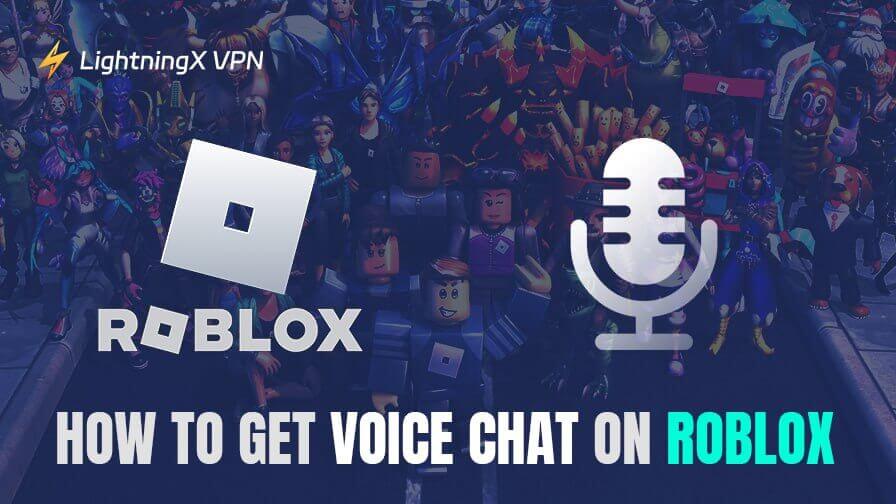Roblox voice chat is a totally free feature available since 2021. It is a convenient way for Roblox users to communicate in a game. However, the feature is not suitable for everyone. Keep reading, learn how to get voice chat on Roblox, and get other tips and fixes.
Verify Your Age Before Turning on Roblox Voice Chat
To protect kids’ privacy and security, Roblox only allows users older than 13 to use the voice chat feature. And you need to verify your age before enabling voice chat on Roblox. Here’s how to do so.
Step 1. Open the official Roblox website and log in to your account.
Step 2. Click or tap on the gear icon in the upper right. A drop-down menu will appear.
Step 3. Choose “Settings” > “Account Info”.
Step 4. Choose a way to verify your age: Add your email and phone number to the account or upload your identity credentials.
Step 5. If you choose to add your email and phone number, separately click “Add Phone” and “Add Email” under “Account Info”, and follow the on-screen instructions to finish the verification. The phone number and email should belong to a user older than 13.

Step 6. If you choose to upload your ID, click “Verify My Age” under “Personal” and follow the on-screen instructions to complete the age verification. You’ll need to upload credentials like a driver’s license, state ID, and passport to verify your age.
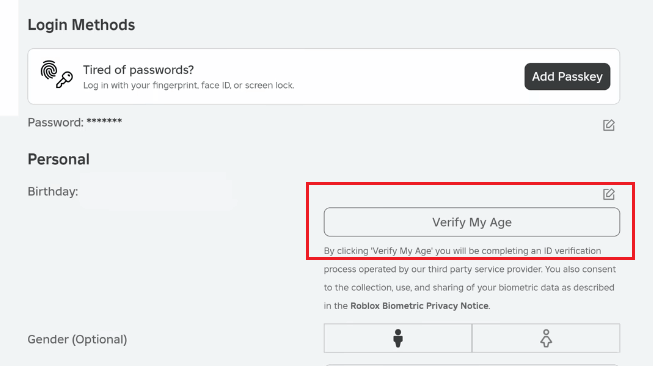
Step 7. Wait for Roblox to review your request, which might take a couple of days.
How to Get Voice Chat on Roblox: Detailed Steps
After Roblox verifies that your age is older than 13, you can turn on voice chat on your Roblox. Here’s how to do so on the Roblox mobile app, web, and desktop.
How to Turn on Voice Chat on Roblox Mobile
Here’s how to enable voice chat in the Roblox app on an Android phone, iPhone, or iPad.
Step 1. Open the Roblox app on your mobile device and sign in to your account.
Step 2. Tap the three dots icon in the bottom right. A menu will open.
Step 3. Choose “Settings” in the menu.
Step 4. Choose “Privacy” from the settings.
Step 5. Scroll down to the “Chat Features” section.
Step 6. Turn on “Enable chat with voice”, and a confirmation page will appear.
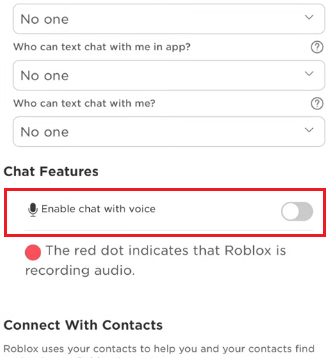
Step 7. Tap on the “Enable” button on the page.
Step 8. Done! Now, your Roblox voice chat is turned on. You can see if you can talk to others in a Roblox game.
To turn on and off your Roblox voice chat, simply tap on the microphone icon above your character. To mute other users, tap on the Roblox icon in the top left. In the “People” tab, turn off the speaker next to the user you want to mute. You can also configure other settings like volume and input device in the “Settings” tab.
How to Get Voice Chat on Roblox on PC and Mac
It is simple to get voice chat on a computer. You can do so from the Roblox web or desktop app; the steps are the same.
Step 1. Open the Roblox desktop app on your PC or Mac and log in to your account.
Step 2. Click the gear icon in the top right, and a drop-down menu will pop up.
Step 3. Choose “Settings” from the drop-down menu.
Step 4. Click “Privacy” from the left-hand panel.
Step 5. Scroll down to the “Microphone and Camera Input” section.
Step 6. Toggle on “Use microphone to chat with voice”. A confirmation window will pop up.
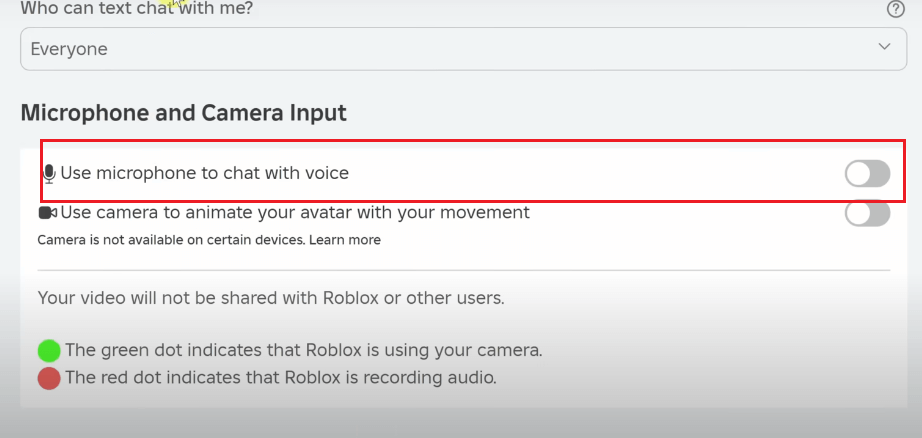
Step 7. Click “Enable” on the pop-up window.
Step 8. Done. Now, you can freely voice chat on Roblox with other gamers.
To control voice chat in a game, simply click the microphone icon above your character. To mute other users, click the Roblox icon in the top left and choose the “People” tab, and then click on the speaker icon next to the gamer you want to mute. You can also adjust other settings in the “Settings” tab.
How to Turn on Voice Chat in Roblox on Consoles
You can’t directly get voice chat on consoles. However, you can set up Discord on your Xbox or PlayStation, so you can voice chat with your friends or other Roblox gamers as well.
If you’re using Xbox, check our article: How to Get and Use Discord on Xbox: Step-by-Step Guide. If you’re using PS5 or PS4, check this one: How to Use Discord on PS5/PS4? A Detailed Guide Is Here.
The Switch doesn’t support the Discord app or an open browser, so it is almost impossible to use Discord on the Switch. However, you can stream the Switch to Discord.
How to Fix the “Roblox Voice Chat Not Working” Issue?
If your Roblox voice chat is still not working after you enable the feature, it might be because of multiple factors, like glitches and bugs. You can try these methods to fix the issue.
Log in to Roblox via a different method: If your Roblox voice chat isn’t working, try switching how you access your account. For example, if you’re currently using the Roblox app, log out of it and instead log in through the Roblox website. Then, join a voice chat-supported game directly from the website—this trick has helped some users restore the voice chat feature.
Make sure your microphone works properly: If your microphone is damaged or not compatible with your device, you can’t hear or use voice chat on Roblox.
Allow Roblox through your app permission: You can go to the settings on your device to see if Roblox is blocked from accessing your microphone. Then, allow it through the permission.
Use a VPN to unblock geo restrictions: Not all Roblox regions support voice chat. So, if you are in a country where voice chat is not available, try using a VPN to change your IP address.
Tip: LightningX VPN is one of the top VPNs for gaming. It covers 2,000+ servers in 70+ countries and provides a super-fast connection speed. It is cheap, costing $5.99 per month. You can download LightningX VPN to get a traditional free trial and unblock the region that supports Roblox voice chat to see if the issue with Roblox voice chat is fixed.
Popular Roblox Games with Voice Chat
Not all Roblox games support voice chat functionality, as developers can decide whether to integrate voice chat into their games. You can check the description or details page of the desired game to see if it supports voice chat.
However, to enable you to experience the voice chat feature as soon as possible, we provide a list of some Roblox games that are integrated with voice chat, their types, and the number of people supported for voice chat.
- Mic Up
- Open Mic Night
- Trolleybuses Czech Republic
- Please Donate
- VC Hangout
- Garry’s Mod
- Epic Rap Battles
- Roblox Community Space
- Roblox High School 2
- Natural Disaster Survival
- The Petting Room
- Sub Rosa
- Fling Things and People
- Flex Your Age
Tip: You can even use a voice changer for Roblox to have more fun in games!
How to Get Voice Chat on Roblox – FAQs
Q: Can I get Roblox VC without an ID?
Yes. You can choose to verify your age by adding your phone number and email address to your Roblox account. However, the email address and phone number should belong to a user older than 13.
Q: Is Roblox giving free voice chat?
Yes. The Roblox voice chat feature is totally free for now. You can first verify your age and turn on the feature in the settings of Roblox, and then you can enjoy it.
Q: Is Roblox ID Verification Safe?
According to the Roblox official, they will not store or expose the user’s real identity. So, as long as you do the verification on the official website, there will be no risk of identity exposure.