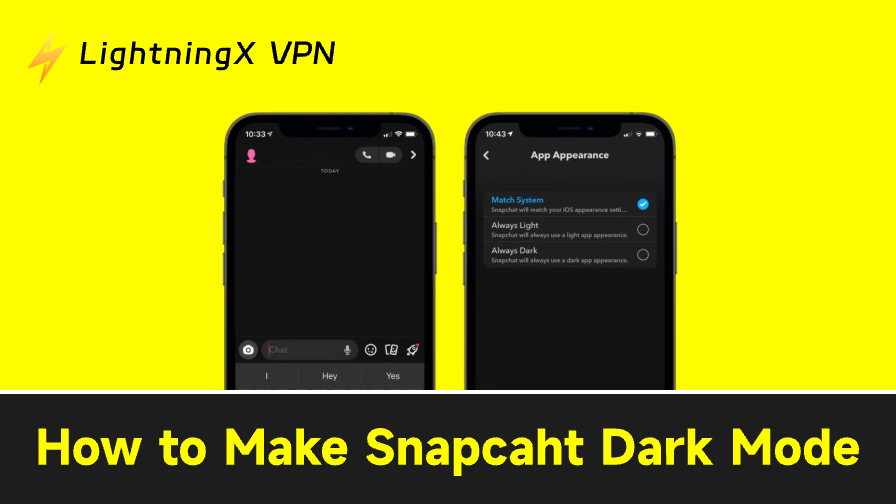Can’t find Dark Mode on Snapchat? Don’t worry, you’re not missing it. Snapchat’s Dark Mode didn’t officially roll out to Android users until 2024. So, if you still can’t locate the option, chances are your app version is simply outdated. Just update Snapchat to the latest version and try again.
Here’s how to make Snapchat Dark Mode on both iPhone and Android once you’ve updated: Bitmoji icon> Settings (cogwheel icon)> App Appearance> Always Dark.
How to Enable Dark Mode on Snapchat? (iPhone & Android)
The process on iPhone and Android is almost identical. Follow these clear steps:
Step 1. Open the Snapchat app.
Step 2. Click the Bitmoji icon in the top left corner.
Step 3. Then click the Settings (cogwheel icon) at the top right corner.
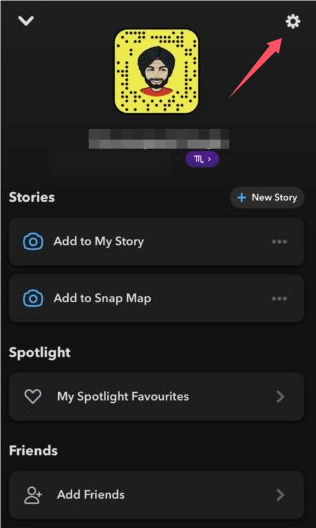
Step 4. Scroll this page until you see App Appearance, and tap it.
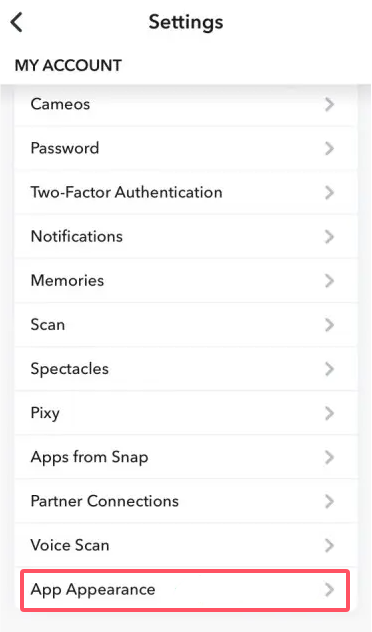
Step 5. Select Always Dark.
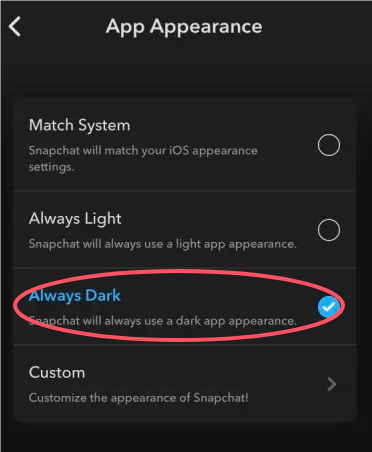
Step 6. Snapchat will ask you to Restart Now to change the system.
Match System for Automatic Theme Switching
Better option: Choose Match System. This makes Snapchat follow your device’s system theme automatically, so you don’t need to switch it manually every time. It’s super convenient – changing your system theme now controls your Snapchat theme too.
Custom App Theme with Snapchat+
If you want a dark theme with more colors, consider Snapchat+. Already a member? Awesome. Choosing a custom theme is just the same way above. There’s only one thing to pay attention to – click “Custom App Theme” as the last step.
Common Issue When Using Dark Mode on Mobile
While Dark Mode is convenient, some users may encounter minor issues on their phones.
Occasionally, Snapchat might crash or freeze when switching themes. Restarting the app or your device usually resolves this. If problems persist, clearing the app cache or reinstalling Snapchat may help.
Some content may not fully adapt to Dark Mode. Stickers, Bitmojis, or Stories backgrounds can appear too light or low in contrast, which is a limitation of the current design.
There are a few ways to make it easier to see:
- Choose high-contrast stickers or backgrounds when creating Stories. Brighter or more saturated colors stand out better on a dark background.
- Adjust your screen brightness. Increasing brightness slightly can improve contrast and make lighter elements more visible.
- Preview before posting. Check how your Story looks in Dark Mode to ensure all elements are readable.
Sometimes, when Snapchat fails to load properly, the issue isn’t with the app itself but with unstable network routes or regional server delays.
Using a reliable VPN like LightningX VPN can help maintain a consistent connection to Snapchat’s servers. It automatically switches you to faster or less congested routes, so your app stays smooth – even when traveling abroad or using public Wi-Fi.
It has 2000+ servers in over 70 countries, and with Auto-select server mode, you can always find the best-performing route for your connection.
LightningX VPN works seamlessly on iPhone, Android, Windows, and macOS, so you can keep Snapchat stable whether you’re on your phone or browsing from your laptop.
Plus, its military-grade encryption and no-log policy keep your chats, Snaps, and personal data private wherever you connect.
If Snapchat happens to be restricted in your region, you can also use it to get Snapchat unblocked in seconds – safely and without losing speed.

How to Make Snapchat Dark Mode on the Web?
You can also turn on Dark Mode on Snapchat web if you are viewing the stories on your desktop.
Step 1. Open the official site: https://www.snapchat.com/.
Step 2. Log in to your account.
Step 3. Tap on the Bitmoji icon on the top right.
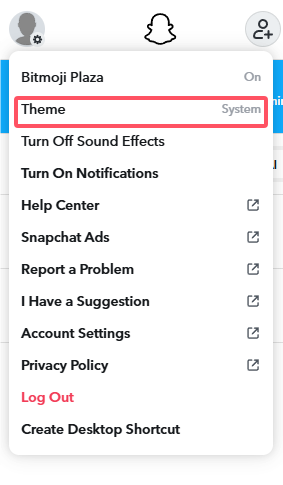
Step 4. Click the Theme and choose “Always Dark”. Then you will get your Snapchat look in a darker style.
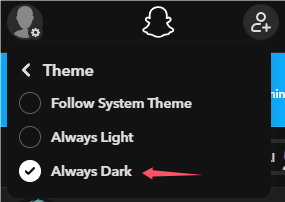
Why might Dark Mode look different on the web?
Sometimes Snapchat Web’s Dark Mode may not look right due to factors outside the app itself. Certain browser plugins, like those that force websites into dark mode, can override the official settings and change colors unexpectedly.
Other software (like some third-party apps) running on your computer that alters website or system colors can also interfere with how Dark Mode appears.
Additionally, your operating system’s display settings, such as dark themes, night modes, or high-contrast modes, can affect website colors and sometimes conflict with Snapchat’s own theme.
Why Bother Turning on Snapchat Dark Mode?
Dark mode is not just designed for a modern and cooler look; in fact, it has more benefits than you think.
First of all, it’s a nice battery saver. On phones with OLED or AMOLED screens, black pixels essentially turn off, which means the screen uses less power when displaying dark backgrounds.
In fact, several studies have shown that using Dark Mode can reduce battery consumption by 30% to 50% when your screen brightness is set to around 50% or higher. That’s because OLED panels don’t need to light up individual pixels for black areas.
Even on LCD screens, Dark Mode can still reduce overall brightness slightly, which may help extend battery life over long periods of use. Learn more about batteries in our guide: Why Is My Battery Draining So Fast? 7 Quick Fixes You Need.
It also protects your eyes when checking your messages late at night. In a dark environment, lowering your screen brightness is important to avoid eye strain or worsening astigmatism.
With a white background, even sliding the brightness down to the lowest setting can still feel dazzling. Dark Mode makes the screen easier on your eyes and reduces overall strain.
And perhaps less obvious, it can even help you stay focused. The darker interface minimizes visual distractions and bright flashes on the screen, letting your attention stay on the content.
How to Turn Off Snapchat Dark Mode?
Switching Snapchat back to light mode is straightforward:
- Open the Snapchat app.
- Tap your Bitmoji icon in the top left corner to go to your profile.
- Tap the Settings (cogwheel) icon in the top right corner.
- Scroll down and select App Appearance.
- Choose Always Light to return to the standard light theme.
FAQs – How to Make Snapchat Dark Mode?
Q1: If I enable Dark Mode on Snapchat on my phone, will it also apply to the web or desktop version?
Not automatically. Snapchat Dark Mode on mobile and desktop/web is controlled separately. If you want Dark Mode on your computer, you need to enable it on the Snapchat web app or use browser extensions that force dark themes.
Q2: Can Snapchat Dark Mode affect Stories, stickers, or Bitmoji visibility?
Yes. Some content may appear lighter or with low contrast in Dark Mode. Stickers, Bitmojis, or certain Stories backgrounds might not fully adapt. Using high-contrast elements and adjusting screen brightness can improve visibility.
Q3: Is there a difference between Dark Mode on iPhone and Android?
Functionally, no. Both platforms now support Dark Mode with the same options – “Always Dark,” “Always Light,” and “Match System.” Any previous differences have mostly been resolved in recent app updates.