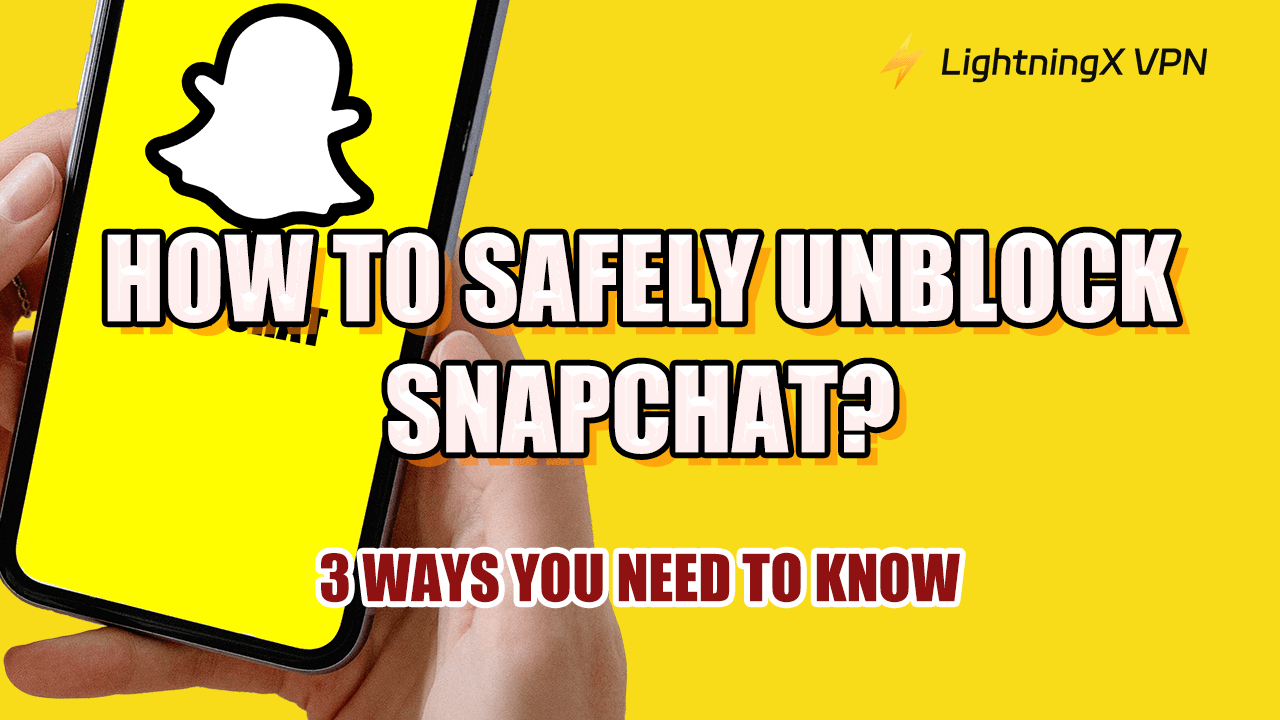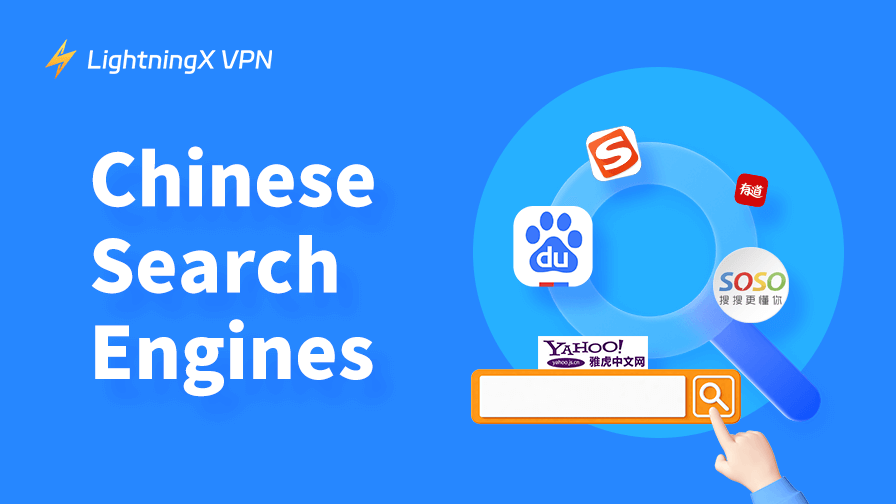Snapchat is a popular social app for sharing photos and videos. Snapchat getting blocked would be very frustrating for us. This post outlines four safe methods to get Snapchat unblocked , so you can quickly and securely regain access and get back to recording and sharing with your friends.
Why Snapchat Might Be Blocked?
Snapchat might be blocked for several detailed reasons:
Network Restrictions: Schools, colleges, and workplaces often block Snapchat to help keep distractions to a minimum and manage bandwidth usage. Network admins can also set up these restrictions through network settings or firewalls.
Regional Restrictions: In some countries, Snapchat might be restricted or even banned due to local laws or government regulations. These restrictions are often about controlling content, data privacy, or political concerns.
Account Issues: If Snapchat notices unusual activity or a breach of its guidelines, your account could be temporarily or permanently suspended. This might happen if you post inappropriate content, harass others, or use third-party apps that interact with Snapchat.
Device Settings: Parental controls, security settings, or content filters on your device might block access to Snapchat. These controls can be set up through built-in features or third-party security apps.
App Glitches: Occasionally, technical problems or bugs within the Snapchat app might prevent access. Issues like server outages, corrupted app data, or outdated versions can lead to temporary blocks.
Understanding these factors can help you troubleshoot and resolve issues preventing access to Snapchat.
Methods to Unblock Snapchat
Get Snapchat Unblocked Using a VPN
LightningX VPN is a tool designed to help you bypass network restrictions and access blocked content like Snapchat. Here’s a comprehensive look at how it can enhance your Snapchat experience:
- LightningX VPN helps you circumvent network restrictions imposed by schools, workplaces, or other institutions that might block Snapchat. Allows you to access Snapchat from locations where it might otherwise be restricted.
- Hides your IP address, so your online actions are not linked to your real identity, providing additional privacy.
- Shields your data when using public or unsecured Wi-Fi networks, reducing the risk of data theft or cyberattacks. Ensures that your interactions on Snapchat remain private and secure.
- LightningX VPN offers 2000+ servers in 50+ countries to choose from. allows you to connect to a server in a different country where Snapchat is accessible.
- Provides fast and reliable server connections, minimizing lag or delays while using Snapchat.
- You can connect with a single tap or click, making it straightforward to start using Snapchat without hassle.
- Compatible with various devices, including iOS, Android, Windows, and Mac, allowing seamless use across all your devices.
LightningX VPN is a great tool for getting around Snapchat restrictions. It makes accessing Snapchat easy and secure, while also boosting your online privacy and performance. Whether you’re dealing with network blocks or just want to protect your data, LightningX VPN has you covered.

Using Proxy Servers to Unblock Snapchat
To unblock Snapchat with a proxy server naturally and flexibly, follow this user-friendly guide to set up a proxy server.
Choose the Right Proxy Service:
Select a reputable proxy service that is known for its reliability and speed. Paid services often offer better performance and security than free ones. Decide whether you need an HTTP, HTTPS, or SOCKS proxy based on your needs. HTTPS and SOCKS proxies offer better security for accessing apps like Snapchat.
Test the Proxy:
Before fully committing to a proxy, test it with a site like “whatismyip.com” to make sure it is masking your real IP address and working properly.
Configure Your Device or Browser:
For Browser Extensions:
- Install a proxy extension that’s compatible with your browser.
- Input the proxy settings provided by your service into the extension.
- Enable the proxy when you want to use it and disable it when you don’t need it.
For Mobile Devices:
- iOS: Go to Settings > Wi-Fi. Tap the network you’re connected to, scroll to HTTP Proxy, and select Manual. Enter the proxy server details.
- Android: Go to Settings > Network & Internet > Wi-Fi. Tap the network you’re connected to, choose Advanced, and input the proxy details under Proxy.
Access Snapchat:
- Use as Usual: Open Snapchat web or app like you normally would. If you’re using a browser extension, make sure it’s turned on before trying to access Snapchat.
- Log In and Enjoy: Once the proxy is set up, you should be able to log in to Snapchat and use it as you normally would.
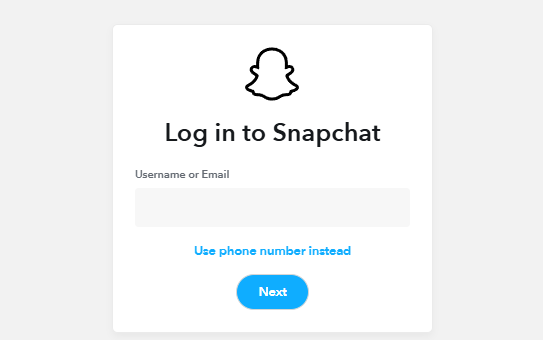
Stay Informed:
- Keep an eye on any updates from Snapchat or your proxy provider that might affect your access.
- If Snapchat starts to detect and block the proxy, you may need to switch to a different proxy server or consider alternative methods.
Changing Network Settings
Changing your DNS settings can sometimes help bypass network restrictions.
For Windows:
- Open Control Panel > Network and Sharing Center > Change adapter settings.
- Click your active network connection and select “Properties”.
- Click “Internet Protocol Version 4 (TCP/IPv4)” and then “Properties”.
- Choose “Use the following DNS server addresses” and enter a public DNS server address.
- Click OK and restart your connection.
On macOS:
- Go to System Preferences > Network.
- Select your network and click Advanced.
- Go to the DNS tab.
- Click the + button and enter a public DNS server address (e.g., 8.8.8.8 and 8.8.4.4).
- Click OK and then Apply.
On iOS:
- Go to Settings > Wi-Fi.
- Tap the network you’re connected to.
- Tap Configure DNS and select Manual.
- Add a public DNS server address.
- Save the settings.
On Android:
- Go to Settings > Network & Internet > Wi-Fi.
- Tap the network you’re connected to and select Advanced.
- Tap IP settings and change it from DHCP to Static.
- Enter a public DNS server address.
- Save the settings.
Alternatives to Snapchat
If Snapchat is blocked and you’re looking for alternatives to stay connected and share moments with friends, here are some great options:
Instagram:
It’s perfect for users who enjoy sharing photos and videos with plenty of editing options and engaging in social interactions.
- Create and explore short, engaging videos set to music.
- Chat with friends, send media and share posts.
- Post photos and videos to your profile and interact with followers.
Related: How to View Instagram Without an Account?
Facebook Messenger:
- Send text messages, media, and voice notes.
- Share photos and videos that vanish after 24 hours.
- Make free calls and video chats.
- Play games and interact with various bots within the app.
Telegram:
Best for users who prioritize privacy and need robust group and channel functionalities.
- Send text, multimedia, and voice messages.
- Encrypted conversations with self-destruct timers.
- Broadcast messages to an unlimited number of subscribers.
- Create large groups with up to 200,000 members.
Related: Telegram Login and Sign-up: Step-by-Step Guide
For those looking for a versatile messaging app with great privacy features and international calling.
- Send text messages, images, videos, and voice notes.
- Share photos, videos, and text updates that disappear after 24 hours.
- Make free voice and video calls.
- Create and manage group chats with up to 256 participants.
Conclusion
In conclusion, to get Snapchat unblocked safely, it‘s crucial to verify network restrictions, adjust app settings, and contact Snapchat support if needed. These steps help ensure secure and effective access to the app while addressing any underlying issues or restrictions.