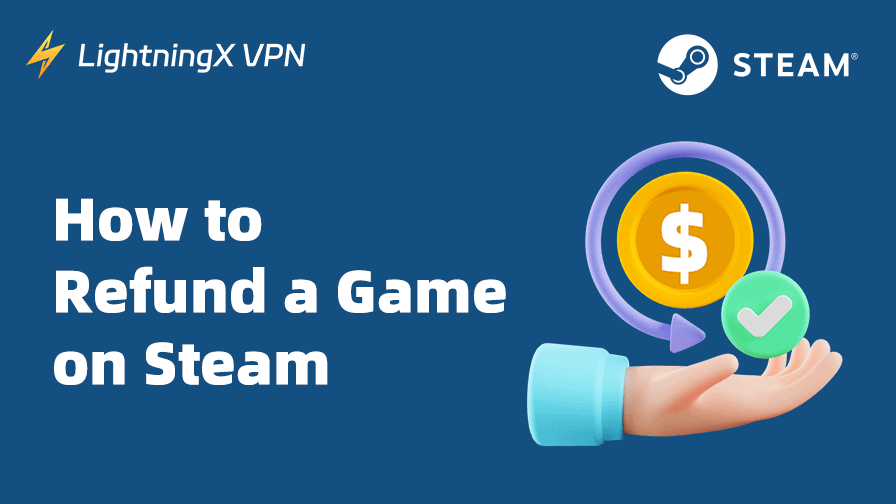Steam is one of the most popular gaming platforms, offering a vast library of games, software, and downloadable content. However, sometimes you may not be satisfied with a game after purchasing it. Fortunately, Steam offers a straightforward method for users to refund games under certain conditions.
In this guide, we will walk you through how to refund a game on Steam and explain the Steam refund policy and rules to ensure your refund request is successful.
About Steam Refund Policy/Rules
Before diving into the actual Steam refund process, it’s essential to understand Steam’s refund policy. While Steam is known for offering refunds, there are some conditions and limitations that users must meet to qualify for a refund.
- Time Frame: You must request a refund within 14 days of purchase.
- Play Time: The game should have been played for less than 2 hours. If you’ve exceeded this time, it’s still possible to get a refund, but it’s at Steam’s discretion.
- Refund Eligibility: The game must not have been gifted or obtained through a third-party key (this includes key resellers).
These Steam refund rules apply to games and software applications on the Steam store. They help ensure that users don’t abuse the refund system, while also giving players the chance to change their mind about a game that may not meet their expectations.
How to Refund a Game on Steam: Step-by-Step Guide
If you meet the Steam refund policy criteria, the refund process is simple and can be completed in just a few steps. Here’s how you can request a refund on Steam.
Step 1. Log in to Your Steam Account
- Open the Steam client on your device or go to the Steam website in your browser.
- Log into your Steam account using your credentials.
Related: How to Download Steam for PC, Mac, or Mobile
Step 2. Visit Steam’s Support Page
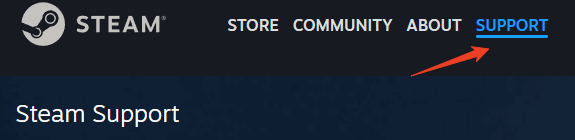
- Once logged in, navigate to the Steam Support page. In the Steam app, click Help > Steam Support. On the Steam website, click “Support” at the top.
- Then, click “Purchases” to view all your recent transactions.
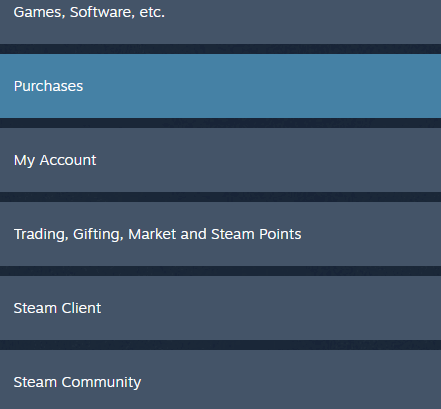
Step 3. Select the Steam Game You Want to Refund
In the list of your recent purchases, find the game you want to refund. If you purchased it recently, it should be at the top of the list. Click on the game title to open its support page. Steam will display various options, including “I’d like to request a refund” and other relevant issues related to your purchase.
Step 4. Choose the Refund Option and Reason
Select the “I’d like to request a refund” option.
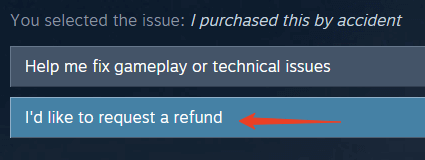
Choose the reason for your refund request. Steam offers a range of reasons, including:
- It’s not what I expected
- Gameplay or technical issue
- I purchased this by accident
- Other
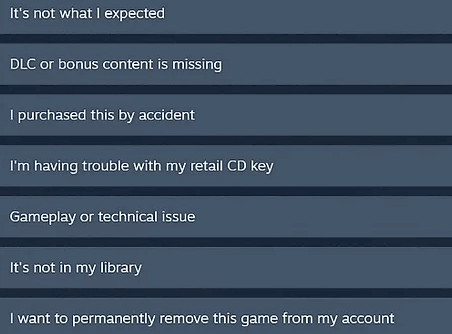
If none of the predefined options fit your situation, you can choose “Other” and provide a custom explanation. Be concise and clear about your reason for requesting a refund.
Step 5. Select Your Refund Method
Steam offers two options for refunds: Steam Wallet or the original payment method.
You can select Steam Wallet if you plan to use the refunds for other purchases on the platform. Or you can request a refund to your original payment method, such as a credit card or PayPal. The latter option may take a few business days to process.
Step 6. Submit Your Refund Request
After selecting your refund method, review your request and click “Submit request”.
Steam will send you a confirmation email to let you know your refund request has been received. Steam will usually process the refund within a few hours to a few days. Depending on the complexity of your case, it may take longer.
You will also receive an email once the refund has been processed. You can check your account to make sure you get your money back.
Also read: How to Fix Steam Disk Write Error on Windows or Mac [10 Ways]
Tips for a Successful Steam Refund Request
While the process for refunding a game on Steam is relatively simple, there are a few tips to ensure a higher chance of success and to make the process smoother.
Check the Refund Policy Before Purchase: Always familiarize yourself with Steam’s refund policy before purchasing a game. This will help you avoid disappointment in case the game doesn’t meet your expectations.
Request a Refund Quickly: Try to request a refund as soon as possible after you decide to return the game. Steam’s refund policy allows for a 14-day window and a 2-hour playtime limit. The quicker you request a refund, the easier it will be to get your money back.
Be Honest: When choosing your reason for the refund, be as honest as possible. Steam tracks all refund requests, and any pattern of false claims may result in your account being flagged.
Don’t Abuse the Refund System: Steam’s refund policy is quite generous, but it’s designed for genuine cases. If you are found to be abusing the system, your account may be restricted from making future refund requests.
Check the Game’s Compatibility: If your refund request is based on technical issues, make sure the problem isn’t related to your system. Steam will prioritize refunds for games that don’t work due to bugs or crashes, but you need to show that the issue isn’t on your end.
Keep an Eye on Promotions: Sometimes Steam runs special promotions or sales. Be cautious when purchasing games during these periods, as you may not be able to refund the game if you decide you don’t want it. Always read the fine print for specific terms regarding refunds during promotional events.
Monitor Refund Status: After requesting a refund, check your email regularly for any updates from Steam. Refunds typically take a few days, but if you haven’t received a response within a week, don’t hesitate to contact Steam Support.
Review Refund Denial Reasons: If your refund request is denied, read the reasoning carefully. If you believe there’s an error, you can contact Steam support with a detailed explanation.
Tip:
To access the Steam Store or Steam games in another country/region, you can use LightningX VPN. This VPN offers 2000+ servers in 70+ countries. You can connect to a server in another country to easily access the geo-locked Steam games or buy Steam games cheaper. LightningX VPN supports Windows, Mac, Android, iOS, TV, Linux, Chrome, Firefox, Edge, etc. Fast, stable, and one-click connection.
Steam Refund Policy for Different Cases
While the general Steam refund policy applies to most games, there are some exceptions and specific conditions worth noting. Let’s look at a few scenarios:
Refunds for Pre-Ordered Games
If you pre-ordered a game and have not played it yet, you can request a refund at any time before the game is released. If you’ve already played the game, the 14-day/2-hour rule applies.
DLC and In-Game Purchases
Refunds are possible for downloadable content (DLC) or in-game purchases, but the following conditions apply:
- DLC Refund: DLC can only be refunded if the base game (the game the DLC is for) has been refunded.
- In-Game Purchases: Refunds for in-game purchases like skins or cosmetics are handled on a case-by-case basis. If the content hasn’t been used or the game itself has been refunded, a refund for the in-game purchase may be approved.
Steam Sale Purchases
If you purchase a game during a Steam Sale or discount event and later regret it, the same 14-day/2-hour rule applies. Be cautious, though, as sometimes the refund process can take longer during high-traffic periods like sales.
Refunds for Games in Early Access
Games in Early Access are still in development and may not be finished. Steam’s refund policy allows you to return Early Access games as long as they meet the basic criteria (played for less than 2 hours and purchased within 14 days). If the game is not performing as expected or is too buggy, a refund might be granted.
Also read: Steam Screenshot Folder: Find, Manage Your Steam Screenshots
How to Refund Games on Steam – FAQs
Can I refund a game on Steam after 2 hours?
No, Steam typically does not allow refunds for a game if you have played it for more than 2 hours. The general rule for refunds on Steam is that your playtime must be less than 2 hours to qualify for a refund.
However, there are some exceptions where Steam may still approve a refund request even if you’ve exceeded the 2-hour playtime limit, especially if there are technical issues or bugs with the game. In these cases, you would need to contact Steam Support and explain the situation.
Does Steam refund 100%?
Yes, Steam generally refunds 100% of the game’s purchase price, provided you meet the refund criteria. If your refund request is approved, you will get the full amount back. There are no hidden fees for processing the refund, and the entire amount will be credited to your Steam Wallet or back to your original payment method (credit card, PayPal, etc.).
Will Steam refund a game after 14 days?
Normally, Steam does not offer refunds for games purchased after 14 days. The 14-day rule is one of the main criteria for eligibility, and it’s strictly enforced. However, Steam may still approve refunds on a case-by-case basis even after 14 days if there are exceptional circumstances (like a game being broken or unplayable due to technical reasons).
Related: How to Move Steam Games to Another Drive: Step-by-Step Guide
Conclusion
In conclusion, refunding a game on Steam is a relatively straightforward process, as long as you adhere to Steam’s refund policy. By following the steps outlined in this guide and using the tips for a smoother experience, you can easily get your money back for games that don’t meet your expectations.