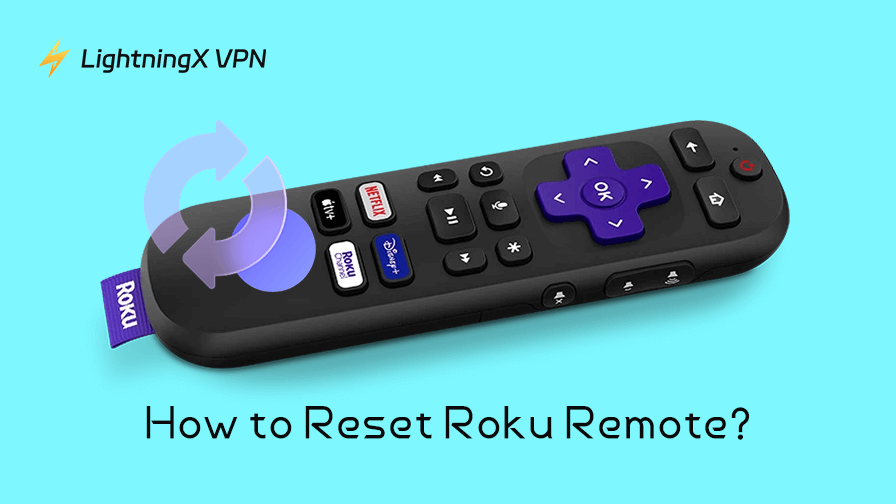Sometimes your Roku remote just doesn’t work the way it should. For example, the buttons do not respond, or the pairing light won’t flash. However, these small issues are easy to fix. This guide walks you through quick steps to get it working again, including how to reset your Roku remote in minutes.
Basic Fixes for Roku Remotes
Before a full reset, try these quick steps:
- Replace or recharge the batteries: Even new-looking batteries can fail under heavy load.
- Check the line-of-sight: Make sure nothing blocks the IR signal if using a simple remote.
- Restart your Roku device: Unplug the device for 10 seconds and plug it back in.
- Re-pair the remote: Press and hold the pairing button on the remote for 3–5 seconds (enhanced or voice remotes).
Often, one of these fixes will restore functionality without a complete reset.
How to Reset the Roku Remote?
If the basic steps don’t work, here’s how to reset your Roku remote depending on your model (Roku has a few models, each with slightly different behavior):
1. Simple IR Remote
The infrared (IR) remote is the most straightforward. It doesn’t connect over Wi-Fi, so it relies entirely on line-of-sight signals. Resetting it is mostly about clearing power and ensuring proper battery contact.
How to Tell You Have an IR Remote
You’ll know it’s an IR remote if:
- There’s no pairing button inside the battery compartment.
- It doesn’t have a microphone button (no voice control).
- It works only when pointed directly at your Roku device.
- It doesn’t show up in Roku’s settings under “Remotes” because it doesn’t pair wirelessly.
If this sounds like your remote, here’s how to reset it:
- Remove the batteries.
- Press every button once to discharge any residual power.
- Reinsert fresh batteries, making sure the polarity is correct.
- Test the remote pointing directly at the Roku device.
Tip: Even “new” batteries can sometimes fail under load. Trying a different set can save unnecessary troubleshooting.
2. Enhanced Wi-Fi Remote (Voice or Non-Voice)
The Enhanced Wi-Fi Remote looks a little different from the standard IR remote. You can usually tell it apart because it doesn’t need to be pointed directly at your Roku to work.
It connects over Wi-Fi Direct instead of infrared. Another giveaway is the small pairing button inside the battery compartment, which the IR remote doesn’t have.
Some versions of this remote also include a microphone button for voice commands, while others skip it but still connect wirelessly. If you notice your remote working from across the room or behind furniture, that’s a clear sign you’re holding an Enhanced Wi-Fi model.
Resetting this type involves both the remote and the Roku:
- Remove the batteries or fully charge the remote if it has a rechargeable battery.
- Power cycle the Roku device: unplug it for 10–15 seconds, then plug it back in.
- Press and hold the pairing button in the battery compartment until the pairing light flashes.
- Wait for the Roku device to confirm the connection.
Note: Only one enhanced remote can be paired to a Roku device at a time. If pairing fails, check that no other remote is interfering.
Why Is Your Roku Remote Not Working?
Roku remotes are generally reliable, but a few common issues can cause them to stop responding. The most frequent culprit is power: dead or weak batteries can make even a brand-new remote feel completely unresponsive.
For infrared (IR) models, a clear line of sight to the Roku device is essential; anything blocking the signal, from furniture to other electronics, can break the connection.
For enhanced or voice-enabled remotes, the problem often lies in pairing or connectivity. These remotes communicate via Wi-Fi Direct rather than IR, which means they occasionally lose sync with the device.
Software glitches are another hidden factor. Outdated Roku firmware or a minor system hiccup can prevent a remote from registering inputs, even if the hardware is perfectly fine. In rare cases, physical damage (like drops or liquid exposure) can permanently compromise the remote, requiring a replacement.
Understanding the reason behind a remote’s failure makes troubleshooting faster and more effective.
Troubleshooting Tips for All Roku Remote Models
No matter which Roku remote you’re using (IR, enhanced, or voice-enabled), some general fixes apply across the board. Think of these as quick sanity checks before diving into deeper resets.
1. Check the batteries: Make sure they’re fresh; even slightly weak ones can cause random glitches.
2. Clear obstructions: If it’s an IR remote, ensure nothing blocks the line of sight between the remote and the Roku device.
3. Restart both devices: A quick power cycle of both your Roku and remote often clears minor sync issues.
4. Re-Pair the remote: If the response feels off, press and hold the pairing button again to re-establish a stable link.
5. Keep software updated: Outdated firmware on your Roku can cause weird bugs with remote pairing or performance. Head into Settings > System > System Update to check for updates.
6. Try a different USB power source: If your Roku device is powered by your TV’s USB port, try plugging it into a wall outlet instead. Insufficient power can lead to connection drops or remote lag.
7. Use the Roku mobile app: If all else fails, download the Roku app on your phone. It works as a full remote over Wi-Fi and can help you navigate settings to finish troubleshooting your physical one.
8. Check your network stability: Roku’s enhanced remotes rely on Wi-Fi Direct, so unstable networks can cause unresponsiveness. If your local network is spotty or restricted, consider using LightningX VPN. It can help reduce interference, especially when streaming from different regions.

LightningX VPN not only encrypts your data but also helps stabilize your internet with the lowest lag. You can also unblock many geo-restricted streaming contents with LightningX VPN – it has 2000+ servers worldwide.
Although Roku doesn’t support VPN apps directly, there’s still a simple workaround. You can install LightningX VPN on your phone and then share a mobile hotspot. Once your Roku connects to that hotspot, all traffic goes through the encrypted VPN network.
Related: How to Connect Roku to Wi-Fi Without Remote [4 Ways]
FAQs – How to Reset Roku Remote
Q1. Why does my Roku remote keep losing connection?
If your Roku remote keeps dropping its connection, it’s usually a Wi-Fi interference issue, especially for Enhanced or Voice remotes. Try moving your Roku device away from routers, soundbars, or metal surfaces. Also, switch your Wi-Fi channel (on the router settings) to a less congested one. Sometimes, even microwaves or Bluetooth speakers can cause brief interference.
Q2. Can I use a universal remote with Roku?
Yes, but only for certain Roku devices. Most Roku TVs support universal remotes with proper programming codes. Roku streaming sticks, however, often require the official Roku remote or the Roku mobile app. Always check your universal remote’s compatibility list before buying.
Q3. How do I fix lag or delay between pressing a button and the Roku responding?
Lag is often caused by network congestion or weak signals for enhanced remotes. Restart your router, move the Roku closer, or switch to a 5GHz band if available. For IR remotes, make sure no reflective surface or bright light is blocking the signal.