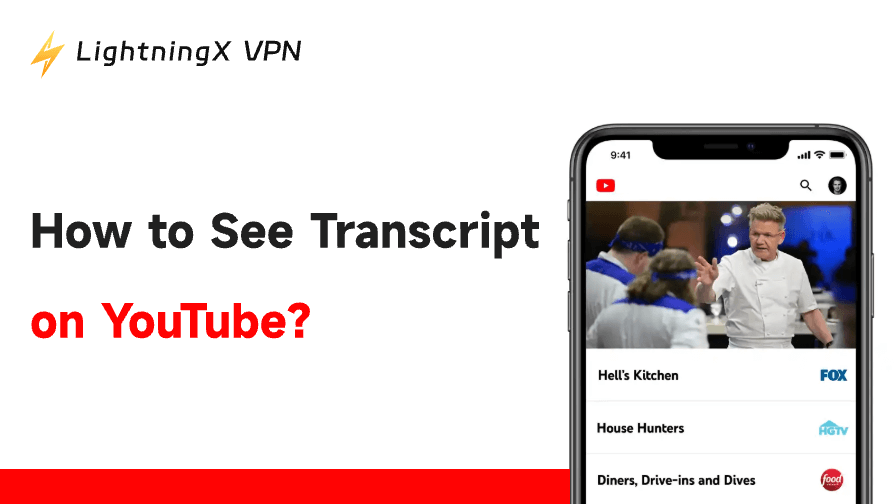YouTube transcripts are invaluable tools for learning and efficiency. They provide the complete text of a video, allowing you to quickly search for keywords, copy key information, and understand content even if you can’t listen or the audio is complex.
Beyond just watching, transcripts turn YouTube into a powerful, searchable library. If you’ve struggled to find the “Show Transcript” button or found it inaccessible, don’t worry! This guide explores the exact reasons why transcripts fail to appear and offers practical solutions to ensure you can always access the text you need.
How to View YouTube Transcript on a PC?
Viewing the YouTube transcript (or closed captions) on a desktop browser (PC or Mac) is the easiest method and requires no third-party tools or extensions.
Step-by-Step Guide
- Open the Video: Go to YouTube in your web browser and navigate to the video you want to transcribe.
- Expand the Description Box: Located beneath the video title is the description box. Look for and click the …more (or Show more) button to expand the full video description.
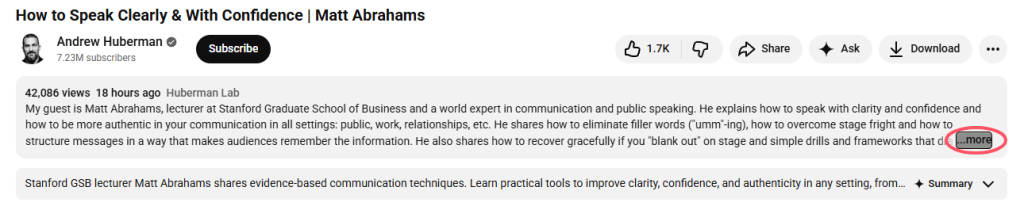
- Reveal the Transcript: Scroll down within the expanded description area until you find and click the Show transcript button.
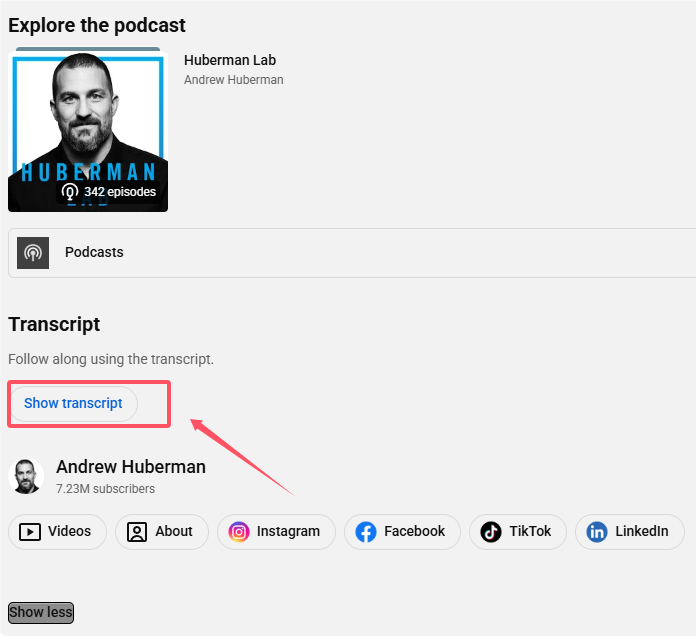
- View the Transcript: The transcript window will now appear, usually to the right of the video player or directly below the description.

Advanced PC Features
- Toggle Timestamps: Click the three dots (⋮) menu inside the transcript window. You can select Toggle timestamps to hide or show the time markers, making the text cleaner for copying.
- Search for Keywords: The transcript window includes a small search bar, allowing you to quickly type keywords to jump to the exact moment that topic is mentioned in the video.
- Jump to Playback: Clicking any line of text in the transcript will instantly jump the video player to that specific time marker.
- Use YouTube Transcript Generator (Third-Party Tools): If the native “Show Transcript” button is missing (e.g., due to the creator disabling captions), you can use third-party transcript generator websites or browser extensions. These tools typically require you to paste the YouTube video URL and will attempt to generate a transcript using speech-to-text AI, often allowing you to download the plain text file.
How to See Transcripts on YouTube on iPhone?
The YouTube mobile app interface can be constantly updated, which sometimes hides the transcript button. If the direct button is not immediately visible, you must scroll down to reveal it.
Step-by-Step Guide (Using the YouTube App)
Step 1. Open the Video
Launch the YouTube app on your iPhone or iPad and start playing your desired video.
Step 2. Scroll Down the Page
Go past the video player and the immediate reaction buttons (like, dislike, share). You need to scroll the entire screen down until you pass the video details.
Step 3. Locate the Transcript Button
The official transcript button is typically found in one of these key areas:
- Under the Description: Expand the video description (by tapping the title or the downward arrow ⌄). Scroll through the expanded text.
- Above the Comments: In many modern app versions, the Show transcript button appears prominently just above the comments section.
Step 4. Tap Show transcript
Click the button to display the full, time-stamped transcript in a separate box below the video.
Workaround: Request Desktop Site
If the Show transcript button is still unavailable in the app (due to video creator settings or regional restrictions):
- Open the video in a mobile browser (like Safari or Chrome).
- Tap the AA button in the address bar (or go through the browser’s options menu).
- Select Request Desktop Website.
- The page will reload to the PC view, allowing you to follow the desktop steps above.
NEXT STEP: SUMMARIZE!
Once you have the full text from the transcript (either copied directly or extracted via a generator), the fastest way to understand the video’s core content is through AI. Learn how in our full guide: [How to Use YouTube Summary with ChatGPT?]
Can’t Find Transcript or Subtitles on YouTube? (Troubleshooting)
If you are following the steps above, but the “Show Transcript” button or the subtitle/caption icon is missing, the problem is likely one of the following:
1. Missing Source Captions (The Most Common Cause)
The video simply doesn’t have a caption file.
- Failure to Generate: While YouTube attempts to auto-generate captions, this process often fails due to heavy background noise, strong accents, multiple speakers, or loud music.
- Creator Disabled Auto-CC: The creator may have explicitly turned off auto-generated subtitles and failed to upload a manual file, resulting in no display options for the viewer.
User Experience: The Subtitles/CC button is greyed out, or the transcript panel remains blank.
2. Geo-Restriction or Region Policy Conflict (The VPN Connection)
This is a critical issue directly related to location and is a natural segue for your VPN topic.
- Targeted Censorship: Certain caption files or auto-generation services are disabled based on the viewer’s region due to licensing issues, localized censorship, or conflicts with regional language policies.
- Real-World Example: If you switch your VPN node and the transcript suddenly disappears, and then reappears when you switch the node again, you have encountered a classic regional restriction issue.
Solution: Changing your VPN server location is the primary solution here. Usually, the best server locations are the US, Canada, and Europe.
This need for quick, reliable access to specific regions is where LightningX VPN shines.

It has several dedicated free server locations, strategically located in the United States and Hong Kong. If you want to unblock more server locations (it has 2000+ servers), you can upgrade the plan, which is also at a very reasonable price.
3. Device, Platform, or Browser Conflict
The platform you are using may be blocking the display function.
- Browser Issues: Older browsers may not support YouTube’s current caption engine. Similarly, disabling JavaScript or excessive security settings can prevent the transcript panel from loading.
- Embedded Players: Transcripts are often unavailable in embedded players on third-party websites.
Solution: Switch devices (e.g., try viewing the video on a PC browser instead of an iPhone app).
4. Network or CDN Loading Failure
The caption file is a separate resource that must load independently.
- Loading Timeout: If your network connection is unstable or slow, the video may stream fine, but the smaller caption file may fail to load due to a timeout.
- VPN Impact: Certain slow VPN nodes may misroute your connection to Google’s CDN, making the caption file loading too slow.
Solution: Try disconnecting your VPN or switching to a faster VPN server (such as one of the low-latency servers recommended in this guide).
5. Browser Extension Interference
Ad blockers and privacy tools can inadvertently block the transcript request.
- Plugin Interception: Extensions like AdBlock, uBlock Origin (with certain aggressive rules), or script blockers can mistakenly identify the transcript loading script as a tracking element, intercepting the request.
Solution: Temporarily disable unnecessary browser extensions and reload the YouTube page.
FAQs – How to See Transcript on YouTube
Q1. Why can’t I see the ‘Show Transcript’ button on the YouTube mobile app?
This usually means the button is hidden below the description area or above the comments section. You must scroll the entire page down to find the button, as it’s often not visible right away.
Q2. Can I copy the YouTube transcript text?
Yes, but only on the PC (desktop) browser. On the desktop version, you can highlight and copy the text directly from the transcript panel. Mobile apps typically do not allow direct copying.
Q3. Can I use the transcript feature for live streams?
No. Transcripts are only available for pre-recorded, uploaded videos. Live streams may offer real-time captions (Live CC), but they are not saved as a searchable transcript file.