Switch is a great gaming platform for friends, family, and couples to share entertainment. However, sometimes you might separate from the people you want to play Switch games with. Luckily, you can still stream your Switch on Discord to have fun with them!
However, since Switch doesn’t support the Discord app, you can only stream Switch to Discord via other devices. The steps might be a little tricky.
Don’t worry, this guide breaks down every step to help you learn how to stream Switch on Discord easily.
How to Stream Switch on Discord with a Capture Card
Here are the preparations and a guide on streaming Nintendo Switch to Discord with a capture card.
Preparations
- A computer: The computer should be compatible with the capture card.
- A video capture card: A medium-performance capture card is enough because Switch’s output frame rate is only 60 fps.
- Streaming software: Streaming software is necessary for streaming Switch to Discord. OBS Studio and Streamlabs are free and popular software tools for streaming. But some capture cards will integrate the streaming app.
Detailed Steps
After preparing the devices and software, you can follow the steps below to stream Switch on Discord.
Step 1. Connect the Switch to the capture card.
- Turn on the Switch console by pressing the top-left power button.
- Connect the Switch to its dock using the USB-C cable.
- Connect the Dock to the capture card using the HDMI cable. It should be the Switch’s “HDMI Out” port connected to the capture card’s “HDMI In” port.
- Plug the USB cable of the capture card into your computer. Now, the Switch’s screen should appear on the computer.
Step 2. Configure your streaming software (Taking OBS Studio as an example). If your capture card has been integrated into a streaming app, skip this step.
- Open the OBS Studio client. If you haven’t installed it, go to obsproject.com to get it.
- Click the “+” button under “Sources”.
- Choose “Video Capture Device”.
- Name the capture (e.g., “Switch”) and click “OK”.
- Select your capture card from the list and click “OK”.
- Click “Start Virtual Camera” in the bottom-right.
That’s it. OBS will now act like a webcam showing your Switch gameplay. You’ll use this in Discord in the next step.
Step 3. Share the screen on Discord.
- Open the Discord web or client and join a voice channel.
- Click the “Share Your Screen” button (a monitor icon with an arrow) at the bottom left.
- In the pop-up, select “OBS Virtual Camera” as the screen or camera source.
- Click “Go Live” at the bottom right to share your Switch screen to Discord. Now your friends can watch your Switch gameplay and hear you at the same time.
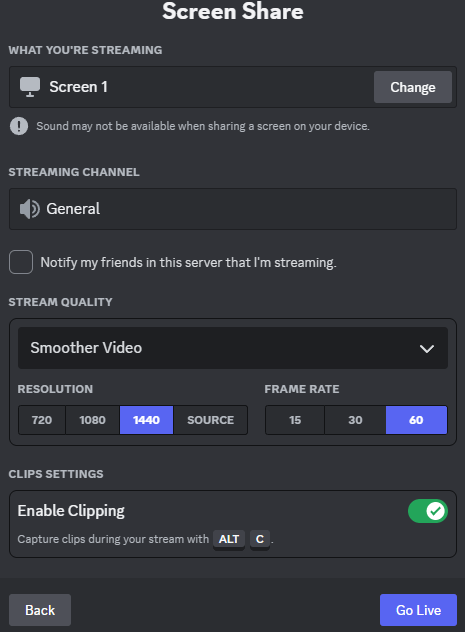
Tip: There are many Switch games for you to choose from. However, some are locked in regional eShops. For example, you might not be able to find specific Japanese Switch games in the US Switch eShop. To access unlimited games in the Switch eShop, you can use a robust VPN (e.g, LightningX VPN) to unblock the geo-restriction.
Why is LightningX VPN trustworthy?
- It uses the best VPN protocols based on top-grade algorithms.
- It offers 2,000+ servers in 70+ countries.
- The VPN offers unlimited bandwidth and traffic usage.
- It supports Windows, macOS, Android, iOS, Android TV, Apple TV, Linux, Chrome, Firefox, and Edge.
- It offers a traditional free trial.
How to Stream Switch on Discord without a Capture Card
If you don’t want to spend money on a capture card, try using a smartphone and a computer to record the Switch screen and stream it to Discord without a capture card. Here are the preparations and detailed steps.
Things You Need
- A smartphone: To record your Switch screen.
- A computer: To stream on Discord.
- Phone tripod or stand: To keep the phone stable.
- DroidCam or iVCam: Turns your phone into a webcam.
- OBS Studio (optional): For cropping, enhancing, and virtual camera.
Step-by-Step Guide
Step 1. Use your phone to record your Switch screen.
Mount your phone using a tripod or stand. Then, aim the rear camera at your Switch screen. Adjust the angle and focus until the screen is clearly visible and centered.
Step 2. Turn your phone into a webcam.
- Install DroidCam or iVCam on both your phone and computer.
- Connect your phone to your computer via the USB cable.
- On Android, enable USB debugging in “Developer Options”. On iPhone, tap “Trust This Computer” when prompted.
- Open the DroidCam (or iVCam) client on your computer. It should automatically detect your phone and start streaming the camera feed.
Step 3. Set up OBS Studio and stream to Discord.
- Download and install OBS Studio on your computer.
- In OBS, add a Video Capture Device source and select DroidCam or iVCam.
- Adjust settings as needed — crop black borders, tweak brightness, contrast, or sharpness.
- Click “Start Virtual Camera” in the bottom right corner.
- Open Discord, join a voice channel, and click “Share Your Screen”.
- Select the OBS window (or use the OBS virtual camera). Your friends will now see your live Switch gameplay.
Related: Best Multiplayer Switch Games for Local and Online Play
How to Stream Switch on Discord Mobile?
Here are two ways to stream Nintendo Switch on Discord mobile.
Way 1. Use Your Phone Camera
This is the simplest method. Just open Discord on your phone, join a video call or voice channel, switch to the rear camera, and point it at your Switch screen. Make sure your phone is steady (use a tripod if possible) and the lighting is good.
Way 2. Use a Capture Card (Android only)
You can stream your Switch to Discord mobile via a UVC-compatible capture card. However, this method only works on an Android phone that supports USB OTG.
Here are the steps.
- Connect your Switch to the capture card via HDMI.
- Plug the capture card into your phone (using a USB-C or OTG adapter).
- Open an app on your phone like USB Camera Pro to view the Switch screen.
- In Discord, join a voice channel and tap the “Share Your Screen” button to show the app window.
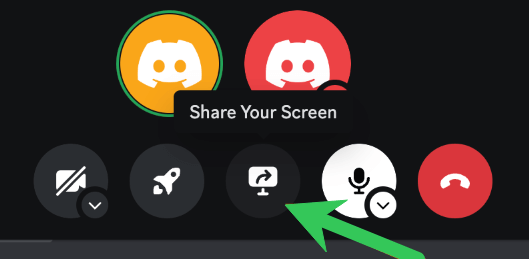
Capture Card Buying Tips: What to Look for Before You Buy
Not all capture cards’ specs and quality meet the standard for streaming your Nintendo Switch on Discord. You can refer to the buying tips below.
Check platform compatibility: Make sure the capture card supports your computer or phone. As for mobile use, you can’t use one on an iPhone.
Avoid Ultra-Cheap No-Name Brands: Capture cards under $15 may work, but often have driver issues, no audio capture, and poor color accuracy. Brands like Elgato, AVerMedia, or even trusted mid-range options like Mirabox, TKHIN, or DigitNow are more reliable.
Mind the Resolution and Frame Rate: 1080p @ 60fps is ideal for Switch gameplay. Avoid models limited to 720p or 30fps because they’ll make your stream look laggy or blurry.
Consider HDMI Passthrough: If you want to connect the Switch to your TV while streaming to Discord, choose a capture card with HDMI passthrough. This lets the signal go to your TV and PC at the same time.
Final Thoughts
Although streaming your Nintendo Switch on Discord can be more complex than using a PC or mobile device, it’s completely achievable using tools like a reliable capture card, OBS Studio, or a mobile camera setup.
Things to Remember:
- The Nintendo Switch can’t stream by itself — you need extra tools.
- A capture card with a PC gives you the best quality and most stable stream.
- If you’re using a phone, make sure it supports OTG and use the right app.
- Fixing any setup problems early can save you time and stress later.
Hope you can successfully stream your Switch on Discord after following this guide!















