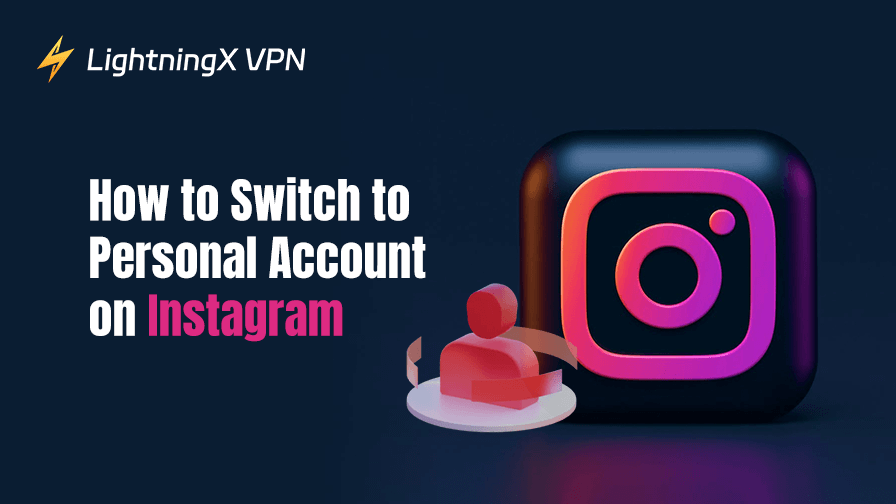Instagram provides two main account types: personal and business accounts. Sometimes, you may want to switch to a personal account on Instagram from a business or creator account. This post mainly introduces how to switch to a personal account on Instagram, why it matters, and what to expect after making the change.
How to Switch to Personal Account on Instagram
Switching your Instagram account type is a straightforward process. Whether you’re using the Instagram app on iOS or Android, the steps remain the same. Here’s how to do it:
1. Open the Instagram App
First, open the Instagram app on your mobile device. Log in to your Instagram account.
2. Go to Your Profile
Once you’re logged in, navigate to your profile by tapping on your profile picture in the bottom-right corner of the screen.
3. Access Settings
On your Instagram profile page, look for the three horizontal lines in the upper-right corner. Tap on these lines to open the menu. From here, scroll down and select “Settings” at the bottom of the list.
4. Switch to a Personal Account
- Tap “Business tools and controls” or “Creator tools and controls”. If you don’t see this option, tap “Account” and tap “Preferences”.
- Tap “Switch Account Type”.
- Tap the “Switch to Personal Account” option. Instagram will prompt you to confirm the change. Tap “Switch to Personal” to confirm. Your account will be switched to a personal account.
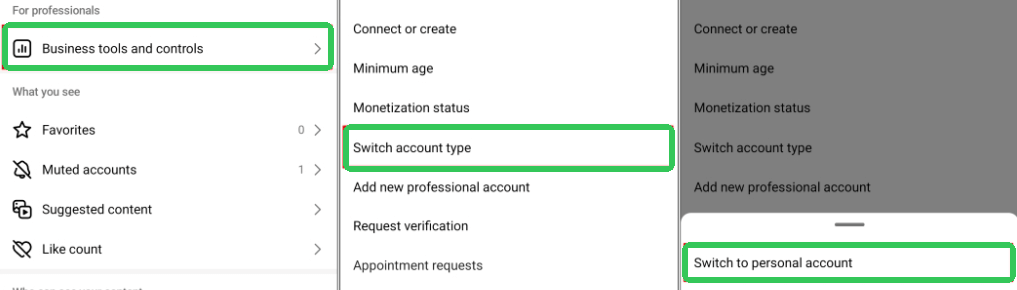
After completing these steps, you will no longer have access to business features like Insights and promotional tools. However, you’ll regain control over your privacy settings and enjoy a simplified Instagram experience.
Tip:
To protect your privacy online and encrypt all your online activities, you can use LightningX VPN. Use this VPN to create a private and secure internet connection on your device. It uses the most high-end encryption technologies like AES-256. This VPN offers 2000+ servers in 70+ countries. You can use it to unlock websites and apps from all over the world. Support Android, iOS, Windows, macOS, Linux, TV, Chrome, Firefox, Edge, etc.
Benefits of Switching to Personal Account on Instagram
Privacy Control: Personal accounts offer greater privacy settings, making it easier to control who sees your posts. If you’re someone who values personal privacy and doesn’t want to share your content with a wider audience, switching to a personal account might be a better fit.
Simplicity: Business accounts come with additional features like Insights and promotional tools, which can be useful for marketers or businesses. However, these tools can also make the app feel more complex. A personal account offers a simplified user experience, focusing purely on connecting with friends and sharing content.
No Need for a Public Profile: A business account is usually public by default, which can be a concern for users who prefer a more private experience on the platform.
Also Read: How to Deactivate Instagram Account Temporarily (Step-by-Step)
What Happens After Switching to a Personal Account?
After switching to a personal account on Instagram, several changes will take place. Let’s look at what you can expect:
Loss of Insights and Analytics: One of the key features of a business account is the ability to access Instagram Insights, which provides detailed analytics on your posts, followers, and interactions. Switching to a personal account means you will no longer be able to track these metrics.
Removal of Promotion Tools: Personal accounts do not have access to Instagram’s paid advertising and promotion tools. If you were previously running Instagram ads to grow your account or business, you will lose access to these features after switching.
No Business Contact Button: Business accounts feature a contact button that allows followers to email, call, or message you directly. After switching to a personal account, this button will no longer appear on your profile.
Impact on Discoverability: Business accounts often have higher visibility in the search and discovery sections of Instagram. This can be crucial for brands, influencers, and businesses trying to increase their reach. When you switch to a personal account, your profile might not be as visible to users who are looking for public content related to your niche.
Content and Engagement Remain Unchanged: Your photos, videos, and followers will remain intact. The switch will only affect your account settings, and your content will stay exactly as it is.
Also Read: Can’t Log into Instagram on Phone/PC? Here Are 10 Solutions
Fix “Can’t Change Instagram Account to Personal”
If you’re struggling with the issue of “Can’t Change Instagram Account to Personal,” try the troubleshooting tips below.
1. Account Restrictions
Sometimes, Instagram may prevent you from switching to a personal account if you recently switched between account types. Instagram imposes restrictions to ensure users don’t repeatedly change between business and personal accounts.
Besides, if Instagram detects suspicious behavior on your account, it might temporarily restrict your ability to make certain changes.
In such cases, you’ll need to wait until the restriction is lifted, which could take from a few hours to a couple of days.
2. Ensure You’re Using the Latest Instagram Version
An outdated version of Instagram can sometimes cause issues with account settings. Make sure your app is up to date:
- For iPhone users: Go to the App Store, tap on your profile icon, and check for any available updates.
- For Android users: Visit the Google Play Store, search for Instagram, and update the app if necessary.
After updating, try switching your account again.
3. Clear Cache or Reinstall the App
Cache issues can sometimes cause problems with Instagram’s functionality. Clearing the Instagram cache or reinstalling the app might help resolve the issue:
- For Android: Go to Settings > Apps > Instagram > Storage and tap “Clear Cache”.
- For iPhone: You might need to uninstall and reinstall Instagram to fix potential glitches.
After reinstalling or clearing the cache, attempt to switch your Instagram account again.
4. Switching to Personal Account from Business or Creator Account
Ensure that your account is set up as a business or creator account first, as Instagram only allows users to switch to a personal account from these account types. If you’re trying to change from a standard account, the option to switch to a personal account won’t be available.
5. Try Using a Desktop or Browser Version
If switching through the app isn’t working, try logging into your Instagram account through a desktop browser:
- Open https://www.instagram.com/ in your browser.
- Go to your profile and click the gear icon (Settings).
- Navigate to Account and look for the option to Switch to Personal Account.
If none of the above solutions work, you may need to contact Instagram’s support team directly. You can report the issue through the app by following these steps:
- Go to Settings in the app.
- Scroll down and tap Help > Report a Problem.
- Describe the issue in detail and wait for their response.
Also Read: How to Turn On/Off Quiet Mode on Instagram: Complete Guide
How to Switch Back to Business or Creator Account
If you want to change back to a business or creator account, here’s how:
- Go to your Instagram profile and tap on the three horizontal lines in the top-right corner. Tap “Settings”.
- Tap “Business tools and controls” or “Creator tools and controls”. If you don’t see this option, tap “Account” and tap “Preferences”.
- Tap “Switch Account Type”.
- Tap “Switch to Business Account” or “Switch to Creator Account” and follow the prompts.
Conclusion
Whether you’re looking for more privacy, a simplified experience, or simply want to move away from the business features, switching to a personal account on Instagram might be the right choice for you. This post offers detailed instructions to help you do this. Hope it helps.