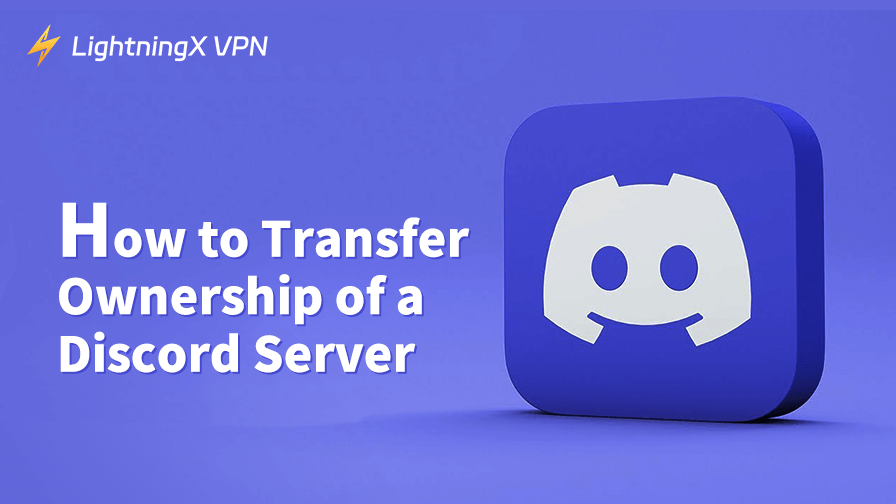Discord is one of the most popular communication platforms for gamers, creators, and communities worldwide. Whether you’re managing a small group or running a massive server, there may come a time when you need to transfer ownership of your Discord server to someone else.
In this article, you can learn how to transfer ownership of a Discord server with our step-by-step guide. From ensuring proper permissions to making the final transfer, we cover everything you need to know about this process.
About Discord Server Ownership
Before diving into the process of transferring ownership, it’s essential to understand what “server ownership” means on Discord. The server owner has full administrative control over the server and can access all settings, including roles, permissions, and the ability to delete the Discord server. The owner can also assign and remove administrative privileges for other members, and they are responsible for managing the server’s overall structure.
In Discord, only one user can hold ownership of a server at a time. However, ownership can be transferred, and this action is typically irreversible. Therefore, if you are planning to pass on your Discord server to another individual, it is crucial to ensure that the recipient is someone you trust.
Also Read: How to Leave a Discord Server on Desktop or Mobile
Steps to Transfer Ownership of a Discord Server
Transferring ownership of a Discord server is a straightforward process, but it does require a few key steps. Let’s walk you through how to do it properly.
Step 1: Ensure You Have the Necessary Permissions
To transfer ownership of a server, you need to be the current owner of the server. If you’re an administrator or have other elevated permissions, you won’t be able to transfer ownership unless you have full administrative rights. Here’s what you need to do to ensure you’re eligible:
- Be the server owner. Only the server owner can transfer ownership. If you’re not the owner, you’ll need to ask the current owner to perform the transfer.
- Ensure you have the “Administrator” permission. This gives you full control over the server’s settings, which will be necessary for transferring ownership.
Step 2: Open Server Settings
Once you’ve confirmed that you have the necessary permissions, the next step is to access the server settings. Here’s how:
- Open Discord and go to the server you want to transfer. (Related: Fix Discord Not Opening)
- Click on the server name at the top of the channel list to open the drop-down menu.
- From the menu, select Server Settings.
Step 3: Access the “Members” Tab
In the server settings, you’ll find various options, but you’ll need to go to the Members tab to find the transfer ownership option.
- In the left-hand sidebar, click on the Members tab under the User Management section.
- This will display a list of all members in the server, including their roles and permissions.
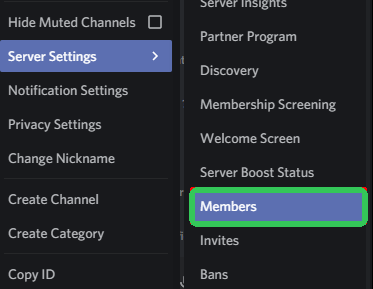
Step 4: Select the New Owner
Now, find the member you want to transfer ownership to. You must make sure this person has the appropriate role (preferably admin) to manage the server.
- Once you’ve found them, click on the three dots next to their username.
- In the drop-down menu, select Transfer Ownership.
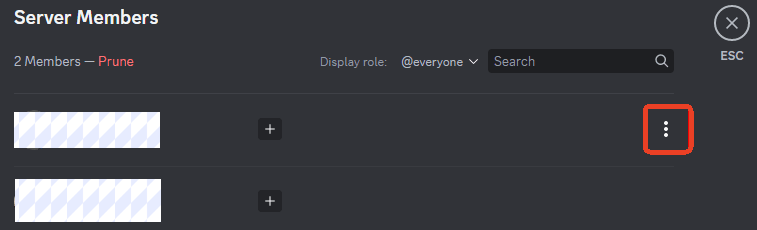
Step 5: Confirm the Ownership Transfer
Discord will ask you to confirm the transfer before it’s finalized. This is a safety feature to prevent accidental transfers. Once you confirm, the new owner will receive an immediate notification, and they will have full administrative control of the server.
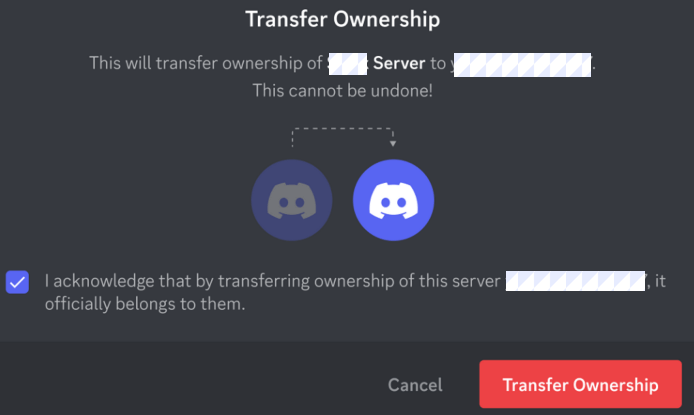
Important Note: Once ownership is transferred, you will lose some of the permissions that were previously available to you as the server owner. However, you will retain your admin role if you had it before the transfer. You can still manage channels, moderate members, and perform other tasks that you have permission for, but you won’t be able to delete the server or change ownership again unless the new owner chooses to transfer it back to you.
Why Would You Transfer Ownership of a Discord Server?
There are several reasons why someone might want to transfer ownership of a Discord server. Let’s explore some common scenarios:
- Stepping down from leadership: If you’re no longer able to manage the server, or if you want to pass the responsibility to someone more active, transferring ownership ensures continuity in the server’s management.
- Delegating to a more trusted individual: If you have a trusted admin or member who has been helping manage the server, transferring ownership allows them to take full control.
- Selling or moving the community: If you’re handing over your community to a new owner as part of a business transaction or due to a change in direction, ownership transfer is essential.
Also Read: Best Discord Servers for Gaming, Tech, Entertainment, Fun, Art
Best Practices After Transferring Ownership of a Discord Server
Once the ownership transfer is complete, there are a few best practices to consider:
- Update your roles and permissions: After the transfer, make sure that the new owner adjusts roles and permissions to fit their management style. This is especially important if new members are given administrative privileges.
- Communicate with your community: Let your server members know about the ownership change. This will help prevent confusion and ensure a smooth transition.
- Review server settings: The new owner should carefully review all server settings, including moderation tools, privacy settings, and integrations, to ensure everything aligns with the community’s goals.
What If You Can’t Find the Transfer Option?
If you cannot find the option to transfer ownership, there are a couple of potential reasons:
- You are not the owner: As mentioned, only the current owner can transfer ownership. If you’re not the owner, you will need to contact them to perform the transfer.
- No eligible user: You must select a user who is a trusted admin or has the appropriate permissions to become the new owner. If the person you want to transfer ownership to doesn’t meet the criteria, you won’t be able to complete the transfer.
Conclusion
Transferring ownership of a Discord server is a simple process, but it comes with significant responsibilities. It’s essential to choose a trusted individual who is capable of managing the server’s future growth and direction. Whether you’re stepping down from a leadership role or simply delegating responsibilities, following the steps outlined in this guide will ensure a smooth transition.
If you want to install a VPN on your device to unlock global content and encrypt all internet traffic (incl. encrypting Discord communications), you can use LightningX VPN. This VPN offers 2000+ servers in 70+ countries and is available on Windows, Mac, Android, iOS, Linux, TV, Chrome, Firefox, Edge, etc.