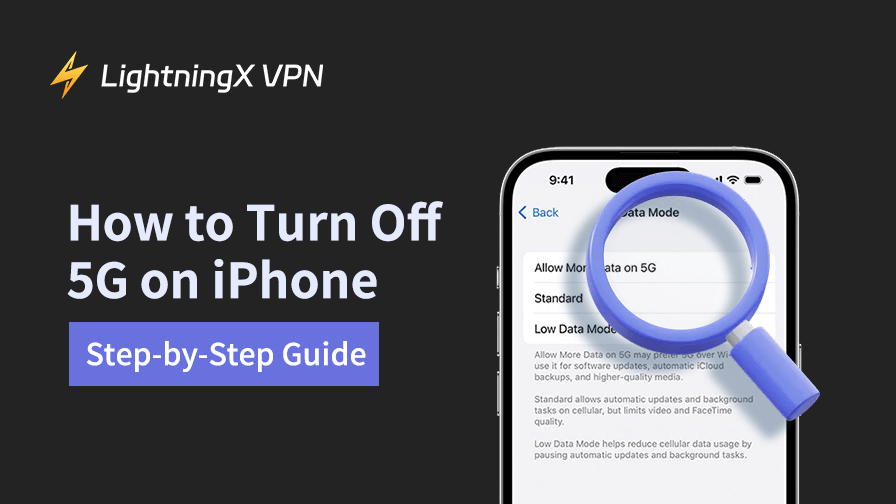If you’re an iPhone user, you’ve probably noticed that your phone supports 5G, the next-generation mobile network that promises faster internet speeds and lower latency. While 5G is undoubtedly exciting, not everyone finds it necessary or beneficial to have it turned on all the time.
Whether you want to save battery life, reduce data usage, or simply prefer a more stable connection on 4G LTE, disabling 5G on iOS can be a good idea. In this guide, we’ll walk you through everything you need to know about “how to turn off 5G on iPhone”.
Why Would You Want to Turn Off 5G on iPhone?
Before diving into the steps, let’s talk about why you might want to disable 5G on your iPhone. It’s important to address this because the choice depends on your personal needs.
Battery life: One of the biggest reasons people choose to turn off 5G is to preserve battery life. While 5G is faster, it can also use more power, especially if you’re frequently switching between 4G and 5G networks in areas with spotty coverage.
Data usage: If you’re on a limited data plan, 5G might be a concern. Faster speeds can lead to consuming more data without realizing it – whether you’re streaming videos, downloading apps, or browsing online.
Coverage issues: In some areas, 5G coverage isn’t as widespread or reliable as 4G LTE. If your phone is constantly hunting for a 5G signal, it might be better to stick with 4G for a more stable connection.
No noticeable difference: For many everyday tasks like texting, checking emails, or even light web browsing, you might not notice much of a difference between 5G and 4G LTE. If that’s the case, turning off 5G could simplify things.
Related: The iPhone 16 Battery Life Performance Review
Tip: If you’re in an area with weak 5G coverage, switching to LTE can help maintain a more stable connection. To further enhance your network stability, consider using LightningX VPN, which optimizes server connections and helps reduce network disruptions.
Additionally, LightningX VPN helps you bypass geo-restriction so you can unblock global resources like TikTok, ChatGPT, YouTube, Disney+, Netflix, etc.
It now offers free trials, a 30-day money-back guarantee, and $3 cash-back rewards. Click the button below and download it right now!

How to Check If Your iPhone Supports 5G
Before you proceed, it’s worth confirming that your iPhone can even use 5G. Which iPhone has 5G? Apple introduced 5G support starting with the iPhone 12 series, so if you have an older model like the iPhone 11 or iPhone SE (2nd generation), you won’t see the option to enable or disable 5G in your settings.
Here’s a quick list of iPhone models that support 5G:
iPhone 12, 12 Mini, 12 Pro, 12 Pro Max
iPhone 13, 13 Mini, 13 Pro, 13 Pro Max
iPhone 14, 14 Plus, 14 Pro, 14 Pro Max
iPhone SE (3rd generation)
iPhone 15, 15 Plus, 15 Pro, 15 Pro Max
iPhone 16, 16 e, 16 Plus, 16 Pro, 16 Pro Max
iPhone SE (4th generation)
If you own one of these models, you’re good to go! Let’s move on to the steps.
How to Turn Off 5G on iPhone: Step-by-Step Instructions
Now, let’s get into the actual process of disabling 5G. Don’t worry – it’s simpler than you might think, and you can always turn it back on later if you change your mind.
Step 1: Open the Settings App
Start by unlocking your iPhone and tapping on the Settings app. It’s the app with the gray gear icon that’s usually on your home screen or in the App Library.
Once you’re in the Settings app, scroll down a bit until you see the “Cellular” option. Tap on it to access your cellular network settings.
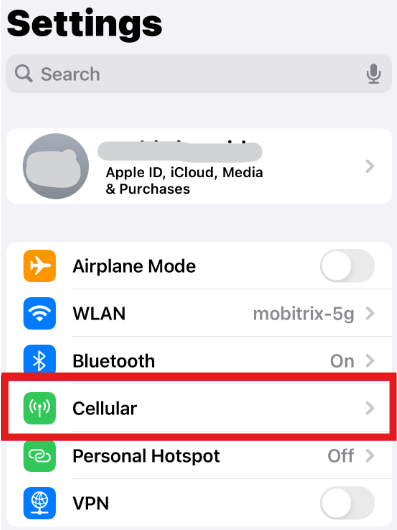
Step 3: Select Cellular Data Options
In the Cellular menu, you’ll want to look for “Cellular Data Options”. If you’re using a dual-SIM iPhone, you might need to tap on the specific line (primary or secondary) you want to adjust first.
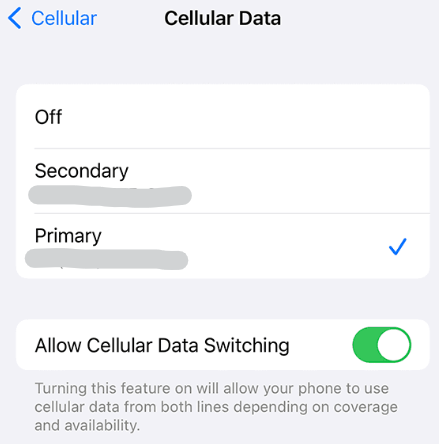
Step 4: Choose Voice & Data
Under Cellular Data Options, you’ll see a section called Voice & Data. This is where you can control which network your iPhone uses for calls and data.
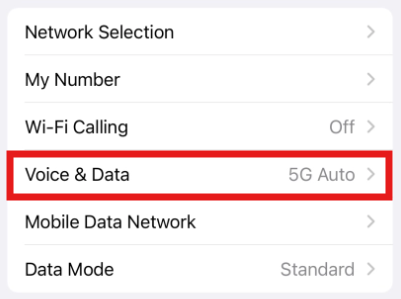
Step 5: Switch to 4G or LTE
When you tap on “Voice & Data”, you’ll see a list of options:
- 5G On: This forces your iPhone to always use 5G when it’s available.
- 5G Auto: This is the default setting and allows your phone to switch between 5G and 4G depending on signal strength and battery life.
- LTE: This disables 5G entirely and keeps your phone on 4G LTE.
To turn off 5G, use LTE. Once you do this, your iPhone will set your iPhone to 4G only for both calls and internet browsing.
What Happens to Your iPhone After You Turn Off 5G?
After switching to LTE, you might notice a few changes depending on how you use your phone:
Slower speeds: If you’re used to blazing-fast 5G speeds, you might find LTE a bit slower for activities like downloading large files or streaming in 4K. However, for most everyday tasks, the difference is negligible.
Improved battery life: Many users report better battery performance after disabling 5G. If you’ve been frustrated by your phone’s battery draining too quickly, this change could help.
Stable connectivity: In areas with weak 5G coverage, sticking to LTE often results in a more reliable connection. You won’t have to deal with your phone switching back and forth between networks.
Related: No Internet Connection? Reasons and Quick Fixes
How to Turn 5G Back On
If you ever want to re-enable 5G, you can follow the same steps and select either “5G Auto” or “5G On” under the Voice & Data settings. It’s completely up to you how and when you use 5G.
Additional Tips for Managing 5G on iPhone
Use low data mode: If you want to save data without turning off 5G entirely, you can enable “Low Data Mode” under Cellular Data Options. This limits background data usage and can help keep your data consumption in check.
Monitor data usage: You can check how much data you’re using by going to Settings > Cellular and scrolling down to see usage stats for each app.
Restart your phone: If you’re having trouble with 5G or LTE after changing these settings, restarting your iPhone can often resolve connectivity issues.
Conclusion
Turning off 5G on your iPhone is a personal choice that depends on your priorities. This article mainly shows you how to turn off 5G on iPhone devices. The good news is that it’s easy to do, and you can always switch back to 5G if you change your mind later.