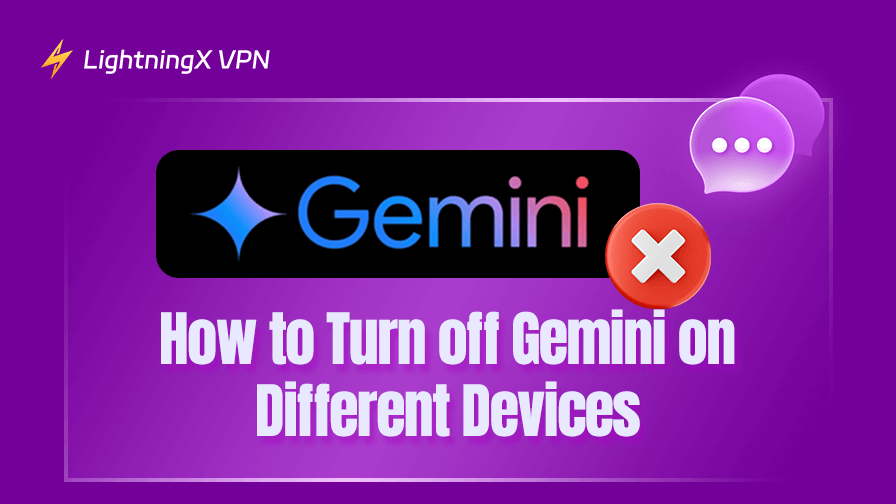Google’s new product, Gemini, is a powerful AI tool. However, when it appears on your Samsung or Pixel phone, it can be a headache as it replaces the original Google Assistant and provides a poor user experience. Don’t worry, next, we’ll show you how to turn off Gemini and restore your clean screen.
Where Is Gemini Integrated?
As a product of Google, Gemini has been integrated into various Google products and services to enhance user experience and productivity. And, compared to Gemini Advanced, Gemini is integrated into many Google apps including:
- Gmail
- Google Drive
- Google Assistant
- Google Messages
- Google Workspace Applications
- Google Maps, Google Earth, and Waze
- Google Calendar
- Google Chrome
- Google Photos
How to Turn off Gemini on Android and iOS
Here are three ways to turn off Gemini on your mobile device. If you want to completely get rid of Gemini, check part 1. However, if you just want to turn off Gemini in a specific Google app, check part 2.
Uninstall the Gemini App or Change Its Settings
If you are using the Gemini app, uninstall it directly to avoid its intrusiveness. However, if you don’t want it uninstalled, follow the steps below to turn it off.
- Open the Gemini app on your phone.
- Tap the profile icon at the top right corner.
- Select “Apps” on the profile page.
- Switch off the button next to the app type (e.g., Productivity and Communication) you want to disable Gemini. Now, Gemini is disabled to function on the apps you select.
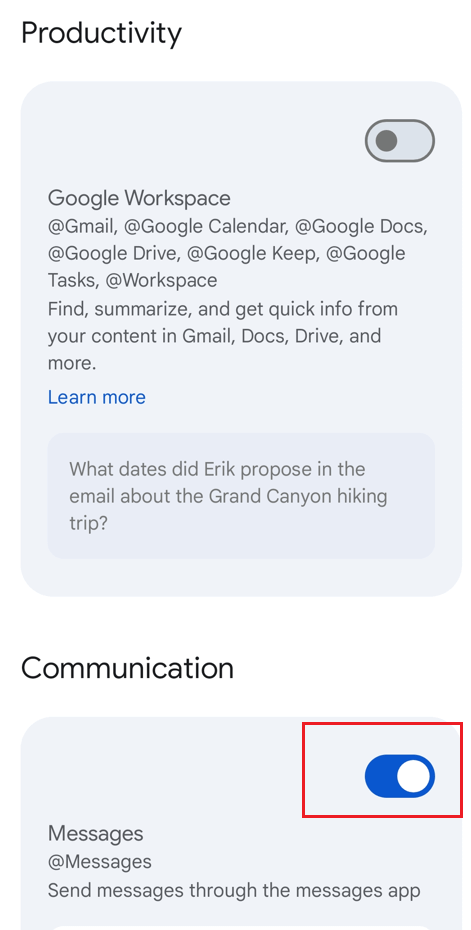
Turn Gemini off on Specific Google App
If uninstalling Gemini or changing its settings doesn’t change anything, you can go to each Google app to turn off Gemini.
How to Turn off Gemini in Google Assistant
- Long-press the Google Assistant app.
- Tap “Settings” on the dropdown menu.
- Scroll down and find “Personal results”.
- Disable “Personal Results” to turn off Gemini on your Google Assistant.
How to Turn Gemini off in Google Messages
Follow the steps below to turn off Gemini on the Messages app on Android and iOS.
- Open the Google Messages app.
- Tap the Profile icon and choose “Message Settings”.
- Find and disable the “Show Gemini” option. Now Gemini is turned off in the Messages app.
How to Disable Gemini in Workspace
Here’s how to turn Gemini off on Google Docs, Sheets, and Slides.
- Open the document.
- Click “Tools” on the top sidebar.
- Select “Preferences” on Docs and Slides. Hover the cursor over “Suggestion controls” on Sheets.
- Uncheck “Smart compose” and “Smart reply” on Docs and Slides. Click on “Enable autocomplete” on Sheets. Now Gemini should be successfully disabled on your Google Workspace.
How to Turn off Gemini in Gmail
Follow the steps below to turn off Gemini in your Gmail app.
- On the Gmail app, tap the three horizontal lines in the top left corner.
- Scroll down and tap “Settings”.
- Tap the target account to disable Gemini.
- Scroll down to the “General” section and uncheck “Smart compose” and “Smart Reply”.
How to Turn Gemini off in Google Search
- Open the Google app.
- Tap on your profile picture and then “Settings”.
- Tap “Privacy and safety”.
- In the “Content” section, tap on “Search personalization”.
- Scroll down to the bottom and select “My Google activity”.
- Tap “Web and app activity”.
- In the “Web and app activity” section, tap “Turn off” and follow the on-screen instructions.
How to Turn off Gemini on Desktop (Windows/macOS)
On the desktop, you can directly turn off Gemini from the Gemini settings, disabling its integration with multiple Google apps like Gmail, Google Docs, and Google Drive.
Step 1. Open the Chrome browser on your Windows or macOS computer.
Step 2. Click the nine dots on the top right of the Chrome page to open a tab.
Step 3. Select “Gemini” in the middle of the tab to open the Gemini website.
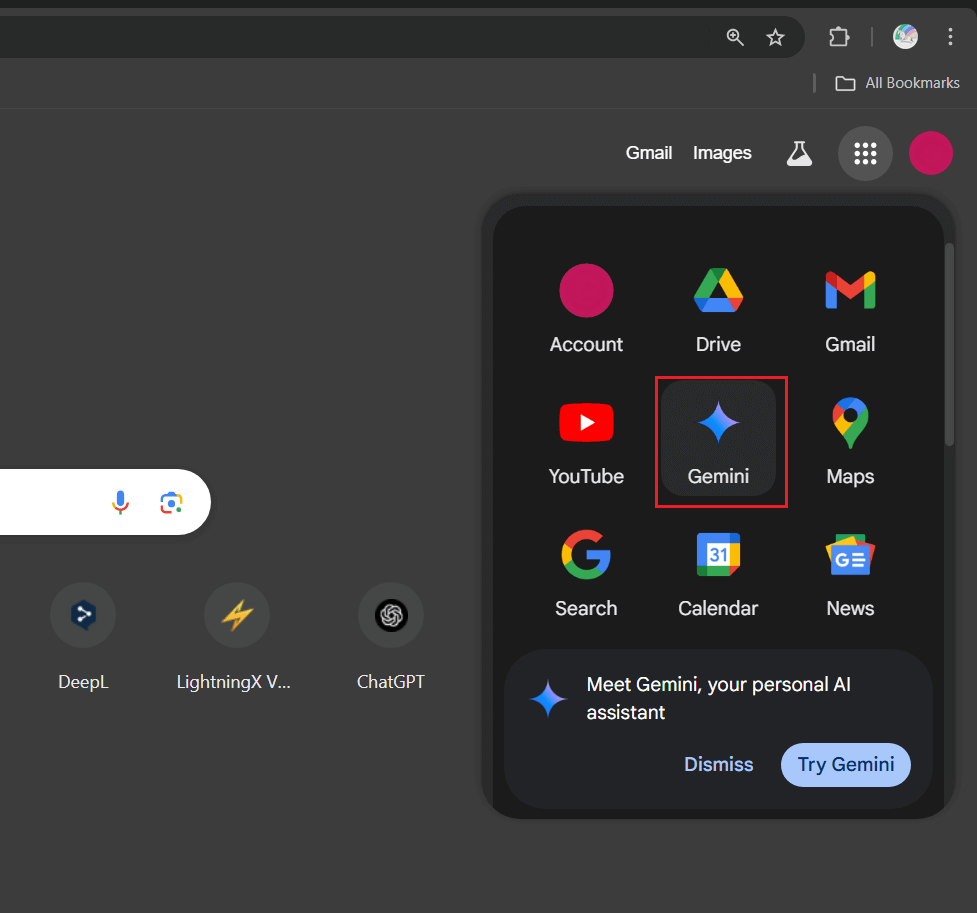
Step 4. Click “Settings” at the bottom left corner of the Gemini chat page.
Step 5. Select “Apps” on the settings menu.
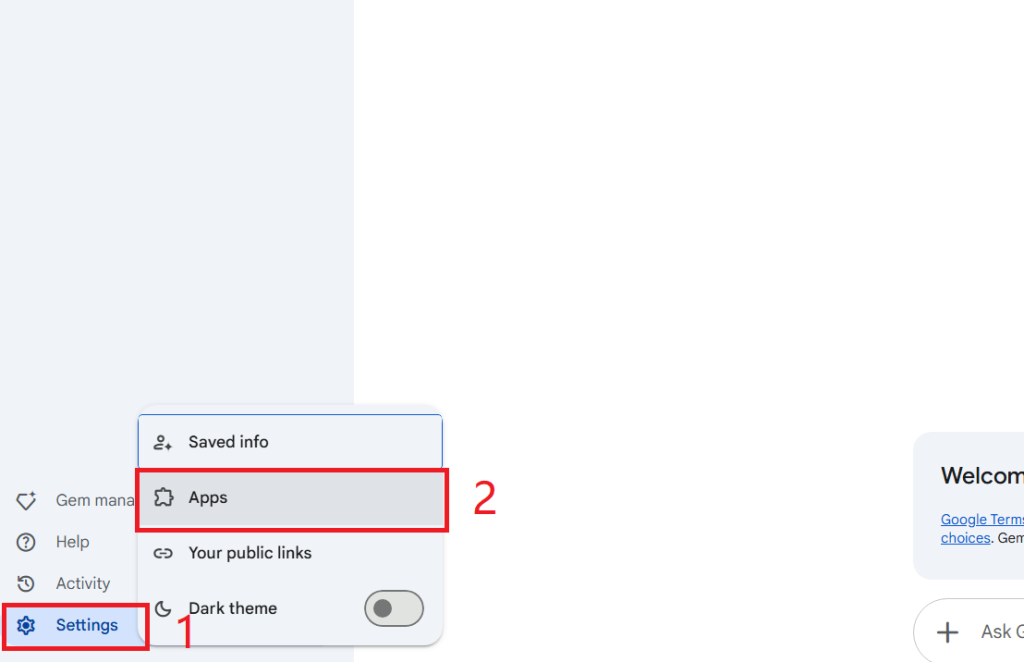
Step 6. Here are all the apps supporting Gemini’s integration. Select the app type (e.g., Productivity and Media) you want to disable Gemini and toggle off the switch next to it.
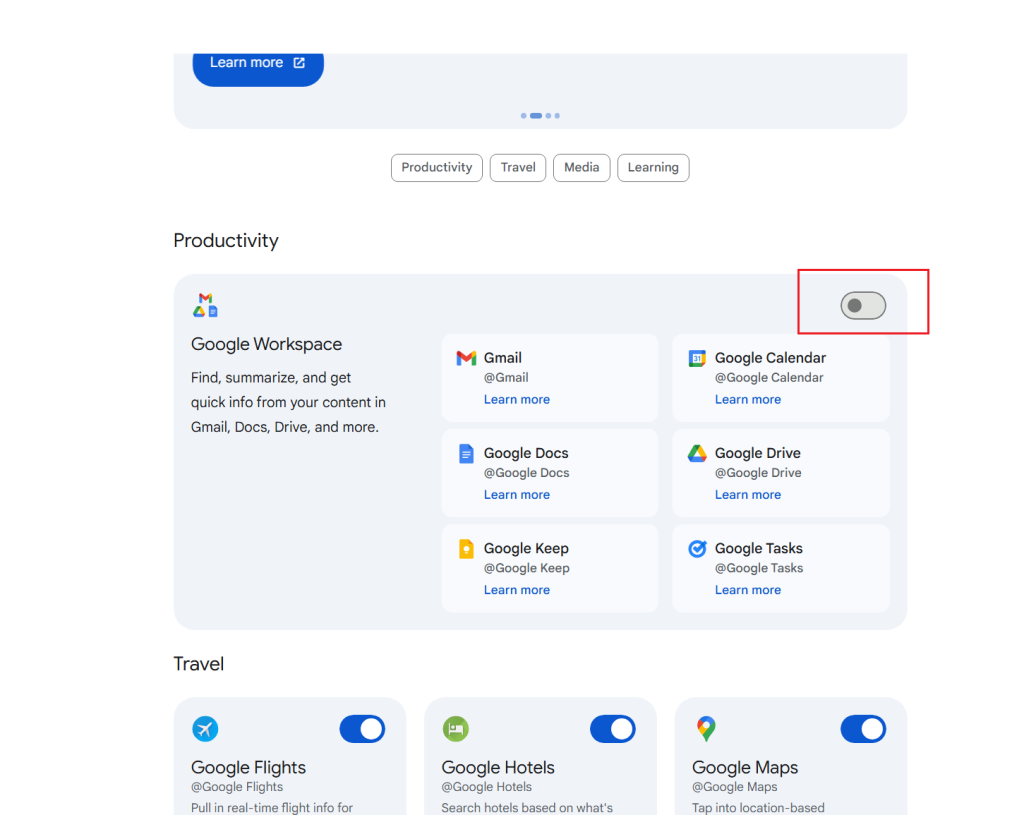
If this method can’t prevent Gemini from functioning, refer to the second part of “How to turn off Gemini on Mobile devices”.
Why Would You Turn off Gemini?
The habit of not using AI: AI tools provide many seemingly correct pre-established answers, which deprive people of their ability to think. As a result, some users may refuse to use AI chat tools like Gemini.
Less-than-ideal use experience: Though Google places much importance on Gemini and integrates it with many applications, it might not meet users’ expectations.
Better choices: Compared to DeepSeek and ChatGPT, Gemini is less likely to be used by people.
Privacy concerns: Many users suspect that their data will be collected and stored on an AI chatbot. If you think so, you might not use these AI tools including Gemini.
Tip:
To protect your data and privacy, using a VPN (e.g., LightningX VPN) can help. It creates an encryption tunnel to let your browsing traffic pass through. For example, LightningX VPN uses the best VPN protocols and algorithms, preventing hackers and malware from bothering you. It also has other excellent features.
- 2,000+ servers in 50+ countries.
- Compatible with Windows/macOS/Android/iOS/Apple TV/Android TV/Linux.
- No bandwidth throttling.
Gemini vs. Google Assistant
Though Gemini is an advanced AI tool, it doesn’t meet the real needs of users to some extent, raising people’s desire to turn Gemini off. On the other hand, Google Assistant gains more support from users because of its more practical features. Let’s see what the features of the two tools are.
Features of Gemini
- Powerful generating ability
- Integrations with various Google apps
- Answering users’ questions
Features of Google Assistant
- Providing real-time Google information, including traffic conditions.
- Responding to user’s voice commands promptly, just like Siri.
- Helping users schedule things.
In the End
After reading this post, you might know how to turn off Gemini. Congratulations! You can now continue to use Google Assistant to do anything you like. However, if you still can’t turn Gemini off, contact Google support to ask for a solution.