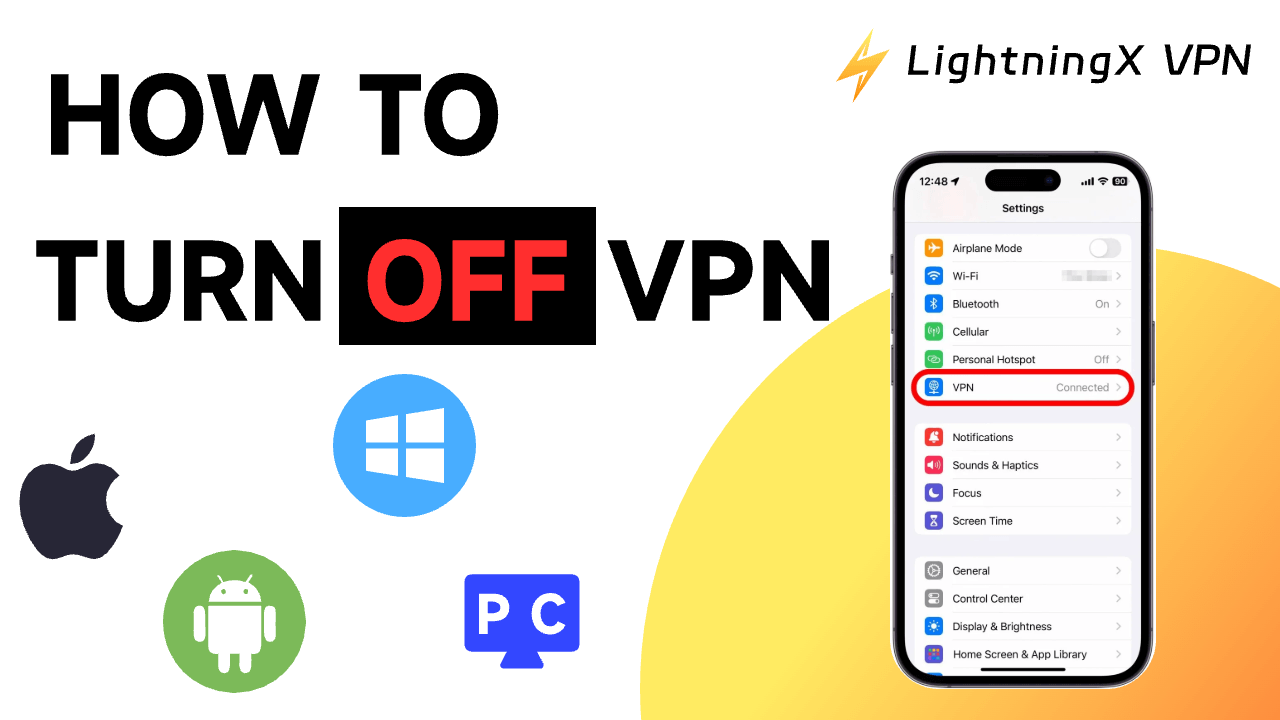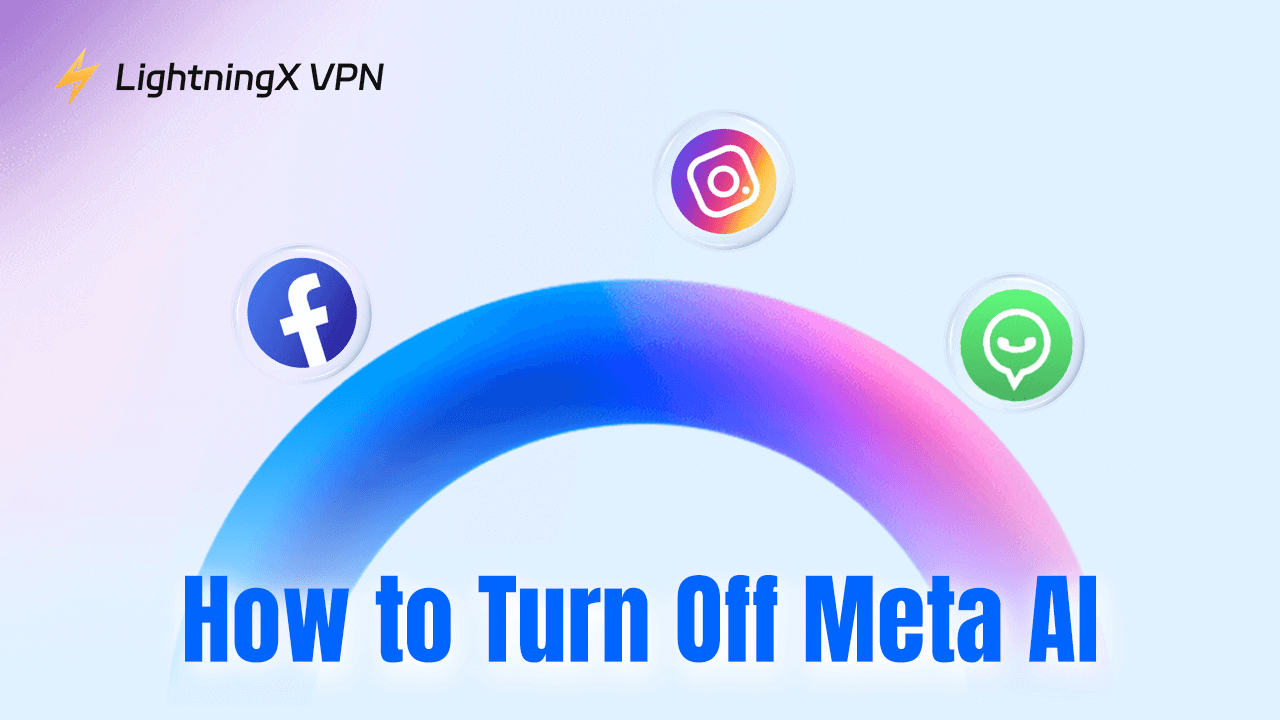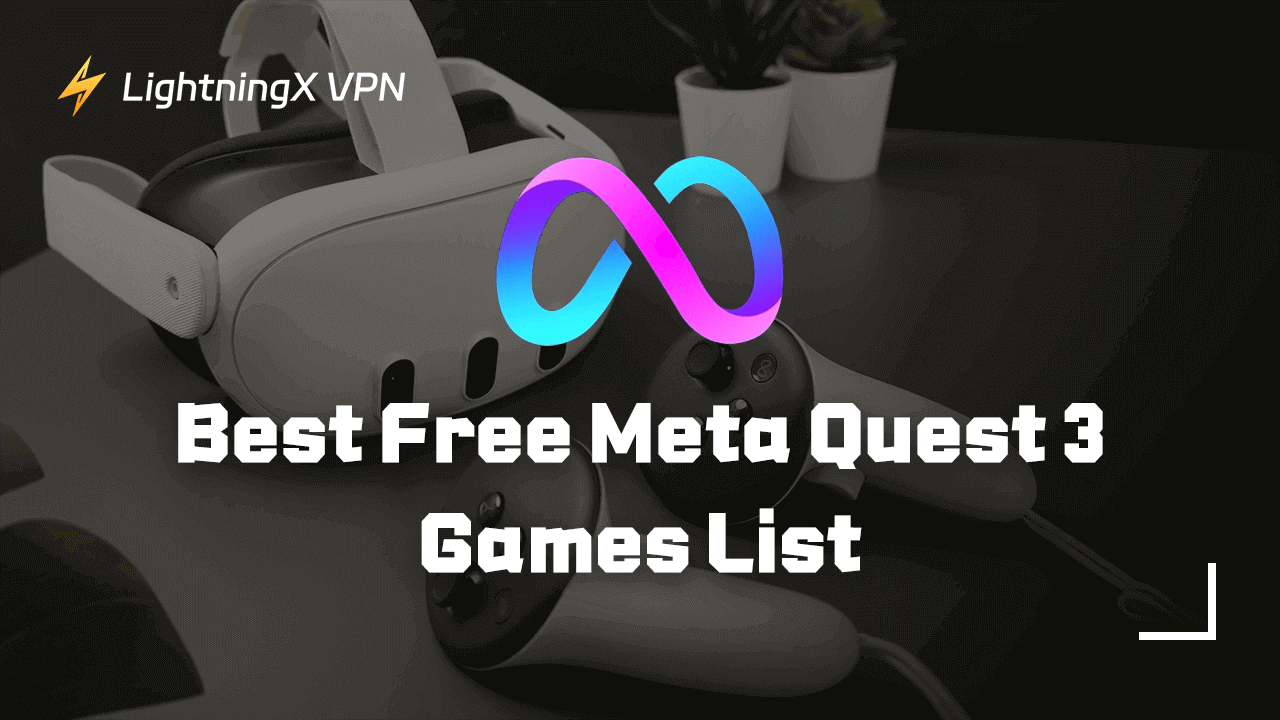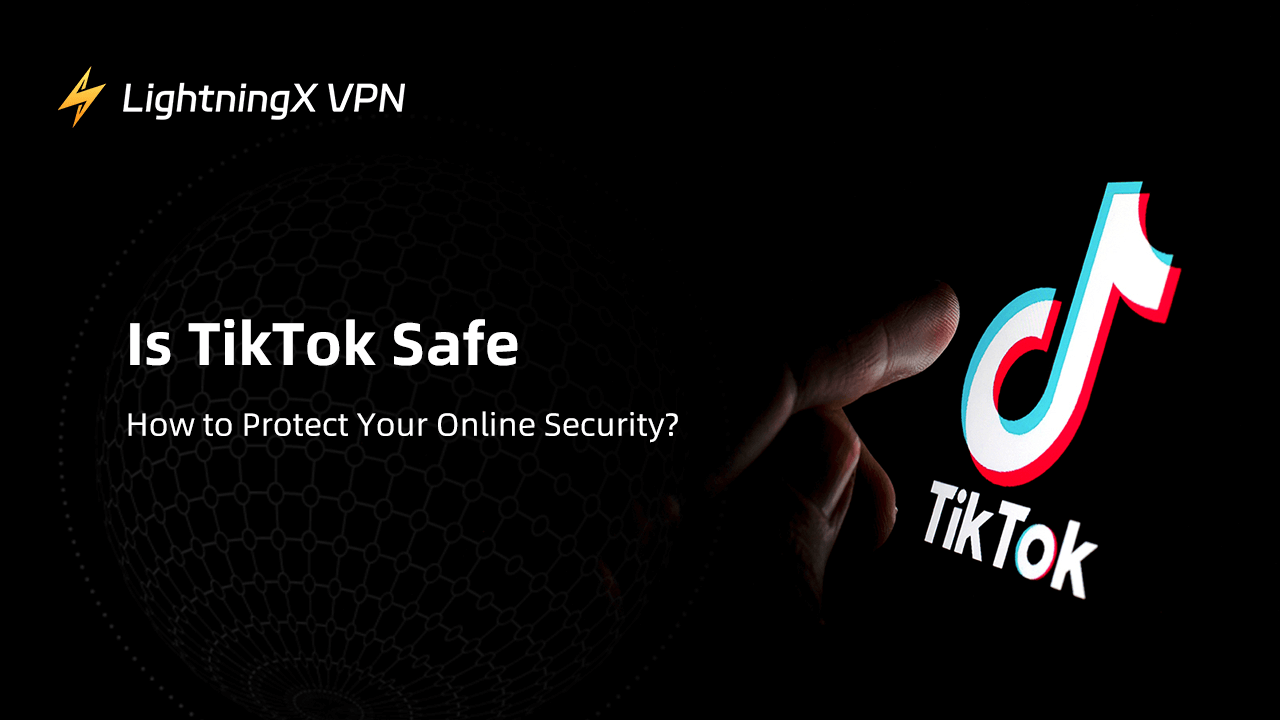VPN is a powerful tool that protects your data and privacy from being leaked. It allows you to surf the internet safely. However, there are cases where you want to turn off a VPN. Today, we’ll walk you through how to turn off VPN on different devices and show you the common cases.
Just read this post carefully, you’ll get what you want.
Advantages of Using a VPN
Data privacy. A VPN hides your real IP address and location to make your online activities private, including visiting websites, playing games, and streaming. Even advertisers, websites, and internet service providers (ISPs) can’t track your habits if you’re using a VPN.
Security. When you’re using a VPN, an encrypted tunnel is created between your device and the VPN server. This encrypted tunnel protects your sensitive information like passwords, credit card numbers, and risky data from being hacked, especially when you’re using public Wi-Fi.
Access to blocked content. VPN helps you bypass geo-restriction by connecting to servers in those locations so that you can search through those foreign websites and services that are blocked in your region.
No bandwidth throttling. Using a VPN prevents your internet speed from being throttled by your ISP. VPN helps you smoothly watch online videos and visit websites.
Tip: Taking LightningX VPN as an example, it’s one of the most widely-used VPNs for its fast, secure, and affordable features.
The main features of LightningX VPN are:
- It protects your privacy by hiding your IP address and encrypting your online data.
- It ensures you a secure, stable, and fast network connection.
- It offers you unlimited access to global content with no bandwidth or speed limits.
- It is compatible with multiple devices.
- It offers more than 2,000 servers in more than 50 countries including the US, Australia, Germany, Japan, etc.
VPN Won’t Turn Off – Common Causes
If you’ve clicked the “disconnect” button on your VPN app or client but still cannot return to a normal network state, you might find yourself searching for “how to turn off a VPN.” Before diving into the solutions, let me explain why your VPN might not turn off.
- Cached Network Configurations on Your Device. If you’ve used a VPN for a long time without clearing its cached settings, it may prevent the VPN from disconnecting properly.
- You Haven’t Fully Logged Out of the VPN. Simply closing the VPN app or interface doesn’t stop the VPN. It may continue to run in the background.
- Firewall or Antivirus Interference. Sometimes, firewalls or antivirus software may classify the VPN as a critical network tool, blocking any attempts to disconnect it.
- VPN App Crashes or Freezes. When the VPN program crashes or becomes unresponsive, you may be unable to turn it off. In such cases, force quitting the VPN app or restarting your device can resolve the issue.
How to Turn off VPN on Your Devices
If you want to turn off the VPN on your device, you can check the steps below.
How to Turn VPN off on Android
Turning off the VPN on your Android is also simple. Here are the steps for turning off the VPN on your Android.
- Go to “Settings” > ”Network & internet”.
- Tap “More Connection Settings” on the page.
- Tap “VPN”.
- Tap the blue toggle next to the VPN you want to turn off, and it should turn grey. After doing these, your VPN is successfully turned off.
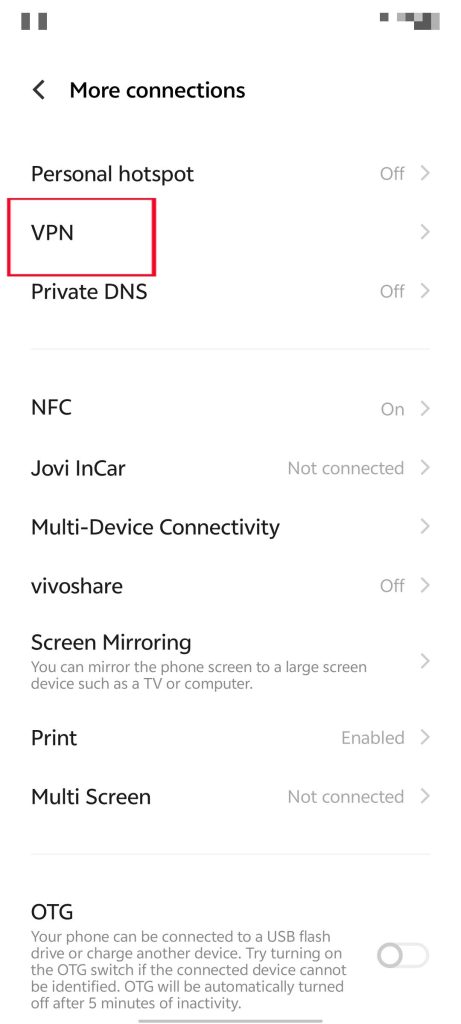
How to Turn off VPN on iPhone
Disabling the VPN on your iPhone is quick and easy. Follow the steps below to turn off the VPN on your iPhone.
- Go to the settings app on your iPhone. It’s typically on the home screen of your phone.
- Tap “General”.
- Scroll down and select “VPN & Device Management”.
- Select the VPN you wish to disable.
- Tap the toggle and see if the status is “Not Connected”. This is the sign of your VPN being successfully turned off.
How to Disable VPN on Windows 10/11 PC
It’s easy to turn off the VPN on a Windows 10/11 PC. These are the simple steps for you to turn off the VPN on a Windows 10/11 PC.
- Click the Windows button in the left-bottom corner of your PC screen.
- Click “Settings” > “Network & Internet”.
- Locate and click on the VPN you want to disable.
- Click “Disconnect”.
How to Turn off VPN on Mac
You can disable your VPN connection in the network Settings on your Mac. Here are the steps on how to turn off a VPN on a Mac.
- Click on the Apple icon located at the top-left corner of your Mac home screen.
- Go to “System Preferences” > “Network” > “VPN”.
- Select the VPN you want to disable and click “Disconnect”.
Note: Actually, you can also turn off a VPN just from its app. Taking LightningX VPN as an example, you can click the “Stop” button, and your VPN is successfully turned off.
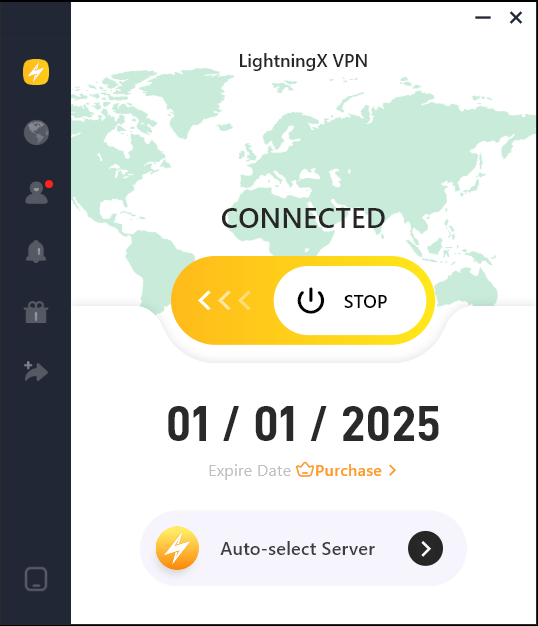
Why Would You Turn off Your VPN?
Turning off your VPN can increase your connection speed for data-heavy activities such as video streaming or gaming. Also, in some countries, VPN use is illegal. Thus, turning off your VPN might help you avoid legal troubles.
Here are the main reasons why you may want to turn off your VPN.
- A VPN app may be not allowed in your region, such as China, and North Korea.
- To troubleshoot network issues. A VPN app might lead to internet connectivity issues caused by server problems or conflicts with your internet server provider. Choosing a stable VPN, such as LightningX VPN, might also solve this problem.
- To protect the device’s battery life. Using a VPN app adds additional load on your device, and makes your battery drain faster. Thus, turn off your VPN when your battery power is low.
- To enjoy local services such as online banks that do not allow signing in from a foreign country. Sometimes banking is not allowed when you’re using a VPN because some banks might block traffic from other countries. Turning off the VPN would let you access these institutions.
- Applications or service incompatibility. Some software and services are not compatible with your VPN. Turning off your VPN might help you solve this issue.
- Your corporate networks don’t allow VPN usage. Your workplace or school might have rules or policies against using VPNs, so turning off your VPN might help you out of these troubles.
Related: Please Disable the VPN or the Proxy (iPhone/Android/PC/Mac/TV)
How to Completely Remove a VPN?
If a VPN is no longer necessary to you, you may want to completely delete it. Then, you can delete the VPN app and its additional features from your devices. Unlike simply deleting a VPN app from the device, you’ll need to clear the VPN cache, data, and other related files or drivers.
You can check our article on how to remove a VPN from different devices.
Unable to Access the Internet After Turning off the VPN?
Sometimes, even after turning off or uninstalling the VPN, you may still be unable to connect to the internet. You may have tried many methods, such as restarting the computer or setting a specific browser as the default application, but these solutions do not work.
This is most likely because the VPN software has modified and enabled the proxy server on your computer. If you cannot search the web, log into games, or watch videos, try this method:
Step 1: Click on the Windows logo and find “Settings,” then click to enter the settings.
Step 2: Select “Network & Internet.”
Step 3: On the left menu, select “Proxy.”
Step 4: In the “Manual proxy setup” section, turn off “Use a proxy server.”
Now, you can check your browser to see if you can connect to the internet.
FAQs on How to Turn Off VPN on Any Device
Q: Should the VPN be on or off?
It is not safe to turn off the VPN app because the VPN can protect your IP address and data from being leaked. What’s more, the VPN can help you bypass geo-restriction so that you can search through websites from other countries. Considering this, it’s better to keep your VPN on than off.
Q: What happens when I turn off my VPN?
When you turn off the VPN, your data and IP address are no longer being encrypted. What’s more, your ISP will record the websites you’re visiting and the amount of data you download. Your IP address will be exposed to the websites you have visited.
Q: Can a Wi-Fi owner see my internet history if I use a VPN?
The Wi-Fi owner can’t see your internet history when you’re using a VPN because your VPN app can encrypt your data and hide your IP address. The VPN has created a protection guard that prevents your data from being leaked.
Conclusion
Turning off the VPN on any device is pretty easy, but it’s also risky due to your online privacy being unprotected. If you are looking for a fast, secure, and affordable VPN for Windows, Mac, Android, or iOS, you can try LightningX VPN.