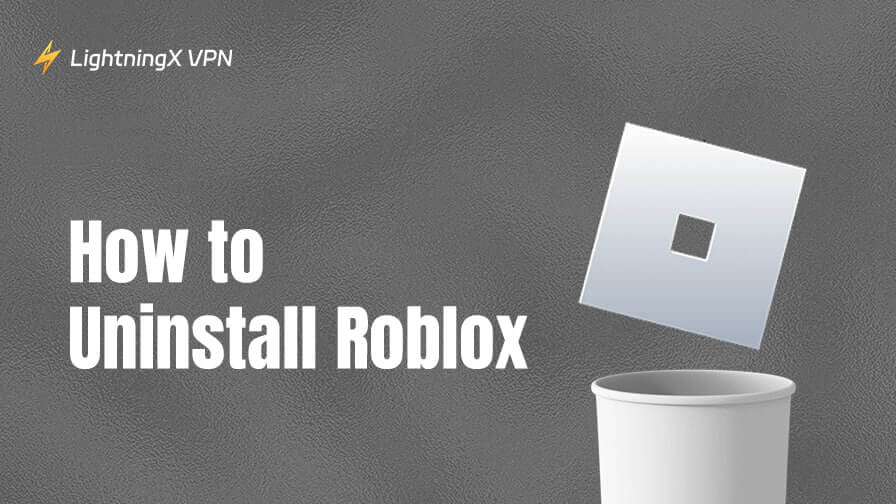Sometimes, Roblox can stop working for no clear reason, which can be pretty frustrating. Fortunately, one of the simplest fixes is to reinstall it. While downloading Roblox is easy, uninstalling it can be a bit tricky, especially for tech beginners.
But don’t worry, you’ve come to the right place. In this guide, we’ll show you how to uninstall Roblox on platforms like Windows, macOS, Android, iOS, PS5/PS4, and Xbox.
How to Uninstall Roblox on PC and Mac
Uninstalling Roblox is the same as uninstalling Roblox Studio.
How to Remove Roblox on Windows 10/11 PC
Whether you downloaded Roblox from the official website or the Microsoft Store, you can follow the steps below to uninstall it on your PC.
1. Click the search button at the bottom left of your PC screen.
2. Search for Roblox Player or Roblox Studio.
3. Select “Uninstall” on the right-side panel of the result. You’ll be navigated to the “Programs and Features” page.
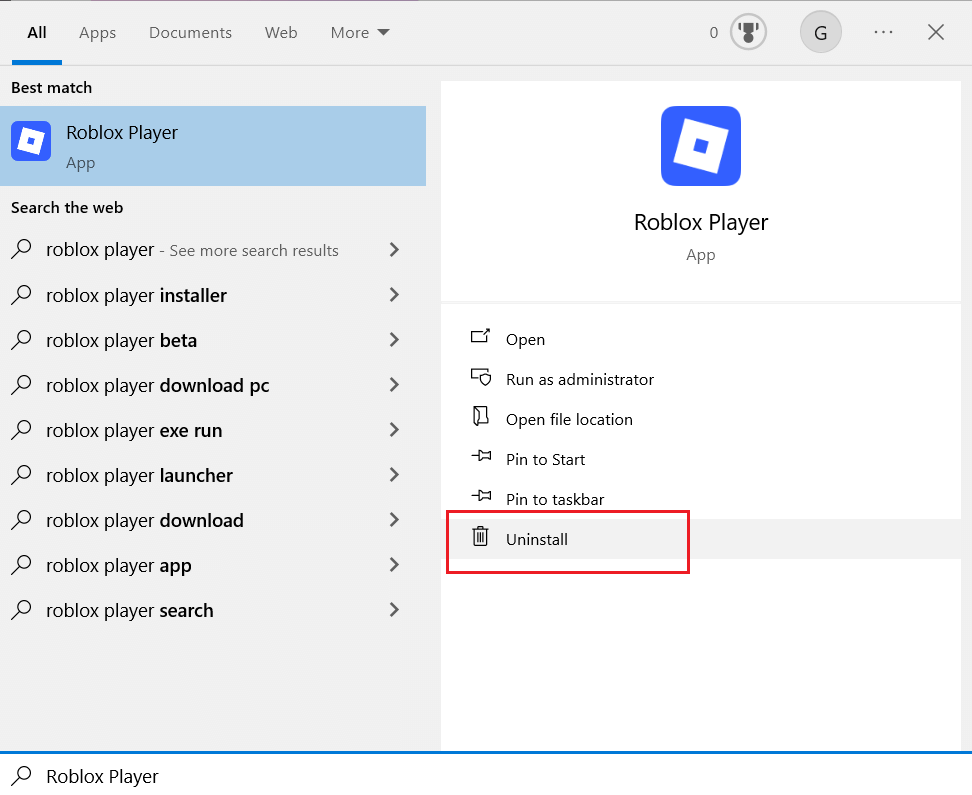
4. Find the Roblox Player or Studio app and double-click on it to start the uninstallation. Wait for the system to delete the app.
5. Now, you can delete the Roblox files.
6. Press Win + E to open File Explorer.
7. Enter this folder path: C:\Users\(Your Windows Username)\AppData\Local
8. Find the Roblox folder and delete it. Now, Roblox should be successfully removed from your PC.
How to Uninstall Roblox on Mac
Removing Roblox or Roblox Studio from a Mac is pretty similar to doing it on a PC, but the file paths are a bit different. Here’s how to uninstall it on macOS devices like the MacBook or iMac.
1. Open Finder on your Mac.
2. Search for Roblox in the top right of the Finder.
3. Right-click on the Roblox or Roblox Studio app and choose “Move to Trash”.
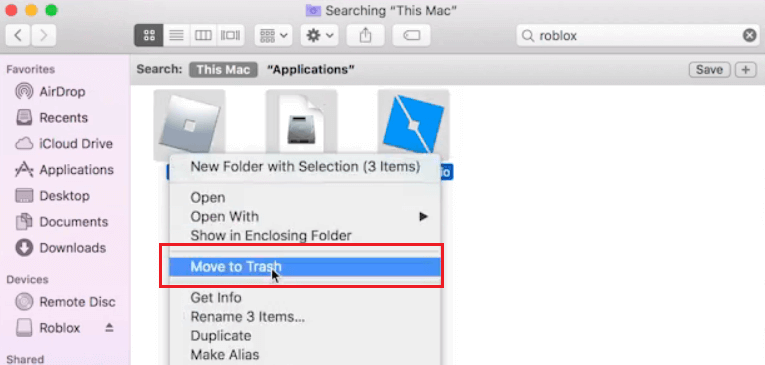
4. You can delete the relevant files now.
5. Go to “Finder” > “Go” > “Go to Folder”.
6. Find all the related files and delete them.
7. Empty your trash bin. Now, Roblox or Roblox Studio should be completely uninstalled on your Mac.
How to Uninstall Roblox on Android and iOS
Uninstalling Roblox or Roblox Studio on mobile is easier than on a desktop. Check the guide below.
Delete Roblox on Android
- Locate the Roblox or Roblox Studio app icon on your home screen or App drawer.
- Press and hold the icon until a menu appears or the screen changes.
- Tap “Uninstall” or drag the icon to the “Uninstall” area.
- Confirm the deletion when prompted.
- Go to File Manager to delete all related Roblox files.
Uninstall Roblox on iPhone or iPad
- Find the Roblox or Roblox Studio app icon on your home screen.
- Press and hold the icon until it starts jiggling or a menu appears.
- Tap “Remove App” > “Delete App”.
- Tap Delete again to confirm.
- When you uninstall the Roblox or Roblox Studio app on iOS, its relevant files will be deleted as well.
How to Uninstall Roblox on PS5, PS4, and Xbox?
It’s simple to delete Roblox on PS5, PS4, and Xbox consoles. Here’s how.
Delete Roblox on Xbox
You can go to the Xbox games and apps library to uninstall Roblox.
- Press the Xbox button on your controller to open the guide.
- Navigate to “My games & apps” > “See all”.
- Go to “Games” and find Roblox.
- Highlight it, then press the Menu button.
- Choose “Uninstall” > then select “Uninstall all” to remove the game and all associated data.
Uninstall Roblox on PS5 or PS4
You can uninstall a game on PS5 or PS4 through the settings. Here’s how to do so.
- Choose the settings icon on the top right of your PS5/4 home screen.
- Choose “Storage”.
- Select “Games and Apps” under “Console Storage”.
- Select Roblox and hit “Delete”.
- You can delete the relevant files now.
- Go to “Settings” > “Saved Data and Game/App Settings” > “Saved Data (PS5)” or “Saved Data (PS4)”.
- Choose “Upload or Delete from Console Storage”.
- Select the Roblox files and delete them.
- Choose “OK” to confirm.
Tip: You might also want to delete your Roblox account to erase your traces in the game. You can follow our guide to do so: How to Delete Your Roblox Account – A Simple Guide
What If I Can’t Uninstall Roblox?
The uninstallation failure might be caused by multiple factors. Don’t worry, here are the fixes.
Quit Roblox before uninstalling it: If Roblox is still running in the background, you can’t uninstall it. Make sure your Roblox is completely closed.
Restart your device: A simple restart can help fix system glitches that could lead to the uninstallation issue.
Try uninstalling again: If your system is stuck or glitched, it can’t uninstall Roblox. You can do it again to see if it works.
Use a third-party uninstaller: If Roblox still can’t be deleted, try using a tool to force uninstall it.
If none of these methods work, check your device’s permissions or consider contacting Roblox support.
Why Would You Want to Uninstall Roblox?
There are several common reasons why someone might choose to uninstall Roblox from their device:
Freeing Up Storage Space: Roblox, along with its cache and updates, can take up significant space, especially on mobile devices or consoles with limited storage. Uninstalling it can help clear room for other apps or games.
Fixing Bugs or Glitches: If Roblox keeps crashing, lagging, or won’t load properly, a fresh reinstall is often the easiest fix. Uninstalling and reinstalling the app can resolve corrupted files or update issues.
Outgrowing the Game: Some users may lose interest over time. If you’re no longer playing, removing Roblox helps declutter your device.
Parental Controls or Time Management: Parents may uninstall Roblox temporarily or permanently to manage screen time or limit online interaction for younger children.
Switching Devices or Accounts: If you’re changing to a new device or switching to a different Roblox account, uninstalling and reinstalling may help reset preferences or sign-in issues.
Tip: If you can’t play Roblox in your region or workplace, you might also want to get rid of Roblox. But wait, you can use a VPN to unblock it. LightningX VPN is an excellent VPN, along with robust unblocking ability, fast connection speed, and a free trial. It offers 2,000+ servers in 70+ countries. It provides a download speed of up to 800Mbps, so you can smoothly download any game on your device. It supports Windows PC, Chromebook, Mac, smartphone, laptop, and browsers. It allows 3 simultaneous devices to connect to it.
Wrap up
It’s easy to uninstall Roblox on different devices, like a PC, a Mac, a phone, and a game console. And if you can’t uninstall Roblox, make sure it is completely closed. Hope you can successfully uninstall Roblox by following this guide.