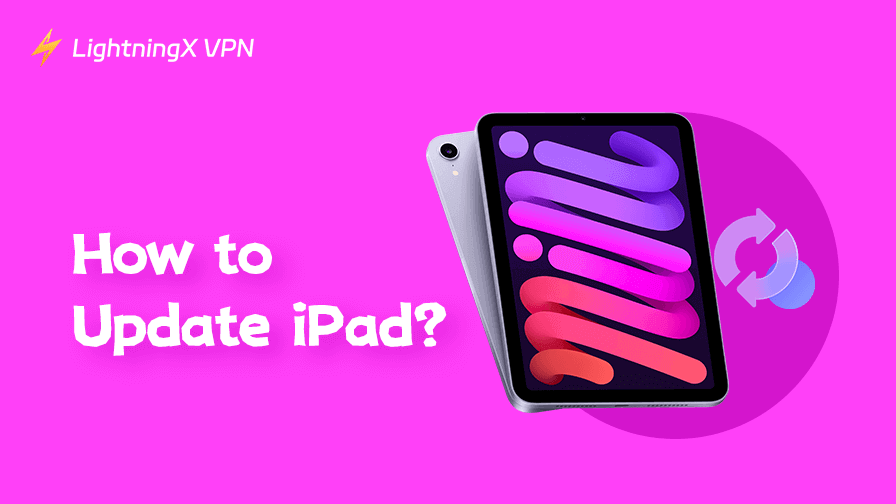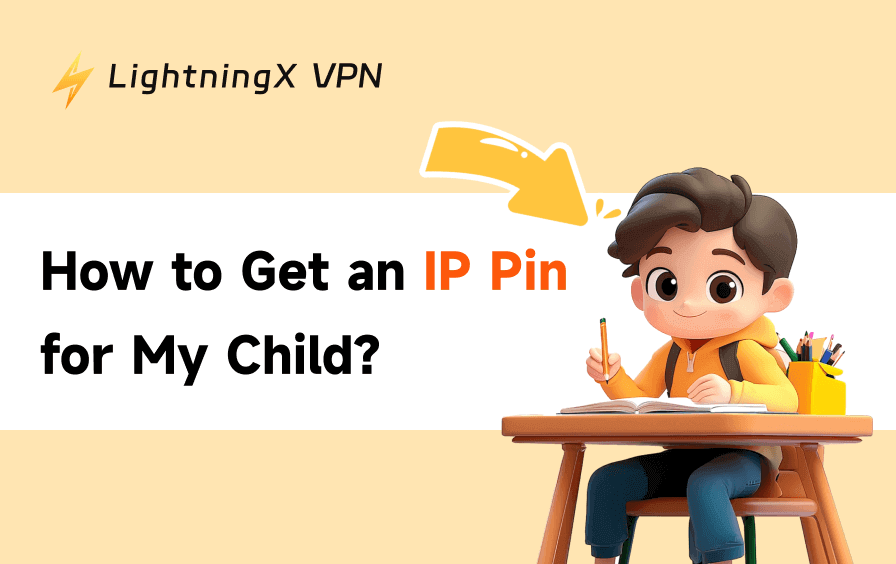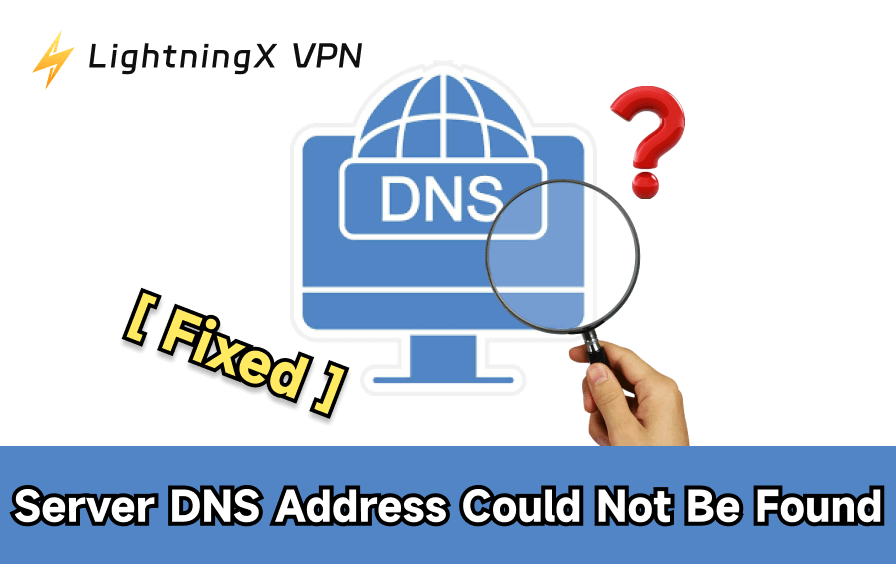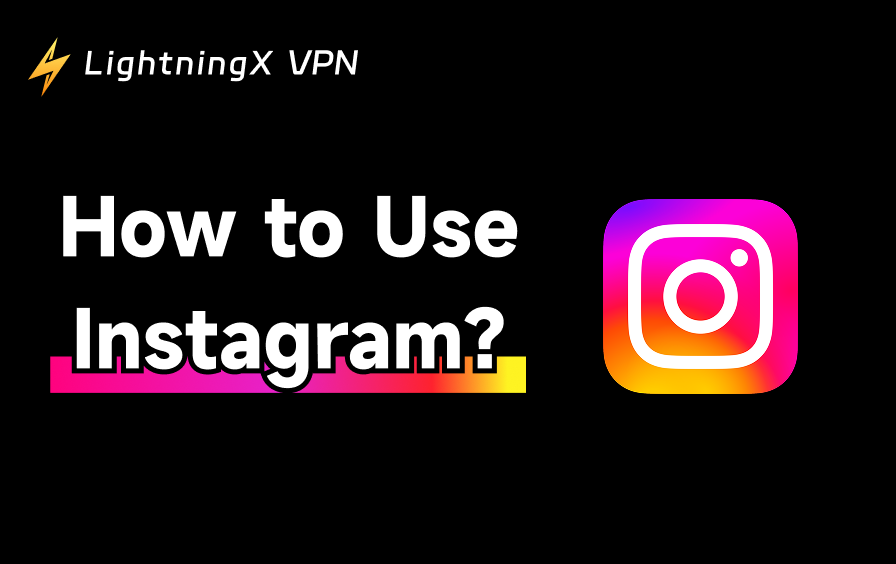Learning how to update iPad is the key to better performance, stronger security, and new features. If you take the proper precautions, the procedure is straightforward and secure. We’ll walk you through setting up automatic updates, updating your iPad wirelessly, and updating your iPad from a computer in this guide.
Why Updating Your iPad Matters?
Maintaining the health of your iPad requires updating it; it is not an optional process. Here’s why:
- Enhanced security: Every update addresses flaws and safeguards your private data.
- New features: Apple releases updated designs, new tools, and apps.
- Performance boost: Speed and battery efficiency are frequently enhanced by updates.
- Bug fixes: App crashes and other software issues have been fixed.
Delaying updates may eventually cause your iPad to perform worse and become more susceptible to attacks.
Related: iOS 26 Features (2025): What’s New in Apple’s Latest Update
Preparations Before Updating an iPad
Before you start updating, it’s important to do some preparations as follows:
- Check compatibility: Confirm your iPad supports the latest version of iPadOS.
- Back up your iPad: Use iCloud or connect to a computer to create a backup. This protects your photos, files, and apps if something goes wrong.
- Charge your iPad: Ensure the battery is at least 50% charged. Ideally, keep it plugged in while the update is happening, if possible. Check our guide if your iPad is not charging.
- Free up storage space: Updates require a significant amount of free storage space. If necessary, remove any unnecessary files or programs.
- Stable Wi-Fi connection: A reliable internet connection prevents interruptions.
How to Update iPad Wirelessly (WiFi-Connected)
Because it doesn’t require a computer, this is the most widely used method.
Step-by-Step guides:
- Connect your iPad to a stable Wi-Fi network.
- Plug your iPad into a charger.
- Open Settings from your Home Screen.
- Tap General.
- Tap Software Update.
- Wait while your iPad checks for available updates.
- If an update is available, tap Download and Install.
- Enter your passcode if asked.
- Read and agree to Apple’s Terms and Conditions.
- The update will download, then your iPad will restart and install the update.
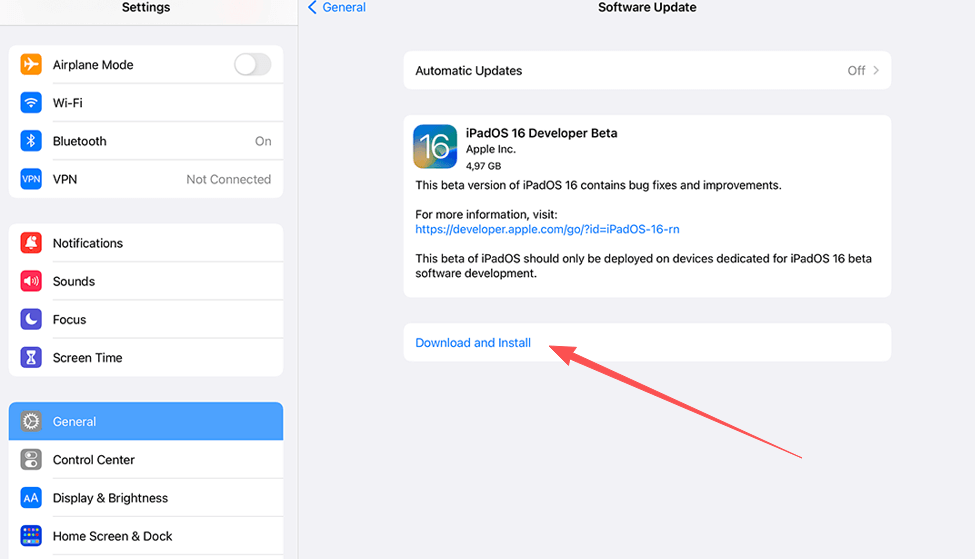
Tips:
- If the download is slow, try switching to a different Wi-Fi network.
- Do not disconnect the charger if your device is out of battery; just wait until the update is complete.
How to Set Automatic Updates on iPad
If you don’t want to check for updates manually, automatic updates will make it easier.
- Open Settings.
- Go to General > Software Update.
- Tap Automatic Updates.
- Turn on both Download iPadOS Updates and Install iPadOS Updates.
After all these actions are done, your iPad will automatically update overnight while charging and connected to Wi-Fi.
Pro Tip: Your iPad will always be up to date if you enable automatic updates, but don’t ignore cybersecurity. We advise using a VPN in conjunction with public Wi-Fi if you frequently update or browse on it. This lowers the possibility of update failures brought on by network oscillations and stops privacy leaks.
Your strong ally may be LightningX VPN. Strong encryption techniques like AES-256-GCM and ChaCha20-Poly1305 are used to shield your data from hacker eavesdropping and leakage. A zero-logs policy makes it impossible to track your online activity. In addition to iPads, LightningX VPN is compatible with a number of other platforms and gadgets, such as Android, iOS, macOS, Windows, TV, Linux, and Chrome.

How to Update iPad from a Computer
Sometimes Wi-Fi updates may fail, or you prefer a more stable connection. Then updating via computer can be very useful.
Method 1: Update iPad with a Mac (macOS Catalina or later)
- Connect your iPad to your Mac using a USB cable.
- Open Finder from the Dock.
- In the sidebar, select your iPad.
- Click the General tab.
- Click Check for Update.
- If an update is available, select Download and Update.
- Enter your device passcode if required.
- Wait while Finder installs the update. Your iPad will restart once finished.
Method 2: Update iPad with iTunes (Windows PC or older macOS)
- Make sure you have the latest version of iTunes installed.
- Connect your iPad to your computer with a USB cable.
- Open iTunes.
- In the top left corner, click the device icon.
- Go to the Summary tab.
- Click Check for Update.
- Select Download and Update.
- Enter your passcode if asked.
- Keep your iPad connected until the update completes.
What to Do If Your iPad Won’t Update?
Sometimes you may come across some problems while updating. Here are some feasible solutions to potential issues:
- Not enough storage: Delete apps, photos, or move files to iCloud.
- Update stuck on “Preparing”: Restart or even reset your iPad and try again.
- Wi-Fi issues: Switch networks or move closer to your router.
- Update failed on computer: Restart your Mac/PC, reconnect the cable, and retry.
- Still not working? Restore your iPad using Finder or iTunes (this erases data, so ensure backup is ready).
Extra Tips for Smooth Updates
- Update at night: Large updates can take time, so let it run while you sleep.
- Keep your Apple ID handy: Some updates may require your login verification. If you can’t log into your Apple account, check our guide on how to reset Apple ID password.
- Check Apple’s website: Sometimes Apple servers are overloaded on release day. Waiting a few hours can make the process smoother.
FAQs – How to update iPad?
Q1: How often should I update my iPad?
Whenever Apple releases a new version, regular updates are recommended for security.
Q2: How long does an update take?
Typically 20–40 minutes, depending on update size and internet speed.
Q3: Can I use my iPad during the update?
No. Once installation begins, your iPad will be unusable until it is finished.
Q4: Will updating erase my data?
No, updates do not delete your data. But always back up before updating.
Q5: What if I don’t update my iPad?
You risk missing new features and may experience slower performance or security issues.
Bottom Line
Knowing how to update your iPad ensures your device runs at its best. Whether you prefer wireless updates, automatic scheduling, or updating with a computer, each method is straightforward once you follow the steps. Please always remember to back up your data, charge your device, and use a stable connection before updating.