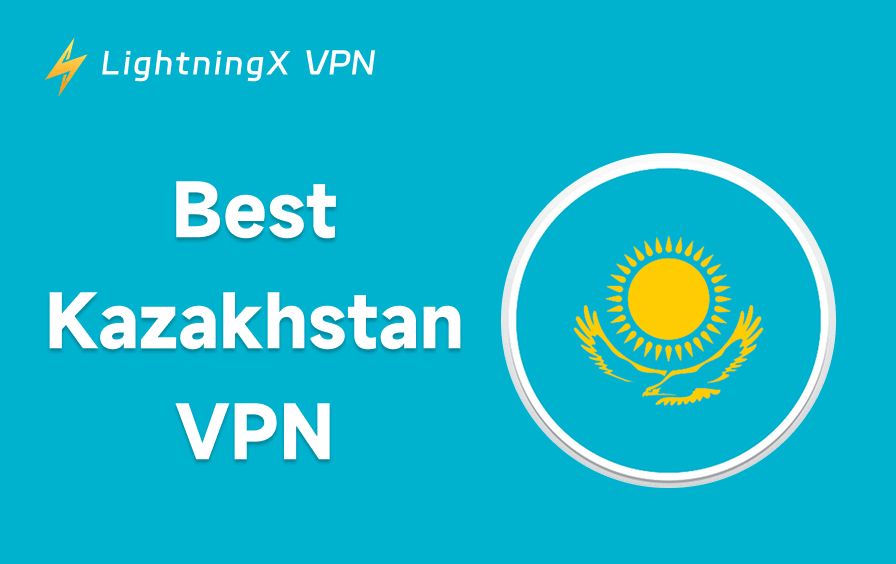Ready to fundamentally transform the way you work? In the age of AI, tools that truly integrate into your daily workflow are the keys to efficiency. Google’s launch of Gemini marks a major milestone – a shift toward integrated, multimodal AI assistants that don’t just answer questions, but actively help you do things. This text provides detailed tips on how to use Gemini.
What Is Google Gemini?
Before diving into usage, it’s helpful to understand the landscape of Gemini models, as your access and capabilities depend on the tier you use.
Although Gemini isn’t as widely talked about as ChatGPT today, many users may not even recognize its name. Its predecessor, however, was much more familiar: Google Bard.
Bard struggled at launch – its model quality lagged behind competitors, answers were inconsistent, and it never managed to build strong user trust. As a result, it lost a huge wave of early adopters.
But Gemini is a very different product. With redesigned architecture and upgraded capabilities, it has made significant progress across the board. It has stronger reasoning, more reliable instruction following, powerful multimodal understanding, and broader tool support.
Its integration across the Google ecosystem, including features that blend the capabilities of Gemini and Google Assistant, further enhances its utility.
In terms of overall capability, it can now stand shoulder-to-shoulder with ChatGPT, even if it doesn’t have the same level of public momentum.
Related: Gemini vs. ChatGPT: Which One Is Better?
How to Use Gemini on the Web?
The first step is simply to open the official Gemini website. Sign in with your Google account, and you’re ready to go. Gemini automatically selects a default model for you (like Flash for daily tasks), so you don’t have to choose anything manually unless you want to switch models.
Once you’re in, you can choose how you want to interact. Gemini supports multiple conversation formats, including:
- Text chat for regular prompts and long-form tasks.
- Voice input, if you prefer speaking instead of typing.
- Image uploads for visual questions.
- File uploads, such as PDFs or documents for analysis.
Each format works seamlessly in the web interface, so you can start chatting, asking questions, or uploading materials without any extra setup.
You can also tweak a few settings before you start chatting. For example, you can switch between models if you want faster responses or deeper reasoning. There’s a small menu on the left where you can manage your chat history, start a new conversation, or explore Gemini’s built-in tools.
If you prefer speaking instead of typing, you can turn on voice input. And if you want Gemini to read answers aloud, the website supports that too.
Once everything looks good, just start typing your question in the message box. Gemini will respond instantly, and you can refine your query, upload files, or switch tasks at any time. The flow is pretty flexible, so you don’t have to follow any fixed steps.
How to Use Gemini on Mobile?
Using Gemini on your phone is simple and convenient. Download the official Gemini app from Google Play or the App Store and sign in with your Google account. The mobile app is optimized for touch and on-the-go use, so some interactions feel smoother than on the web.
Mobile-specific highlights include:
- Quick voice interactions: Tap the microphone to ask questions hands-free, ideal for multitasking.
- Camera-based input: Take a photo or scan documents directly in the app for analysis or visual queries.
- Push notifications: Receive alerts for responses or updates even when the app is closed.
- Seamless Google integration: Access Gmail, Calendar, Maps, and Drive from within the app, making task management easier.
- Offline drafting: On supported tiers, you can compose messages or notes without an internet connection, then sync later.
To get started, just open the app, stick with the default model or switch to another model if needed, and start your conversation. The interface lets you easily toggle between typing, speaking, and uploading, all optimized for mobile use.

If you experience regional restrictions or slow connections, using a VPN like LightningX VPN can help ensure smooth access and protect your privacy while using Gemini.
Advanced Use Cases and Strategy
Once you’re familiar with the basics of Gemini, you can leverage its more advanced features to boost productivity, research, and creative work.
Here are some strategies and use cases to consider:
- Multi-modal analysis: Upload text, images, or documents to summarize, extract insights, or analyze content across formats. These are useful for research, SEO, or professional reports.
- Real-time web browsing: Leverage Gemini’s integration with Google Search to summarize live web pages, track trends, or verify current information without leaving the app.
- Google ecosystem integration: Draft emails, schedule calendar events, or analyze spreadsheets and documents in Drive directly within Gemini, streamlining daily tasks.
- Creative content generation: Combine structured prompts with text or voice input to create articles, marketing copies, or brainstorm ideas efficiently.
- Advanced prompting techniques: Use layered or scenario-based prompts and specify output formats (tables, bullet points, or code snippets) to get more precise and actionable results.
Strategy Tip: Identify your main workflow needs, choose the appropriate model tier, and combine multi-modal input with structured prompts. This approach lets Gemini handle repetitive or data-heavy tasks, freeing you to focus on creative and decision-making work.
How to Use Gemini for Free?
You can absolutely use Gemini for free. Google offers a no-cost version that covers most everyday tasks. If what you’re really asking is whether there’s a way to access the Pro or advanced tiers without paying, the short answer is no. Those higher-end models require a subscription, and Google doesn’t provide an official free workaround.
That said, the free version is still capable enough for writing, research, simple multimodal prompts, and general productivity, so most users won’t need the paid tier unless they rely on heavy workloads or developer-level features.
Further reading: Gemini vs. Gemini Advanced: Which One Is Suitable for You?
How to Use Gemini Live?
Gemini Live allows you to have real-time, voice-driven conversations with the AI. To get started:
Access Gemini Live
Open the Gemini app on your supported device (Pixel phones or compatible Android devices) or the web interface if available. Sign in with your Google account.
Select the Live Mode
Choose the “Live” or “Voice” option in the app. This enables real-time voice interaction rather than text-only prompts.
Speak Naturally
Tap the microphone and start talking. Gemini Live can respond instantly and understands interruptions, so you can ask follow-up questions or change topics mid-conversation.
Visual Input (Optional)
On supported devices, you can allow the camera to show your surroundings or objects. Gemini Live can analyze what it sees and provide guidance or explanations.
Task Integration
Use Live to interact with Google services hands-free. It can summarize emails, check your calendar, navigate Maps, or pull up live search results.
Adjust Voice & Tone
Depending on your settings, you can change Gemini’s voice style or tone, making it more formal, casual, or storytelling-oriented.
Tips for Best Experience:
- Make sure your device has a stable internet connection for smooth real-time responses.
- Speak clearly and naturally; Gemini Live is designed to handle normal conversation flow, including interruptions.
- For heavy or professional tasks, consider using a higher-tier model (Pro/Advanced) for faster responses and expanded capabilities.
Gemini Live is ideal for users who want hands-free AI assistance, real-time interaction, and seamless integration with Google’s ecosystem, combining voice, vision, and actionable insights in one interface.
Why Use Google Gemini?
Gemini’s standout advantage today is its deep integration with Google Search -something no other model can truly replicate. Through tight connections with Google Search, Google News, Google Scholar, and other services, Gemini offers a uniquely strong experience in real-time information and web understanding:
- Real-time data retrieval
- Automatic summarization in “web browsing” mode
- Answer formats that align closely with Google search results
- Particularly helpful for SEO writers or anyone working within Google’s ecosystem
For users who rely on Google services, create search-focused content, or need up-to-date information (while ChatGPT’s freshness depends on model updates), Gemini offers a clear edge. It may not be the most hyped model, but its combination of search integration, real-time awareness, and ecosystem compatibility gives it a competitive advantage that’s hard to duplicate.