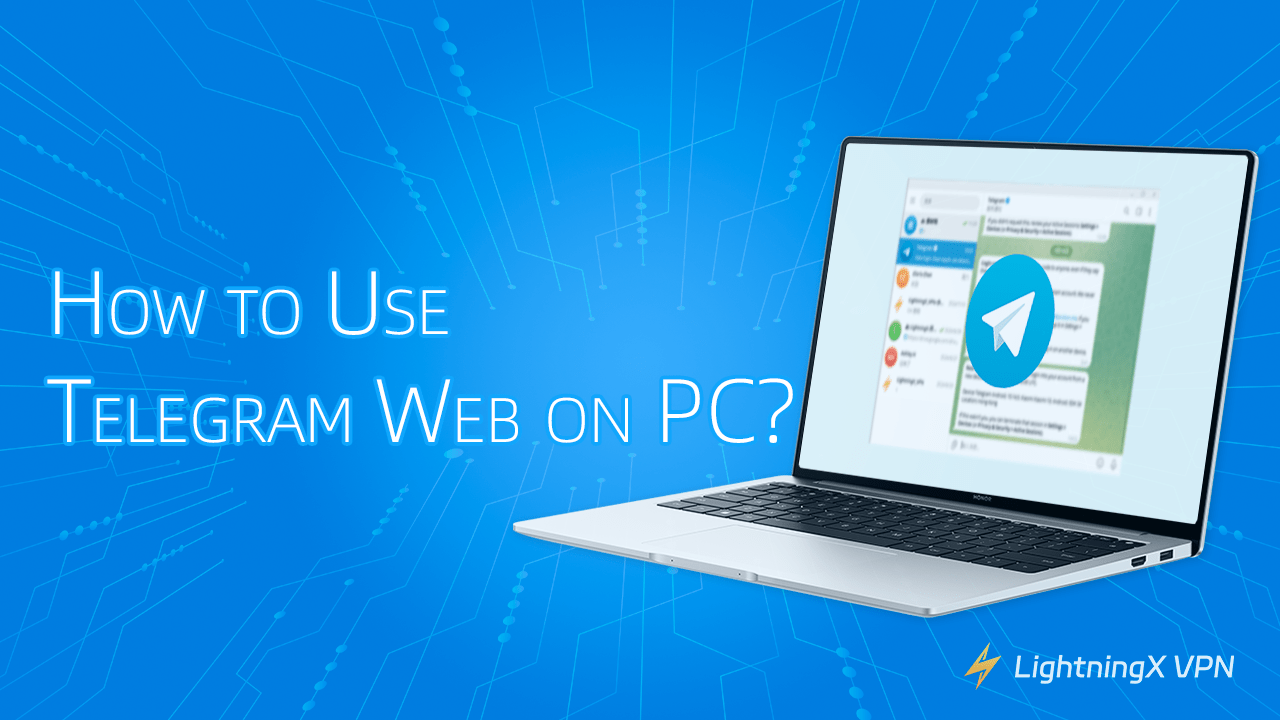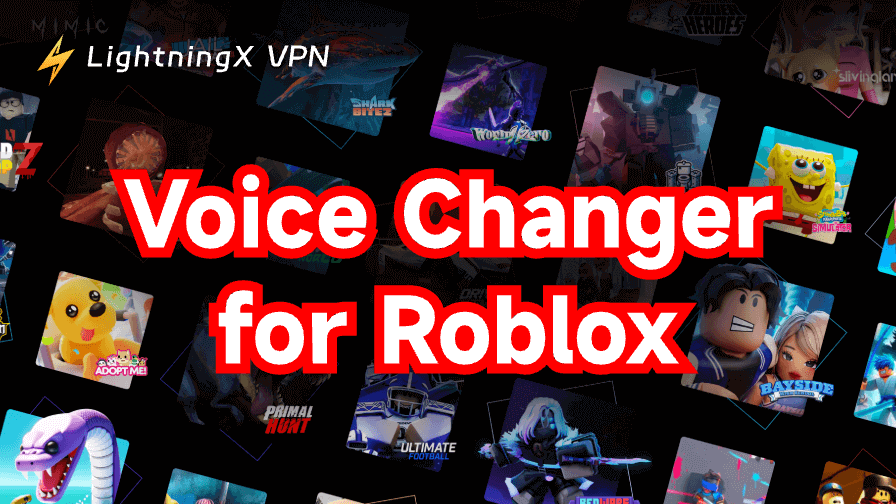If you are a loyal user of Telegram, have you heard of Telegram Web on PC or Mac? Telegram Web allows you to use Telegram in your browser without installing any desktop application.
This article will discuss how to use Telegram Web on PC, its differences from the desktop version, security measures, and tips to enhance your experience.
What is Telegram Web?
Telegram Web is a convenient way to use Telegram in your browser. Whether using Windows, Mac, or Linux, Telegram Web will work smoothly in your browser.
Telegram Web is the ideal choice if you don’t want to install Telegram Desktop on your PC. Just open your browser and start using it. You can also install the Telegram extension on your Chrome browser for quick access.
More read: What is Telegram? Is Telegram Safe?
How to Use Telegram Web on PC?
Log in to Telegram Web on a PC/Mac
Telegram Web provides users with a more convenient way to use it. Here are two ways to teach you how to log in to Telegram Web:
Method 1: Scan the QR code to log in to Telegram Web
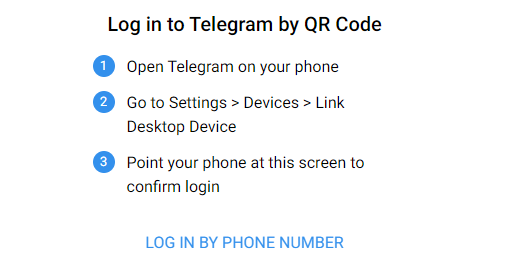
- Open the browser and visit the official Telegram website or the Telegram Chrome extension.
- Open the Telegram application on your phone.
- Click the “Settings” option at the bottom of the screen.
- Select “Device” and click “Link Desktop Device”.
Use your phone to scan the QR code displayed on the computer screen to log in to your Telegram account.
Method 2: Log in to Telegram Web using a phone number
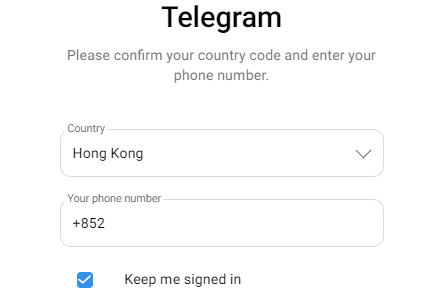
- Launch the browser and visit the Telegram website.
- Select the “Log in by phone number” option at the bottom of the screen.
- Select your country from the drop-down menu, enter your phone number, and click “Next.”
- Check the pop-up confirmation message, confirm that your phone number is correct, and click “OK.”
Telegram will send a verification code to your phone. Enter the received verification code and click “Next” to log in to Telegram Web.
Tip:
You can also log in to Telegram Web using a virtual phone number. If you want to learn more, visit this: 15 Best Free Virtual Phone Number Providers in 2024
With the above 2 methods, you can easily log in to Telegram Web without installing any desktop application.
Using Telegram Web
After logging in, you can use various features of Telegram Web:
- Chat: Send and receive messages, create new chats, and manage existing conversations.
- Share files: You can share files, photos, and videos directly through the web interface. (Up to 2GB of files can be sent)
- Group and channel management: Create and manage groups or channels, and you can interact in large communities.
- Voice calls: If your computer is connected to a microphone device, you can make voice calls directly from the browser.
- Customization: You can enable dark mode for a better visual experience when using it late at night.
How to Improve Experience with Telegram Web?
If you want to have a more comfortable experience when using the web version of Telegram, please understand the rules:
- Account self-destruction: Telegram accounts that are inactive for a certain period of time will be automatically deleted along with all data. (The default time limit is 6 months)
- Banned spam: Spam can lead to a ban starting from 3 days, and longer for repeated violations.
- Join channels and supergroups: Each account can join up to 500 channels and supergroups, including channels and supergroups you own. More read: 10 best movie Telegram channels in 2024
- GIFs and video avatars: You can save up to 200 GIFs, and video avatars can be up to 10 seconds long.
- Group and channel creation: You can create up to 50 groups and channels per day.
To optimize your Telegram Web experience, please consider the following settings:
- Limit automatic downloads: In Telegram Web settings, limit the media auto-download option to speed up loading and reduce data usage.
- Disable animation effects: To improve response time and reduce CPU load, turn off animation effects in Chat Settings under Settings.
- Clear browser cache: Clear your browser cache and cookies regularly to ensure the smooth operation of Telegram Web.
By adjusting these Telegram Web settings and understanding the usage limits, you can significantly improve your experience.
Is Telegram Web Safe?
Although it was mentioned earlier that the security of Telegram Web depends on the browser environment, Telegram has also implemented extensive measures to ensure the privacy of user communications and data security.
The following are the main encryption technologies used in Telegram Web:
- Telegram Web supports end-to-end encryption, ensuring that only the participants in the conversation can read the content of the message.
- Content sent through Telegram Web is transmitted using SSL/TLS encryption.
- Telegram Web stores user data using strong encryption, ensuring that data stored on the server is also safe.
Based on the above security measures, you can confidently use Telegram Web.
For enhanced security, it is recommended that you use a reputable browser (such as Google Chrome or DuckDuckGo) and enable LightningX VPN when using Telegram.
How to Use Telegram Web Safely?
Although Telegram Web already provides secure encryption technology, you can also take other steps to enhance security when using Telegram Web:
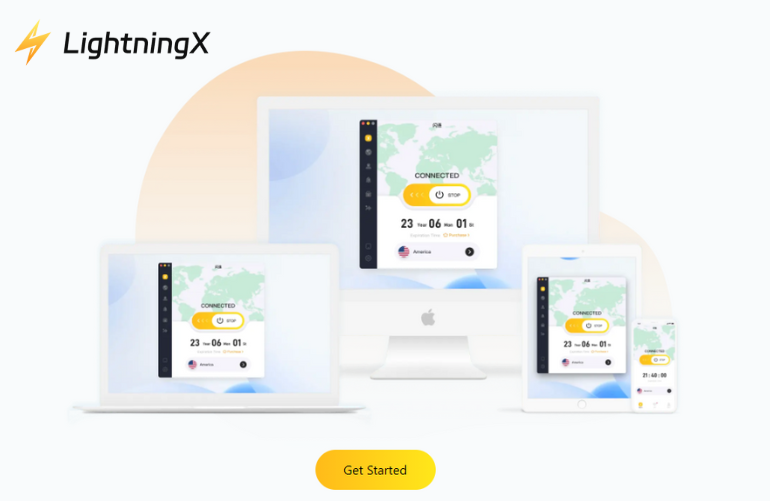
- Avoid using Telegram Web on public Wi-Fi or unsecured network environments.
- Enable two-step verification in your Telegram account to reduce the risk of password theft.
- Use a VPN: Using a VPN can encrypt your network traffic and further protect your privacy and security. LightningX VPN is recommended to ensure your network connection is secure. Download it to get a 7-day free trial.
What is the Difference Between Telegram Web and Desktop?
1. Different accessibility and convenience
- Web: No download required, can be accessed through the browser.
- Desktop: Need to download and install, but provide more stable performance.
2. Functional differences
- Web: Includes the core functions of the Telegram application, such as sending and receiving messages, syncing history and contacts. However, it is not possible to change phone numbers, scan QR codes, delete accounts, etc.
- Desktop: Provides advanced chat management tools and customization options. Supports more integrations and customized notification settings.
3. Update frequency
Web: Users do not need to update manually, just refresh the browser to get the latest version.
Desktop: This usually brings new features and security fixes more frequently, and requires manual download and installation of updates.
4. Performance and storage
- Web: Does not take up PC storage space, and messaging is faster.
- Desktop: Provides better performance, especially when dealing with large amounts of data and files. Requires a certain amount of PC storage space.
5. Security
- Web: Suitable for temporary use, but may face more security threats.
- Desktop: Does not rely on a browser and generally offers better privacy protection.
Now that you understand the difference between Telegram Web and Desktop, you can choose the version that suits your needs.
FAQ about Telegram Web
1. What is the Difference Between Telegram Web K and Telegram Web Z?
Telegram Web K and Telegram Web Z are two versions of the Telegram Web application with slightly different user interfaces but the same functionality.
Telegram believes that internal competition will ultimately benefit users in the long run, so it has two versions.
2. Can I Download/Upload Files on the Telegram Web?
Yes, Telegram Web allows users to send and receive various files, including documents, pictures, audio, and video. The size limit for each file is up to 2GB.