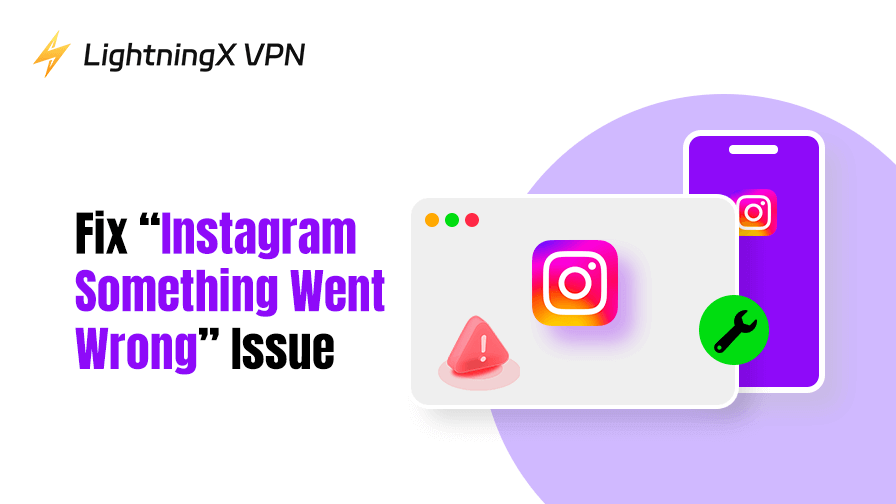The “Instagram something went wrong” error can be caused by various reasons. Some common causes include internet connectivity issues, Instagram account restrictions, outdated Instagram app, Instagram’s server problems, etc.
In this post, you can find 10 possible solutions with detailed instructions to help you fix the “Something went wrong” error on Instagram.
Fix 1. Check Your Internet Connection
The first thing to do is to check your network connection. Sometimes, if your network connection is unstable or dropped, it may show a “something went wrong” error. Troubleshoot your network by following the tips below.
- Try changing to another Wi-Fi or changing to mobile data to see if the error still exists.
- Make sure your device is close to your router. If it is too far, it may have a weak signal.
- Try to use other apps or visit other websites to see if they can open.
- Restart your router to restart your network.
Fix 2. Check Your VPN Connections
If you use a VPN to unblock Instagram to use this social media app, you should check your VPN connection to see if it is working properly.
- If the VPN is disconnected, connect it again. You can also disconnect and reconnect your VPN or close and restart your VPN.
- Change to another VPN server and open Instagram again.
- Try another VPN tool like LightningX VPN – a fast and stable VPN for iPhone/iPad, Android, Windows, Mac, etc. 2000+ servers in 70+ countries are provided.

Fix 3. Restart the Instagram App and Restart Device
If your system is experiencing glitches and you encounter the “Instagram something went wrong” error, you may restart your device. Restarting your phone can fix many issues, including app errors.
After restarting your device, restart the Instagram app to check its functionality.
Related: How Can We Fix the “Instagram Couldn’t Refresh Feed” Problem?
Fix 4. Check Instagram Server Status
If Instagram’s server is temporarily down, you might experience various issues, including the “something went wrong” error. It’s a good idea to check whether Instagram is having server problems before you try other troubleshooting steps.
- Open a professional free website down checker in your browser. You may try Downdetector or IsItDownRightNow.
- Search for “Instagram” on the website to see if there are widespread reports of issues.
- If Instagram’s server is down, all you can do is to wait for them to fix the problem to restore service.
Fix 5. Update Instagram to the Latest Version
If you are using an outdated version of Instagram, it can often result in various errors, including the “something went wrong” issue. Updating Instagram regularly can help fix bugs and improve its functionality.
- Open App Store (iOS) or Google Play Store (Android).
- Search for Instagram in the store.
- If an update is available, tap Update to update Instagram to the latest version.
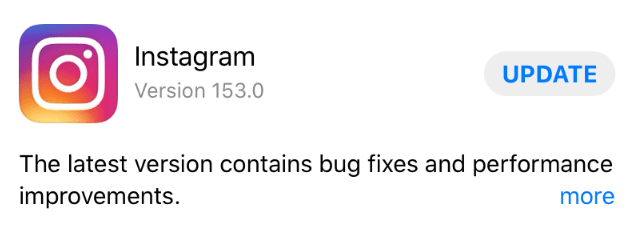
Related: Instagram Not Working Properly? 8 Ways to Fix the Issue!
Fix 6. Clear Instagram Cache
A corrupted cache can often cause unexpected errors like the “something went wrong” message on Instagram. Clearing the cache can help remove temporary files that might interfere with the app’s functionality.
- Open Settings on your Android device.
- Tap “Apps & Notifications” or “Apps”.
- Find and tap Instagram.
- Tap Storage & Cache.
- Choose Clear Cache.
On iPhone/iPad, you need to uninstall the Instagram app to clear its cache. Check the steps below.
Fix 7. Uninstall and Reinstall Instagram
- Tap and hold the Instagram icon until you see the pop-up menu. Select Uninstall to remove Instagram.
- Open App Store or Google Play Store. Search for Instagram.
- Tap Download or Install to install Instagram again.
A fresh installation of Instagram can fix issues caused by corrupt app files or a bad installation.
Fix 8. Troubleshoot Instagram Account Issues
- Make sure your Instagram account is not deactivated or disabled. Try to log into your Instagram account on another phone, tablet, or computer to see if the issue is device-specific.
- Try logging into Instagram in a web browser to see if the problem is limited to the app.
- Logging out and logging back into Instagram can sometimes resolve authentication issues and errors like “something went wrong.” It essentially resets your session and might clear any temporary login issues.
Related: How to Deactivate Instagram Account Temporarily (Step-by-Step)
Fix 9. Update Your Device System
You can also try updating your device system to see if it can help fix app issues like the “Instagram something went wrong” issue.
Update Android: Open Settings > Tap System or About Phone > Tap “Software Update” > Tap “Check for Updates” > If an update is available, tap Download.
Update iPhone/iPad: Charge your iPhone to make sure it has at least 50% battery > Open Settings > General > Software Update > Check for Updates > Download and install the update.
Update Windows: Open Settings > Update & Security > Windows Update > Check for Updates.
Fix 10. Contact Instagram Support
If none of the above methods help you fix the issue, you may contact Instagram’s support team.
- Open Settings in the Instagram app.
- Tap Help > Report a Problem.
- Choose an issue type and describe your issue in detail.
- Submit your request. Instagram’s support team is usually responsive and can offer a solution tailored to your specific problem.
Conclusion
If you encounter the “something went wrong” error on Instagram, you may try the 10 troubleshooting tips in this post to fix the problem. Hope now you can use Instagram smoothly.