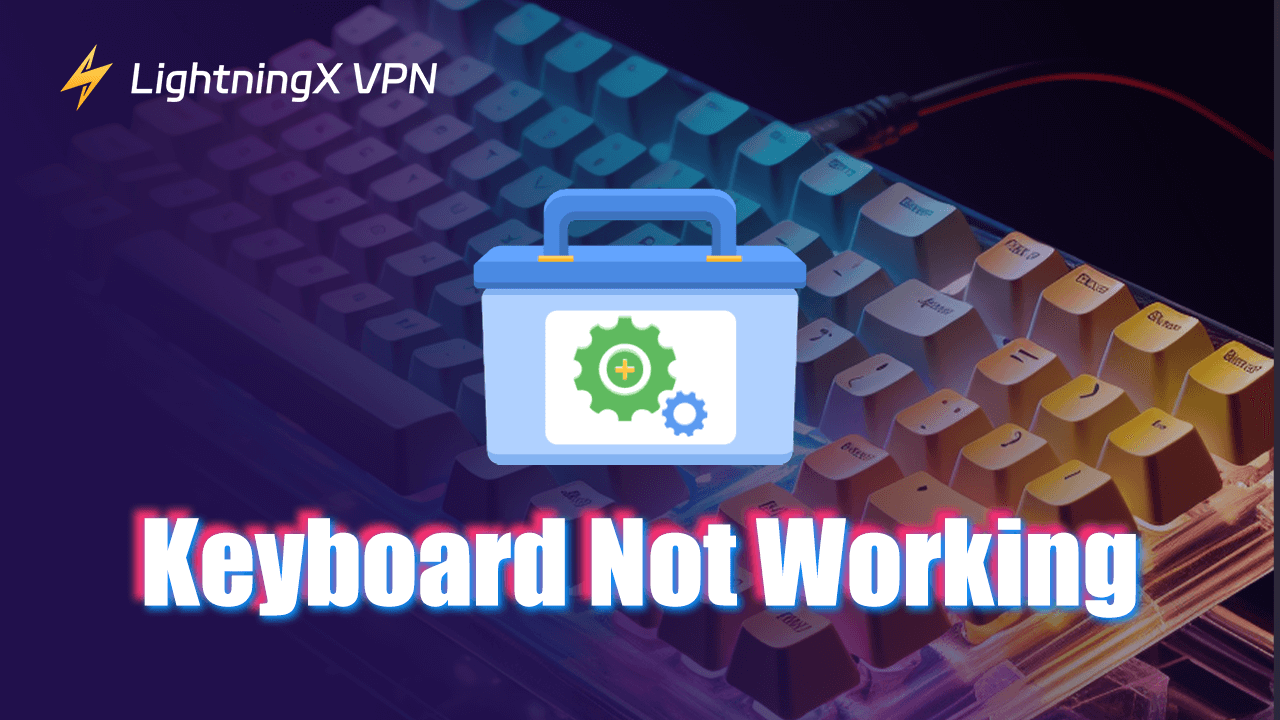When you are writing an essay, suddenly find the keyboard not responding. It must be very frustrating. A faulty keyboard will decrease work or study efficiency.
Apart from purchasing a new one, you can take some emergency measures and try to fix it. Whether your keyboard not working on a Mac or Windows computer, we will explore what reason causes this problem and offer you some solutions.
Why Is My Keyboard Not Working?
Physical Damage: Just like other electronic devices, you need to take care of your keyboard. If it accidentally drops or even gets wet, the keyboard can not only stop working. You might have to purchase a new keyboard.
Missing Drivers: Drivers ensure the computer system identifies the keyboard correctly. However, If the drivers are outdated or damaged, they can’t work functionally.
USB Port or Cable Issues: It might be the most possible reason if you are using an external keyboard. Connect to the wrong port or the damaged cable can cause the keyboard not to respond.
Corrupted Motherboard: Another reason that might be related to your computer. If your motherboard is faulty, it can lead to the computer not working properly including some keyboard issues. To fix it, you should know what is your motherboard model and contact the IT technician.
Low Battery: Especially when you are using a wireless keyboard, you might forget to charge it in time and let the battery just run out.
How to Fix Keyboard Not Working?
Reconnect Your Keyboard
For the external keyboard, make sure you have connected the cable firmly and properly. If your USB port is incompatible or faulty, it can also result in keyboard issues.
To avoid a poor connection, you can reconnect the keyboard again. Just unplug the cable and insert it again.
Enable the On-screen Keyboard
If the Keyboard stops working but you get an emergency, try to set up an on-screen Keyboard first.
On Windows:
- Go to the Start menu and tap the gear icon.
- Select “Ease of Access” on the Settings menu.
- Scroll down and click “Keyboard” on the Interaction section.
- Toggle on “Use the On-Screen Keyboard” to turn it on.
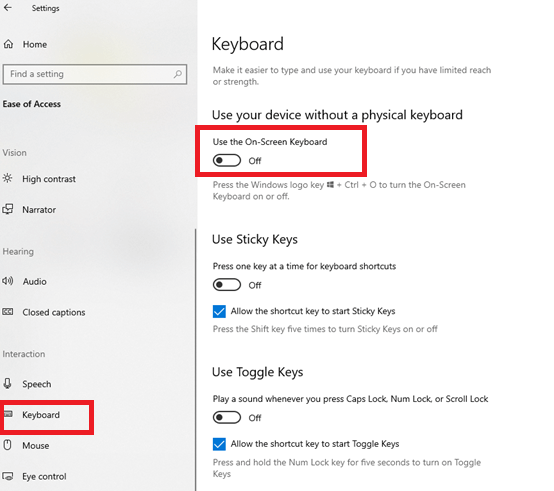
On Mac:
- Tap the Apple icon and go to “System Preferences”.
- Press “Accessibility” and select “Keyboard”.
- Navigate to the “Accessibility Keyboard” tab and enable it.
Clean the Keyboard
To extend your keyboard’s lifespan, make sure to keep it away from the water and prevent it from dropping. In addition, you should clean it regularly and maintain a clean surface. After a long time of use, the keyboard might be stuck with dirt and that might lead to Keyboard keys not working or responding.
A simple clean can make your keyboard refresh. To begin with, unplug the cable first if you are using the external keyboard. For the wireless keyboard, just power it off. All you need to do is use the lint-free cloth to wipe the keyboard. If you are not familiar with the keyboard’s internal structure, go to YouTube and find a tutorial. Give your keyboard a deep clean.
Update Drivers
An outdated driver can lead to the device not working. Besides, updating it can improve the performance and prevent hacking. For the keyboard, it’s also very important. Follow our instructions to update your keyboard drivers and fix the keyboard not responding.
On Windows:
- You can directly enter “Device Manager” in the bottom search bar.
- Scroll down to find the keyboard. Right-click on it and select “Update Driver”.
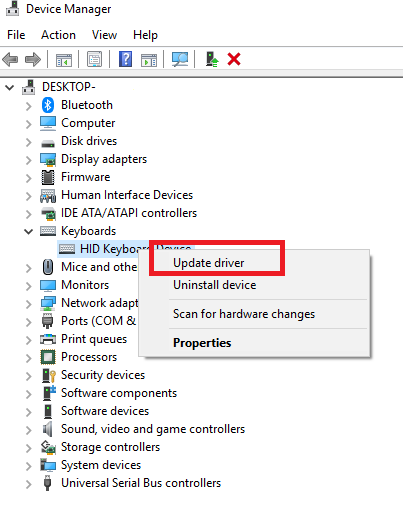
On Mac:
- You can open the Apple Menu and go to “System Settings”.
- Tap “General” and press “Software Update” to find out whether it has the latest drive updates.
Tip:
To better secure your laptop, you can use LightningX VPN. It can hide your IP address and encrypt all your data. When you are browsing online, it will also keep you anonymous and never log any of your search history.
Additionally, LightningX VPN is not only a free unlimited VPN for Windows, but it is also compatible with macOS, iOS, tvOS, Android, and Linux. Support 50 countries, it is your best assistant to unblock Twitter, ChatGPT, HBO, and Netflix. One-click to change your digital region and bypass restrictions with ease.
Charge Keyboard Regularly
For a wireless keyboard not working, the most common reason might be the lower battery. It is easily ignored when you use the keyboard every day. Try to charge it periodically and it’s also good for maintaining a longer lifespan.
Reset Keyboard Layout
People might use the keyboards of multiple languages. You can easily switch it. However, it can sometimes face a glitch. If your Keyboard not typing properly and all the keys are messed up, you might need to reset the whole layout.
On Windows:
- First, you can try to change the keyboard layout. Press and hold the Windows button. Meanwhile, tap the space key, it will allow you to see all the installed keyboards.
- If you find one of the languages is missing, to install a new one, you can tap the Start Menu and navigate to “Settings”.
- In the “Time & Language” section, click “Language” to install a new language.
On Mac:
- Please be aware that the keyboard layout might differ based on your macOS version.
- Go to the Apple menu and press “System Settings”.
- Hit “Keyboard” and you can update and install the new language.
Conclusion
In this blog, we have explained why the keyboard not working. To solve this problem, we also introduce several effective solutions. Hope it can help and make your keyboard work properly again.