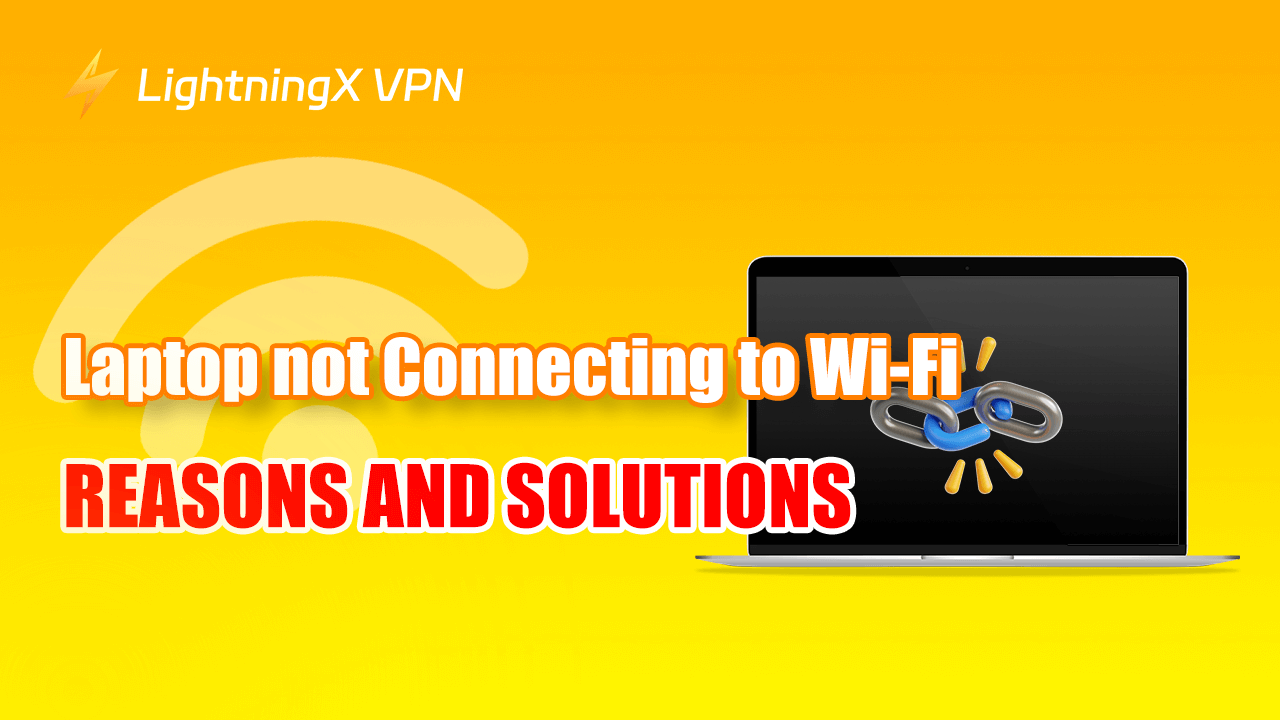The laptop can’t connect to the Wi-Fi, it’s annoying. Especially when you need to use your laptop to enjoy streaming services or work. To give you a nice experience, in this blog, we will explore why your laptop not connecting to Wi-Fi and explain how to fix the issue.
Why is My Laptop Not Connecting to Wi-Fi?
These are the primary reasons why a laptop not connecting to a Wi-Fi network. The actual cause could be one of these issues or a combination of several factors.
Wi-Fi is Turned Off:
At the lower right of many laptops, there is a button to connect to Wi-Fi. Sometimes if your laptop does not connect to Wi-Fi, you can check if your button is accidentally or intentionally closed.
While the laptop has physical or software switches to disable Wi-Fi too. If the switch is activated, the laptop also cannot connect to any Wi-Fi network.
Incorrect Password:
Unless you use public free Wi-Fi, almost all Wi-Fi networks are secured with passwords.
If you enter the wrong password, your laptop can’t match the Wi-Fi, then the connection attempts fail.
IP Address Conflict:
The IP address conflict occurs when two or more devices in the same network share an IP address. If there are two devices are assigned the same IP address, and one is your laptop, it can result in your laptop cannot connect to Wi-Fi.
Tip:
To reduce the risk of IP address conflict, you can use a VPN. LightningX VPN is recommended, it is the best VPN for laptops, Android, Mac, TV, and iOS. It can give you a strong connection by offering 2000+ servers in 50+ countries. It can break the geo-restriction or distance and encrypt your online information.
Router Problems:
If the router has a problem, the Wi-Fi connection will be failed. The router can malfunction due to various reasons such as overheating, firmware issues, and hardware failures.
At that time, the router may not broadcast the Wi-Fi signal properly and then your laptop cannot access the authentication.
Network Card Issues:
Your laptop may experience some Wi-Fi adapter issues, such as driver conflicts, outdated firmware, and hardware malfunctions.
These issues can prevent the laptop from properly detecting or connecting to Wi-Fi networks.
Signal Interference:
Wi-Fi signals operate on specific frequency bands. Other electronic devices or competing Wi-Fi networks can interfere with the signal, weakening it to the point where a stable connection becomes impossible.
What’s more, the physical objection obstacles would obstruct the signal too. The Wi-Fi signal can be affected by the thick walls and further distance between you and the router.
Channel Congestion:
Wi-Fi routers operate on specific channels within their frequency band. If you are living in or working in an area with many Wi-Fi networks, certain channels can become congested, leading your laptop a poor connectivity or even no connection.
Regional Settings Mismatch:
When your laptop cannot connect to Wi-Fi, you can check if your regional setting is your location. The Wi-Fi standards and allowed frequencies can vary by country.
If your laptop’s regional settings don’t match your current location, it might not be able to connect to local Wi-Fi networks.
How to Fix the Laptop Not Connecting to Wi-Fi Issue?
Here are some solutions to help you fix the laptop not connecting to the Wi-Fi issue.
Make sure Wi-Fi is Turned on:
The first thing you should make sure of is that the laptop’s Wi-Fi is on. You can click on the Network, Sound, or Battery icon in the lower right corner. If you see “Disconnected”, that means your Wi-Fi is not on.
You should go to the Wi-Fi quick setting and select “Manage Wi-Fi Connections”. Then select the Wi-Fi network you want to use and click “Connect”. After selecting, you can type the network password, and then select “Next”.
Confirm Your Password:
The Wi-Fi passwords are usually long and complicated including letters, numbers, and symbols. If the password is original, it would be more complicated, so it’s easy to type wrong.
To connect your laptop to Wi-Fi successfully, please be careful when typing every letter, number, or symbol.
Use a Powerful VPN Tool:
To reduce the risk of two devices assigning the same IP address, you can use a powerful VPN tool. LightningX VPN offers 2000+ servers for users, you can change your laptop IP address for your demands to reduce the problem of laptops not being able to connect to the Internet due to IP address conflicts.

Closer to Your Router:
To solve the problem of not being able to network due to the physical distance between your laptop and the router, you can place your computer closer to the router. You can move the obstacles around the router away to allow the router to function as a greater network connection.
If this way can work out, you can use a wireless mesh network.
Connect to a Compatible Network:
There are usually two Wi-Fi frequency bands on your router, they are labeled 2.4 GHz and 5 GHz. The 2.4 GHz band provides better coverage, while the 5 GHz band provides faster network speed.
If the 2.4 GHz band is not working on your laptop, you can try the 5 GHz band.
Run the Network Troubleshooter:
If your laptop still cannot connect to Wi-Fi after trying the solutions above, run the network troubleshooter on your laptop.
The network troubleshooter will perform advanced tasks, such as releasing and resetting your IP address and renewing your wireless adapter. Here are some steps to do it.
- Step 1: Open the “Start” menu, and select “Setting”.
- Step 2: Choose the “System”.
- Step 3: Click on the “Troubleshoot” button.
- Step 4: Click “Other Troubleshooters”. Then select the “Network Adapter”.
- Step 5: Click “Run” and follow the on-screen instructions to repair issues.
Laptop Not Connecting to Wi-Fi – FAQs
Why does my laptop can’t connect to a network?
Several causes could lead to this situation. At the very beginning, you can check whether you entered the right password or whether your laptop ran at the same frequency as the wireless driver.
Why can’t I connect to Wi-Fi, but others can?
If others can use the Wi-Fi, but your laptop can’t, it may be an issue with your device. You can turn off your device’s Wi-Fi and try to reconnect. If that doesn’t work, follow the more detailed steps above.
Conclusion
In most cases, the laptop not connecting to the Wi-Fi issue can be easily fixed. By understanding the common reasons for network connectivity issues and solutions, you may be able to quickly resolve the problem and get back to using your laptop seamlessly.