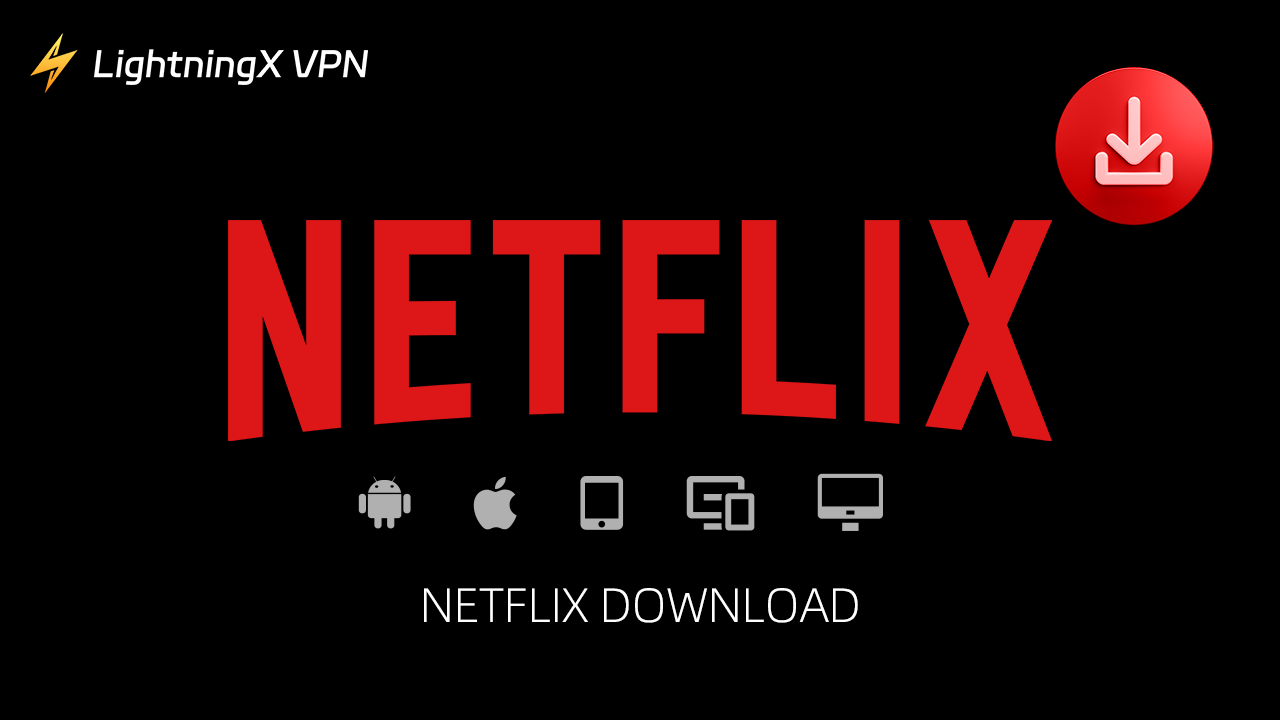Launched in 2017, Netflix is a popular subscription-based streaming platform that allows users to watch movies, TV shows, sports shows, and more. Netflix provides a vast content library and a user-friendly interface. This post introduces tips on how to download the nice app on your devices and what you can do to fix downloading troubles.
How to Download Netflix on My Devices?
Downloading Netflix on your devices is an easy thing, Netflix supports various devices, and you can download Netflix on smartphones, tablets, computers, and smart TVs. We will introduce a step-by-step guide to you for different devices:
Smartphones and Tablets (iOS/Android)
On the iOS devices:
- Open the “App Store” on your iPhone or iPad.
- Type the “Netflix” on the search bar, and click “Search”. You’ll see the icon with a red “N”, that’s Netflix.
- If you have downloaded it before, you’ll see an icon that looks like a cloud. Then, you can tap the “Download” or “cloud icon” button now.
- Now, you can sign into Netflix with your account and start streaming.
On the Android devices:
- Open the “Google Play Store” on your Android smartphones or tablets.
- Type “Netflix” on the search bar and click the “Search” icon.
- In this interface, you can tap the “Install” button next to the Netflix App.
- After installing the app, you can sign into your account and enjoy the content that you prefer.
Smart TVs
- Navigate to the smart TV’s home screen first, then you can open the “App Store” on your TV.
- Now, scroll your app store page to find the “Netflix” with a red N. On the page, click on “Download” or “Install”, and wait for the downloading process.
- After installing it, the “Netflix” icon will appear on your smart TV’s home page.
- Signing into the Netflix smart TVs version, you need to input your account details so that you can use the app smoothly.
Windows or macOS Computers
Usually, we can stream Netflix on websites on Windows or macOS computers, however, if you want to download some content from Netflix or do offline viewing, you’d better download an app on your devices.
On the Windows:
- Navigate to “Microsoft Store” on your devices or open the Netflix official website.
- Type “Netflix” in the search bar and select the right one from the results. In the second situation, here’s a downloading guide provided by the Netflix office.
- Then type the “Get” button to download the app. Or just follow the official instructions to install the right version on your Windows.
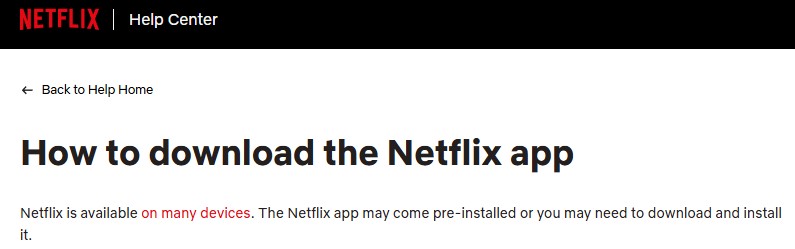
On the macOS:
- For macOS devices, Netflix hasn’t provided a compatible version. You can navigate to the Safari, Chrome, or others.
- Go to the Netflix official website and sign into your account to stream content.
What Can You Do If You Cannot Download Netflix on Your Devices?
Although I have provided you with several downloading suggestions and steps, if you encounter some trouble when downloading, here are some troubleshooting steps you can take to fix these issues.
Check the Downloading Compatibility:
The first situation is your device is too old to support the Netflix app. You can check your device’s compatibility, the old device cannot support the Netflix app. The other thing is checking if your system is the latest. If the operation system of your device is outdated, updating to the latest to support Netflix is necessary.
Internet Connection:
An unstable connection can interfere Netflix downloading process. When downloading Netflix on your devices, you can select a place with a strong Internet connection. Moreover, you can use a tool to test Internet speed if you want to download a 4K quality video, an Internet speed of at least 25Mbps.
Tip:
To get stable Internet surroundings, LightningX VPN is the best tool to help. LightningX VPN gives you an unlimited bandwidth streaming experience. It provides more than 2,000 servers in 50+ countries and supports various devices including Android, iOS, macOS, Windows, tvOS, and Android TV.
It supports not only Netflix, but YouTube, TikTok, Disney Plus, Hulu, HBO, and other streaming media platforms. Your online data can be protected by a strong encryption protocol and a no-log policy.
Check Your Storage Space:
Downloading failure sometimes is caused by your tight storage space. Checking your storage space on your devices is important when downloading Netflix fails. Delete some unneeded apps, photos, or flies can release enough space for Netflix. If you use a tablet or computer, you can clear the terms cache.
Contact Netflix Office:
Download failure issues may be with Netflix itself. Please check if the Netflix server is maintaining or outage. Then contact “Netflix Support” for further assistance, describing your issues clearly and waiting for professional assistance.
Reinstall the Netflix App:
The most straightforward way to fix the Netflix downloading issue is to uninstall it and download it again. This can solve some software glitches.
Netflix Download – FAQs
What Devices Can I Use to Download Netflix Content?
Netflix is available on many devices except Mac computers. You can download Netflix content on iOS (iPhone/iPad), Android devices, and Microsoft Store while using it via browsers on Mac computers.
Do I Need an Internet Connection to Watch Downloaded Netflix Content?
No, you don’t need an Internet connection to watch downloaded content. When you download some Netflix content on your devices, you can watch them anywhere without the Internet.
Can I Download Netflix Content in Other Languages?
Yes, Netflix supports over 62 languages, no matter what kind of language you prefer, you can change the subtitles and audio. Moreover, if you want to download the content, you can select the language before downloading.
Conclusion
This post guides you to downloading Netflix on smartphones, tablets, computers, and smart TVs. Several solutions to help solve the problem you may encounter during the downloading period. Hope this content can help you get a better Netflix experience.