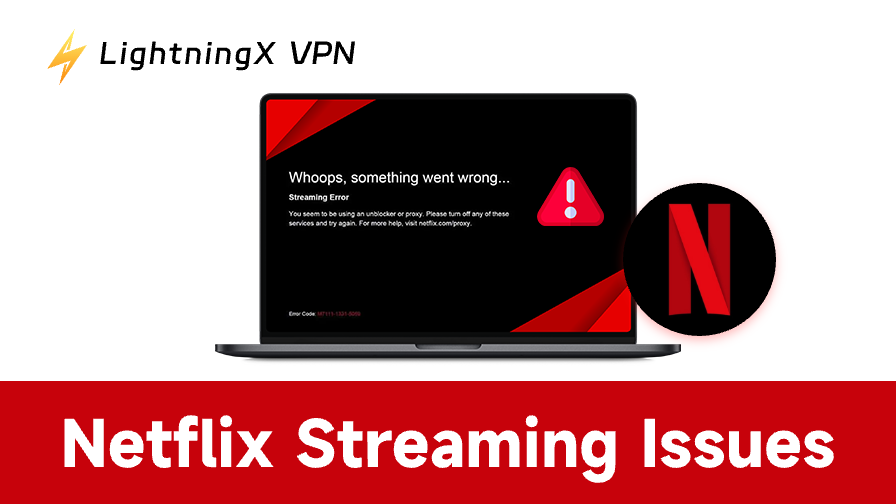Even a major platform like Netflix can sometimes experience glitches. A variety of issues can affect your viewing experience, and you might occasionally encounter situations such as the following.
1. Netflix Streaming Issues: Slow Loading, Buffering, and “Something Went Wrong” Errors
When Netflix takes forever to load or keeps pausing mid-episode, it’s often due to a weak or unstable internet connection. Check your Wi-Fi signal strength or run a quick speed test.
“Something Went Wrong” – This vague message can appear for various reasons: server issues on Netflix’s side, outdated app versions, or temporary connection drops. Restarting your device or reinstalling the Netflix app often clears up the problem.
Solutions:
- Improve Wi-Fi signal: Move closer to your router or reduce interference from walls and other devices.
- Use a mesh network: Devices like the Deco X60 can stabilize your home network, especially if multiple devices are streaming simultaneously.
- Restart your devices: Restart your router, modem, and streaming devices to refresh the connection. And this is a quick way to fix many of the remaining issues.
- Limited bandwidth usage: Pause other downloads or streaming activities on your network to free up bandwidth for Netflix.
- Monitor Netflix Server Status: Check if there’s a temporary outage that could cause errors.
- Avoid VPNs or unblockers (or use a reliable one): Netflix often blocks IP addresses linked to VPNs, proxies, or frequent IP changes. If you’re using one, disable it and try streaming again. If you change your IP frequently, this can also lead to “NW-2-5 error“. Alternatively, use a trusted VPN with dedicated streaming servers that work with Netflix’s regions.

LightningX VPN, for instance, is designed with streaming in mind. It has dedicated servers optimized for Netflix US, UK, Japan, and other major regions, so you can switch libraries smoothly without the usual proxy errors.
What makes it stand out is its smart routing system, which keeps your IP stable enough to avoid detection while maintaining fast, buffer-free playback. It’s one of the few VPNs that balances performance with reliability, something you quickly learn to appreciate when you just want to watch without interruptions.
2. App Freezes or Stops Responding
If Netflix suddenly freezes or refuses to load menus, try force-closing the app and relaunching it. For smart TVs or streaming sticks, unplugging the device for 30 seconds can also reset the system and fix unresponsive behavior.
Fixing This Netflix Streaming Issue:
- Force close the app: Don’t just exit it. Fully close the Netflix app from your device’s app switcher or settings menu to clear background processes.
- Clear Cache or Temporary Data: On Android TVs, Fire TV, or mobile devices, go to Settings > Apps > Netflix > Storage and select Clear Cache (and Clear Data if needed). This often resolves unresponsive behavior.
- Check for app or system updates: Outdated Netflix or system firmware can cause performance issues. Make sure both are running the latest version.
- Free up device storage: Low available memory can make apps sluggish or unresponsive. Delete unused apps or files to improve performance.
3. Netflix Playback Issues: Poor Video Quality
Blurry or pixelated video usually means your connection speed has dropped below Netflix’s recommended level. On devices that allow manual quality settings (like computers and some smart TVs), check that your playback is set to “High.” If the issue persists, reboot your router or switch to a wired connection for more consistent performance.
Try These Fixes:
- Run a quick speed test: Make sure your internet meets Netflix’s recommended speeds – at least 5 Mbps for HD and 25 Mbps for 4K. Anything below that will force the app to downgrade quality automatically.
- Manually adjust playback settings: On web browsers or smart TVs that allow it, open your Playback Settings and choose High instead of “Auto.” This ensures you’re getting the best available resolution when bandwidth allows.
- Pause background usage: Stop large downloads, cloud backups, or other streaming sessions that might be hogging bandwidth.
- Avoid throttling: Some ISPs limit streaming speeds during peak hours. Using a VPN can help maintain consistent quality by preventing speed throttling and routing traffic through faster, less congested servers.
4. Device Compatibility Issues
Recently, some users have reported that Roku, Chromecast, or certain Samsung TVs suddenly stopped supporting Netflix. In most cases, these aren’t permanent losses of support but temporary firmware or app compatibility glitches. Make sure your device’s software and the Netflix app are both updated to the latest version.
Quick Fixes:
- Update Device Firmware: Check your smart TV, streaming stick, or console for the latest system update. Outdated firmware can prevent Netflix from running properly.
- Check Device Support List: Occasionally, Netflix drops support for very old models. Verify your device is still officially supported by Netflix.
- Try an Alternate Device: If the problem persists, test Netflix on a different device to confirm whether it’s device-specific.
Netflix Supported Devices (2025 Updated)
1. Smart TVs
- Samsung: Most Smart TVs from 2012 onward (Tizen OS)
- LG: webOS Smart TVs
- Sony: Android TV series
- Vizio: SmartCast series
- TCL / Hisense: Roku TV or Android TV models
Note: Some older models may no longer be supported due to outdated firmware.
2. Streaming Devices / Media Players
- Roku: Roku Express, Streaming Stick, Ultra, and other models
- Amazon Fire TV: Fire TV Stick, Fire TV Cube
- Google Chromecast: Chromecast with Google TV or via casting from mobile/tablet
- Apple TV: Apple TV HD, Apple TV 4K
- NVIDIA Shield: Android TV-based streaming
3. Game Consoles
- PlayStation: PS4, PS5
- Xbox: Xbox One, Xbox Series X|S
- Nintendo: Switch (via mobile casting or select features)
4. Mobile Devices
- iOS Devices: iPhone, iPad (iOS 15 or newer recommended)
- Android Devices: Android 6.0+ with Google Play support
5. PC / Web Browsers
- Most modern browsers: Chrome, Edge, Firefox, Safari
- Windows 10/11 Netflix app
5. Netflix Streaming Issues: Audio Problems
Sometimes the video plays, but the sound is missing, out of sync, or unusually low. This can result from app glitches, HDMI/ARC connection issues, or audio settings on your TV or sound system. Switching audio output modes or restarting the device usually helps.
How to Fix It:
Besides basic operating tasks, such as restarting your devices or reopening Netflix and resolving Wi-Fi issues, you can try the following tips.
- Switch Audio Output Mode: On your TV or soundbar, try switching between Stereo, PCM, or Dolby Digital. Sometimes Netflix content doesn’t play well with certain audio formats.
- Check Netflix audio track: During playback, open the Audio & Subtitles menu and make sure the correct audio track is selected (especially for dubbed or multilingual titles).
- Update the app and firmware: Outdated system software or Netflix versions may cause audio lag or missing sound. Update both to the latest versions.
- Adjust TV or receiver settings: Verify that the correct speaker or output source is selected (TV speakers, soundbar, Bluetooth headset, etc.).
6. Subtitle or Language Errors
Subtitles may fail to appear, appear in the wrong language, or be out of sync. Usually, this is an app setting issue or a temporary server-side problem. Switching languages in the playback menu or updating the app can fix it.
A Few Things to Try:
- Check the Playback Menu: While watching, open the Audio & Subtitles menu and ensure the correct subtitle language is selected. Some shows and movies have multiple options.
- Toggle Subtitles Off and on: Turning subtitles off and then back on can refresh the display and resolve minor sync problems.
- Check for Regional Restrictions: Some subtitles or dubbed tracks may only be available in specific regions. If using a VPN, ensure your server location matches the Netflix region.
7. Netflix Streaming Troubles: Unexpected Logout or Session Expiration
Netflix sometimes signs users out automatically. This can occur due to app updates, changes in network IP, or issues with cached login tokens. Logging in again or clearing the app cache usually restores access.
Quick Fixes:
- Log in Again: Simply re-enter your Netflix credentials to restore access.
- Check Account Activity: Occasionally, Netflix may log out users if it detects simultaneous logins on too many devices. Netflix’s household rules ensure that accounts are primarily used by members of the same household. You can review your current device activity and see which devices are signed in by visiting Netflix Account Settings.
- Avoid Frequent IP Changes: Using VPNs or proxies that frequently change your IP can cause Netflix to sign you out.
8. Geo-Restrictions or Content Not Showing
Certain movies or shows may disappear from the library due to regional licensing. This is not an error, but it can confuse users who expect content to remain available. Using the correct region settings and checking Netflix’s regional library can clarify the issue.
Here’s How to Fix This Netflix Streaming Issue:
- Verify your Netflix region: Check which country your account is currently accessing. Some titles are only available in specific regions.
- Log out and back in after changing regions: Switching regions often requires restarting the app and logging in again to refresh your available library.
- Check Netflix’s Regional Library listings: Netflix maintains separate catalogs for each country. Visiting official or trusted third-party sites can help you confirm if content is genuinely unavailable in your region.
FAQs – Netflix Streaming Issues
Q1: Why is Netflix not working at all on my device?
When Netflix fails to load entirely, it’s often a combination of technical and regional factors rather than a single cause.
Network instability is the most common culprit. If your connection fluctuates or bandwidth drops below Netflix’s minimum requirements, the app may fail to initialize. Device-specific issues, such as outdated firmware, corrupted app data, or insufficient memory, can also prevent the app from starting.
Q2: Why is the audio playing, but the video is black or frozen?
This often happens due to HDCP/HDMI handshake issues or conflicts in hardware decoding. To fix it, try switching HDMI ports, updating your TV or receiver firmware, or disabling HDR/4K modes on streaming sticks or TVs that allow it.
Q3: Why does Netflix crash after a device firmware update?
Firmware updates can occasionally introduce incompatibilities with the Netflix app. Resolve this by uninstalling and reinstalling the Netflix app, or if necessary, performing a factory reset on the device and reinstalling the app fresh. Always ensure both the app and device firmware are up to date.
Q4: Why does my Smart TV’s screensaver or sleep mode interrupt playback?
Some TVs automatically trigger screensavers or enter sleep mode even during playback. Adjust your TV settings to disable auto-sleep or screensaver functions while streaming.