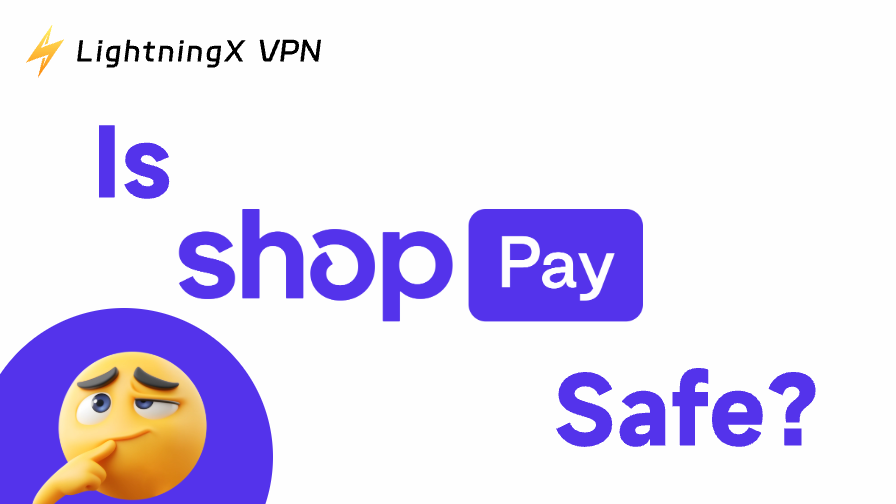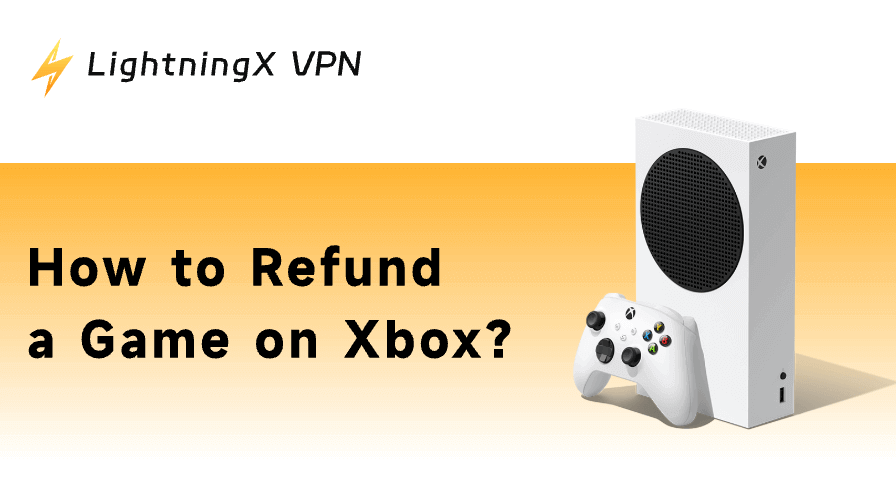Choosing the right cloud storage service is crucial for your work, collaboration, and file security, and Google Drive and Microsoft OneDrive are two of the most popular choices. They both offer powerful features, seamless integration with their ecosystems, and reliable performance.
But should you choose Google Drive or Microsoft OneDrive? In this article, we will analyze the differences between their main features, prices, and security to help you decide which platform is best for you.
What Is Google Drive?
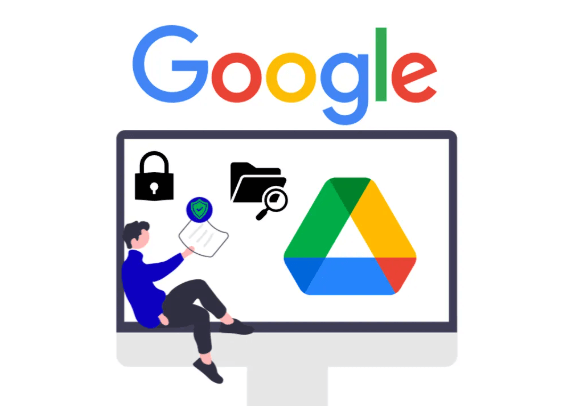
Google Drive is Google’s cloud storage service that lets you store, access, and share files online. Once you’re signed into your Google account, you can use Drive to keep documents, photos, and videos in the cloud and access them from any device.
A key advantage of Google Drive is its deep integration with tools like Google Docs, Sheets, and Slides. You can create, edit, and collaborate on files directly in your browser, without downloading extra software.
Google Drive is available via web (drive.google.com), desktop apps, and mobile devices. It’s widely used by individuals, schools, and businesses, and competes directly with services like Microsoft OneDrive and Dropbox.
What Is Microsoft OneDrive?
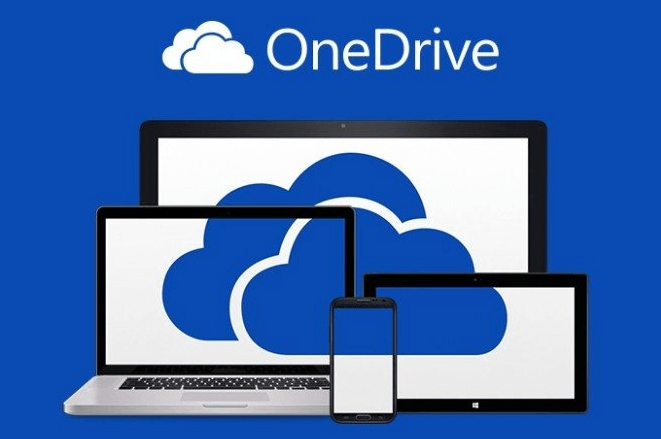
Microsoft OneDrive is a cloud storage solution that lets you store and access files from virtually any device. It’s tightly integrated with Windows, which means your files automatically sync between your PC and the cloud. With a Microsoft account, you get 5GB of free storage.
OneDrive also works seamlessly with Microsoft 365 tools like Word, Excel, and PowerPoint, making it a great choice for those who rely on the Microsoft productivity suite.
OneDrive is available for Windows, macOS, iOS, and Android. It offers advanced file sharing options and enterprise-grade security, making it ideal for professionals and teams.
OneDrive vs Google Drive: Features and User Experience
When it comes to cloud storage, both Google Drive and Microsoft OneDrive offer reliable and feature-rich platforms, but each has its own distinct strengths.
Built-in Productivity Tools
Google Drive integrates tightly with tools like Docs, Sheets, and Slides, making it ideal for users who work mostly online and need real-time collaboration.
OneDrive is built for Microsoft Office users—it connects directly with Word, Excel, and PowerPoint, offering a smooth experience for anyone using Microsoft 365.
Third-party app support
Google Drive has broader support for third-party tools. Through the Google Workspace Marketplace, users can connect Drive to e-signature platforms, project management tools, and more.
OneDrive offers fewer external integrations, focusing mainly on Microsoft’s own services and apps.
Sync and backup
Both platforms let you sync files across devices and back up folders like Desktop and Documents. However, OneDrive supports block-level sync, which updates only the changed parts of a file. This makes syncing faster and more bandwidth-efficient than Google Drive’s full-file sync method.
Sharing and Collaboration
File sharing is easy on both platforms, with controls to manage who can view or edit files. OneDrive adds extra protection with password-protected links, which Google Drive doesn’t currently offer.
That said, Google’s collaboration tools are generally smoother and more user-friendly for real-time teamwork.
UI and Experience
Google Drive features a clean, minimal interface with a powerful search that helps you find files quickly. It works well on both desktop and mobile.
OneDrive’s interface resembles Windows File Explorer, which feels familiar to many PC users but may seem less modern by comparison.
OneDrive vs Google Drive: Storage Plans and Pricing
Understanding pricing and storage options for Google Drive and Microsoft OneDrive can help you make a better choice.
Free storage
Google Drive offers 15 GB of free cloud storage, which is shared across Google Drive, Gmail, and Google Photos. This makes it suitable for users active across Google services, but the space may run out faster.
OneDrive provides 5 GB of free storage. Though limited, it’s enough for storing essential documents and light file usage.
| Feature | Google Drive | OneDrive |
|---|---|---|
| Free Storage | 15 GB | 5 GB |
| Notes | Shared with Gmail & Photos | For light document use |
Personal plans
For individual users, Google Drive offers plans that expand storage capacity to 100GB or 200GB for a few dollars per month, with a 2TB plan costing approximately $9.99 per month.
OneDrive also offers 100GB of storage, but larger storage is usually bundled with Microsoft 365. This bundle includes 1TB of storage and access to premium Office apps such as Word, Excel, and PowerPoint, starting at about $6 per month.
| Plan Type | Google Drive | OneDrive |
|---|---|---|
| Basic Paid Plan | 100 GB: $1.99/month | 100 GB: $1.99/month |
| Mid-Tier Plan | 200 GB: $2.99/month | 1TB: $6.99/month |
| High-Tier Plan | 2 TB: $9.99/month | 6 TB: $9.99/month |
Business plans
OneDrive offers more flexible business options, starting at 1 TB per user and scaling up to unlimited storage, depending on the plan. Most tiers include Microsoft Office apps and email hosting.
Google Drive’s business plans are part of Google Workspace. Storage ranges from 30 GB to 5 TB per user, with collaboration tools like Docs, Meet, and Gmail built in.
| Plan Type | Google Drive | OneDrive |
|---|---|---|
| Business Starter | 30 GB: $6/month | 1 TB: $5/month |
| Business Standard | 2 TB: $12/month | Unlimited: $10/month |
| Business Plus | 5 TB: $18/month | Microsoft 365 Business Basic: $6/month (1 TB + Office web apps) |
| Microsoft 365 Business Standard: $12.50/month (1 TB + full Office apps) |
OneDrive vs Google Drive: Integration with Ecosystem
Google Drive is a core component of Google Workspace and is deeply integrated with services such as Docs, Sheets, Slides, and Gmail. It supports multiple people editing documents online at the same time, and changes are saved in real time, which is suitable for remote collaboration and cross-device operation. Whether it is a mobile phone, tablet, or computer, the experience is consistent and smooth.
OneDrive works closely with Microsoft 365 and is suitable for users who are already using Word, Excel, PowerPoint, or Teams. You can save and share files directly from Office applications, and the version history and automatic backup functions are also seamlessly integrated into daily use. For users of the Microsoft ecosystem, the threshold for use is lower, and the efficiency is higher.
Google Drive vs OneDrive: Security and Privacy
When it comes to cloud storage, security and privacy are two of the biggest concerns for users. Both Google Drive and OneDrive offer strong protection, but they do so in slightly different ways.
Security
Both services use strong encryption (AES 256-bit) to protect your files, whether they’re uploaded, downloaded, or stored in the cloud. Both platforms support two-factor authentication (2FA) for an extra layer of protection when it comes to logins.
OneDrive has the upper hand when it comes to built-in security features. It offers a “personal vault” for sensitive files, ransomware detection, and advanced protection tools for enterprise users using Microsoft 365.
Google Drive, on the other hand, is more focused on simplicity, collaboration, and ease of use. While it offers file sharing permissions and access controls, its built-in security tools are more basic than OneDrive’s enterprise-grade options.
Privacy
Neither Google Drive nor OneDrive offers end-to-end encryption, which means these companies can technically access your file contents if required by law or policy.
Google scans uploaded content for malware and policy violations and may use some of your data to improve its services.
Microsoft is more cautious about using your data and states that it does not use personal files to train AI models. It also complies with data protection laws such as GDPR, but its privacy policy is less detailed.
While both Google Drive and OneDrive offer solid security, they don’t provide complete anonymity or protection for all online activities. If you need enhanced privacy, stronger encryption, or want to access region-restricted content, LightningX VPN is the perfect choice for you.
With over 2000 high-speed servers in more than 70 countries, LightningX VPN provides fast, stable, and encrypted connections. It has a strict no-logs policy and supports all major platforms, including Windows, macOS, iOS, Android, Linux, and Android TV.
Which One Should You Choose?
Choosing between Google Drive and OneDrive ultimately comes down to your personal or business needs and the ecosystem you’re already invested in.
If you rely on Google services like Gmail, Google Docs, or Google Meet, then Google Drive might be a better fit for you. It offers more free storage (15 GB), slick collaboration tools, and a clean, easy-to-use interface.
On the other hand, if you work primarily in the Microsoft ecosystem (using apps like Word, Excel, PowerPoint, or Microsoft Teams), then OneDrive offers deeper integration and better value. For businesses, OneDrive offers flexible pricing, enterprise-grade security, and scalable storage, including an unlimited option.
FAQ about Google Drive vs OneDrive
1. Which is better, OneDrive or Google Drive?
Google Drive offers more free storage and has powerful search and file organization features. But if you already use Microsoft tools like Word, Excel, or Teams, OneDrive may be a better fit for you.
2. Can I move everything from OneDrive to Google Drive?
Yes, you can. You can manually download files from OneDrive and upload them to Google Drive, or use a cloud transfer tool like MultCloud to transfer everything directly.
3. Should I switch from Google Drive to OneDrive?
If you use Microsoft 365 regularly and want better integration with tools like Word and Excel, you might consider switching to OneDrive. But if you rely on Google services or need more free storage, Google Drive might be a better choice.