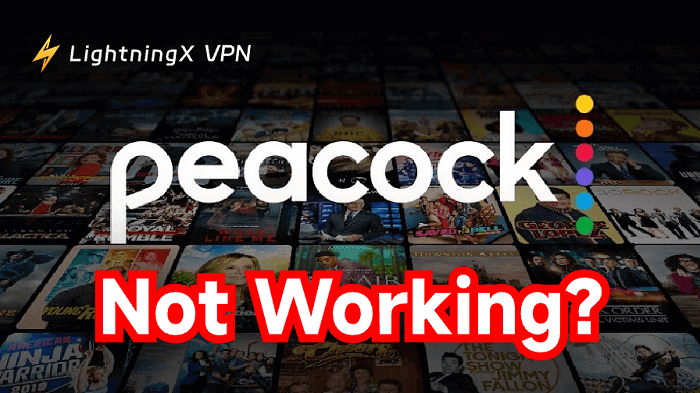Are you experiencing issues with Peacock not working, such as Peacock not playing videos or Peacock randomly playing?
Many users experience buffering, app crashes, or playback errors when using Peacock. The good news is that most issues can be quickly fixed. Below, we’ll share a quick troubleshooting guide with 11 simple solutions to get your Peacock running smoothly again.
11 Ways to Fix Peacock Not Working
1. Check If Peacock Servers Are Down
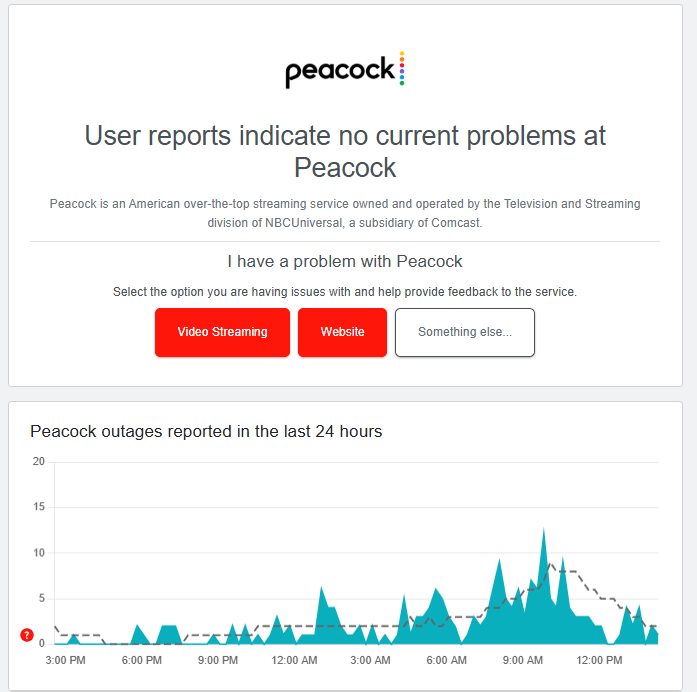
Before troubleshooting your device or internet, first confirm whether the issue is on Peacock’s end. Sometimes, Peacock not loading or Peacock error code problems happen due to temporary server outages, which can prevent videos from streaming or even logging in.
To check:
- Visit Downdetector and search for “Peacock.” You’ll see real-time outage reports, user comments, and a 24-hour outage chart.
- Check Peacock’s official Twitter (X) account for maintenance announcements.
If there’s a confirmed outage, there’s no quick fix. You’ll have to wait until Peacock’s servers are restored.
2. Test and Improve Your Internet Connection Speed
An unstable download speed is one of the most common causes of streaming issues with Peacock. Peacock recommends a minimum internet speed of 3 Mbps for standard streaming and 8 Mbps for HD content. If your internet speed is slower than this, videos may buffer, stutter, or fail to load.
To check your internet speed:
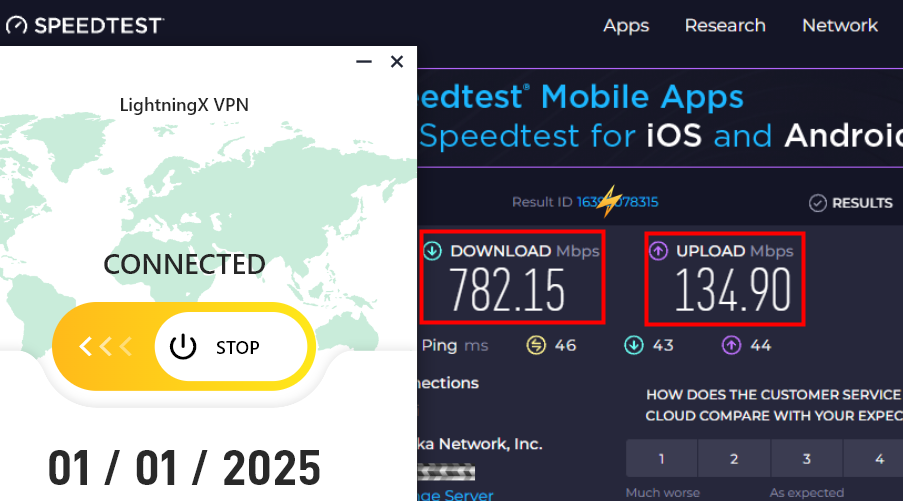
- Open a browser and run a free internet speed test, such as Speedtest.net.
- Compare your results to Peacock’s speed requirements.
If your connection is too slow or unstable, do the following:
- Move closer to your Wi-Fi router.
- Disconnect other devices using the same network.
- Or switch from Wi-Fi to a wired Ethernet connection.
- If none of these options work, try restarting your router.
3. Restart the Peacock App to Fix Streaming Issues
If Peacock keeps freezing, video playback fails, or the app becomes unresponsive, restarting it often fixes the problem by clearing temporary data and closing background processes.
How to restart Peacock:
- Mobile devices: Swipe up (iOS) or open the recent apps list (Android) and close Peacock.
- Smart TV or streaming device: Exit the Peacock app and return to the home screen.
Wait about 30 seconds before reopening it. If the app still isn’t working properly, restart the entire device.
4. Reboot Your Device to Fix Peacock Streaming Errors
If restarting the Peacock doesn’t work, try restarting your entire device. Whether you’re using a smart TV, streaming stick, laptop, tablet, or phone, restarting your device can clear memory errors, stop background processes that may be interfering with video playback, and refresh the operating system.
How to restart different devices:
- Mobile device: Press and hold the power button until the restart option appears, then click “Restart” or “Shut down.” Wait 30-60 seconds and restart the device.
- Smart TV or streaming device: Find the restart option in the Settings menu, or simply unplug the power cord, wait a moment, and then plug it back in.
- Windows/Mac computers: Close all programs, then select “Restart” from the Start menu (Windows) or the Apple menu (Mac).
5. Update the Peacock App or Browser to the Latest Version
Outdated software is a common cause of Peacock streaming issues. New app versions and browser updates often include bug fixes, performance improvements, and compatibility enhancements to ensure smooth streaming.
How to update Peacock:
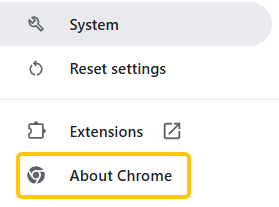
- Peacock app: Open the Google Play Store/App Store, search for “Peacock,” and click “Update.”
- Peacock in a browser: In Google Chrome, tap the three-dot menu > “Settings” > “About Chrome”, then allow it to automatically update.
6. Clear Peacock Cache and Cookies to Resolve Playback Problems
Your device or browser stores Peacock’s cached files, cookies, and temporary data. If these files become corrupted, you may experience buffering issues, login errors, or Peacock failing to load videos. Clearing the cache helps Peacock reload fresh data from its servers.
- Chrome browser: Tap the three-dot menu, go to Settings > Privacy & Security > Clear Browsing Data. Select “Browsing History,” “Cookies and Other Site Data,” and “Cached Images and Files,” then tap “Clear Data.”
- Android devices: Go to Settings > Apps > Peacock > Storage & Cache > Clear Cache.
- iOS devices: Uninstall and reinstall the Peacock app to remove cached files.
7. Use Incognito or Private Browsing Mode for Peacock
Using a browser’s Incognito or Private Browsing mode allows you to run a “clean session” without loading any previous browsing history, cookies, or extensions that could prevent Peacock from loading.
Open an Incognito window in Chrome: Press Ctrl + Shift + N (Windows) or Command + Shift + N (Mac). Visit the Peacock website and try playing again.
If Peacock works fine in Incognito mode, it suggests that a browser extension or cached data from your regular session is causing the problem.
8. Use a VPN to Bypass Geo-Restrictions
If you’re traveling internationally or living outside the United States, Peacock may be unavailable due to geo-restrictions. In this case, using a reliable VPN can help you connect to a US server, bypass location-based blocks, and restore access to the Peacock library.
For a seamless experience with Peacock, use LightningX VPN to easily unblock regional restrictions and stream the best streaming platforms like Peacock.
It offers over 2,000 servers, advanced encryption protocols, and strong privacy protection, ensuring you can stream your favorite shows smoothly on any device without buffering.
Once connected to a US server, refresh the Peacock app or website; any issues related to location restrictions should be resolved.
9. Watching Peacock on Another Device or Browser
If you’ve tried various fixes and Peacock still won’t play on your primary device, try switching to a different device, such as another phone, tablet, computer, or smart TV. If you’re watching on a desktop, you can also try using a popular browser, such as Firefox, Edge, or Safari.
If Peacock plays fine on other devices, the issue is device-specific. If Peacock doesn’t play on all devices, there may be an issue with your account, network, or server.
10. Reinstall the Peacock
Reinstalling Peacock can resolve existing corrupted files, outdated configurations, or incorrect installations.
- Mobile devices: Press and hold the Peacock app icon, select “Uninstall,” then redownload it from the App Store.
- Smart TVs or streaming devices: Open the app management menu, uninstall Peacock, then reinstall it from your device’s App Store.
After reinstalling, log back in to your account to check if the playback issue has been resolved.
11. Contact Peacock Customer Support for Further Help
If none of the above solutions work, contacting Peacock customer service is your best option.
- Visit the Peacock Help Center on their official website.
- Contact Peacock’s official customer service for live troubleshooting.
- Send an email or submit a support ticket detailing your issue.
Quick Troubleshooting Table for Peacock Not Working
| Problem | Quick Fix | Estimated Time |
|---|---|---|
| Peacock not loading | Check server status at Downdetector or Peacock’s official site | 1 min |
| Video won’t play | Restart Peacock app and your device | 3 min |
| Buffering or lagging | Improve internet speed (move closer to router, use wired connection, disconnect other devices) | 5–10 min |
| Login problems | Clear cache and cookies (or reinstall app on iOS) | 2–3 min |
| App freezing or crashing | Restart the app or device; update Peacock to latest version | 3–5 min |
| Outdated software issues | Update Peacock app or web browser to the latest version | 2–3 min |
| Geo-restriction / content unavailable | Use a VPN to connect to a U.S. server (e.g., LightningX VPN) | 2–5 min |
| Incorrect device date/time | Set date and time to automatic on your device | 1–2 min |
| Browser issues | Try a different browser or use an incognito/private window | 2–3 min |
| Slow streaming or network throttling | Restart router/modem or use a VPN to bypass ISP restrictions | 5–10 min |
FAQ about Peacock Not Working
Q1: Why is Peacock not working today?
It could be due to server outages, poor internet connection, outdated app version, or corrupted cache files.
Q2: How do I fix Peacock streaming issues?
Restart your device, update the Peacock app, and ensure your internet speed is at least 10 Mbps for smooth streaming.
Q3: Why won’t Peacock play on my TV?
Check if your TV supports the Peacock app, update the firmware, and reinstall the app if necessary.