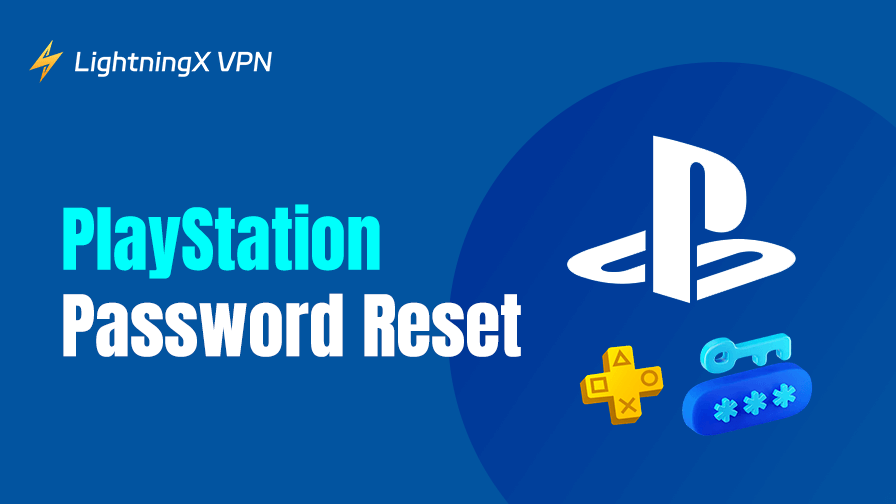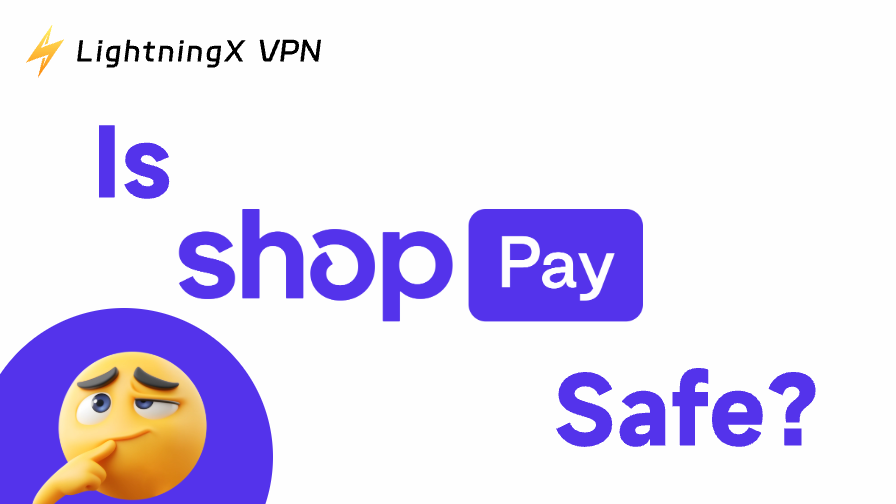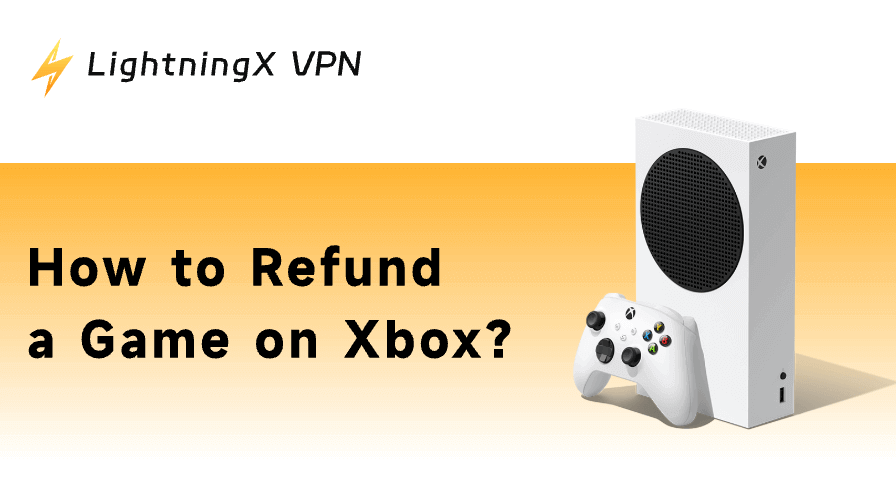The PlayStation password reset process is simple, and it helps keep your PSN account secure. In this guide, we’ll show you how to reset your password on PS5, PS4, and in a browser, plus how to change it if you already know your current PSN password.
PlayStation Password Reset: Detailed Steps
Resetting your PSN password is useful when you’re signed out of PlayStation Network. Here’s how to do the password reset on a browser, PS5, and PS4.
Reset PlayStation Password on Web Browsers
The simplest way to reset your PlayStation password is via the web browser. Additionally, this method works not only on your browser, but also on the PlayStation mobile app, since the app will eventually redirect you to the web page for the password reset.
Here are the detailed steps.
1. Go to the PlayStation Network page.
2. Click the Sign In button on the top right.
3. Click Trouble Signing In? under the sign-in box.
4. Choose Recover Your Account.
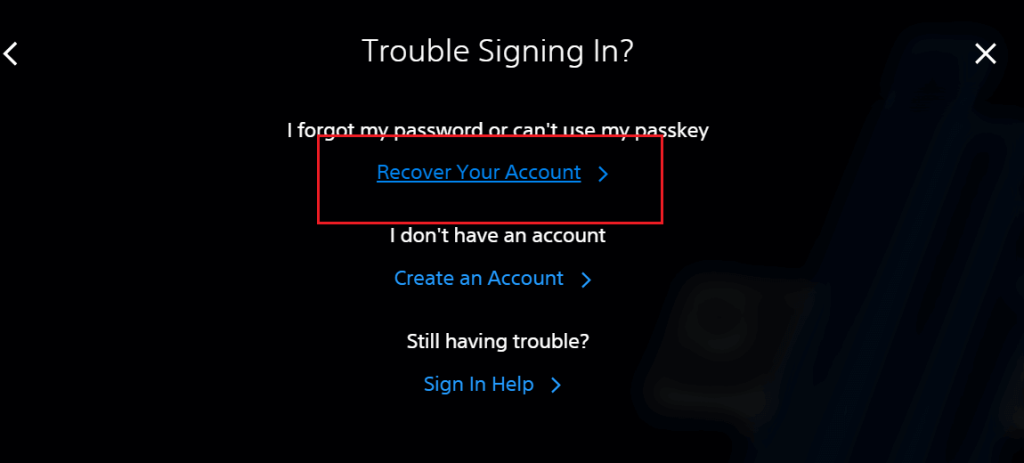
5. Enter the email address associated with your account and click Send Link. A verification email should be sent to your email.
6. Open the email and click the “Recover Your Account” button, and you’ll be directed to a verification page. Be cautious of any phishing or scam emails.
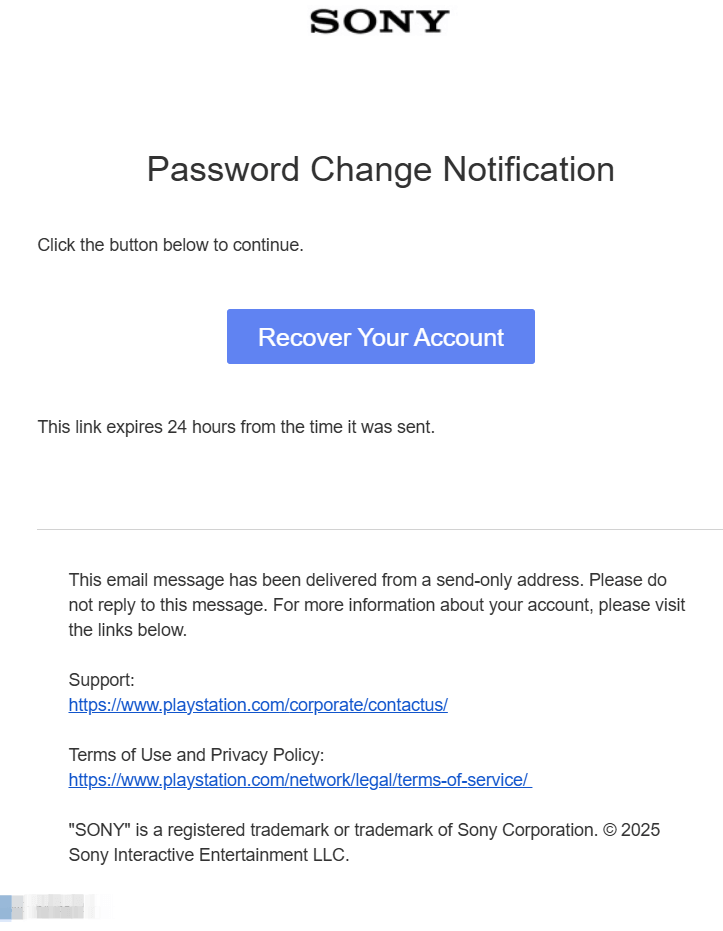
7. Click “Continue” and enter the date of birth associated with this PlayStation account.
8. Create a new password for your PlayStation account and click Save to complete the PlayStation password reset process in your browser.
Now, see if you can recover your PSN account with this new password.
PlayStation 5 Password Reset
Here’s how to reset your PSN password on your PS5.
1. On your PS5 Home screen, select the gear icon on the top right to go to “Settings”.
2. Choose Users and Accounts > Account.
3. Select Sign In.
4. Select Can’t Sign In? in the bottom right (tap the triangle button on your controller).
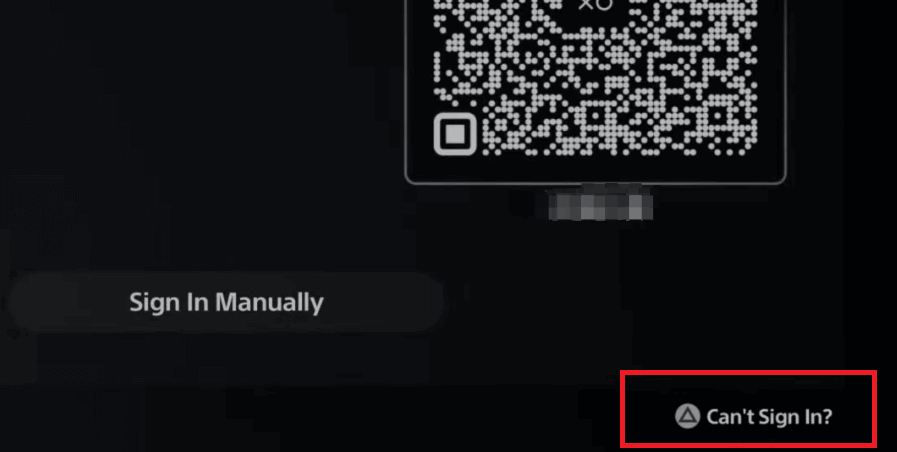
5. Enter the email address for your account and hit “Next”. You’ll receive an email with the verification link.
6. Open the email and click the link.
7. Follow the on-screen instructions to reset the password for your PlayStation 5. Note that your date of birth is required for verification.
Now, return to the Account tab, choose Sign In, and see if you can log in with your new PSN password.
PlayStation 4 Password Reset
Here’s how to reset your PlayStation password on PS4.
1. On your PS4 Home screen, select Settings (a toolbox).
2. Choose Account Management > Sign In.
3. Select Forgot Your Password? in the bottom left (press the triangle button on your controller).
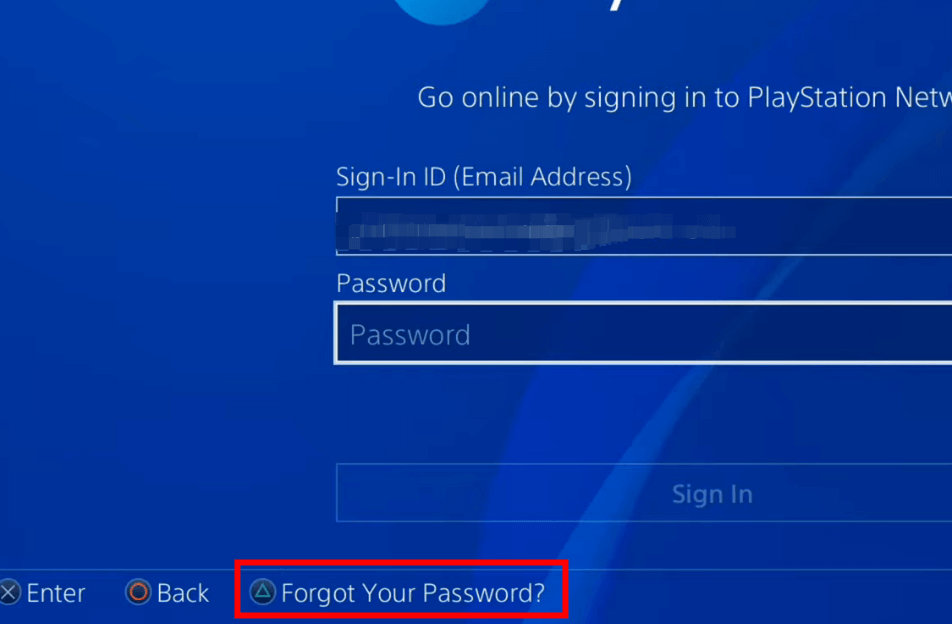
4. Enter the email address for your account and hit “Next”.
5. You should receive a verification email with a link.
6. Open the link and follow the instructions to reset your PSN password. Your date of birth is needed for verification.
After the process is done, return to the Account Management tab, select Sign In, and see if you can log in with the new password.
Related: PlayStation Network Sign in Failed? [10 Quick Fixes]
How to Reset PlayStation Password Without Date of Birth
Sometimes, you might have entered a random date of birth to sign up for your PSN account, but this information is important for account recovery. Unfortunately, you might have already forgotten the date. Don’t worry, there are still two ways to help you do the PlayStation password reset without your birthday.
Way 1. Contact Sony support by phone to help you recover the PSN account. Some credentials might still be needed, such as your username, email address, purchase history, etc. In the US, you can call Sony support at this number: 1-800-345-7669
Way 2. Use PlayStation’s assistant bot to reset your PlayStation password without your date of birth. Here’s how to do so.
- Open this link: https://www.playstation.com/en-us/support/account/password-reset-psn/
- Click the Assistant available button at the bottom right of the screen.
- Enter the first name and last name associated with your PSN account.
- Click on Start Chatting.
- Choose Yes and enter your email address for the PSN account.
- Enter the username/online ID of your account.
- Now, you’ll receive a verification email for the PlayStation password reset, without the need for your date of birth.
- Follow the instructions inside to reset your PSN password.
Related: How to Change PSN Name: A Step-by-Step Guide
How to Change PSN Password
Changing the PlayStation Network password is easier than resetting it. If you know your PSN password and just want to switch to a new password to stay secure, you can directly change it without the need to reset it. Here are guides for a browser, PS5, and PS4.
Change PSN Password on a PS5
- Select Settings (a gear icon) on the top right of your PS5 Home screen.
- Choose Users and Accounts > Account > Security > Password.
- Enter a new password.
- Click Continue to save the changes.
Change PSN Password on a PS4
- Select the toolbox on your PS4 Home screen to go to Settings.
- Choose Account Management > Account Information > Security > Password.
- Type a new password.
- Hit Continue to apply the change.
Change PSN Password on a Browser
- Log in to PlayStation’s Account Management page.
- Select Security > Edit.
- Enter a new password and click Save to apply the change.
Can’t Reset or Change PlayStation Password?
If the PlayStation password reset process fails, it might be caused by various reasons. Here are the fixes you can try.
Retry the process: If you can’t reset or change your PlayStation password, the issue might be caused by a page freeze or temporary system lag. Try restarting the process to see if it resolves.
Ensure your credentials are correct: Entering the correct credentials is essential for the password reset process. For example, if you didn’t provide the correct email address, you can’t receive a PSN password reset email for the correct account.
Check the spam or junk email folder: Sometimes, when you don’t see the PlayStation password reset email from Sony, it might be automatically removed to the spam or junk email folder. You can check if the email is there.
Wait for a while after the first-time password reset: If you didn’t reset your PSN password successfully for the first time, wait for a while, because there is a cool-down period for the process.
Contact Sony support: If none of the above fixes work, try contacting the official support to address the problem.
Can I Directly Check My PlayStation Password?
Unfortunately, you can’t directly see your PlayStation Network password on any device for security reasons. However, if you have logged in to PlayStation Network from a browser before, try checking the password manager on your browser, where you might see any possible passwords for your PSN account.
Tip: To enhance security for your PSN account, try using a VPN to hide your information, such as your IP address and browsing history. Plus, a VPN can help you access global libraries of streaming and gaming. You can try LightningX VPN, which is super-fast and secure. LightningX VPN provides robust encryption due to its protocols (e.g., WireGuard) and top algorithms. It has over 2,000+ servers in 70+ countries, allowing you to access the whole game library of PlayStation. It is compatible with all popular platforms, allowing 3 simultaneous connections.
Conclusion
Resetting your PlayStation password is simple, but it generally requires credentials like your email address and date of birth. However, there are still ways to help you recover your PSN account without the date of birth, including contacting the official support and using the assistant bot. Changing your password is way easier, but the premise is that you know your PlayStation password.
After the password reset, you can regain access to your game library.