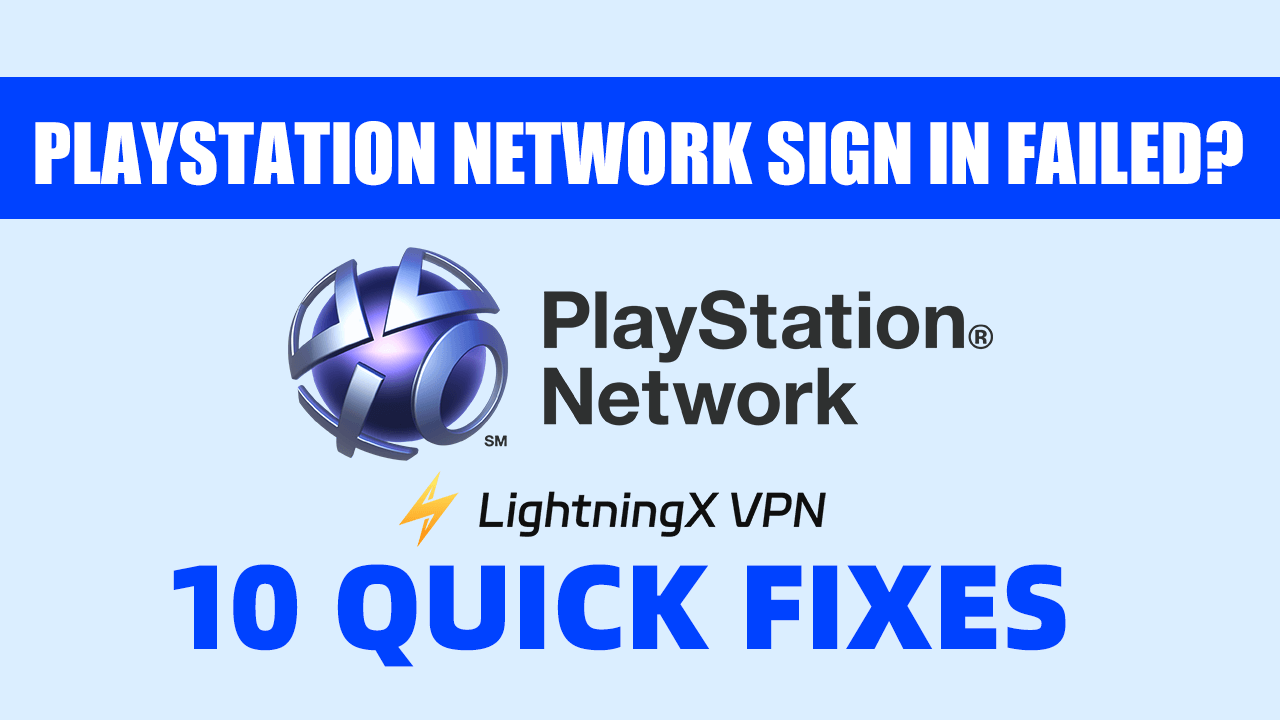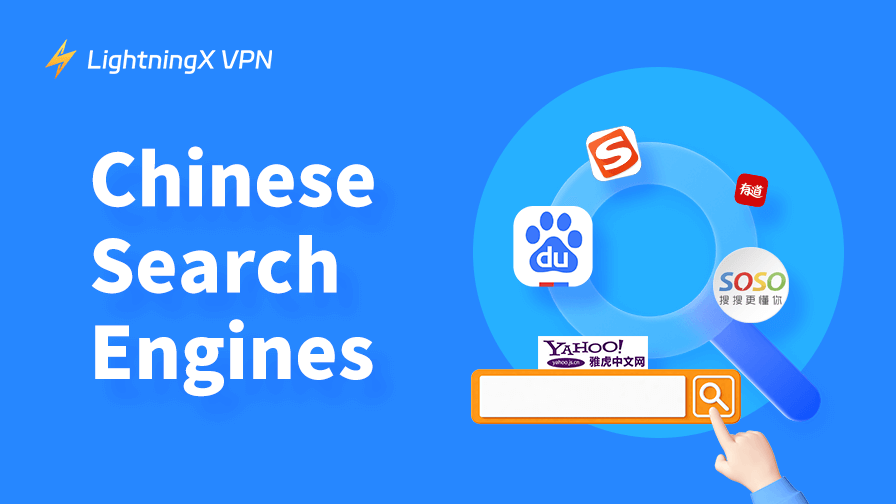When you want to play your favorite game on a certain weekend, you may encounter a PlayStation Network sign in failed issue. It will greatly influence your entertainment. This article will provide common reasons for sign-in failure and offer practical solutions.
Common Reasons for PlayStation Network Sign in Failed
Here are some of the reasons for your PlayStation Network Sign in Failed:
Account Lockout
After multiple failed login attempts, your account may be temporarily locked. Wait a while and try again, or use the password reset option.
Wrong Login Details
A common issue is entering the wrong email or password. Typos happen, and forgetting your credentials can lead to frustration. Users often overlook case sensitivity, which can result in failed attempts. It’s easy to get mixed up, especially if you have multiple accounts.
Region Restriction
If your account’s region doesn’t match your current location, you might face sign-in issues. This can happen if you move or create your account while traveling. Certain services and content are often restricted by region, complicating access and leaving you unable to log in smoothly.
Two-Factor Authentication Failure
With 2FA enabled, you’ll need access to your verification method, like your phone. If you lose your device or can’t receive the code, signing in becomes impossible. While 2FA adds security, it can also create hurdles for users trying to access their accounts quickly.
Outdated Software
Using an outdated console can lead to problems when trying to log in to PSN. If your system hasn’t been updated to the latest software version, it may not connect properly. Regular updates are essential for a smooth gaming experience and to access all online features.
Network Connectivity Problems
Check if your internet is unstable. You may not sign in to PlayStation Network smoothly when your network is disconnecting. Ensure your internet connection is correct. Try testing your internet speed or restarting your router.
Related: Is PlayStation Network Down? Here’s How to Check and Fix
How to Fix PlayStation Network Sign in Failed?
If you’re struggling to sign in to PlayStation Network, here’s a guide to help you get back online:
Check PlayStation Network Status
First, let’s see if there are any issues with PSN itself. Head over to the PlayStation Network Status page. If there’s maintenance or an outage, you’ll need to wait it out. After it is fixed, you can sign in to your account again.
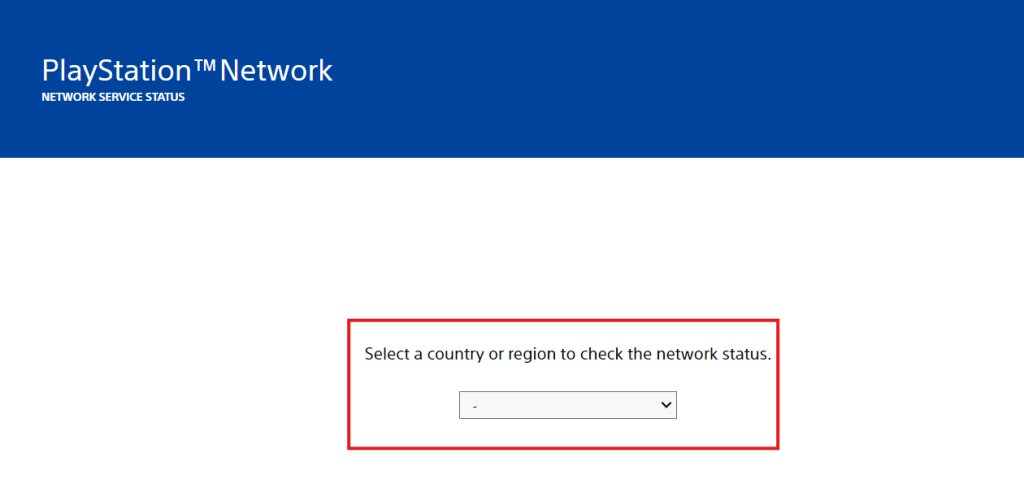
Verify Your Credentials
Make sure you’re entering your username and password correctly. It’s easy to make a mistake, especially if you’re typing on the console. Double-check for typos and make sure the Caps Lock isn’t on!
Reset Your Password
If you’re not sure about your password, you can reset it. On the sign-in page, click on “Forgot your password?” Follow the prompts to get an email for resetting it.
You can also change your password by going to Settings > Account Management. Select Account Information > Security. Click on Password, and choose a new password that you can remember but is still secure.
Disable VPN or Proxy
If you’re using a VPN, try disabling it. Sometimes, it can mess with your connection. You’d better turn off your VPN temporarily. Also, check your network settings to ensure there are no proxy settings enabled.
Tip:
Try to use LightningX VPN, it is a popular VPN for Windows, Mac, Android, iOS, and TV. It offers a stable and secure internet connection. LightningX VPN can protect your data privacy, making your gaming on PlayStation more secure. Besides, it offers 2000+ servers in 50+ countries that satisfy your various gaming needs.
Check for Account Suspension
Try logging in from a web browser on the PlayStation site. If your account has been suspended, you’ll see a notification. Follow any instructions provided to resolve the issue.
Test Your Internet Speed
Let’s check if your internet is working properly. Go to Settings > Network on your console, and run a connection test. If there’s a problem, this will help identify it.
Restart Your PlayStation Network
Sometimes a quick restart can fix things. If your PlayStation Network sign in failed but the internet connection succeeded, try completely powering off your console. For PS4, hold the power button until you hear a second beep. For PS5, just turn it off normally. Wait a couple of minutes, then power it back on.
Update Your System Software
Make sure your console is up to date. Go to Settings > System Software Update and see if any updates are available. If there are, install them to keep everything running smoothly.
Clear Cache
Clearing the cache on your console can be a simple fix. Here’s how to do it for PS4:
- Press and hold the power button for about 7 seconds.
- Once it’s off, press and hold the power button again. This will boot your PS4 into Safe Mode.
- Grab a USB cable and connect the PS4 controller to the console.
- In the Safe Mode menu, look for the option Clear Cache.
- After it’s done, just select Restart PS4 to get back to normal mode.
Check Two-Factor Authentication
Verify your 2-factor authentication setup, make sure to enter the verification code. It is usually sent to your device when prompted. You’ll need this to log in.
If you’ve tried all of this and still can’t sign in, it might be time to reach out for help. Check out the PlayStation Support website for more options. They can assist you directly.
PlayStation Network Sign in Failed – FAQs
Why can’t I sign in to PSN?
There could be several reasons, such as PSN might be down, your credentials could be incorrect, or your account may be suspended. It’s also possible you have network issues or need a software update.
What should I do if I forgot my password?
If you’ve forgotten your password, go to the sign-in page and click “Forgot your password?” Follow the prompts to reset it via email.
How often should I update my system software?
It’s a good idea to check for updates regularly. Whenever you see an update notification, install it to ensure your system is running the latest software. Otherwise, an outdated version might cause the PlayStation Network sign in failed error.
Conclusion
By the step-by-step solutions above, you can fix the “PlayStation Network sign in failed” error. Remember to stay informed about your PlayStation Network status and keep your account secure.