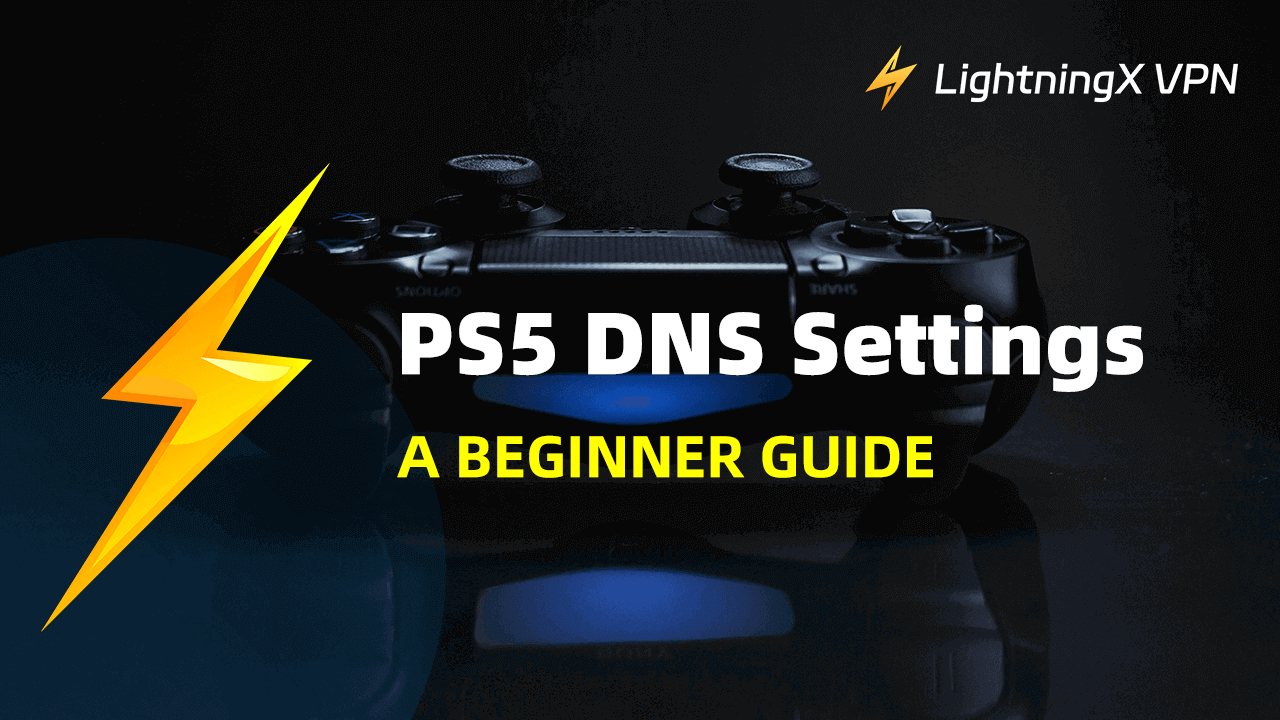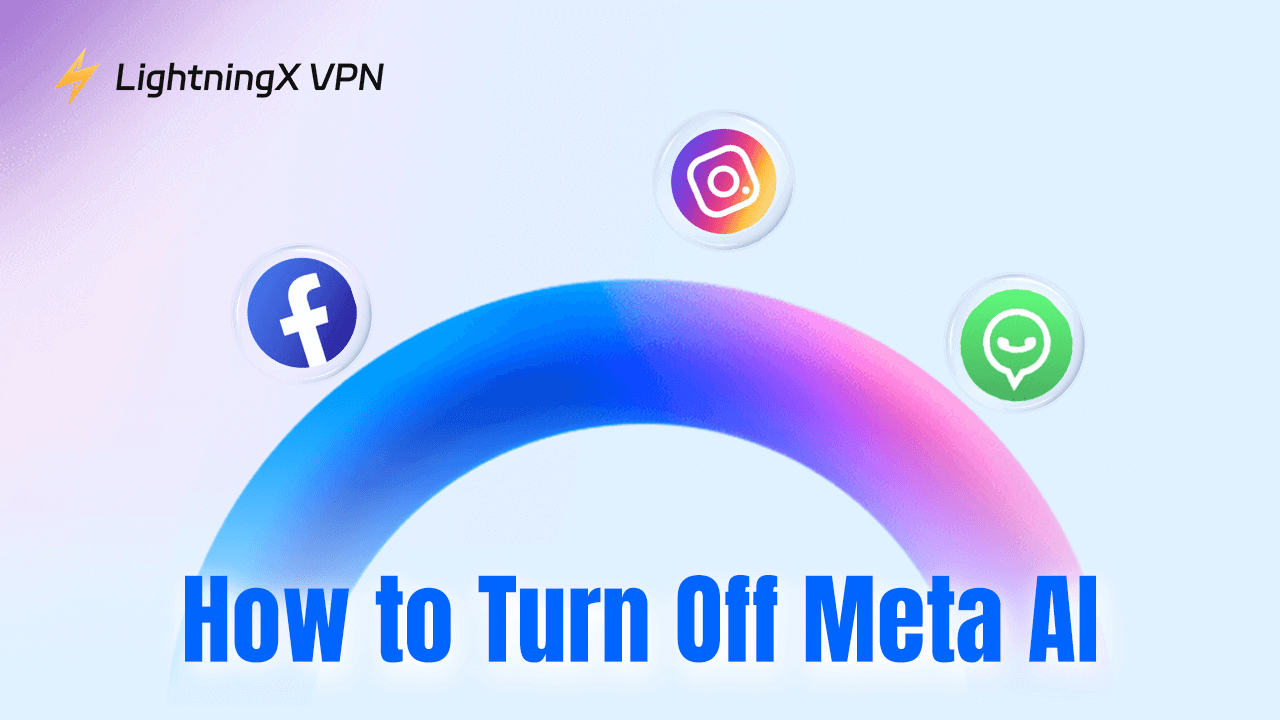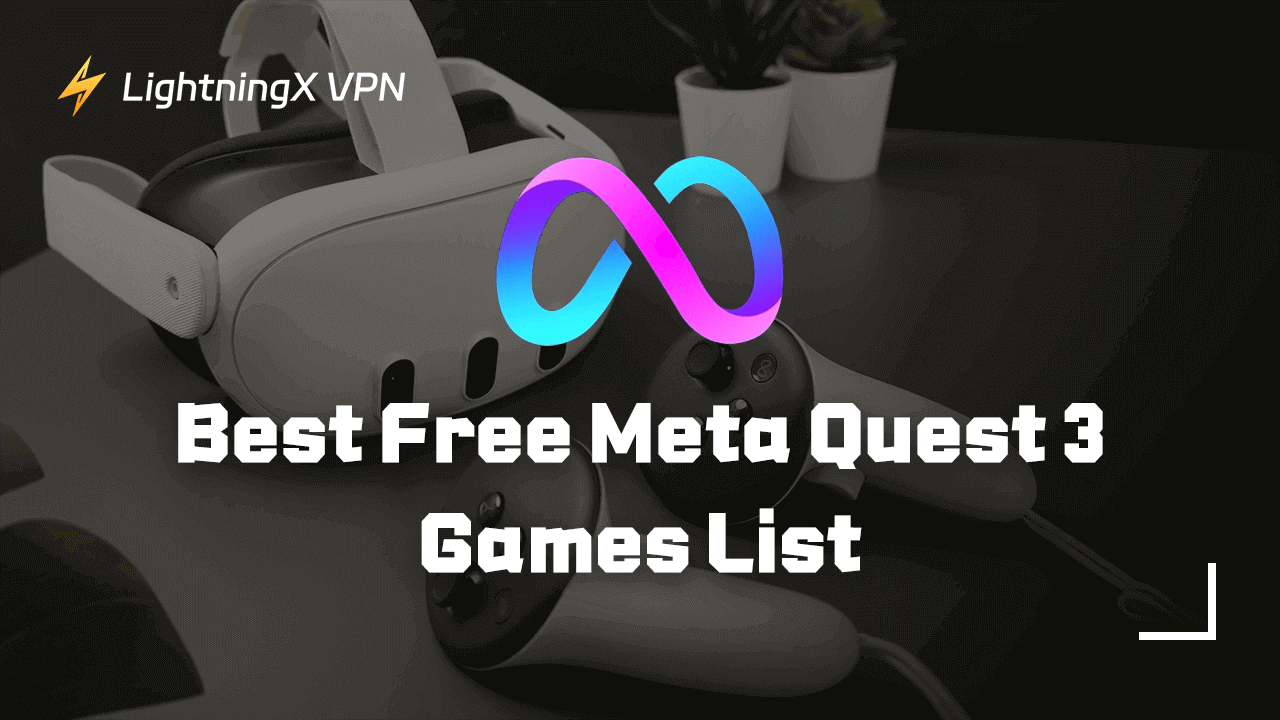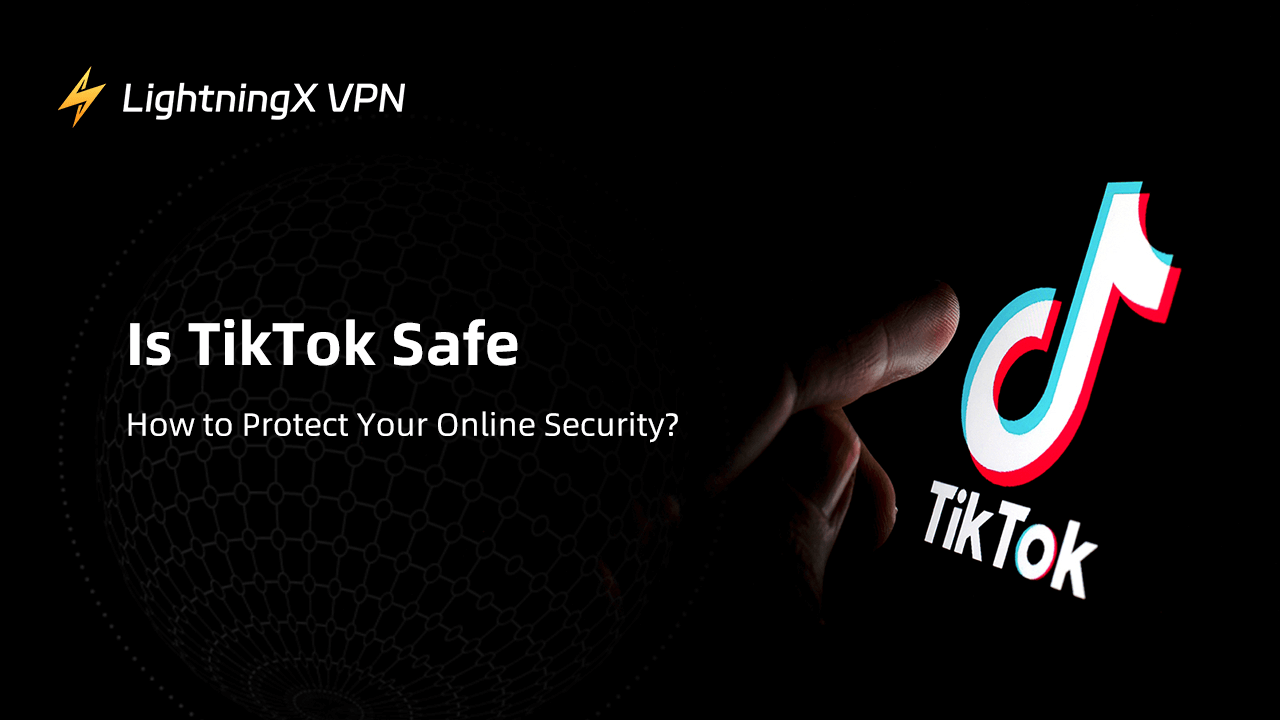If you happen to encounter a lag while enjoying gaming, it could be very annoying. Whether you are trying to get a more stable connection or look forward to a better speed performance, changing another DNS server on your PS5 might be able to help you.
Here we will introduce everything you to know about PS5 DNS settings including how to change them and reasons why changed. In addition, we also mention some best DNS servers for gaming if you haven’t decided yet.
How to Change PS5 DNS Settings?
Don’t worry, it’s easy to operate. With a few minutes, you can enjoy a faster gaming experience.
- Open your PS5 and go to the home screen.
- Select the “Settings”. Then click “Network” in the settings menu.
- Press “Set Up Internet Connection” and choose the internet connection you are currently using. If you use a wireless network, tap “Wi-Fi”. Otherwise, you need to select “LAN” for Ethernet.
- Click “Advanced Settings” and navigate to “DNS Settings”. Press “Manual” to change it.
- You need to enter new server addresses for Primary DNS and Secondary DNS.
- Press “OK” to confirm the changes. Now you can pick a random game to check whether it is faster than before.
What Are the Best DNS Servers for Gaming?
If you don’t know which DNS servers are appropriate for gaming, here we list several servers that might meet your needs.
Google Public DNS
If you’re looking for a free DNS server, Google Public DNS might be a good option. It can effectively protect you from DNS spoofing and DDoS attacks. However, be aware that Google Public DNS might collect some of your data.
Primary DNS: 8.8.8.8
Secondary DNS: 8.8.4.4
Cloudflare
Cloudflare is also free to use. If you are pursuing a DNS server with fast speed, Cloudflare can be considered your first choice. It offers tools to guarantee your cyber privacy and safety, such as DNS over HTTPS (DoH) and DNS over TLS (DoT).
Primary DNS: 1.1.1.1
Secondary DNS: 1.0.0.1
OpenDNS
OpenDNS has a free version. Besides, it also offers a premium plan for extra features to enhance your experience. OpenDNS is available for content filtering, you can manage it easily. To protect your security, it can against phishing and malware.
Primary DNS: 208.67.222.222
Secondary DNS: 208.67.220.220
Quad9
Quad9 is famous for its reliability, it’s completely free. It not only secures your DNS server from DNS spoofing and DDoS attacks but also keeps you from falling for malicious websites. However, the speed might not be able to satisfy you.
Primary DNS: 9.9.9.9
Secondary DNS: 149.112.112.112
Troubleshooting the DNS Server Not Responding Issue
Check DNS Addresses
Make sure you enter the right DNS addresses. Double-check before submitting it.
Reboot Your PS5
After saving the DNS servers, it might need a few moments to change the settings. You can restart your PS5 to ensure it uses the new DNS server.
Clear PS5 Cache
To load faster, consoles will store temporary files including images, icons, and more. However, after long-term use, these files might lead to a lag or the game does not run smoothly like before.
You just need to press the PS button on your controller and click the “Turn off PS5” button. Wait until the indicator lights stop and shut off. Then press and hold the power button until you hear two beeps.
Use a USB cable to connect your PS5 controller to the console. Next, tap the PS button again. Select “Clear cache and rebuild database” and click “Clear system software cache”. Now you have successfully cleared the cache.
Why Change PS5 DNS Settings?
One possible reason is that you are not satisfied with the performance while gaming. Changing to another DNS server might improve the speed and reduce latency. A DNS server can offer a stable connection. If you’re worried about your privacy. Some DNS servers feature security functions to prevent malware or attacks.
Use LightningX VPN to Improve Your Gaming Experience
Fast speed and stable performance. LightningX VPN can provide you with a reliable connection without speed limits. Even at the peak hour, you don’t need to worry about bandwidth.
LightningX VPN is not only suitable for real-time gaming but also video conferencing. Any online activities require sensitivity about speed, you can trust LightningX VPN.
Easy to use. Available with more than 2000 servers, feel free to select one randomly. If you only focus on the speed and just press the button you can automatically connect to the fastest server.
Compatible with multiple devices. LightningX VPN can support Android, iOS, macOS, and Windows systems. You are allowed to log in up to three devices at the same time. Be aware that it’s better not to share your accounts in case threatens your privacy.
Anonymity and safety. LightningX VPN can generate a virtual IP address and it won’t collect your data. All the data travels through an encrypted tunnel and prevents cyber criminals from hacking and tracking.
Unlock websites and applications. With LightningX VPN, you can access the full library of streaming services. No more bothering by geo-restrictions, you are allowed to download applications not available in your area. Even if you are traveling abroad, with only one click you can easily select any server you want.
Reasonable price. The most popular plan only needs $0.13 per day, you can get a total 4-month plan. If you are not sure whether to purchase LightningX VPN services, it also offers a free trial. Besides, LightningX VPN provides a 30-day money-back guarantee. You can get a refund at any time if you are not satisfied with the services.

Conclusion
In this blog, we offer everything you need to know about PS5 DNS settings including steps and reasons why change them. In addition, we also recommend some DNS servers for gamers. Hope it can help enhance your gaming experience.