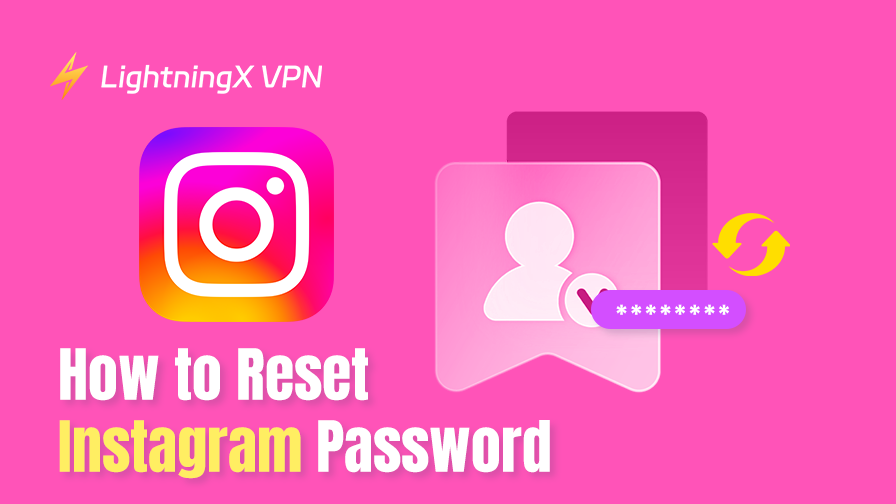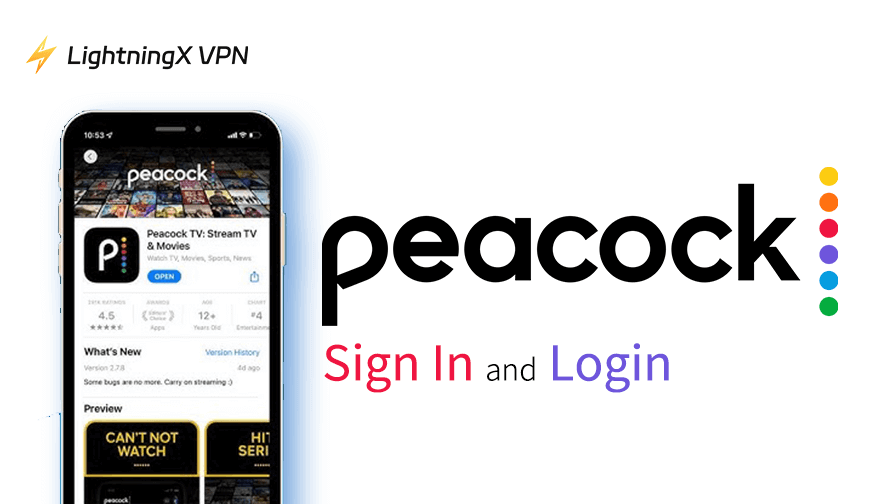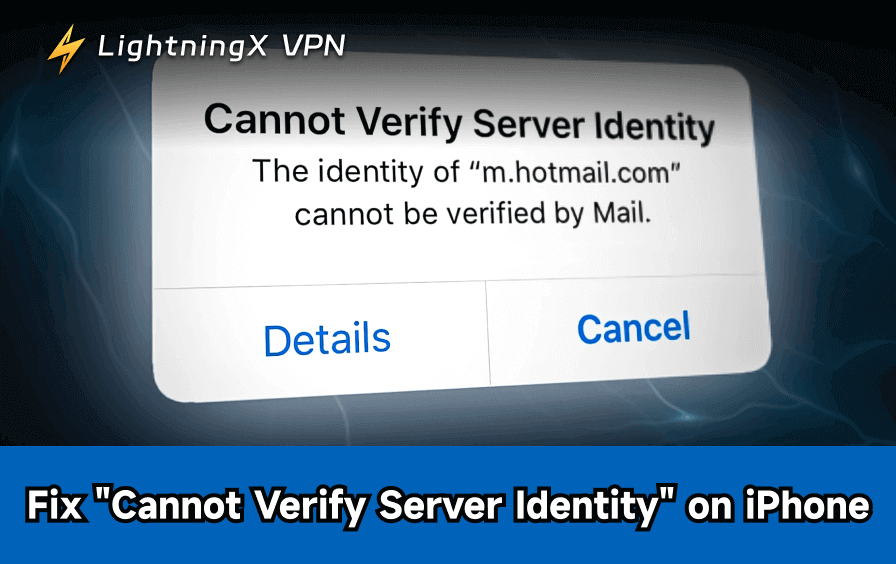When you can’t access Instagram because you’ve forgotten your password, you can’t access your email, your phone number has changed, or in other situations, don’t worry, all you need to do is reset your Instagram password to fix it.
This guide will show you how to reset your Instagram password in different situations. And we will also give you an overview of the common reasons for resetting your password and ways to prevent it.
How to Reset Instagram Password?
We will show you how to reset your Instagram password in the following four situations:
On Mobile Devices
Follow the steps below to easily reset your Instagram password, whether you are using an iPhone or an Android phone.
- Open your Instagram app on your mobile device.
- Click “Forgot Password” on the login page.
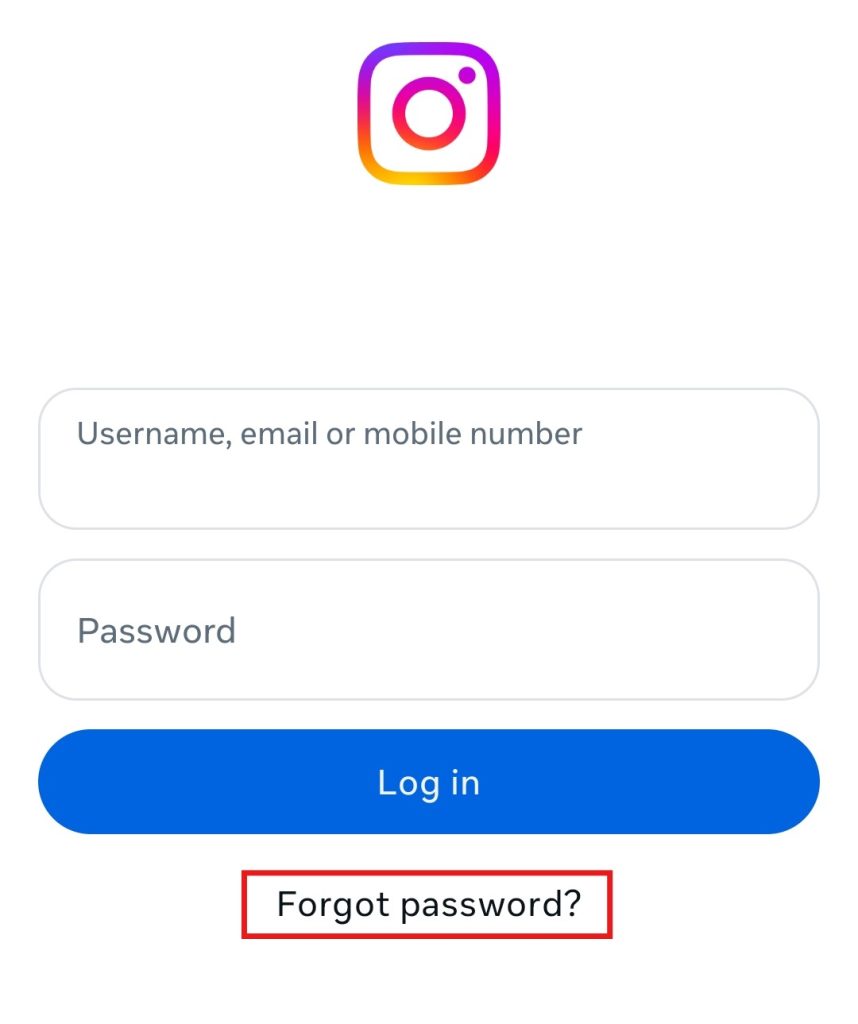
- Tap on the “Find your account” page and follow the prompts to enter the username, email address, or phone number associated with your Instagram account. You can also sign in with the Facebook account associated with your Instagram account.
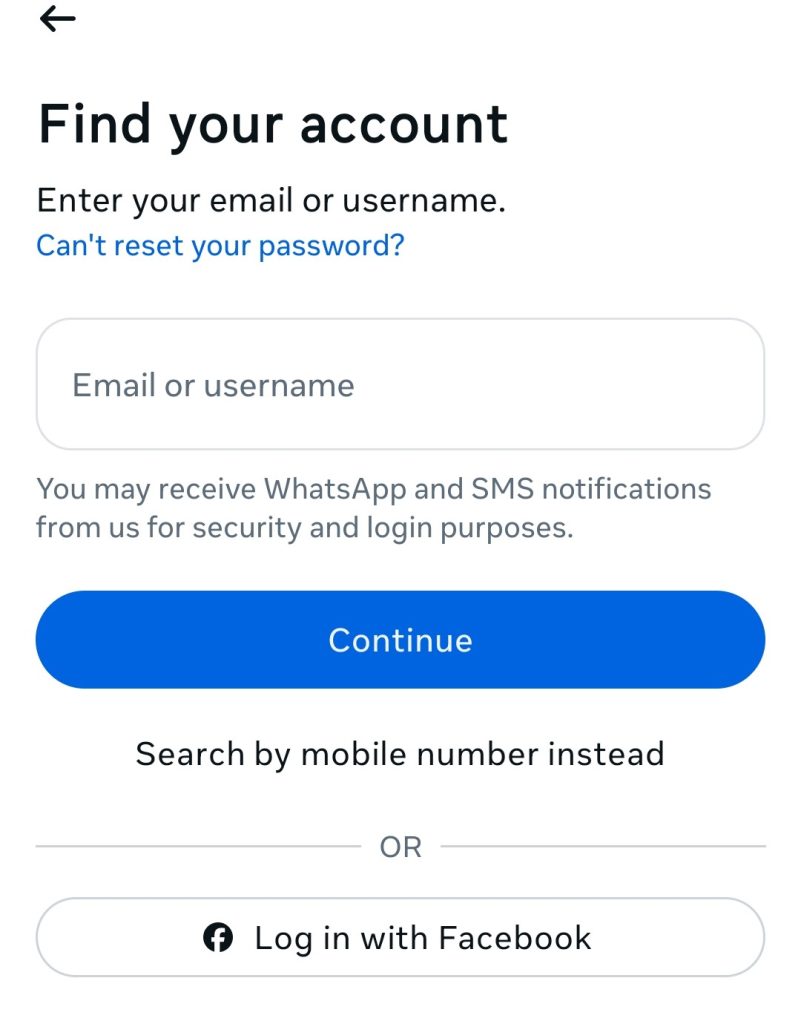
- Your email or message will receive a password reset link from Instagram.
- Click on that link and then begin the process of setting up a new password.
On a Computer
Resetting your Instagram password on your computer is similar to resetting it on your mobile device. You need to follow these steps:
- Search for and open the Instagram login page in your browser.
- Click the “Forgot Password” button.
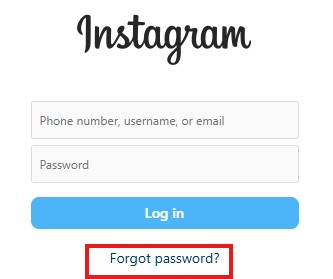
- Enter some of the information you used to sign up for Instagram.
- You will receive a password reset link in your email or cell phone. Click on it to go to the page where you can create a new password.
- Once you’ve set your new password, you can go back to the login page and sign in again.
Resetting Without Email or Phone Number
Don’t worry if you don’t have an email account or phone number associated with your Instagram account, we have an alternative method for you.
If you previously linked your Instagram account to your Facebook profile, you can reset your password through Facebook. Click “Sign in with Facebook” below on the Instagram login page and follow the instructions.
If your Instagram account is not linked to a Facebook account, you can also ask Instagram for help. Click “Need more help?” on the password reset page. Instagram will walk you through other recovery options.
You’ll need to provide Instagram with your username or other details to verify your identity. After Instagram reviews your request, it will send further instructions to help you regain access to your account.
Related: How to Unlink Facebook and Instagram? [The Latest Guide]
Resetting When You Have Logged In
The first three methods are proposed solutions for when you need to reset your password without being logged into Instagram. If you need to change your Instagram password after you have logged into your account for security or other reasons, you can use the following methods:
- Open your Instagram app and sign in to your account.
- Click on your profile picture and then click on the three horizontal lines icon in the top right corner.
- Select “Account Center”, then “Password & Security” and finally “Change Password”.
- After confirming your new password, click “Change Password” and update the app.
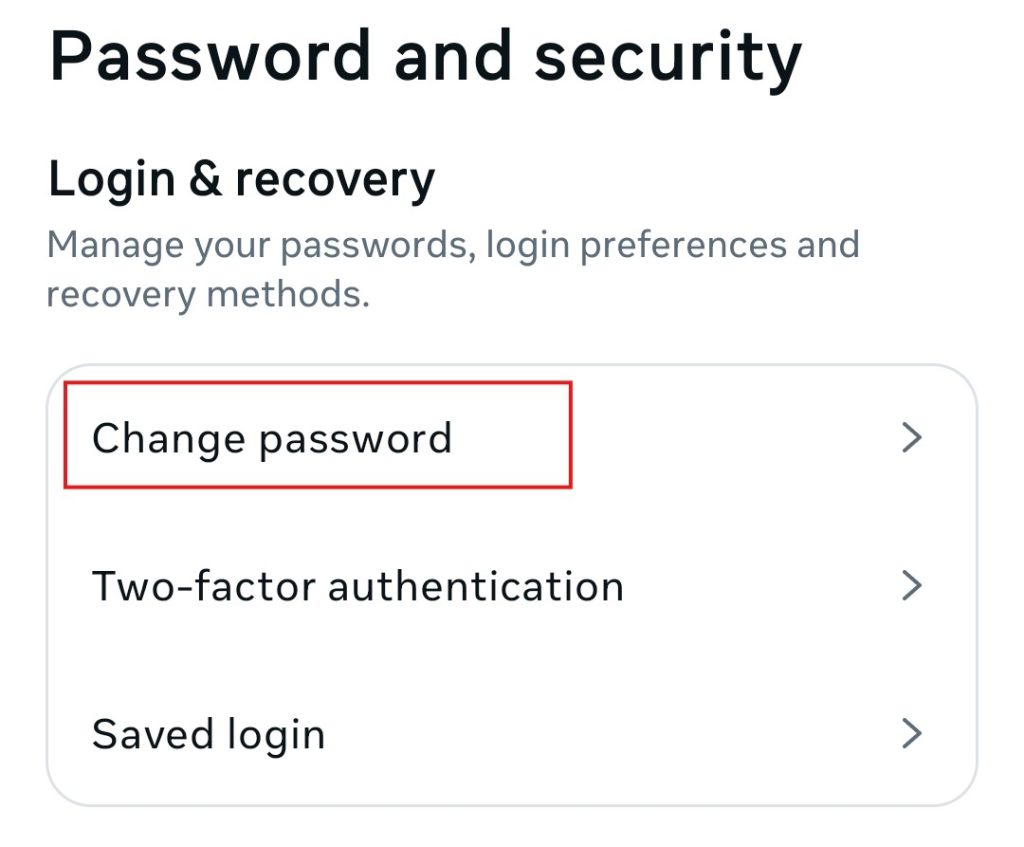
How to Protect Your Instagram Without Resetting Password?
Sometimes users choose to reset their passwords for account security reasons, but it’s not a necessary thing to do. There are other options to better protect your Instagram account.
Turn on Login Alerts: When you use this feature, Instagram will notify you every time an unusual login attempt occurs.
Email Security: If you use email to log into Instagram, email security is a concern for your Instagram account security. If someone hacks into your email, they can reset your Instagram password. You’ll need to use a strong password, password manager, or enable two-factor authentication for your email.
Enhance Security with a VPN: Turning on a VPN when accessing Instagram can also improve your account security. LightningX VPN, for example, uses advanced encryption algorithms to hide your real activity on the Internet, and hackers or ISPs can only trace the virtual IP it provides you with.
At the same time, Instagram is blocked in some areas. If you’re in one of these areas, LightningX VPN can also help you switch your IP address to an area where Instagram is unblocked. It offers over 2,000 servers in more than 50 countries and regions for you to choose from.

What Can You Do If the Instagram Password Reset Not Working?
If you tried to reset your Instagram password but were not notified by email afterward. Here are some troubleshooting steps:
Check Your Spam: Sometimes, password reset emails for Instagram may be marked as spam. Check for spam, junk, or promotional folders in your email account.
Confirm Email or Username: If you don’t receive a password reset link, double-check that the email address or username you entered to associate with your Instagram account is correct. Incorrect emails will not receive messages.
Clear Your Browser Cache: Caching issues may also prevent the reset page from loading correctly. You can clear your browser cache and cookies or try using a different browser.
Contact Instagram Support: This is the most straightforward and easiest way. If you can’t get it resolved after trying all the methods. Go to your Instagram login page and click on “Forgot your password,” click on “Need more help” at the bottom of the screen, and follow the on-screen instructions to submit a support request to officials.
Conclusion
This post provides a variety of quick ways to reset your Instagram password, and if you still have questions about it, you can contact Instagram support. And in order to avoid further login issues in the future, we’d also like to offer you some precautions that we hope you’ll find helpful.