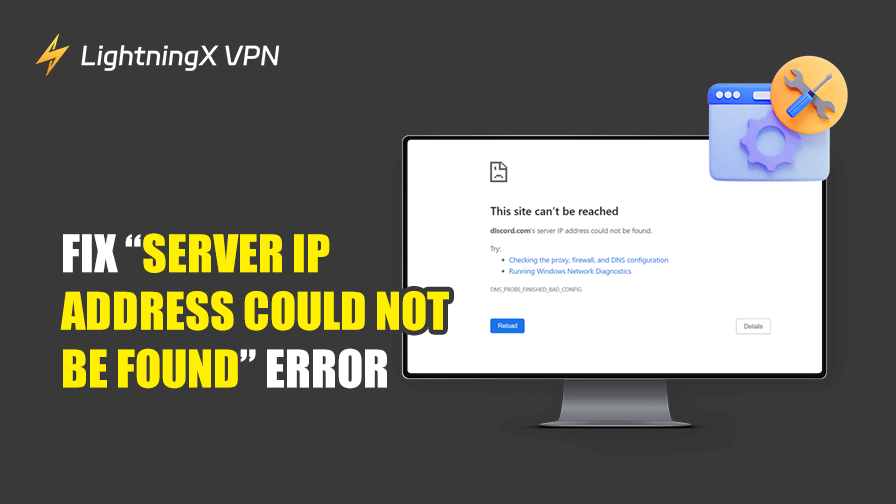Sometimes, you may encounter the “Server IP Address Could Not Be Found” error when browsing the web on a computer or mobile device.
This issue typically occurs when your browser fails to reach the server hosting the website. It can be caused by various reasons, including cache or DNS issues, outdated IP addresses, network disruptions, temporary downtime of the website, etc.
In this article, we provide 8 solutions to help you fix the “Server IP Address Could Not Be Found” error.
Fix 1. Check Your Internet Connection
Before diving into more complex solutions, it’s important to ensure that your internet connection is stable. An unstable or weak connection can often cause DNS resolution failures, leading to the “Server IP Address Could Not Be Found” error.
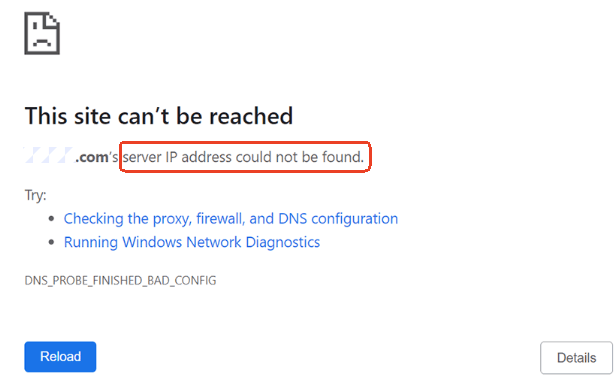
Steps:
- Restart your device, restart the browser, and try opening the site again.
- Verify that other websites can open smoothly on your device.
- If you are on Wi-Fi, try switching to another Wi-Fi or a wired connection to rule out Wi-Fi issues.
- Restart your modem and router to refresh the internet connection.
- If you use a VPN on your device, try restarting your VPN, changing the server location, updating or reinstalling the VPN, or using another VPN. LightningX VPN is a fast and stable VPN worth trying, offering 2000+ servers in 70+ countries.
Why This Works: A stable internet connection ensures your device can communicate with DNS servers correctly, reducing the likelihood of errors.
Fix 2. Clear Browser Cache and Cookies
Sometimes, outdated or corrupted cache and cookies stored by your browser can cause website loading errors like the “Server IP Address Could Not Be Found” error. Clearing these files can resolve many browsing-related issues.
Steps:
- For Chrome and Edge, click the three-dot icon in the top-right corner and select “Deleting browsing data”. For Firefox, click the three-line icon and select “Clear recent history”.
- Select “All Time” next to “Time range”. Check the boxes of “Browsing history”, “Cookies and other site data”, and “Cached images and files.
- Click the “Delete data” button.
- Restart the browser and try loading the website again.
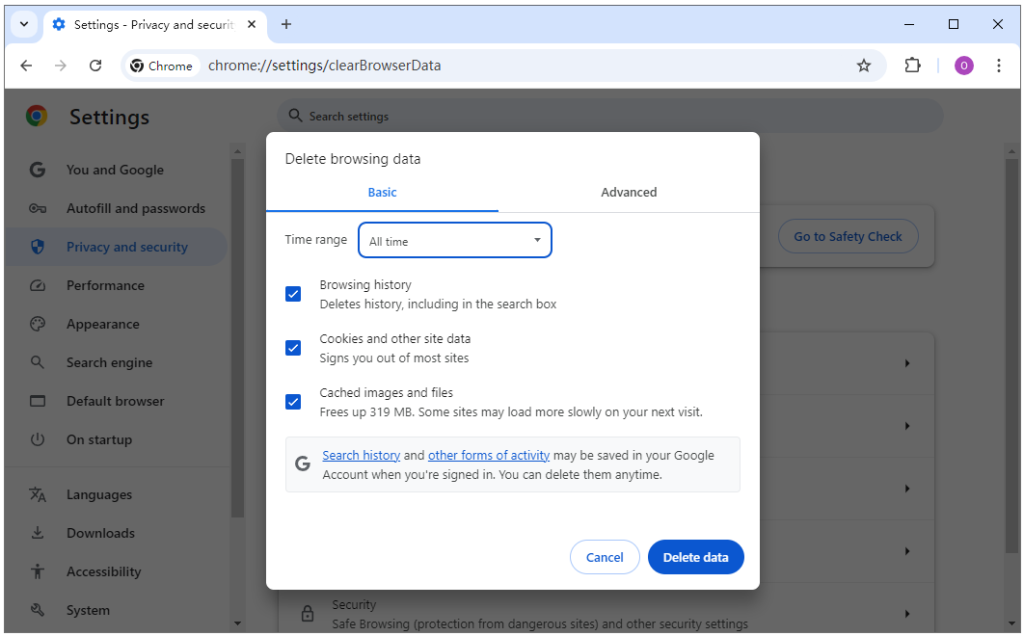
Why This Works: Clearing the cache and cookies on Chrome removes outdated information that might be causing issues, allowing your browser to load a fresh version of the website.
Fix 3. Flush DNS Cache on Your Device
Your device stores DNS records in a local cache to speed up web browsing. If these records become outdated or corrupted, it can lead to DNS resolution errors, such as the “Server IP Address Could Not Be Found” error.
Steps:
- Press Windows + R, type cmd, and press Enter to open the Command Prompt on Windows. Click Spotlight and search for Terminal to open Terminal on Mac.
- Type the following command:
- For Windows: ipconfig /flushdns
- For Mac: sudo killall -HUP mDNSResponder
- Press Enter, then close the terminal or command prompt and try accessing the website again.

Why This Works: Flushing the DNS cache forces your system to retrieve fresh DNS records of websites, potentially resolving conflicts that might be causing the error.
Fix 4. Reset TCP/IP Settings on Your Device
The TCP/IP stack is essential for network communication. If it becomes corrupted or misconfigured, it can lead to DNS resolution errors and cause the “Server IP Address Could Not Be Found” error. Resetting the TCP/IP stack can often fix such issues.
Steps:
- Open Command Prompt (Windows) or Terminal (Mac).
- Type the following commands:
- For Windows: ipconfig /release, ipconfig /flushdns, ipconfig /renew, netsh int ip reset, netsh winsock reset.
- For Mac: sudo ifconfig en0 down and then sudo ifconfig en0 up.
- Press Enter after each command and restart your computer.
Why This Works: Resetting the TCP/IP stack restores the default network settings and can fix network issues caused by misconfigurations.
Fix 5. Change DNS Servers
By default, your device uses DNS servers provided by your ISP, which may not always be reliable. Switching to more stable and faster DNS servers (such as Google’s or Cloudflare’s) can help fix DNS-related issues, including “Server IP Address Could Not Be Found”.
Steps:
- Click Start > Settings > Network & Internet > Status > Change adapter options.
- Right-click your current network connection and select “Properties”.
- Select Internet Protocol Version 4 (TCP/IPv4) and click “Properties”.
- Select “Use the following DNS server addresses”.
- Enter one of the following free DNS servers:
- Google DNS: 8.8.8.8 and 8.8.4.4
- Cloudflare DNS: 1.1.1.1 and 1.0.0.1
- Save the changes and restart your device.
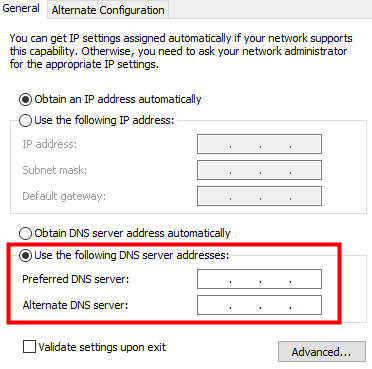
Why This Works: Using a reliable DNS service can speed up DNS resolution and avoid errors caused by unreliable default DNS servers.
Fix 6. Try Windows Network Diagnostics
If you see the “Server IP Address Could Not Be Found” or “This site can’t be reached” error when trying to open a website in your browser, you can click the “Running Windows Network Diagnostics” link on the error screen. This will open the Windows Network Diagnostics tool to automatically troubleshoot network errors. You can also manually run Windows Network Troubleshooter.
Steps:
- Click Start > Settings > Update & Security > Troubleshoot > Additional troubleshooters.
- Select Internet Connections and launch the troubleshooter. Follow the on-screen instructions to diagnose your network problems.
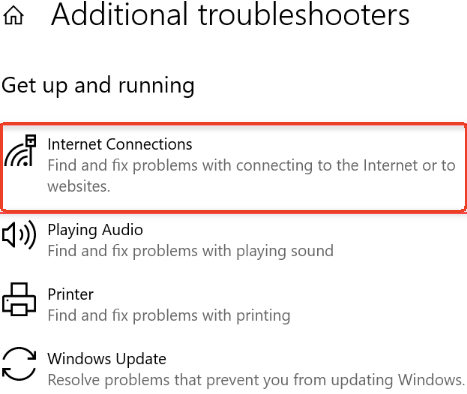
Why This Works: Windows provides a built-in network troubleshooter to help users find and fix internet connection issues.
Fix 7. Update Your Network Adapter Driver
An outdated or corrupted network adapter driver could cause network-related issues, including the “Server IP Address Could Not Be Found” error. Ensuring your network adapter is up-to-date can help fix these issues.
Steps:
- Press Windows + X and select Device Manager.
- Locate Network Adapters and find your active adapter. Right-click it and select Update Driver.
- Select “Search automatically for updated driver software” to update network driver.
- Restart your computer and check if the error is fixed.
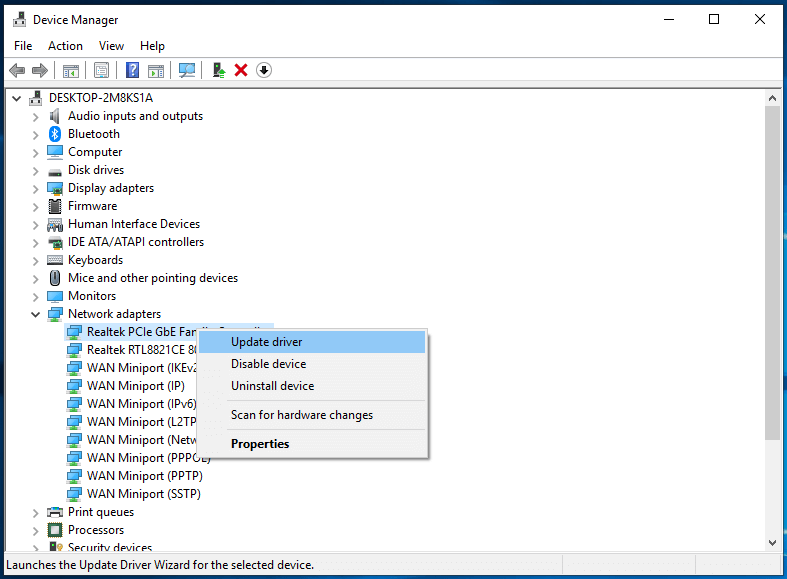
Why This Works: An updated driver ensures that your device is using the latest software to communicate with your network, minimizing the chances of connectivity issues.
Fix 8. Verify the Website’s Status
It’s also possible that the website you’re trying to access is temporarily down or experiencing server issues. If the server hosting the website is down, you will encounter the “Server IP Address Could Not Be Found” error.
Steps:
- Use an online service like Down For Everyone Or Just Me or Is It Down Right Now? to check if the website is online.
- If the website is down, you’ll need to wait until the website’s server is restored.
Why This Works: If the problem is on the website’s end, there’s nothing you can do to fix it directly. However, checking can help confirm this is the case.
Conclusion
The “Server IP Address Could Not Be Found” error is a common issue that can be caused by a variety of factors, from DNS configuration problems to network instability. By following the 8 solutions outlined above, you can troubleshoot and fix the issue, ensuring a smoother browsing experience. If the issue still exists, you may contact your ISP for help.