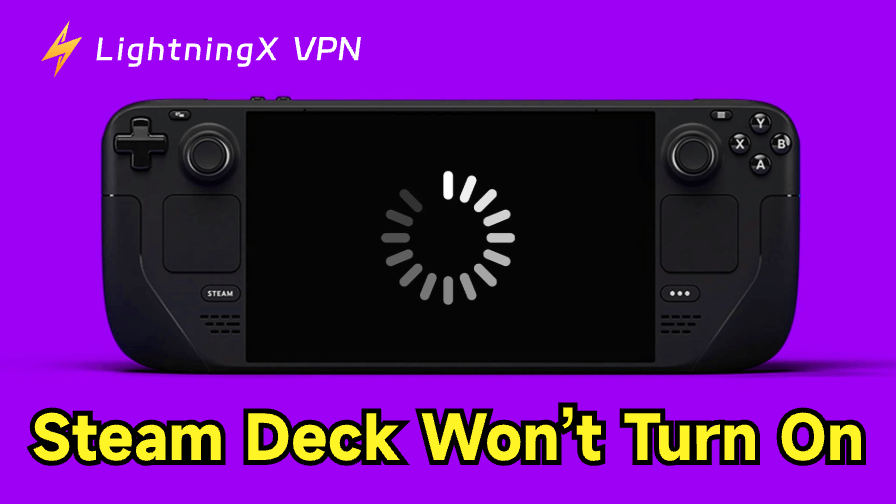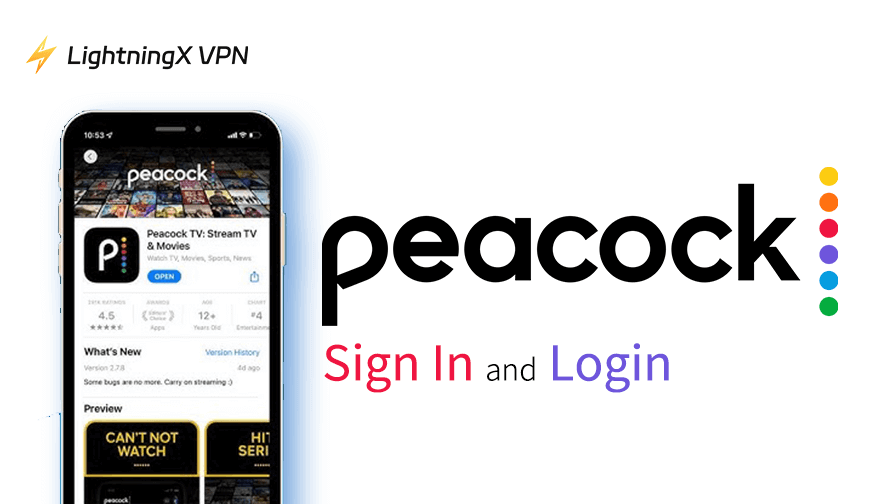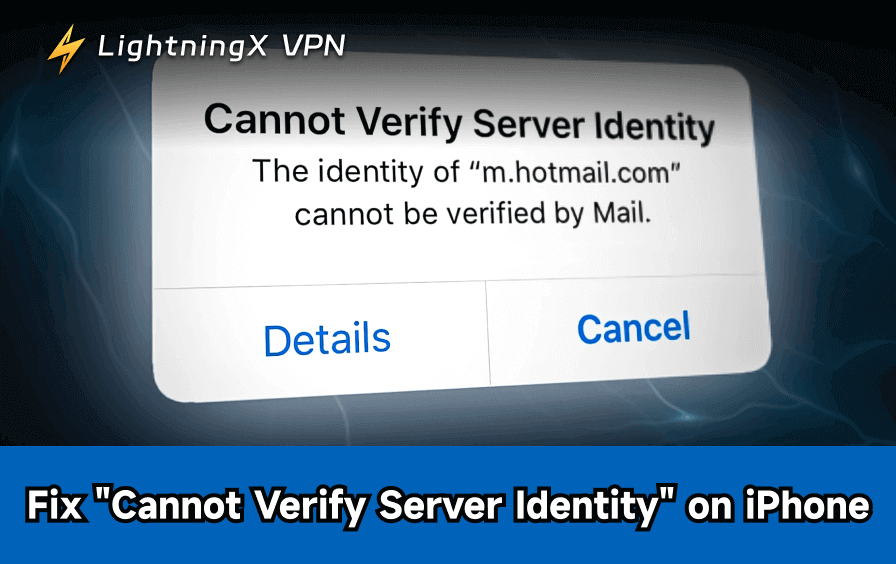Your Steam Deck won’t turn on? This might be caused by multiple factors, such as a dead battery and a power button glitch. Don’t worry. Next, we’ll introduce all effective fixes for this issue, as well as its causes.
Why Is My Steam Deck Not Turning On?
Here are the common causes of your Steam Deck not turning on.
- Completely drained battery: If your Steam Deck has no lights, no vibration, and is totally unresponsive, it might be because of its dead battery.
- System glitches: If your Steam Deck’s system has glitches or bugs, it could cause your device not to turn on.
- Overheating: If your Steam Deck overheats, it might not power on properly.
- Charger or port issues: Sometimes, even when you connect your Steam Deck to the power cable, its indicator still won’t light up. This might be because your charging cable is broken.
- Internal hardware issues: If the issue is not caused by the reasons above, it might be because your Steam Deck’s internal hardware has a problem.
9 Fixes for “Steam Deck Won’t Turn On”
Here’s how to fix your Steam Deck not powering on properly.
Fix 1. Force Restart Your Steam Deck
If your Steam Deck doesn’t respond to a regular restart, try performing a forced restart. To do this, press and hold the power button for 12 seconds. This should force the system to reboot and may resolve temporary glitches. If that doesn’t work, move on to the following troubleshooting steps.
Fix 2. Check the Power Button
If you can’t force restart the Steam Deck, check whether the power button is working properly. It might be stuck due to dirt or a small object. If it is, try using a pin to remove anything blocking the button carefully.
Fix 3. Check If Your Steam Deck’s Screen Is Faulty
If your Steam Deck’s fan is running and you hear beeping sounds, but the screen remains black, there may be a problem with the display.
Try holding the volume up and power buttons together to enter the BIOS menu. If nothing appears on the screen, the screen might be damaged.
You can also try connecting your Steam Deck to a TV or computer monitor to see if anything appears on the external display. If something shows up, your Steam Deck’s screen may be damaged. If nothing appears, the issue might be related to the system software or internal hardware.
In that case, consider following a trusted online repair guide or taking the device to a professional repair service.
Fix 4. Charge the Steam Deck Fully Before Restarting
If your Steam Deck won’t turn on and the indicator light is blinking, the battery might be too low to complete a proper startup.
Plug in the device using the official charger and let it charge until the indicator light turns solid white. Once fully charged, try forcing a restart by holding the power button for 12 seconds.
Fix 5. Try a Different Charging Cable or Power Adapter
If your Steam Deck is plugged in but still won’t power on, the charging cable or power adapter may be faulty or not working properly.
Try using a different USB-C cable and a compatible charger, borrow one if needed, to check whether your current charging accessories are causing the issue.
Fix 6. Cool Down the Steam Deck
If your Steam Deck was used for a long time or was left in a hot environment, it may have overheated. When that happens, the Steam Deck won’t turn on to protect itself.
Let the Steam Deck cool down naturally for at least 30 minutes in a well-ventilated place. Make sure it’s not near a heat source or under direct sunlight. After that, try turning it on again.
Tip: Some viruses and malware might cause your Steam Deck to run slowly and overheat. Therefore, we recommend that you prevent these malicious activities in advance. To do so, you can use a robust VPN (e.g., LightningX VPN).
LightningX VPN is one of the best VPNs for Steam Deck. It uses top algorithms to encrypt your IP address. It offers 2,000+ servers in 70+ countries, each node with a fast connection speed. It is compatible with Windows, macOS, Android, iOS, Apple TV, Android TV, Linux, Chrome, Edge, and Firefox. You can connect it to 3 devices simultaneously. The monthly price is $7.99.

Fix 7. Roll Back Steam Deck Updates
If your Steam Deck won’t turn on after a recent update, the update might have caused a system error. You can try booting into an earlier version of SteamOS to see if it fixes the issue.
To do this, press and hold the “…” (three dots) button and the Power button at the same time. If the SteamOS boot menu appears, choose a previous version of the system to start with. This might help you bypass any problems caused by the latest update.
Fix 8. Reinstall or Reset Steam Deck OS
If your Steam Deck won’t power on normally, there might be a problem with the operating system. In this case, you can try entering Recovery Mode and reinstalling SteamOS.
To do this, press and hold the Volume Down and Power buttons at the same time. Release both buttons when you hear a chime. If Recovery Mode loads successfully, it means your hardware is likely fine, and the issue is with the software.
In Recovery Mode, choose the option to reinstall SteamOS. This will attempt to repair the system without deleting your games or personal data.
If that doesn’t work, you can choose to re-image the Steam Deck, which will restore the device to factory settings. Keep in mind that this option will erase all your games, settings, and user files.
Fix 9. Seeking Help from Professionals
If none of the above methods work for you, consider seeking help from professional staff, especially when your Steam Deck’s hardware is experiencing issues. You can either contact Steam support or send your Steam Deck to repair.
Conclusion
The “Steam Deck won’t turn on” issue can be caused by a low battery, hardware failure, software glitches, or even overheating. In this post, we’ve provided 9 fixes to help you troubleshoot the problem. Hopefully, one of these solutions works for you and gets your Steam Deck running again.