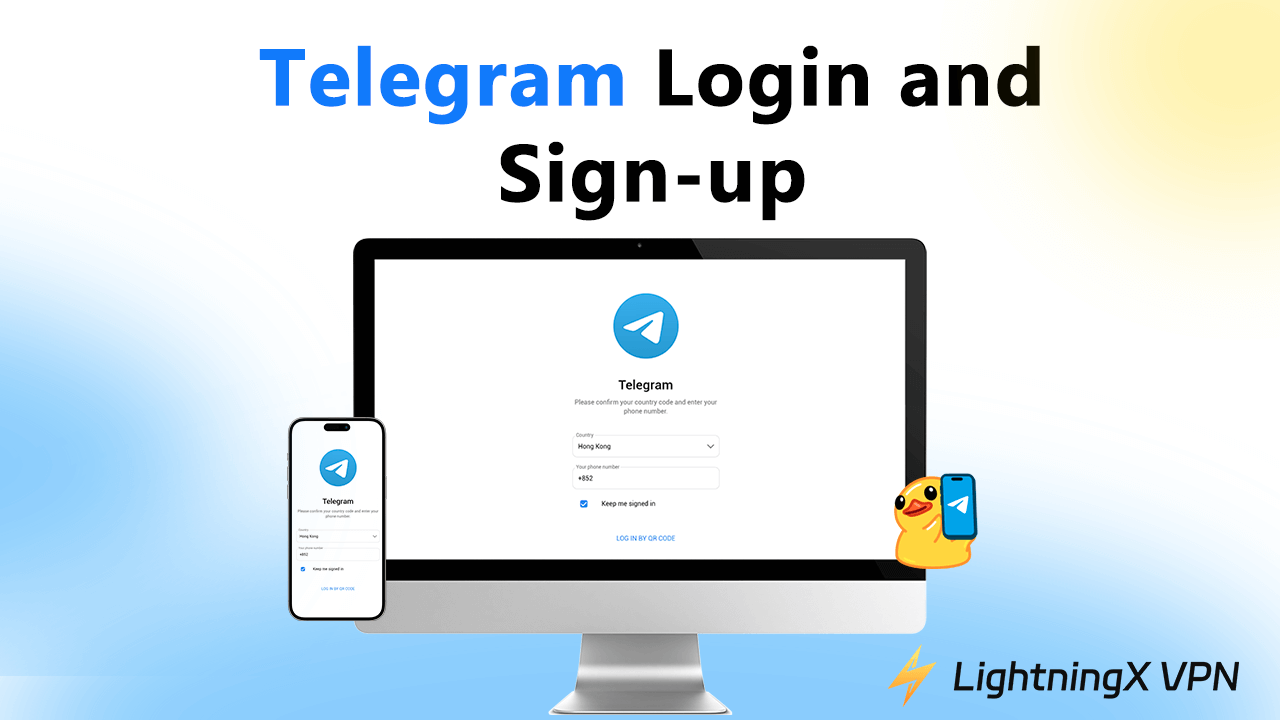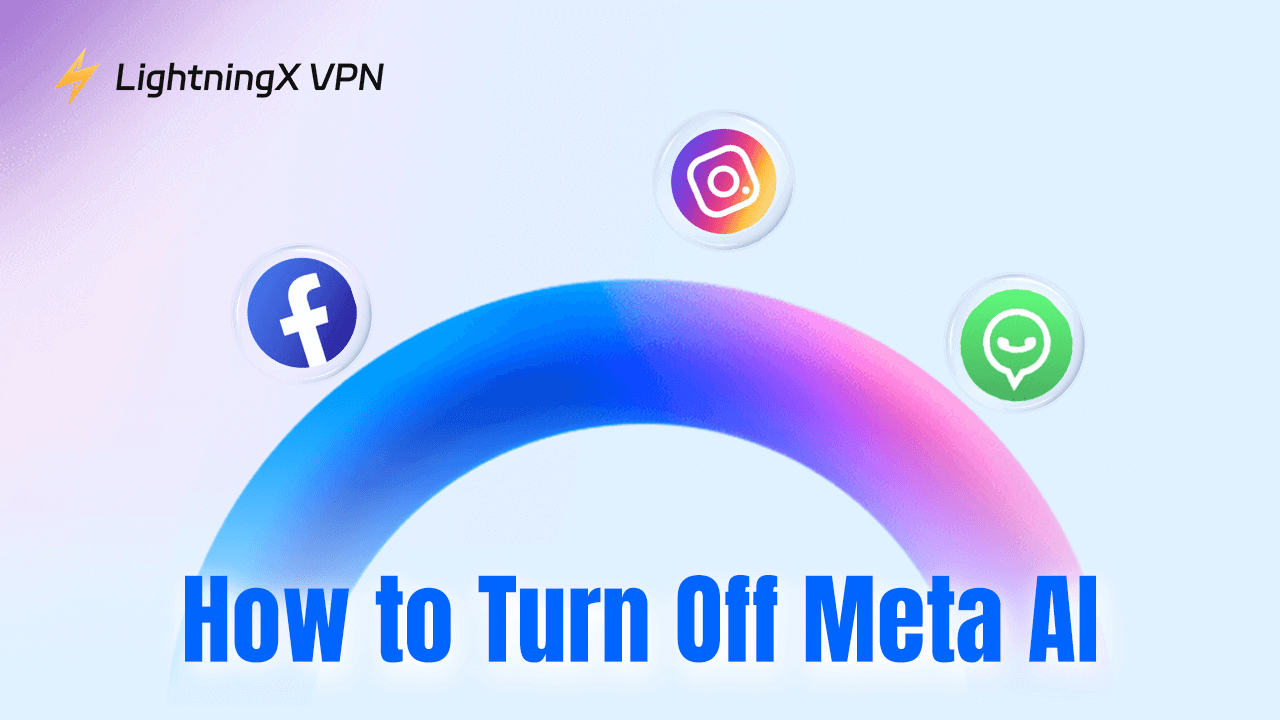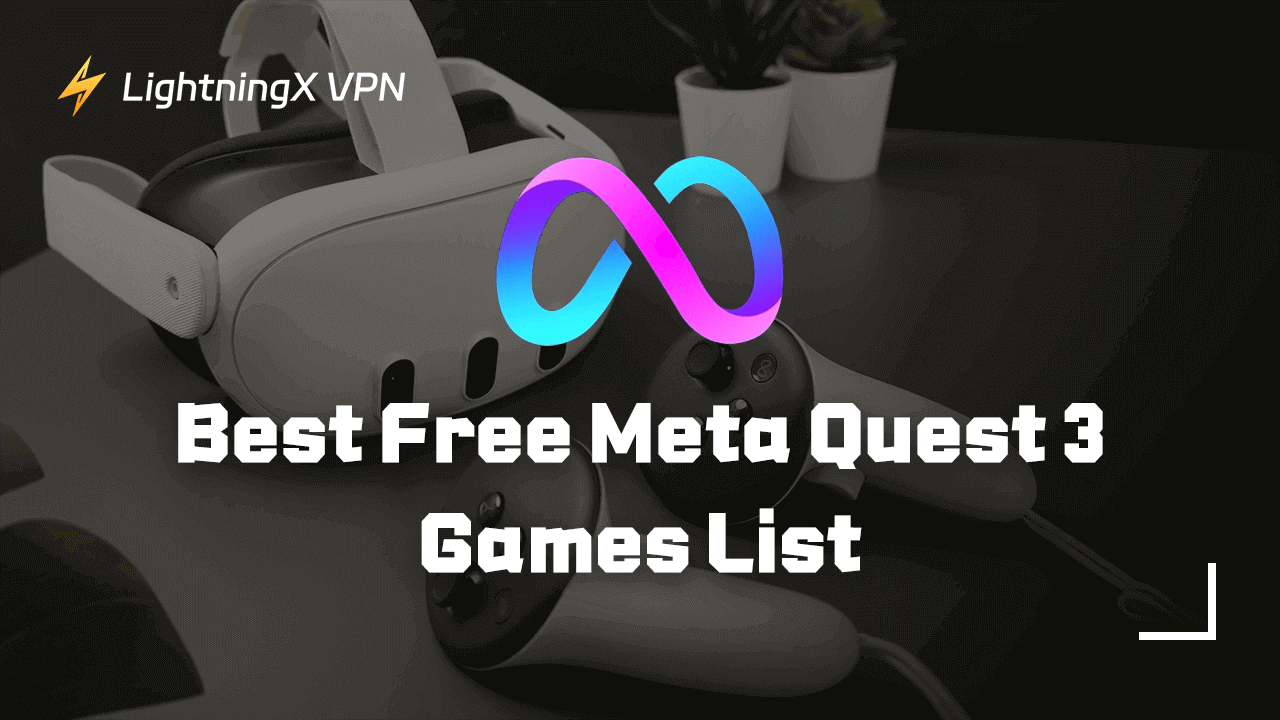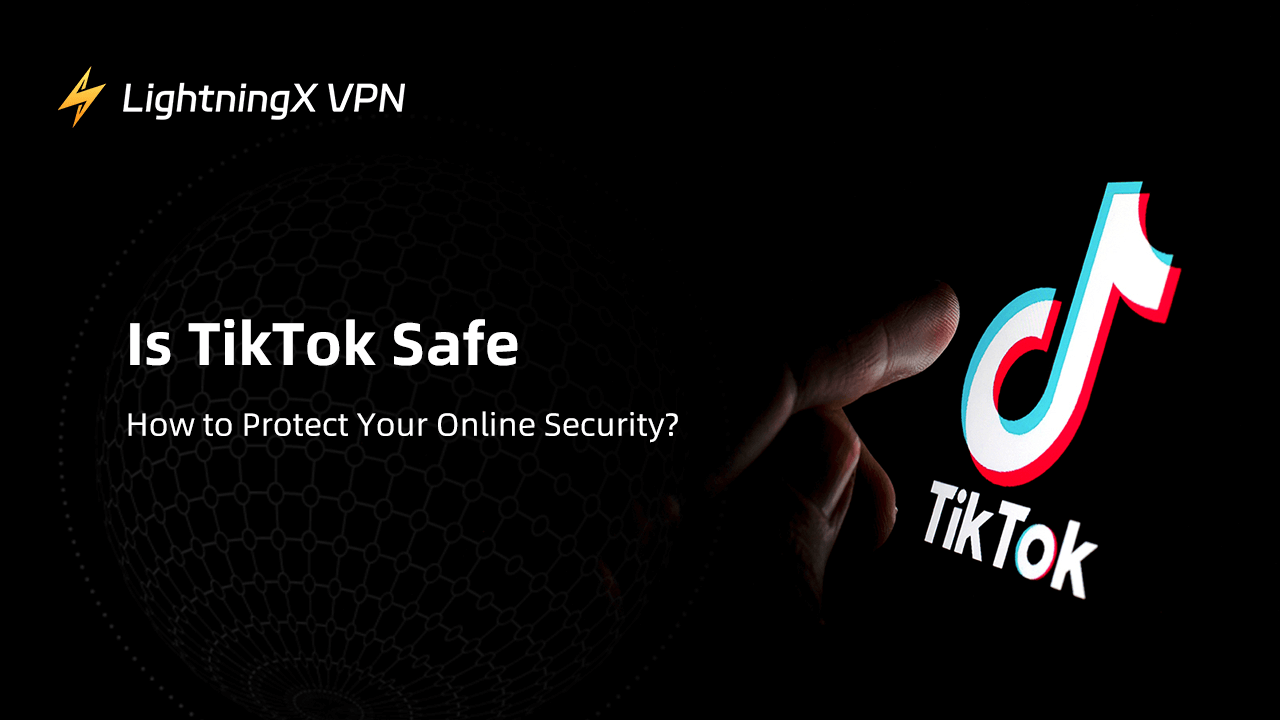Telegram, also known as Telegram Messenger, is one of the most popular messaging services. It is cloud-based, secure, and offers end-to-end encryption. It allows users to easily send messages, make voice and video calls, and share files and media content. You can use Telegram on multiple platforms including Windows, macOS, Android, iOS, and Linux. You can also use it in a web browser.
To use Telegram, you need to sign up for a Telegram account. Below is a step-by-step guide for Telegram login and sign-up.
Telegram Sign Up | How to Create a Telegram Account
You can’t create a Telegram account in the web browser. You need to download the Telegram desktop or mobile app to sign up for Telegram. Check the detailed steps below.
Step 1. Download the Telegram app.
If you haven’t installed the Telegram app on your device yet, you need to download and install the app first.
To download Telegram for Windows or Mac, you can go to https://desktop.telegram.org/ in your browser, and click “Get Telegram for Windows” or “Get Telegram for macOS” to download and install Telegram Desktop on your computer.
To download Telegram Messenger on iPhone or Android, you can visit the App Store or Google Play Store on your device to easily find and download it.
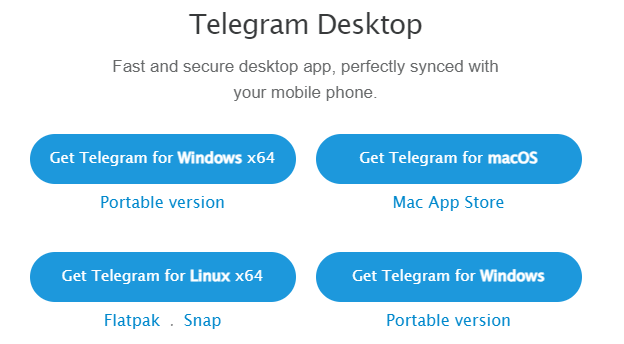
Step 2. Access the Telegram login screen.
Double-click the Telegram app icon on your device to open it. Click the Start Messaging button to open the login screen.
Step 3. Sign up for a Telegram account.
Select a login method. Telegram allows you to log in by scanning the QR code from the mobile Telegram app, or log in by phone number. Click “Log in by phone number”.
On the next screen, select your country and enter your phone number. Click “Next” and Telegram will send a verification code to your phone number.
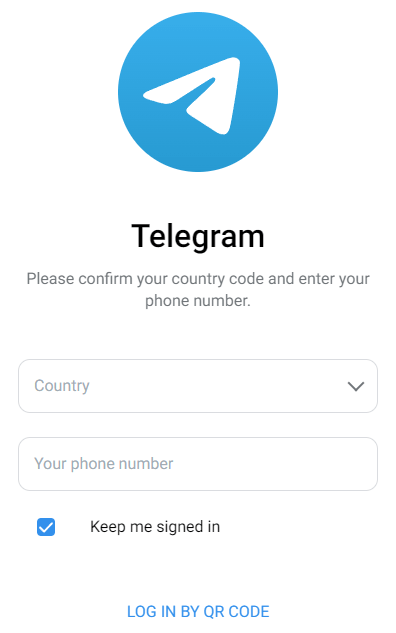
Enter the verification code and click “Next”. Then you have successfully created a Telegram account and logged in. You can set up your Telegram profile like name, profile picture, etc.
Then you can start using Telegram for messaging or join your favorite groups/channels. Telegram will automatically sync data across your devices.
Tip:
If you can’t access or download Telegram, you may use a VPN tool like LightningX VPN to bypass the geo-restrictions. With LightningX VPN, you can easily unlock global information and download any app that is not available or accessible in your region. Support Windows, Mac, Android, iOS, TV, etc. Fast, stable, and secure!
How to Sign Up for Telegram Without Phone Number
Creating a Telegram account requires a phone number for verification. If you want to sign up for Telegram without a phone number or your phone number is not accepted by Telegram, you may use a virtual or temporary phone number.
Step 1. Get a virtual phone number.
You may find some online services that provide virtual phone numbers to help you with the verification code. Some choices included Google Voice, TextNow, Dingtone, Sideline, Hushed, etc.
- Take Google Voice as an example. You can open the Google Voice official website or download Google Voice on your iPhone or Android phone.
- Sign up for an account on Google Voice.
- Follow the instructions to get a virtual phone number.
Step 2. Create a Telegram account with a virtual phone number.
- Open the Telegram app.
- Click “Log in by phone number”.
- Enter the virtual phone number to continue.
- Check the virtual phone number in your Google Voice account for the verification code and use this code to create a Telegram account and log in.
Telegram Login on PC/Mac/Mobile/Web
As stated above, Telegram allows you to log in with a phone number or a QR code. Below are the detailed steps.
Telegram login with phone number:
- Open the Telegram app on your phone or computer, or open the Telegram web app in your web browser.
- On the login screen, click “Log in by phone number”.
- Enter your registered phone number.
- Enter the verification code to log in to Telegram.
Sign in to Telegram with QR code:
- Launch the Telegram desktop app and open its web version on your computer.
- Open the Telegram app on your mobile device and log in.
- Click the three-line icon at the top-left corner of the Telegram mobile app and select Settings.
- Scroll down to tap Devices.
- Tap “Link Desktop Device” and scan the QR code displayed on your desktop or browser to log in to Telegram on your computer.
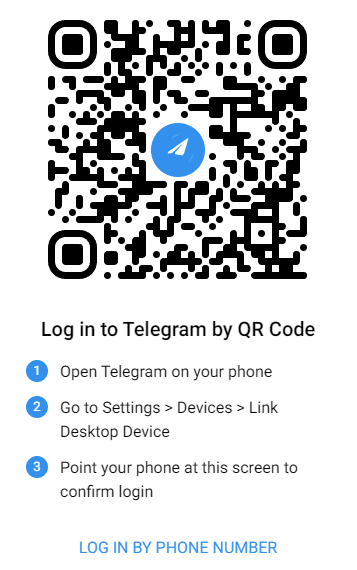
Can’t Log in to your Telegram Account? – 6 Fixes
Fix 1. Check your internet connection to make sure you are connected to a fast and stable Wi-Fi.
Fix 2. Double-check your phone number and country code to make sure they are correct. Make sure to use a reliable phone number.
Fix 3. If you can’t receive the verification code, you may find some solutions from this post: Telegram Not Sending SMS Verification Code? – 12 Fixes.
Fix 4. Sometimes the verification code may not arrive due to network delays. You can wait for a few minutes. Alternatively, you can request a new code.
Fix 5. Clear the Telegram app cache and data. On Android, go to Settings > Apps > Telegram > Storage > Clear Cache or Clear Data. On iOS or desktop, you need to uninstall and reinstall the Telegram app to clear the cache and data.
Fix 6. Check for account restrictions or bans. If you violate the terms of service of Telegram, your account may be banned. If you think your account is banned by mistake, you may contact Telegram Support for help.
Related: How to Delete Telegram Account Permanently
Conclusion
Signing up for a Telegram account and logging into Telegram is a quick and easy process. By following the steps above, you can start using Telegram today. Whether you want to chat with friends or join your interested groups, Telegram is the most versatile platform for all your communication needs.