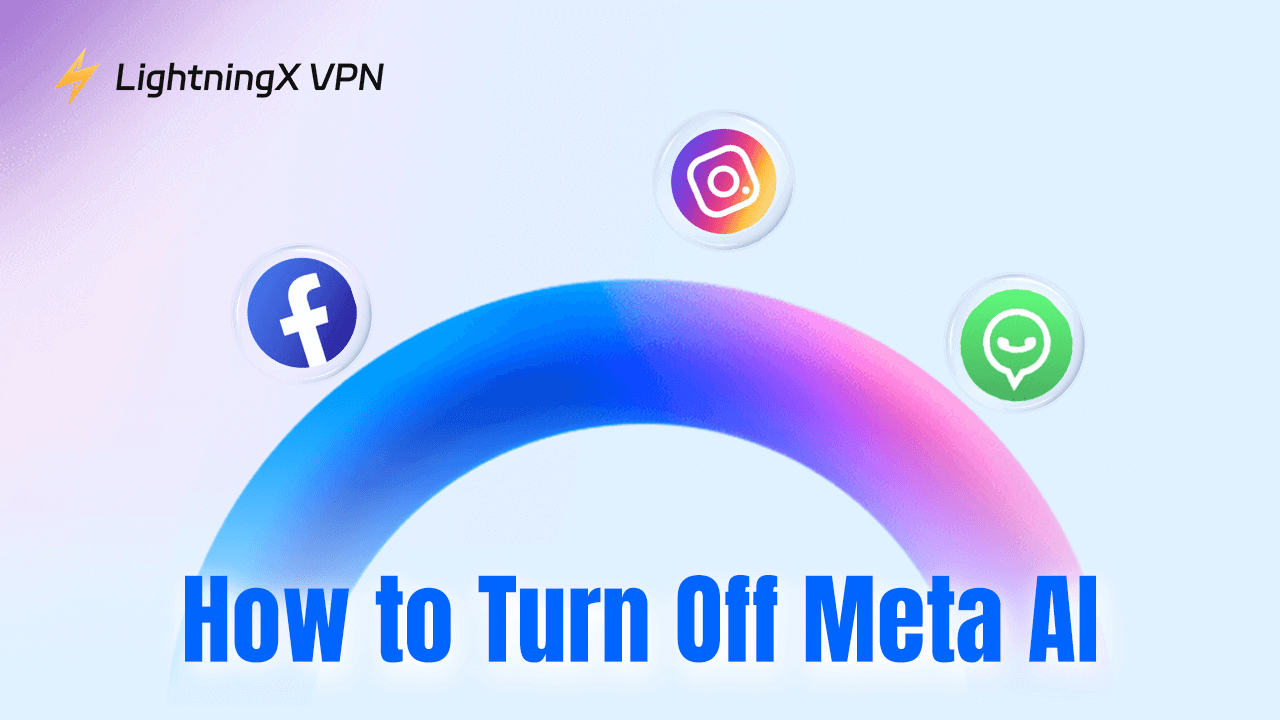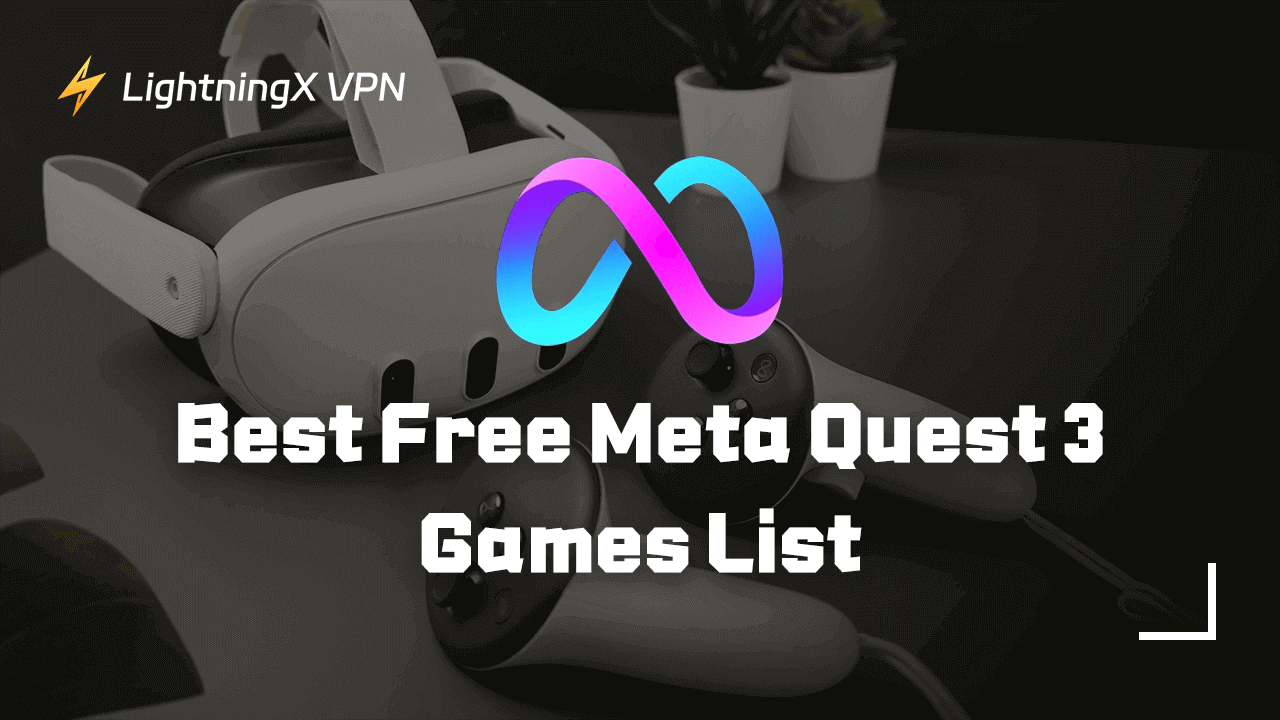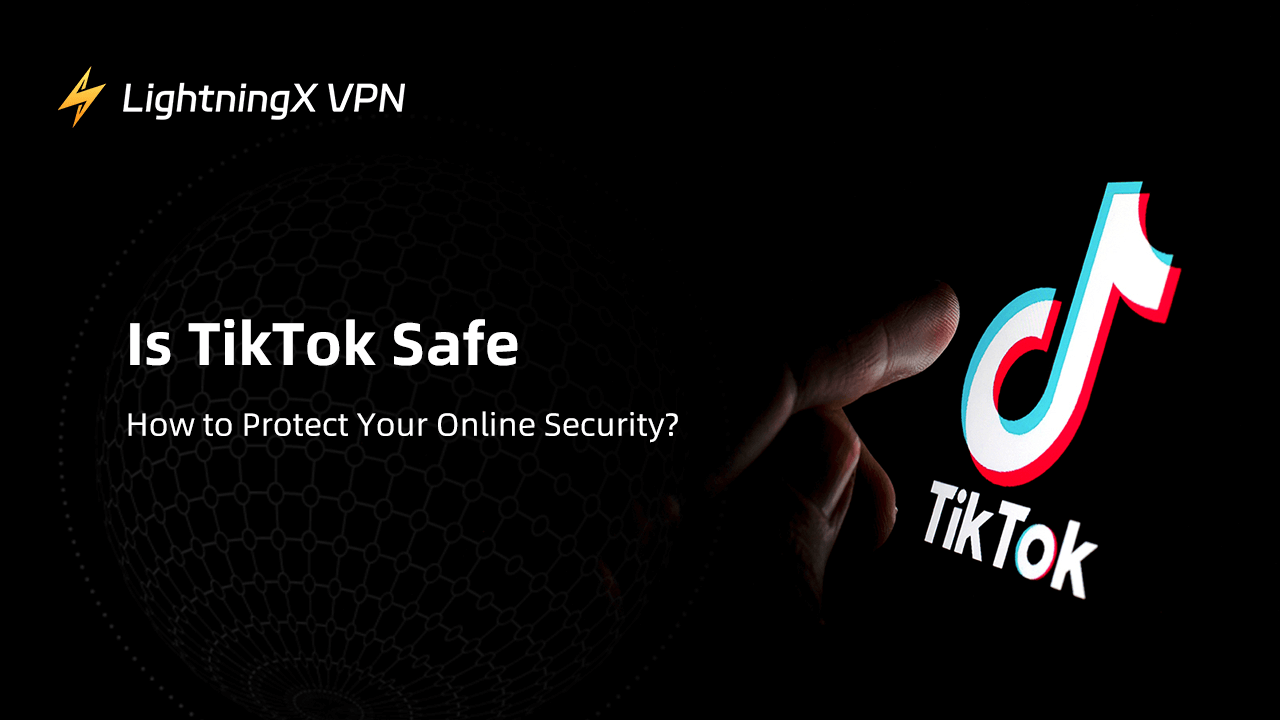Telegram is one of the most popular cloud-based free messaging apps worldwide. It is known for its speed, security, and rich features. Telegram offers an easy and fast messaging experience across multiple devices, including desktops and mobiles.
In this post, you will learn how to download the Telegram app on Windows 10/11, Mac, Android, and iPhone/iPad. Step-by-step guides are provided.
Download Telegram App for Windows 10/11 PC
Telegram offers a desktop app for the Windows 10/11 system. You have several ways to get Telegram for your PC. Check the details below.
Method 1. Download Telegram from Its Official Website
- Open your web browser like Google Chrome, Firefox, or Microsoft Bing.
- Go to the official website of Telegram and click “Telegram for PC”. Alternatively, you can directly visit the Telegram Desktop page https://desktop.telegram.org/.
- Click the “Get Telegram for Windows x64” button to immediately download the Telegram desktop app to your PC.
- After it finishes the download process, you can click the downloaded exe file to launch the Telegram installer. Follow the instructions to install Telegram on your Windows 10/11 PC.
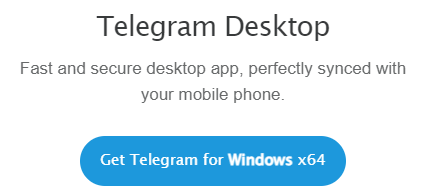
Method 2. Install Telegram for PC from the Microsoft Store
- Press Windows + S to open Windows Search on your PC.
- Type “Microsoft Store” in the search box and select Microsoft Store to open it.
- Search for “Telegram” in the search bar.
- Select “Telegram Desktop” from the search results.
- Click the “Get” button to instantly download and install the Telegram app for your PC.
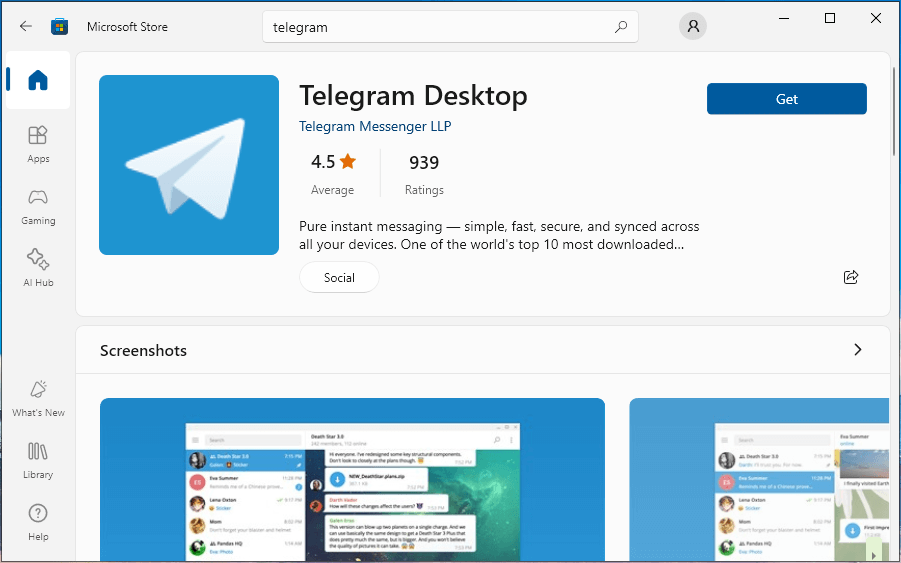
Method 3. Get Telegram from Reliable Third-party Sites
You may also find some third-party websites that offer the download sources of Telegram. Below are some sources. You should identify yourself and select a reliable source to get this messaging app.
- https://telegram-for-desktop.en.uptodown.com/windows/download
- https://telegram.en.softonic.com/download
- https://windows.apkpure.com/telegram/download
Related: How to Delete Telegram Account Permanently on Computer/Mobile
Download Telegram App for macOS Sequoia/Sonoma
If you use a Mac, you can download and install the Telegram desktop app for your Mac using two ways.
Method 1. Install Telegram for Mac Using the Official Website
- Open your browser like Chrome or Safari on your Mac.
- Visit the official website of Telegram (https://telegram.org/) and click “Telegram for macOS”.
- Click the “Get Telegram for macOS” button to download the DMG file.
- Open the downloaded Telegram DMG file and drag the Telegram icon to the Applications folder on your Mac.
- Double-click the app and follow the setup instructions to start using Telegram.
Method 2. Find and Gain Telegram App via Mac App Store
- You can open the App Store on your Mac.
- Search for “Telegram” in the App Store.
- Select Telegram and click “Get” to download and install this app.
Telegram App Download for Android
In general, you have two ways to get Telegram for your Android phone or tablet. One is to use the Google Play Store; another is to use an APK file.
Via Google Play Store:
- Open the Google Play Store on your Android device.
- Search for “Telegram” in the Google Play Store.
- Locate the Telegram app and click “Install” to immediately download and install Telegram.
Via APK File:
- Go to the official website of Telegram in your browser.
- Choose the “Telegram for Android” option.
- Tap the “Download Telegram” button to download its APK file.
- Open the APK file and follow the on-screen instructions to install Telegram on your Android device.
Download Telegram App for iPhone/iPad
- Telegram is available in the App Store. Open the App Store on your iPhone or iPad.
- Search for “Telegram” in the App Store.
- Select the “Telegram” app and click “Get” to fast download and install this messaging app on your iOS device.
How to Set Up Telegram on Your Device
- Launch the Telegram app on your device.
- Enter your phone number and click “Next”.
- Enter the verification code to verify your account.
- You can personalize your account by adding your name, username, profile picture, etc.
- After logging in to your Instagram account, you can chat with others and explore Telegram groups and channels.
Can’t Download Telegram App on Your Device? – 6 Fixes
If you can’t download and install Telegram on your device, you may try the 6 common fixes below to solve the issue.
Fix 1. If Telegram is unavailable in your region, it might be due to regional restrictions. You may use a VPN to download apps not available in your country.
LightningX VPN is one of the most popular VPNs in the market. It is fast, stable, secure, and cheap. It offers 2000+ VPN servers in 50+ countries. You can use it to unblock YouTube, Telegram, Facebook, Twitter, TikTok, Instagram, and more

Fix 2. Use an alternative download method to download Telegram.
Fix 3. Make sure you have a stable network connection. You can restart your network by restarting your router or modem.
Fix 4. Check your device storage to make it have enough space. You can delete unnecessary files and programs to free up more space.
Fix 5. If your Android device doesn’t have the Google Play Store, you may manually download the Telegram APK file from its official website.
Fix 6. If you can’t find Telegram in the App Store on your iPhone or iPad, you may use a third-party tool like Apple Configurator or iMazing to help you download the app to your iPhone/iPad.
Conclusion
This post offers simple guides for how to download the Telegram app on Windows 11/10, Mac, Android, or iPhone/iPad. If you have trouble with the download process, some possible tips are also provided to help you fix the issue.
If you want to unlock and access global information, you can use LightningX VPN.