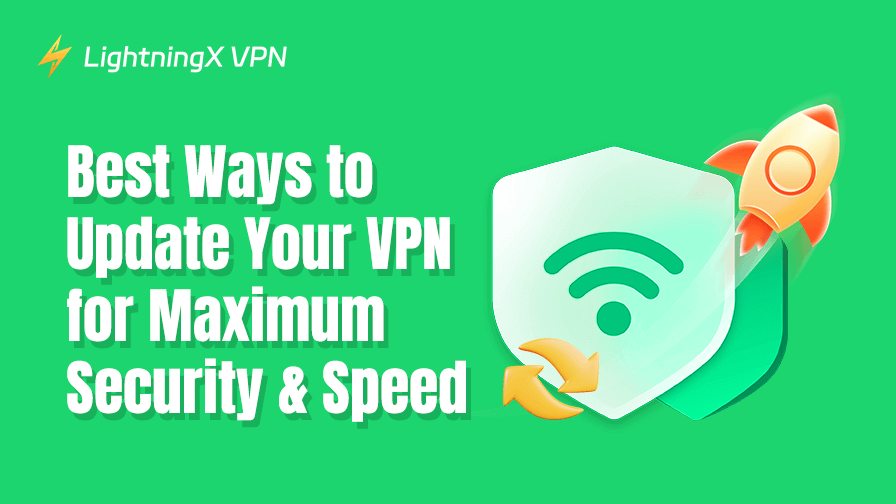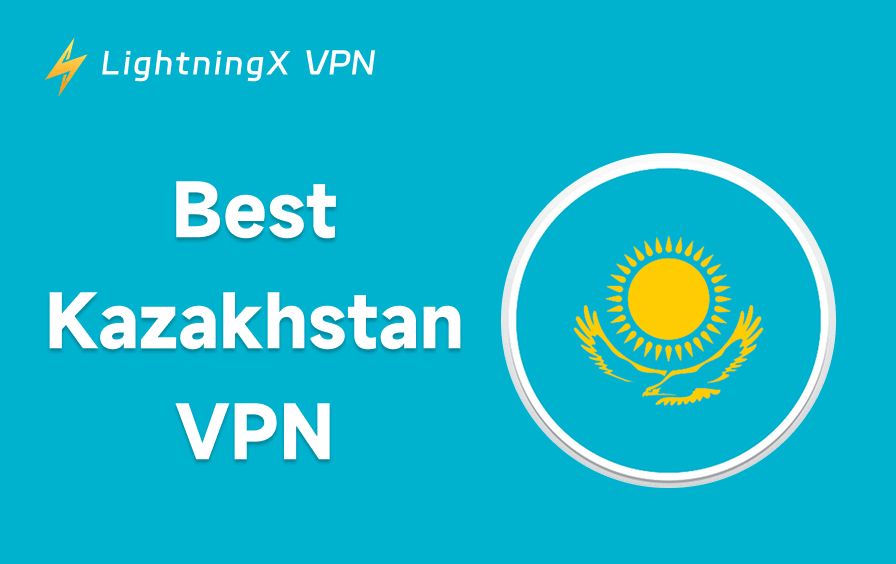To improve your online security, installing a VPN is far from enough. VPNs, like any other software, need updates all the time. Outdated VPNs can slow down your connection, expose you to security risks, and even make your private data vulnerable. So, you’d better update VPN frequently.
But here’s the thing – keeping your VPN updated isn’t just about clicking the “update” button when a notification pops up. There are other tweaks and adjustments that can make a real difference in how fast, secure, and reliable your connection is. Let’s get into it.
How to Update LightningX VPN
To keep your LightningX VPN app secure, stable, and full of the latest features, it’s important to update it regularly. Below are the main methods for updating:
1. In-App Update (Manual or Automatic)
If LightningX VPN supports internal updates, you may see a notification or update prompt inside the app.
To check manually:
- Open the LightningX VPN app
- Go to Settings, About, or Help
- Tap Check for Updates (if available)
- Follow the on-screen instructions to install
This is common for Windows or macOS desktop versions.
2. Update via App Store / Google Play
This is the most common method for mobile users.
- iOS (App Store): Open the App Store, search for LightningX VPN, and tap Update if available.
- Android (Google Play): Open the Play Store, search for LightningX VPN, and tap Update.
Make sure you’re using the official version to avoid security risks.
3. Download the Latest Version from the Official Website
For Windows/macOS, you can often download the latest version directly from the official LightningX VPN website.
- Visit the official website
- Navigate to the Download section
- Choose your operating system
- Download and install the latest version manually
Note: Do not download from third-party websites, as they may contain outdated or tampered versions.
Other Things to Keep in Mind
- Enable auto-updates if possible, especially on mobile devices, to ensure you always have the latest version.
- Always keep your VPN client updated to receive important security patches.
- If you’re using a modified or unofficial version, updates may fail or the app may stop functioning.
- If you encounter issues after updating, try restarting your device, or reinstalling the app completely.
How Other Popular VPNs Handle Updates
NordVPN Update
Here’s how to update NordVPN:
Desktop (Windows/macOS):
- Launch the NordVPN app
- If an update is available, you’ll receive a prompt at launch
- Or go to Settings > General > App Update
- You can also download the latest version manually from nordvpn.com/download/
Mobile (iOS/Android):
- Updates are delivered through the App Store or Google Play
- You can enable auto-updates in your device settings
Tip: NordVPN occasionally releases critical security patches, so enabling auto-update is strongly recommended.
ExpressVPN Update
Desktop (Windows/macOS):
- The app notifies users when a new version is available
- Go to Menu > Help > About ExpressVPN to check manually
- You can also download the latest version directly from expressvpn.com
Mobile:
Updates are handled through the respective app stores
ExpressVPN is known for releasing silent security updates, so staying updated ensures maximum protection.
Surfshark Update
Desktop:
- The app checks for updates at startup
- Manual option: Go to Settings > About > Check for Updates
- Or download manually from surfshark.com/download
Mobile:
- Managed via App Store / Google Play
- Enable auto-updates for peace of mind
Surfshark’s frequent updates often include bug fixes and UI improvements.
How to Update VPN? Pro Tips
1. Update VPN Software First
VPN providers push updates for a reason, for example, bug fixes, security patches, and new features. If you’re still running a version from two years ago, you’re basically walking around with a lock that’s missing a key.
Most VPN apps have an auto-update feature. Turn it on, otherwise, make it a habit to check manually. It takes seconds but could save you from a security nightmare.
Where to Check for Updates?
- Desktop users: Open the VPN app, and look for “Check for Updates.” If there’s a new version, install it.
- Mobile users: Just go to the App Store or Google Play and see if there’s an update available.
- Browser extensions: Head to your browser’s extension settings and see if the VPN extension needs an update.
Skipping updates? Bad call. You never know when a vulnerability gets exposed, and hackers love outdated software.
2. Update VPN Protocols
Most VPNs give you a choice between different protocols. OpenVPN, WireGuard, IKEv2, L2TP – sounds technical, but here’s what matters:
- WireGuard: Fast, lightweight, and secure. If your VPN supports it, use it.
- OpenVPN: A solid choice but can be slower than WireGuard.
- IKEv2: Great for mobile devices, especially if you switch between Wi-Fi and mobile data.
- L2TP/IPSec: Kind of outdated, not the best choice.
- PPTP: Just don’t. It’s weak.
If your VPN is stuck on an old protocol, switching to a better one can instantly improve speed and security. Check your VPN settings and see what’s available.
3. Refresh Your VPN Servers
Not all VPN servers are equal. Some are faster, and some are overloaded, some might not work well with certain services. If you’ve been connecting to the same server for months, it might be time for a switch.
What to do?
- Try a different server in the same country: it might be less crowded.
- Check for special servers: some VPNs have optimized servers for streaming, gaming, or torrenting.
- Use the auto-connect feature: let the VPN pick the fastest one for you.
If you’re experiencing slow speeds, a simple server switch could fix it.
Note: If your VPN suddenly started acting weird, this might be the fix. LightningX VPN offers a streamlined setup process with auto-update features and optimized server connections. You can easily update it, yeah, it sort of has an update button.

LightningX VPN has a network of servers (2000+) strategically placed around the world. This allows you to connect to the fastest, most reliable server based on your location and needs.
Whether you’re on a desktop or mobile device, LightningX provides an intuitive user interface, which is simple to operate. And it supports Android/iOS/macOS/Windows/tvOS/Android TV/Linux.
Why Is It Important to Update VPN Regularly?
Updating your VPN regularly is key to staying connected safely and smoothly. VPN providers are always releasing updates to fix security holes and boost encryption.
If you don’t update, your VPN might leave you open to hackers or even data leaks. Basically, it’s like leaving the door unlocked – not a good idea, especially when you’re doing things like banking or browsing on public Wi-Fi.
Updates can also make your VPN faster and more reliable. They fix VPN not working problems, improve server performance, and help with connection issues. So, this is especially useful when you’re noticing slow speeds or constant disconnects.
FAQ – Update VPN
Why does my VPN stop working right after an update?
This can happen if the update resets some settings or introduces compatibility issues. Try restarting your device or reinstalling the app. Also, check if your operating system and network settings are up to date.
Is it safe to update VPNs through third-party websites?
No. Always update your VPN through official sources, like the App Store, Google Play, or the provider’s official website. Third-party sites may offer outdated or tampered versions that put your data and device at risk.
How can I tell if my VPN is set to auto-update?
On mobile, go to your App Store or Google Play settings and check the auto-update status for the VPN app. On desktop, look inside the VPN app’s settings, some apps let you toggle automatic updates or notify you when a new version is available.
Final Thoughts
Updating your VPN isn’t only about keeping up with the latest version, but also about optimizing it for speed, security, and reliability.
And if your current VPN is still giving you problems? Maybe it’s time to consider a better one. A VPN is supposed to protect you, not slow you down. Keep it updated, tweak the settings, and enjoy a safer, faster internet experience.