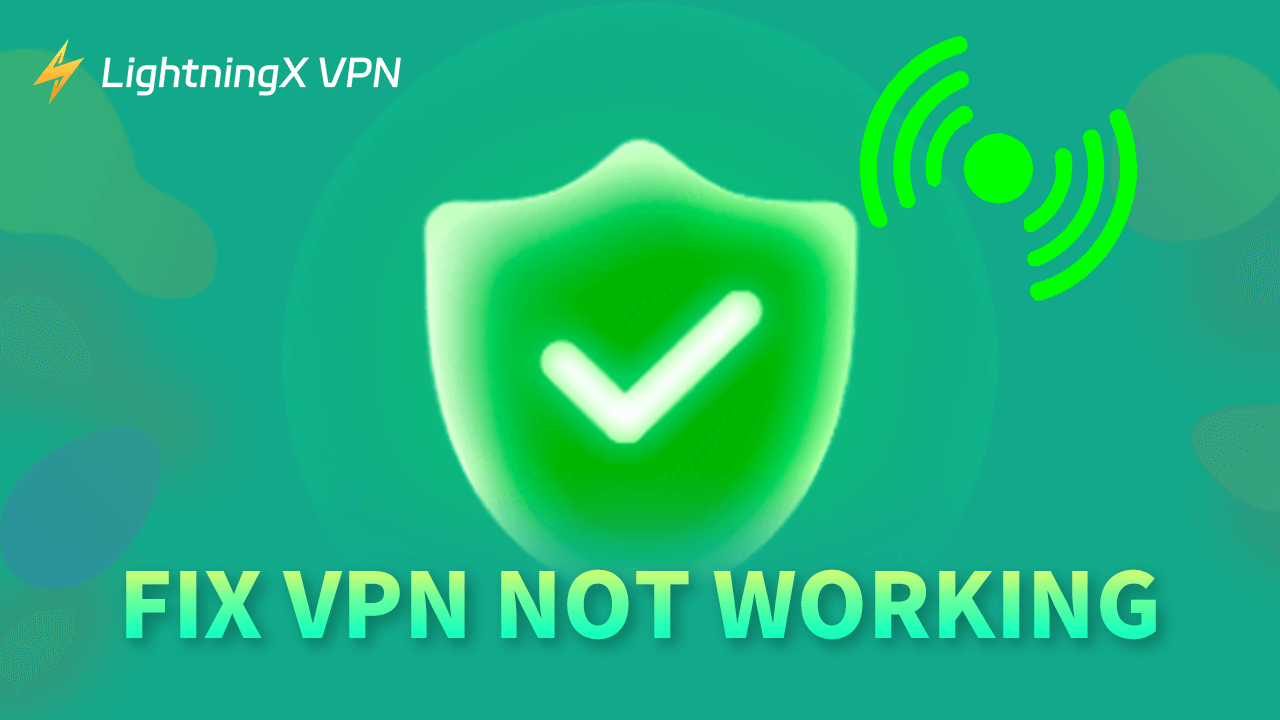A VPN helps you bypass geo-restrictions and access global content. It also helps you protect your online security and privacy. It would be frustrating if the VPN is not working on your device. This post digs out the possible causes of this issue and offers some solutions to help you fix VPN not working on Windows 10/11 PC, Mac, Android, or iPhone.
VPN Not Working? – Common Causes
- Network connection issues.
- Network restrictions.
- Outdated VPN software or other app-specific issues.
- Firewall or antivirus interference.
- Incorrect VPN configuration.
- Software conflicts.
Fix VPN Not Working on PC/Mac/Android/iPhone – 10 Tips
1. Check Your Internet Connection
- Make sure your device is well connected to the internet. A stable network connection is necessary for the VPN functionality.
- Try to switch to another Wi-Fi or mobile data to see if the VPN can work.
- You can also restart your router and modem and try to connect to the VPN again.
2. Restart the VPN and restart Your Device
You may simply turn off your device and restart it to see if it helps you fix the VPN not working issue. Sometimes a simple restart can help fix the network connection issues or VPN connection errors on your device.
You can also try to stop the VPN connection and connect it again. Still, try to close the VPN and restart it.
3. Change the VPN Server
Sometimes the current VPN server may experience outages or crowded traffic. You may choose to connect to another VPN server to see if it works. Most VPN tools offer multiple servers and let you easily select and change the server location.
If the VPN provides various VPN protocols, you may also try to change your VPN protocol (generally the option is in the VPN settings) to see if it helps fix the VPN connection issue.
4. Update the VPN Software
To fix the VPN not working error, you can also update the VPN app to the latest version. VPN developers regularly update their products to add new features, improve performance, and fix bugs.
Most VPN applications will automatically check new updates when you launch the app. In general, you can also find the settings section in the VPN app and find the “check for updates” option to manually update the app.
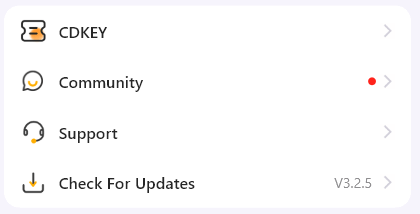
5. Check Your VPN Settings
- Make sure to enter the right login credentials for your VPN account.
- Check if your VPN subscription is expired, if so, you need to resubscribe it to make the VPN work again.
- Besides, navigate to the VPN settings screen to check all your VPN settings to make sure they are right.
Related: Fix VPN Not Connecting on Windows 10/11, Mac, Android, iPhone
6. Try to Temporarily Disable Firewall or Antivirus
Firewall or antivirus software on your device may interfere with the VPN functions. You can try to temporarily disable firewall and antivirus software to see if your VPN can work normally. Remember to turn them back on afterward.
7. Uninstall and Reinstall the VPN Client
To fix the VPN not working issue on PC, Mac, Android, or iPhone, you can also try to uninstall the VPN app and reinstall it. Check how to uninstall a VPN on your device below.
On PC:
- Press Windows + R, type control, and press Enter to open the Control Panel.
- Click “Uninstall a program” under Programs.
- Find your VPN application from the list and click it.
- Click Uninstall to remove the VPN from your PC.
On Mac:
- Go to Finder > Applications.
- Right-click your VPN app and select Move to Trash.
- Empty the Trash to completely uninstall the VPN from your Mac.
On Android/iPhone:
- Press and hold the VPN app icon until you see a pop-up menu.
- Tap the Remove App or Delete App icon to delete the VPN from your mobile.
After uninstalling the VPN application, you can download the VPN and install it again.
8. Update Your Device’s System
If the VPN is not working on your PC/Mac/iPhone/Android, you should make sure your device supports the VPN software and meets the system requirements of the VPN.
You can update your operating system to a newer or latest version. It should help fix the incompatibility issues.
9. Use Another VPN Tool
If the VPN still can’t work on your device, you may try an alternative VPN tool. You can try LightningX VPN, a fast, stable, and secure VPN tool.
LightningX VPN offers 2000+ fast servers in 70+ countries. You can use it to unblock and access YouTube, TikTok, Instagram, Facebook, Twitter, Netflix, Disney+, Hulu, HBO, Discord, and more.
It uses Vless, Shadowsocks, and WireGuard encryption protocols and uses the AES-256 encryption algorithm to encrypt and protect your online data and privacy. A strict no-logs policy ensures your data are not stored or recorded. It also masks your real IP address to improve your privacy.
You can use LightningX VPN on Windows, Mac, Android, iPhone/iPad, TV, Linux, Chrome, Firefox, Edge, etc.

10. Contact the VPN Provider Support
At last, you may contact the official support team of the VPN application to ask for help.
Bottom Line
This post provides 10 possible fixes to help you solve the VPN not working issue on Windows 10/11, Mac, Android, and iOS. Hope now your VPN tool works well.