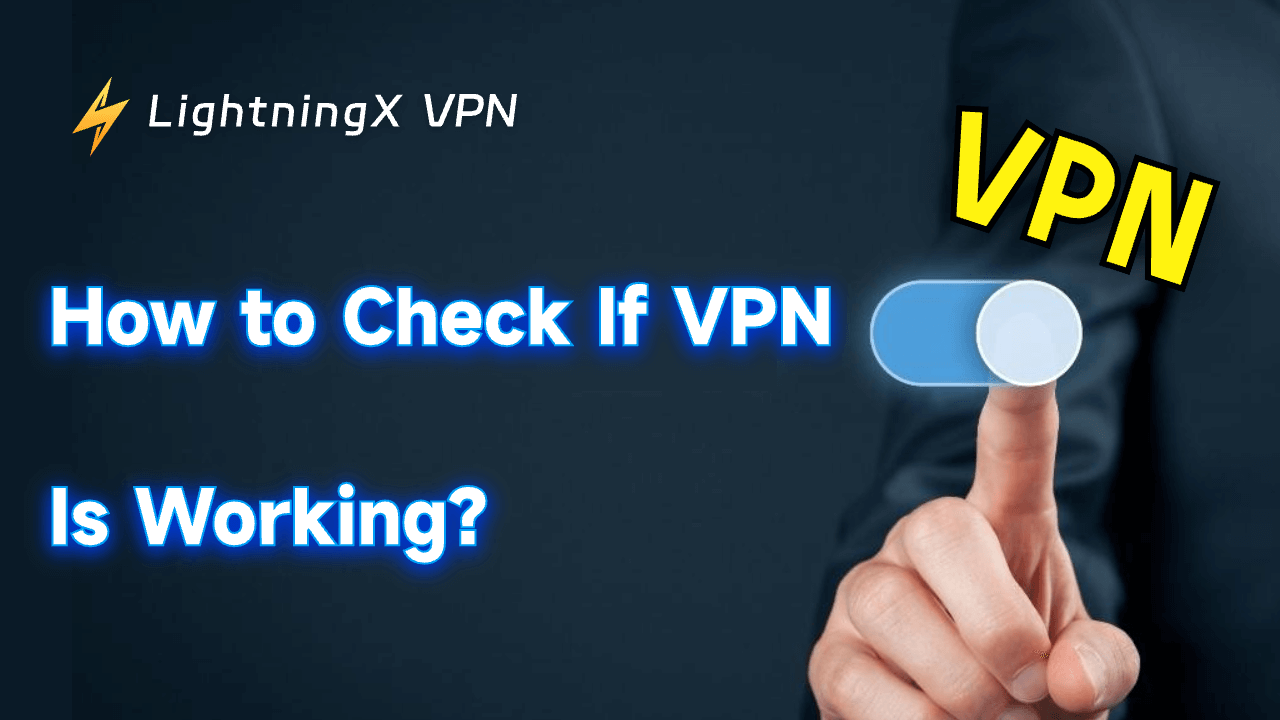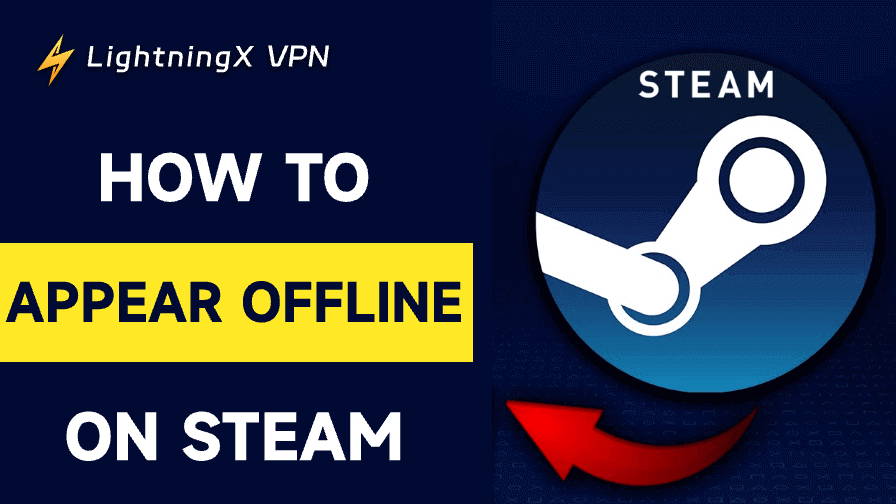Are you tired of VPNs not working? Do you know how to conduct a reliable VPN Test? A bad VPN can expose your privacy, unstable connection, slow speeds, or security holes.
In this guide, we’ll cover comprehensive VPN tests that you can perform. Let’s get started to ensure your VPN is up to the task!
Test 1: How to Test VPNs for IP Leaks?
Is your VPN really hiding your IP address? Here’s a quick and easy guide to help you check for IP leaks!
Step 1: Get your real IP address
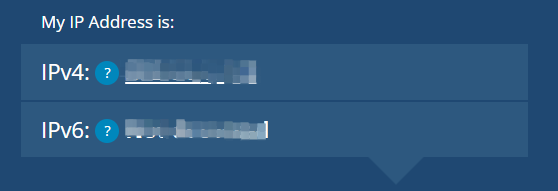
- Disconnect from your VPN
- Use an IP detector to check your real IP address.
Step 2: Connect to your VPN
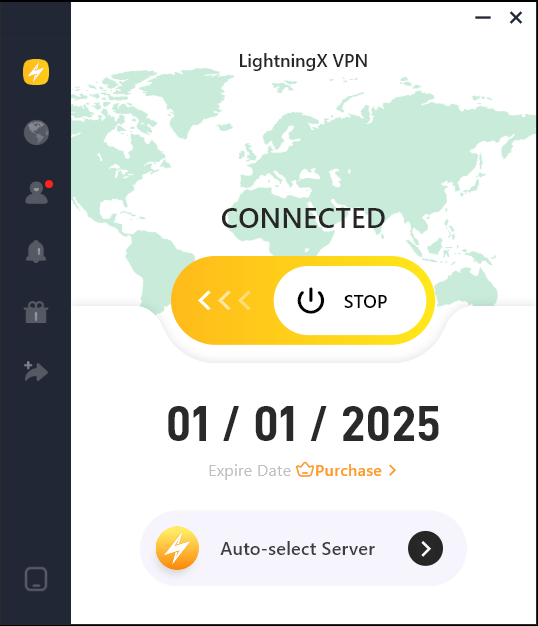
Activate your VPN and connect to servers in different locations.
Step 3: Check your IP address again
Use the IP checker again. Your IP should match the VPN server location. If it doesn’t, you have an IP leak. (This is the key part!)
Step 4: Check for IPv6 leaks
If it shows your actual location, you have an IPv6 leak.
Tip: Check with your VPN provider: They may have a guide to fixing leaks. LightningX VPN offers DNS leak protection.
How to Fix IP Address Leaks?
- Choose a trustworthy VPN: LightningX VPN has strong privacy features.
- Enable leak protection features:
- Kill switch: Cut off the internet if the VPN fails.
- Private DNS: Encrypt DNS requests.
- WebRTC blocker: Block WebRTC leaks.
- Manage IPv6 traffic: If your VPN does not support IPv6, disable
- IPv6 in the device settings.
By following these steps, you can effectively test your VPN and ensure no IP leaks.
Test 2: How to Test DNS Leak?
Even if your IP is hidden, your DNS may be leaking. How to check for DNS leaks?
Step 1: Test DNS leaks without VPN
Without connecting to a VPN, check your DNS server locations using the DNS leak test tool.
Step 2: Test DNS leaks with VPN
Connect your VPN and Test DNS leaks again.
Step 3: Check results
If your VPN is working properly, your DNS server IPs should be from the VPN server, not your ISP. If not, you may have a DNS leak.
How to fix DNS leaks?
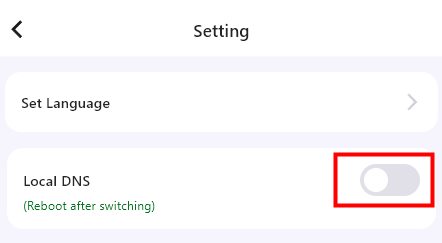
- Ensure the VPN is set up to use its secure DNS servers.
- Manually set up DNS servers: Choose a trusted DNS provider such as Google DNS (8.8.8.8, 8.8.4.4) or Cloudflare DNS (1.1.1.1, 1.0.0.1).
- Contact your VPN provider: If the leak persists, ask your VPN provider for specific troubleshooting steps.
- Disable IPv6: Turn off IPv6 through your router or firewall to prevent VPN bypass.
- Test after changes: Clear your browser cache and run the DNS leak test again to confirm the issue has been fixed.
Following these steps, you can effectively test your VPN for DNS leaks.
Test 3: How to Test VPN for WebRTC Leaks?
Now that you have solved IP and DNS leaks, does WebRTC leak your real IP address? It’s very likely!
The guide below can help you test if your VPN has a WebRTC leak!
- Step 1: Access the WebRTC leak test tool without a VPN and write down your real IP address.
- Step 2: Connect your VPN and run the WebRTC leak test again
- Step 3: Check the results
If your IP is the same as your real IP, you have a WebRTC leak.
If your IP has changed to the IP of the VPN server, your VPN is protecting your WebRTC traffic.
How to fix a WebRTC leak?
- Choose a VPN with WebRTC protection and make sure this feature is activated in the VPN settings.
- Disable WebRTC in your browser:
- Chrome: Type chrome://settings/content/webrtc in the address bar and disable it.
- Firefox: Go to about:config, find media.peerconnection.enabled, and set it to false.
- Safari: There is no direct option to disable WebRTC.
- Use browser extension: Search for “WebRTC Leak Blocker” in your browser’s extension store and add it to prevent leaks.
Test 4: How to Test VPN Speed?
In addition to the leak test above, network speed is the most important VPN test. Testing VPN speed is essential for smooth browsing, streaming, and downloading.
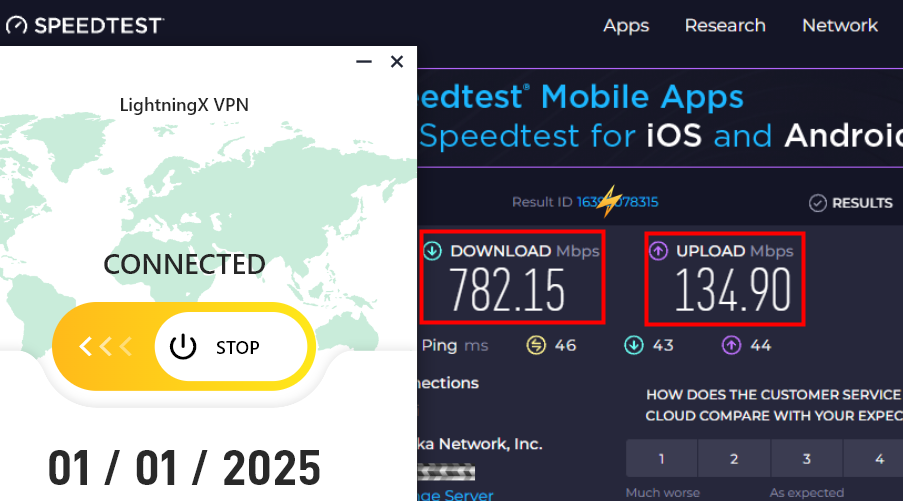
Step 1: Run the speed test tool without VPN
Step 2: Connect to your VPN and run the speed test again
Step 3: Compare the results
Generally, network speed should retain 80% to 90% of the original speed. The smaller the speed difference, the better your VPN performance.
Tips:
Download speed: Higher speed means faster website loading, video streaming, and file downloading.
Upload speed: Important for video calls, live streaming, and sharing content online.
Ping (latency): Lower ping is better for online gaming and real-time chatting.
How to increase VPN speed?
- Switch servers: Choose a closer or less crowded server.
- Change protocols: Try faster protocols like WireGuard or IKEv2.
- Wired connection: Use a wired connection for better stability and speed.
With these steps, you can effectively test your VPN speed and make sure it meets your needs.
Test 5: Test if the VPN connection is blocked.
VPNs help you access blocked websites, but some websites can detect and block VPN users. Learn how to test if your VPN is blocked and tips to bypass these blocks.
Step 1: Test VPN Connection
- Connect to your VPN
- Try to access a website that restricts VPN users.
Step 2: Check for VPN Blocks
- It may be blocking VPN traffic if you can’t access the website.
- Try connecting to a different server on your VPN. If the new server works, your VPN is blocked on the previous server.
How to Bypass VPN Blocks?
1. Enable Obfuscation Protocols: This makes your VPN traffic look like regular HTTPS data, making it harder for websites to detect and block it.
2. Use Multi-Hop VPN: Connecting through two or more VPN servers can increase your anonymity.
3. Override Protocol and Port Settings: Manually set up your VPN to use ports like TCP 80 and 443, commonly used by regular websites.
With these steps, you can effectively test if your VPN is blocked and take steps to bypass these restrictions.
Best VPN Test Websites
If you want to make sure your VPN isn’t leaking your data, here are some reliable websites that can be used to check VPNs for different types of leaks:
- ipleak.net: Tests for IPv4, IPv6, WebRTC, and DNS leaks. (Provided by AirVPN)
- Perfect Privacy Test Tools: Checks for IPv4, IPv6, DNS, and WebRTC leaks. (Provided by Perfect Privacy)
- ExpressVPN Leak Tests: Tests for IPv4, DNS, and WebRTC leaks. (Provided by ExpressVPN)
- test-ipv6.com: Tests for IPv4 and IPv6 leaks.
- dnsleaktest.com: Use the extended test to identify DNS leaks.
- BrowserLeaks WebRTC Test: Specifically checks for WebRTC leaks.
- IPX.ac: Tests for IPv4, IPv6, WebRTC, DNS leaks, browser fingerprinting, location data, and more. (Provided by VPN.ac)
- ipleak.org: Checks for IPv4, IPv6, WebRTC, and DNS leaks. (Provided by VPNArea)
VPN Test: What is the Best VPN?
We have thoroughly tested the performance of LightningX VPN using reliable third-party tools.
| Test | IP Leak Test | DNS Leak Test | WebRTC Leak Test | Speed Test | Block Test |
|---|---|---|---|---|---|
| LightningX VPN | ✔ | ✔ | ✔ | ✔ | ✔ |
With LightningX VPN, your IP address is changed to the location of the server you are connected to, and IPv6 traffic is blocked, ensuring no leaks.
- No IP leaks were detected.
- No DNS leaks were detected.
- No WebRTC leaks were detected.
- Speed performance is excellent, up to 600+mb. Minimal impact on original internet speeds.
- Successfully unblocks Netflix and other streaming services.
Why the VPN Isn’t Working?
Why is your VPN connected but not working? Let’s find out!
- Unstable connection: Your local internet connection is unstable. Check if your firewall or other security tools are affecting your VPN.
- Server is overloaded: If your browser is loading slowly, it could be because the server you are connected to is overloaded or your ISP is being throttled.
- VPN is restricted: Your country, workplace, or school prohibits using VPNs, which could be one reason your VPN is not connecting.
- Free VPNs with viruses: Free VPNs may come with malware, viruses, or ads. These viruses can harm your computer security. Protect your network with LightningX VPN.
- Wrong VPN settings: Check your VPN settings and ensure you connect to the right protocol, server, and port.
- Contact VPN provider: When none of the above methods work, contact your VPN provider. LightningX VPN offers excellent online customer service, so feel free to ask us questions!
So, if your VPN is having trouble, check this checklist and return to smooth, secure browsing!
How to Check If VPN Is Working?
Now that you know why your VPN may not be working, how can you check if it is working?
Here’s a simple guide to help you test your VPN connection:
1. Check your IP address
Before connecting to your VPN, write down your current IP address. After connecting, recheck your IP address. If it changes, your VPN is working!
2. Test DNS leaks
Your ISP can often see your online activity through DNS requests. A good VPN hides these activities through encryption. Use a DNS leak test to ensure none of your requests reach your ISP.
3. Find WebRTC leaks
WebRTC is a browser feature used for real-time communication. Sometimes, it can reveal your real IP even with a VPN enabled. Test for WebRTC leaks to make sure your VPN is covering your tracks.
4. Test your internet speed
VPNs slow down internet speed slightly because they reroute your traffic. Test your internet speed with your VPN enabled to see if your VPN is working, but if it’s too slow, that’s a problem.
5. Test if your VPN is blocked
Some services, like Netflix, block VPNs. Try accessing a streaming service that’s known for VPN blocking. If it works, your VPN will work fine!
6. Check VPN Status
Just check your VPN software and make sure it says “Connected.”
Quick Recap:
- IP Check: IP is different? The VPN is working fine.
- DNS Leak Test: No leaks? Everything is working fine.
- WebRTC Leak Test: Everything is working fine? You’re safe.
- VPN Status: “Connected”? Perfect.
- Speed Test: Not too slow? All set.
- VPN Block Test: Accessing Streaming? Bingo!
Conclusion
Now that you’ve secured a reliable VPN service and conducted a comprehensive VPN Test.
You’re all done, right? Not quite.
Testing your VPN regularly and making sure your VPN is tested is an important step in maintaining your online privacy and security.