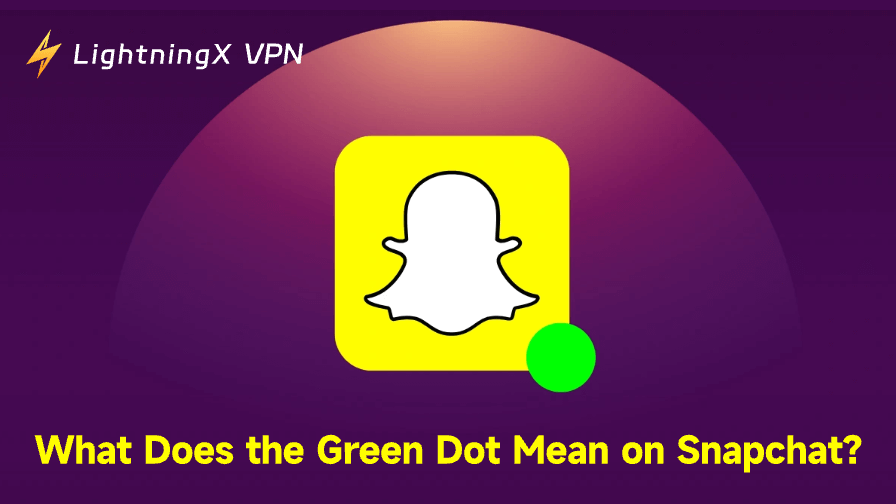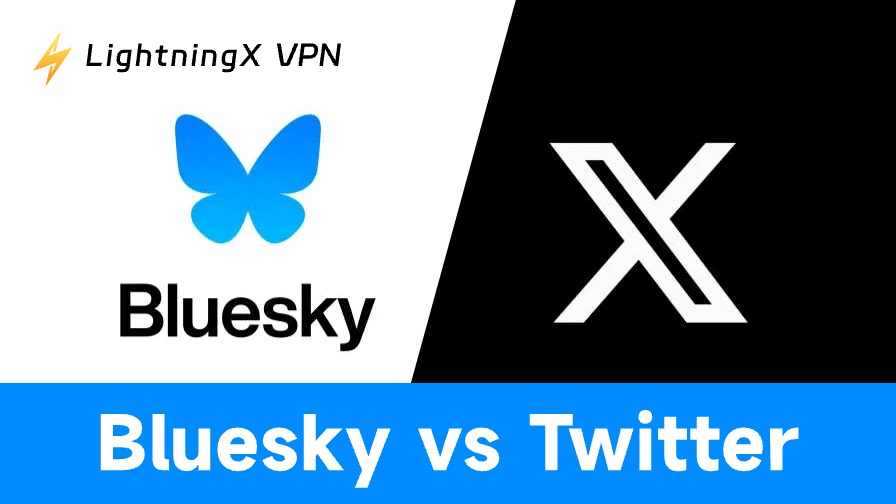Wondering what the green dot means on Snapchat? Then you’ve come to the right place. In simple terms, it’s a feature that helps you tell whether your friends are currently online or have been active within the last 24 hours. The following will explain more in detail, so next time, you’ll know exactly what someone’s presence status really means.
What Does the Green Dot Next to the Avatars Mean?
If you’ve noticed a small green dot next to someone’s avatar on Snapchat, you’re not alone. This little icon has sparked plenty of curiosity, and it actually means something.
The green dot simply indicates that the user is currently active on Snapchat. In other words, they’re online: either browsing the app, replying to chats, or interacting with Stories.
Snapchat doesn’t display a full-fledged “online status” like some messaging platforms, but this dot is a subtle way of showing when someone’s around. You’ll usually see it on:
- The Chat screen, next to their Bitmoji/avatar
- The Add Friends list
- Or sometimes in the Quick Add suggestions
It’s worth noting that just because you see the green dot doesn’t mean the person is actively chatting with you – it only tells you they’re online somewhere in the app.
Also, you can’t turn this off. Snapchat shows the green dot automatically, and there’s no toggle to hide it from others (at least for now). So, if you’re on the app, chances are your friends can tell.
How to Use Green Dot to Tell If Your Friend Is Online or Not?
The green dot on Snapchat acts as a subtle indicator that someone is currently active on the app. While Snapchat doesn’t show a real-time “online” status like WhatsApp or Messenger, the green dot gets pretty close.
Here’s how to use it to your advantage:
- Look for the green dot next to their Bitmoji or avatar, especially on the Chat screen. If it’s there, that person is active right now.
- Check your Add Friends or Quick Add lists. If someone recently joined Snapchat or is suggested as a mutual, the green dot may appear beside their profile.
- Combine it with other signals. If you also see that the person has just posted a Story, opened your chat, or their Snapscore changed, that’s further evidence they’re online.
- Remember: it’s not foolproof. The green dot doesn’t guarantee they’re chatting with you, but just means they’re somewhere inside the app.
While it’s not a traditional “online now” badge, the green dot is the closest Snapchat gets to showing you who’s currently using the app.
Can’t see someone’s green dot even though they’re usually active? It’s possible they’ve blocked you, or you might have blocked them by mistake. Here’s how to unblock someone on Snapchat.
How to Turn off Green Dot Mode?
If you’re someone who values privacy, seeing that little green dot next to your Bitmoji might raise some concerns. The green dot is Snapchat’s way of showing others that you’re online or were recently active.
While Snapchat doesn’t give you a one-tap option to “turn off the green dot,” you can control the settings that determine whether your online activity is visible.
Disable Activity Indicator
To directly limit the green dot from showing up to others:
- Open Snapchat and tap your Bitmoji in the top-left corner.
- Tap the gear icon in the top-right to access Settings.
- Scroll down and find “Activity Indicator.”
- Toggle it off.
This stops Snapchat from showing the green dot next to your avatar, effectively hiding your current or recent activity status.
Turn on Ghost Mode (Optional Privacy Boost)
If you want to go further in making your Snapchat activity invisible:
- Open Snap Map.
- In Settings, go to “See My Location.”
- Toggle Ghost Mode on.
- Choose how long you want to stay hidden, like 3 hours, 24 hours, or Until Turned Off.
Ghost Mode doesn’t affect the green dot itself, but it keeps your Snap Map location hidden, making your presence even more private.
Keep in mind: turning on Ghost Mode only hides your location. You’ll still be able to see others on the map, as long as they haven’t enabled Ghost Mode themselves.
However, if you disable the Activity Indicator, you not only hide your green dot from others, but you’ll also stop seeing theirs. So, if staying low-profile is your priority, turning off both gives you maximum privacy, at the cost of not being able to peek at others’ activity either.
Want to go even further in protecting your online privacy?
Ghost Mode handles your Snap Map visibility, but pairing it with a VPN like LightningX VPN helps keep your IP and internet traffic less exposed across the board.

It’s a low-key way to stay more private online. Equipped with strong encryption algorithms like AES-256-GCM and ChaCha20-Poly1305, LightningX VPN safeguards your online privacy.
LightningX VPN, one of the top Snapchat VPNs, also supports multiple platforms (including Android/iOS/macOS/Windows/TV/Linux/Chrome) and offers fast, stable connections, so you won’t have to trade speed for security.
FAQs – What Does the Green Dot Mean on Snapchat
Q: Will people know if I check their profile or Snap Score because of the green dot?
No. The green dot is separate from story views or profile checks; it only shows recent activity, not what you looked at.
Q: Is the green dot visible to everyone on my friends list?
Only if both of you have each other added as friends and you haven’t turned off the Activity Indicator. So, it’s not totally public – there’s some privacy baked in.
Want more people to find you on Snapchat? Making your profile public opens up more features – Stories, Spotlight, subscriber count, and more.
Further Reading: How to Make a Public Profile on Snapchat?
Q: Does the green dot appear in Chat or only on the profile?
You’ll see it on their profile or Bitmoji avatar in the Chat screen, Snap Map, and sometimes when viewing friend lists inside stories. It doesn’t pop up randomly.
Q: Can third-party apps show your Snapchat online status?
They shouldn’t. Snapchat doesn’t support third-party apps that track activity, and using them risks your account security. Always manage your visibility through official settings only.